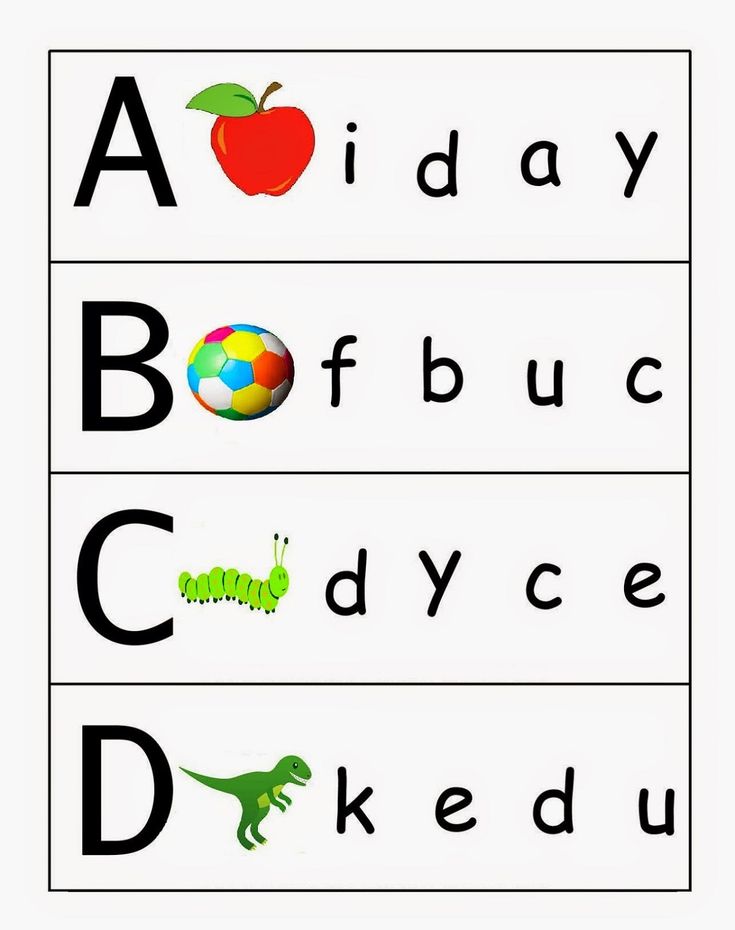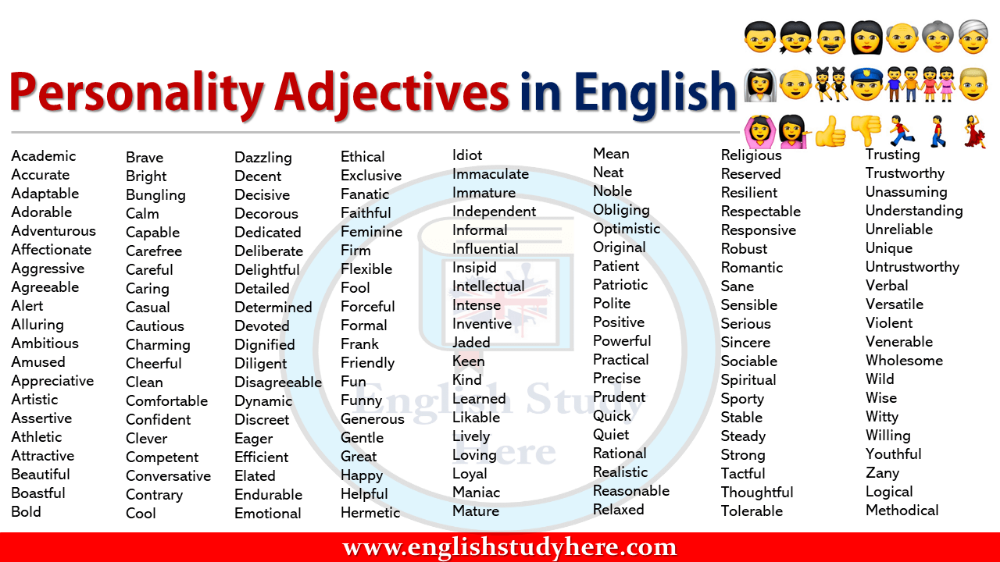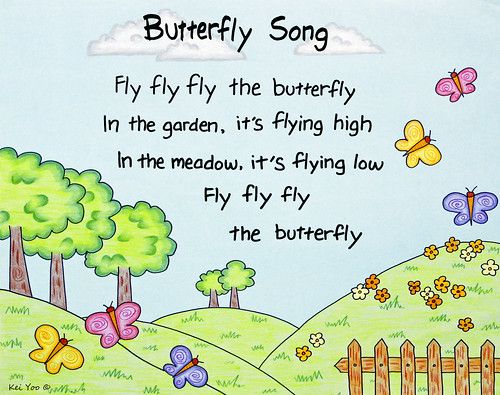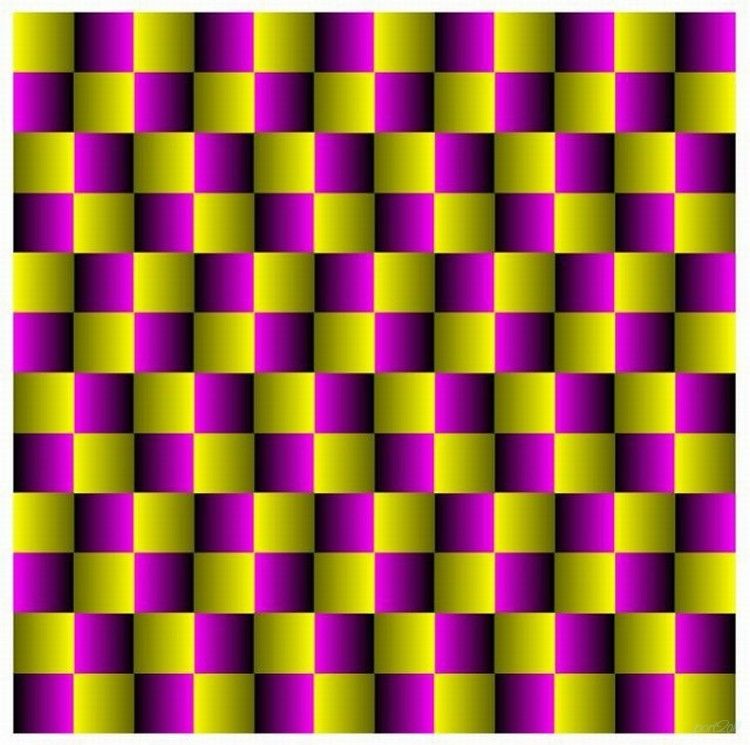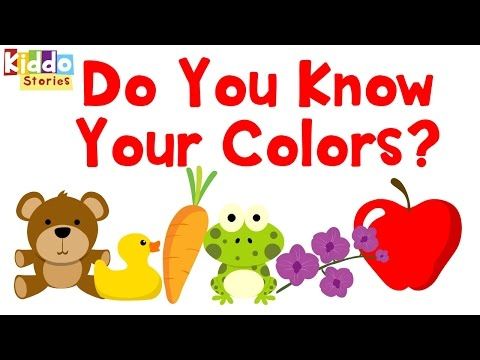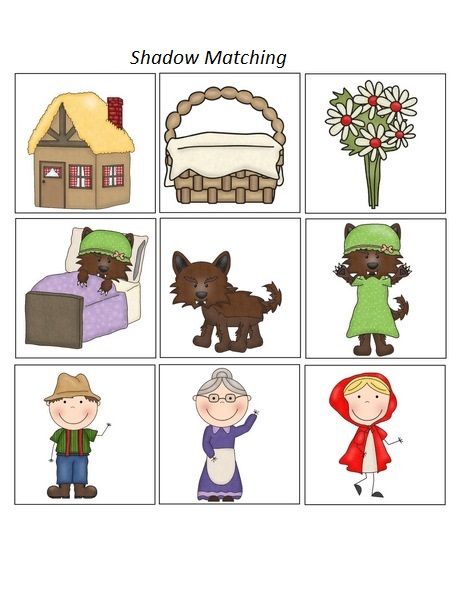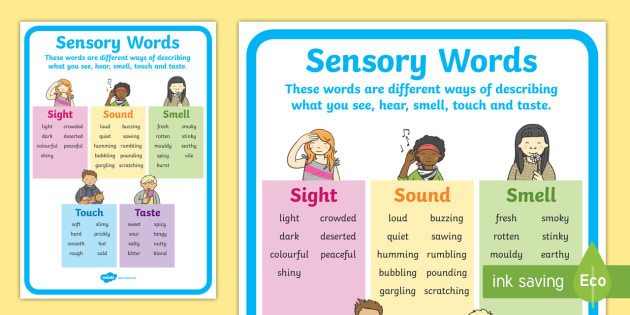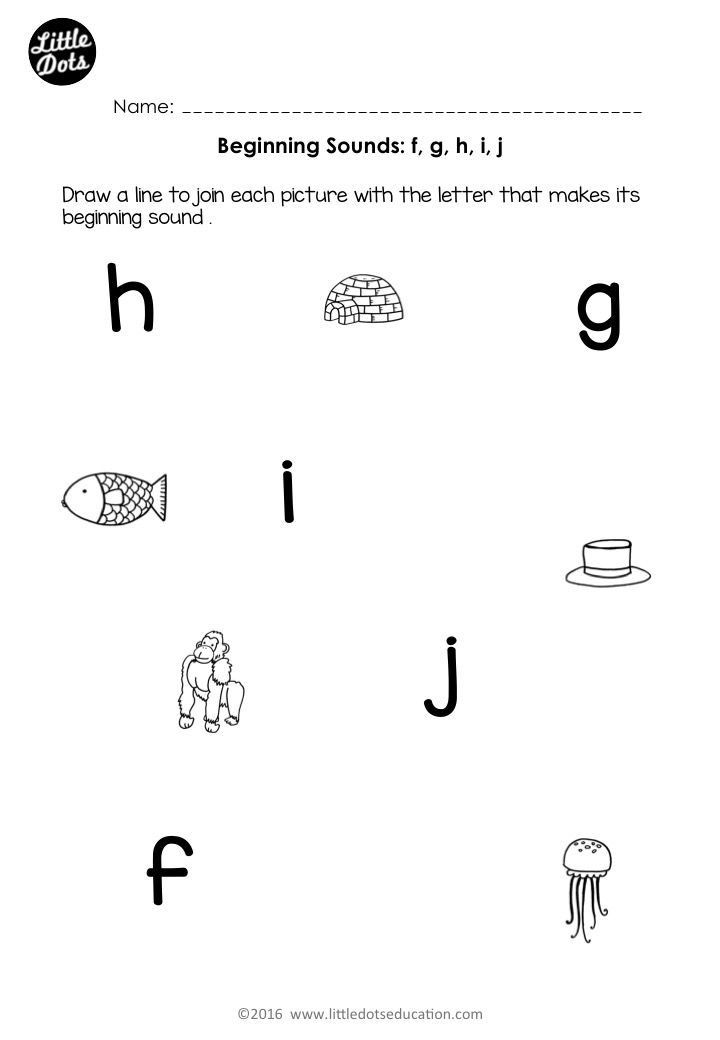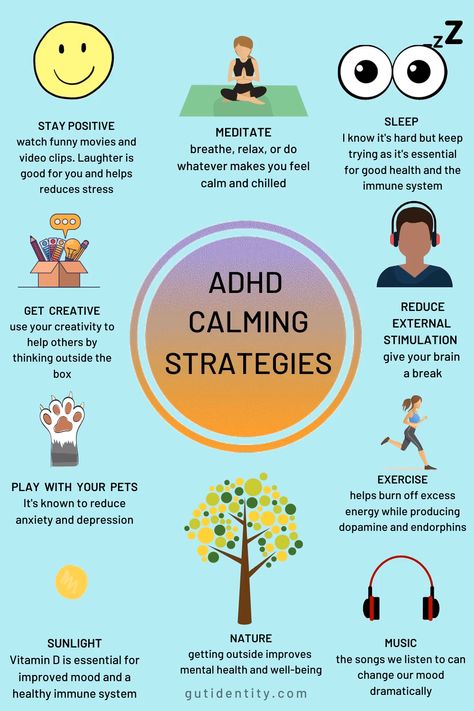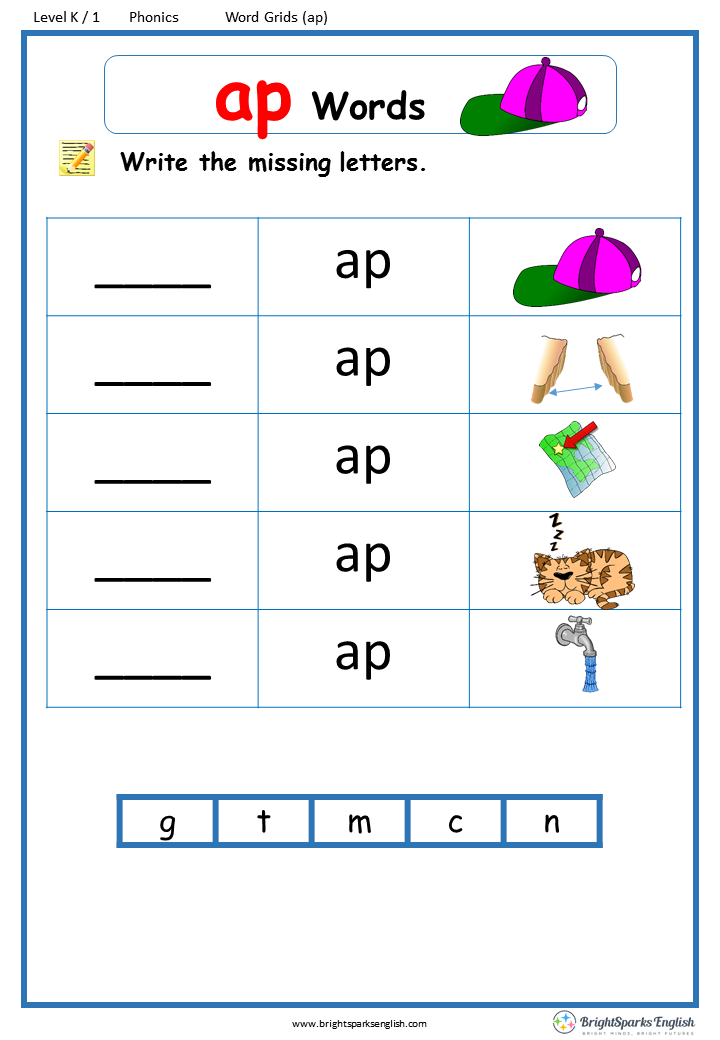Lowercase to capitals
Convert Case | Convert upper case to lower case, lower case to upper case and more!
JavaScript is required to use this web site. Please turn it on in your browser or whitelist this site, then refresh the page.
Simply enter your text and choose the case you want to convert it to.
Buy me a Coffee
Character Count: 0 | Word Count: 0 | Line Count: 0
Copyright ©2006-2022 Convert Case Ltd | Concept by Jason Gillyon | Privacy Policy | Terms of Use | Cookies Settings | Sitemap | About | Theme: AutoDarkLight
A very handy online text tool where you can change between lower case and upper case letters, where you can capitalize, uncapitalize, convert to mix case and transform your text. Explore the options below:
Sentence Case
The sentence case converter will allow you to paste any text you’d like, and it will automatically transform it to a fully formed structured sentence.
It works by capitalizing the very first letter in each sentence, and will then go on to transform the rest of the text into lowercase as well as converting i’s into I’s. Every letter after a full stop will get converted into an upper case letter.
Note: it won’t, however, capitalize names or places.
This is an example of sentence case.
Lower Case
If you are wondering how to uncapitalize text, this is exactly what the lower case text converter will allow you to do - it transforms all the letters in your text into lowercase letters. Simply copy the text that you need generating into lower case and paste the text into the box above and select the ‘lower case’ tab.
this is an example of lower case.
Upper Case
The upper case transformer will take any text that you have and will generate all the letters into upper case ones. It will essentially make all lower case letters into CAPITALS (as well as keep upper case letters as upper case letters).
To do this, you simply have to select the text that you need changing and pasting into the box above and then select the UPPER CASE tab.
THIS IS AN EXAMPLE OF UPPER CASE.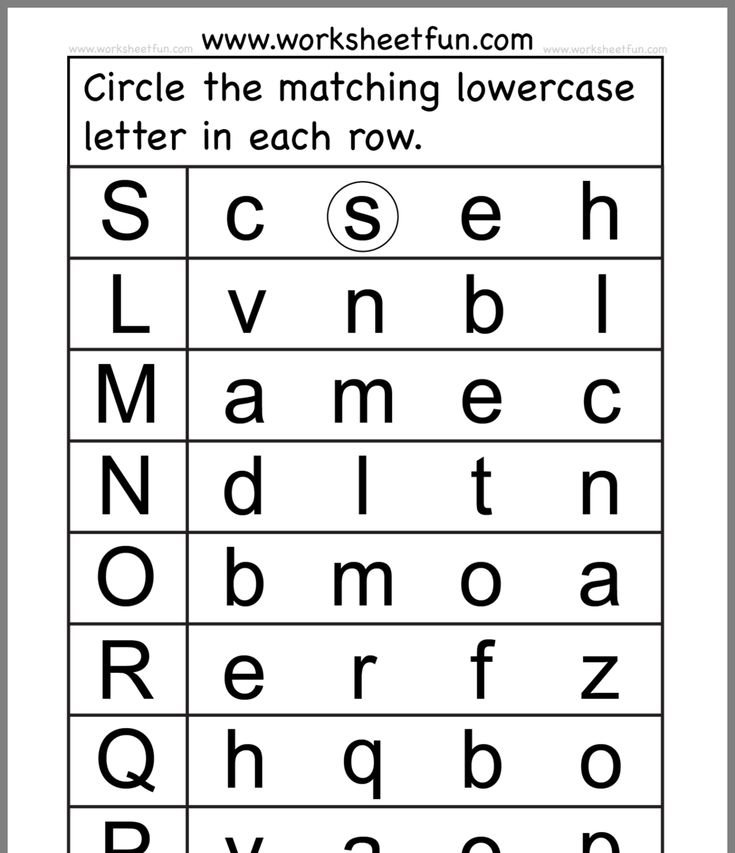
Capitalized Case
The capitalized case converter will automatically convert the starting letter of every word into an upper case and will leave the remaining letters as lower case ones.
Simply copy the content that you will like to generate into this format, then paste into the box form above and select the Capitalized Case tab.
This Is An Example Of Capitalized Case.
Alternating Case
The alternating case converter will allow you to transform your text (no matter the current format) into text that alternates between lower case and upper case. It will generate a capital letter and then a lower case letter within the same word.
tHiS Is aN ExAmPlE Of aLtErNaTiNg cAsE.
Title Case
The title case converter is perfect for those who are a bit unsure on how to title an upcoming essay. It essentially ensures the correct letters are capitalized within the context of a title. Words such as “an” will be left all in lower case and words that are important will be converted such as “Title”.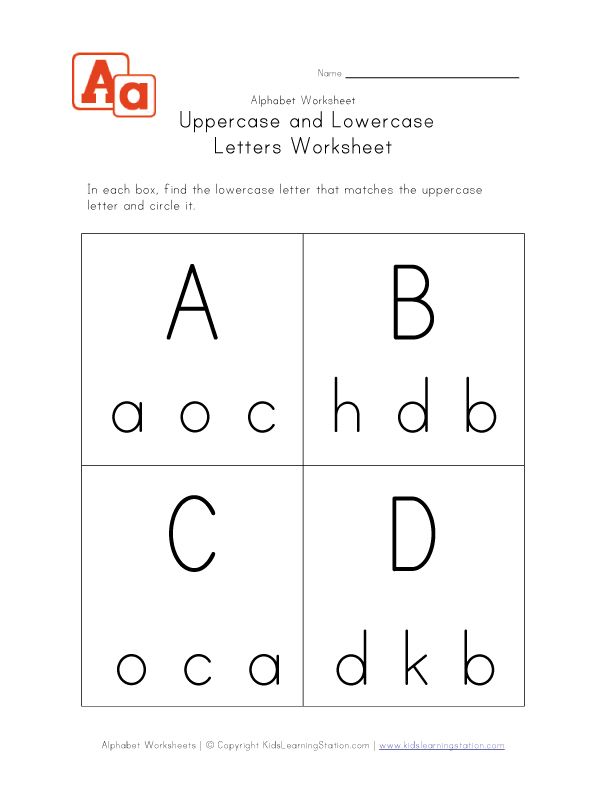
This Is an Example of Title Case.
Small Text Generator
The small text generator simply takes regular sized text and converts it into small text (specifically “small caps” as well as “Superscript” text. Write out your normal text and see it get converted into the small text font.
Tʜɪꜱ ɪꜱ ᴀɴ ᴇxᴀᴍᴘʟᴇ ᴏꜰ ᴛɪɴʏ ᴛᴇxᴛ ᴄᴀꜱᴇ ꜱᴍᴀʟʟ ᴄᴀᴘꜱ
ᵗʰⁱˢ ⁱˢ ᵃⁿ ᵉˣᵃᵐᵖˡᵉ ᵒᶠ ᵗⁱⁿʸ ᵗᵉˣᵗ ᶜᵃˢᵉ ˢᵘᵖᵉʳˢᶜʳⁱᵖᵗ
Wide Text Generator
If you are looking to widen the look of your text, the widening text generator is great for this, otherwise known as the Aesthetic Font and text generator. Simply type your normal text and see it get wider and wider.
This is an example of wide aesthetic test。
Strikethrough Text Generator
If you want a quick way of crossing out your text, this is a great tool. Type out the normal text you want to be lined through and you will see it get automatically generated, ready for you to copy and paste.
T̶h̶i̶s̶ ̶i̶s̶ ̶a̶n̶ ̶e̶x̶a̶m̶p̶l̶e̶ ̶o̶f̶ ̶s̶t̶r̶i̶k̶e̶t̶h̶r̶o̶u̶g̶h̶ ̶t̶e̶x̶t̶.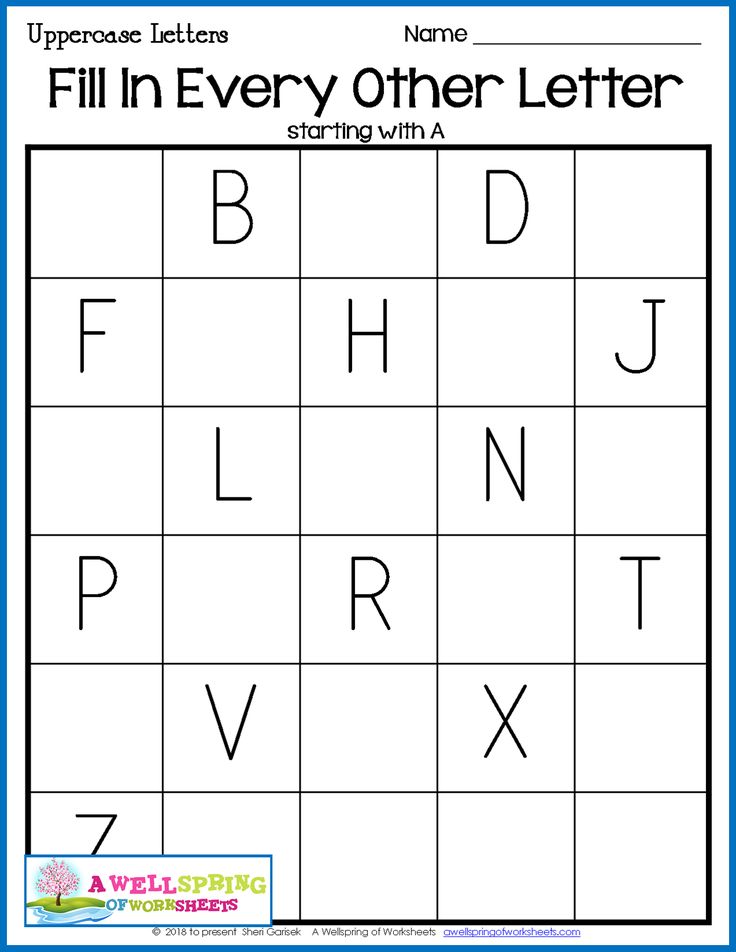 ̶
̶
Reverse Text Generator
If you want a fast and quick way of making your text go back to front, the reverse text generator is great. Write out your text like normal and then see it get flipped.
.txet sdrawkcab fo ecnetnes elpmaxe na si sihT
Upside down Text Generator
Similar to the mirror text generator as wella s the reverse text generator, you can flip your text upside down as well as back to front with the upside down text generator.
˙ʇxǝʇ uʍop ǝpᴉsdn ɟo ǝldɯɐxǝ uɐ sᴉ sᴉɥ┴
Morse Code Translator
Whether you are looking to translate morse code messages into simple english or the other way around, this online translation generator can do just that. It also comes with an audio player to hear it.
Binary Code Translator
Translate binary code into English and English into binary code with the following generator. Type out regularly and get a series of 0’s and 1’s in return.
01000010 01101001 01101110 01100001 01110010 01111001 00100000 01000011 01101111 01100100 01100101 00100000 01010100 01110010 01100001 01101110 01110011 01101100 01100001 01110100 01101111 01110010
Bold Text Generator
A quick way to bold your text online.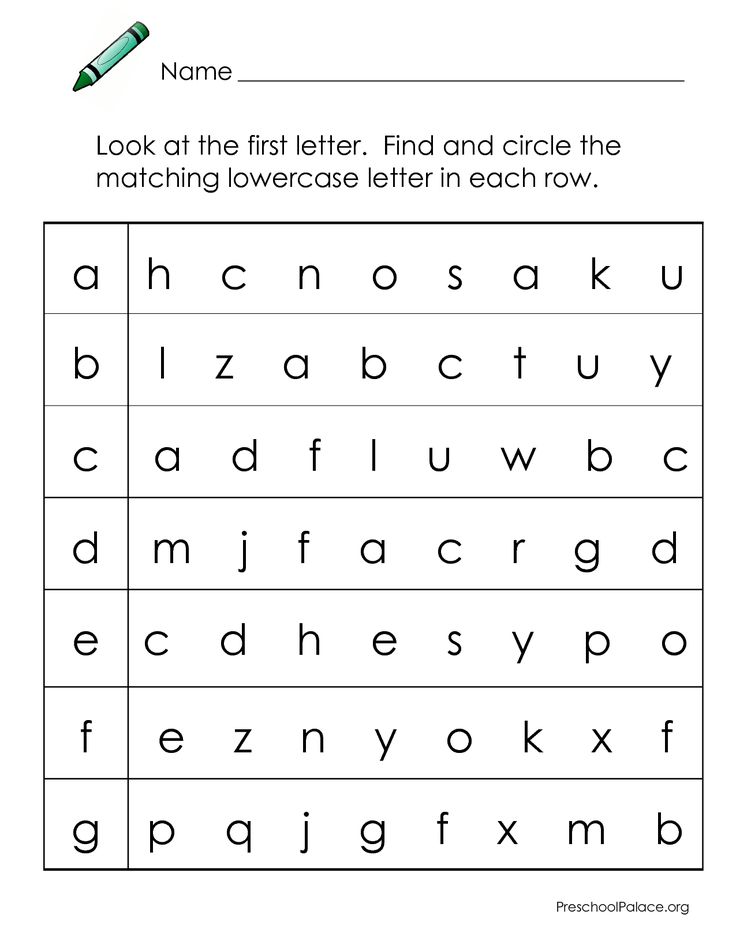 Simply type out the normal text into the tool and see it automatically get converted to the bold versio which you can copy and paste across.
Simply type out the normal text into the tool and see it automatically get converted to the bold versio which you can copy and paste across.
𝗧𝗵𝗶𝘀 𝗶𝘀 𝗮𝗻 𝗲𝘅𝗮𝗺𝗽𝗹𝗲 𝗼𝗳 𝗯𝗼𝗹𝗱 𝘁𝗲𝘅𝘁.
Italic Text Converter
If you want to italicise your font, this is a great tool. Type out your normal text and see it automatically write on a slant, which you can copy and paste where you want.
𝘛𝘩𝘪𝘴 𝘪𝘴 𝘢𝘯 𝘦𝘹𝘢𝘮𝘱𝘭𝘦 𝘰𝘧 𝘪𝘵𝘢𝘭𝘪𝘤 𝘵𝘦𝘹𝘵.
Underline Text Generator
Underline your text online with this underliner tool. Write out or paste across the content you want to be underlined and then you will see it automatically generated underlined - which you can copy and paste across to where you want.
T̲h̲i̲s̲ ̲i̲s̲ ̲a̲n̲ ̲e̲x̲a̲m̲p̲l̲e̲ ̲o̲f̲ ̲u̲n̲d̲e̲r̲l̲i̲n̲e̲ ̲t̲e̲x̲t̲.̲
Mirror Text Generator
The mirror text is basically the exact same text that you would get when you have your text facing a mirror. Print out the text and hold it up to a mirror and it should read the correct way.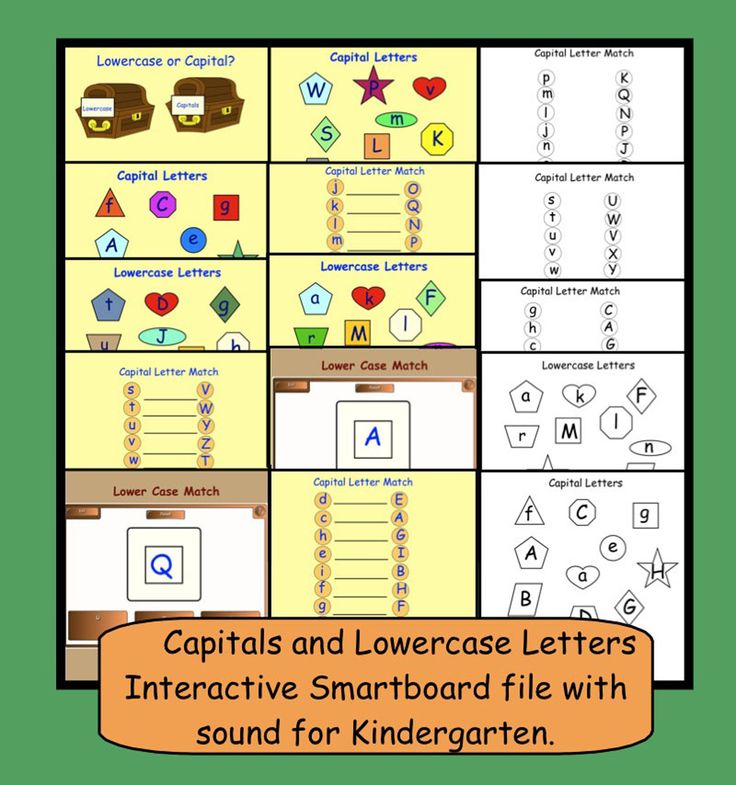
.ƚxɘƚ ɿoɿɿim ʇo ɘlqmɒxɘ nɒ ƨi ƨiʜT
Unicode Text Converter
Explore our unicode text generator for a wide range of different fonts. Type in your normal text and then choose whatever you want to use.
Zalgo Glitch Text Generator
Want to produce funky and glitchy text? `This Zalgo text will do just that. Type out what you would normally want to and then see it get turned into the Zalgo font.
T̵̡̧̨̖̪̗̠͔̰̓̈́̕͜ẖ̷̙̪̮̭̖̮̯̘͋͐̃̅͌̈́̆̕ͅȉ̶̛̫̟͎͋͗̓s̵̡͔̻͆̄͘ i̴̟͔͚͔͗͠ś̴̳̗͙ a̵̧̳͇̜̪̣̅̓n̸̛̰̼͇̱͐̎̀̽̌̐̿̈́̓ͅ ḛ̴̟̉͗x̷̬̩̀̕à̵̡̭̫̤̯͇̫͓̘͊̑͐̎̍͠m̶͎̦̾̾͠p̷̗̬̯̰͙̣̮̋̈́͆͊̇̿̋l̸̨̘̞̗̩̞̱͖̏̍̽̆͜͜e̸̱̹̬̞̹̍̇̓ͅ o̷̊ͅḟ̴͈̆̔̾̒́ g̴̤̪̻̰̗̀̓̎͋͝l̷̨͇͔͈̤̝̊̀̂͛͜į̴̡̦̼̄̏̏͛̒ẗ̶̙̻̜̺͉́̽̒̅̀̐͝c̸̛̛͇̱͇̮͔͔͙̼̀̈́̀͜h̵̙̘̣̻͈̫͇̜͂́̍͊͗̀͜ t̷̬̹̜̼̫̘͒̊ę̷̰̬̠̭̠͉̳̐́̒͑͋̓̎̽̈́͠x̷̢̢̛͓̜͚̖̜͕̼̙̌̍ţ̵̖͖̜̜̪́̎͒̚͜͝.̷̛̬̖̳̻̪̩̾̾̆̄̓͋͒̚͠
Registered in England and Wales. Company number: 11614495.
Registered office address: C4DI @TheDock, 31-38 Queen Street, Hull, England, HU1 1UU
Sentence Case Converter | Sentence Case Generator |Convert Case
Sentence Case Converter | Sentence Case Generator |Convert CaseJavaScript is required to use this web site.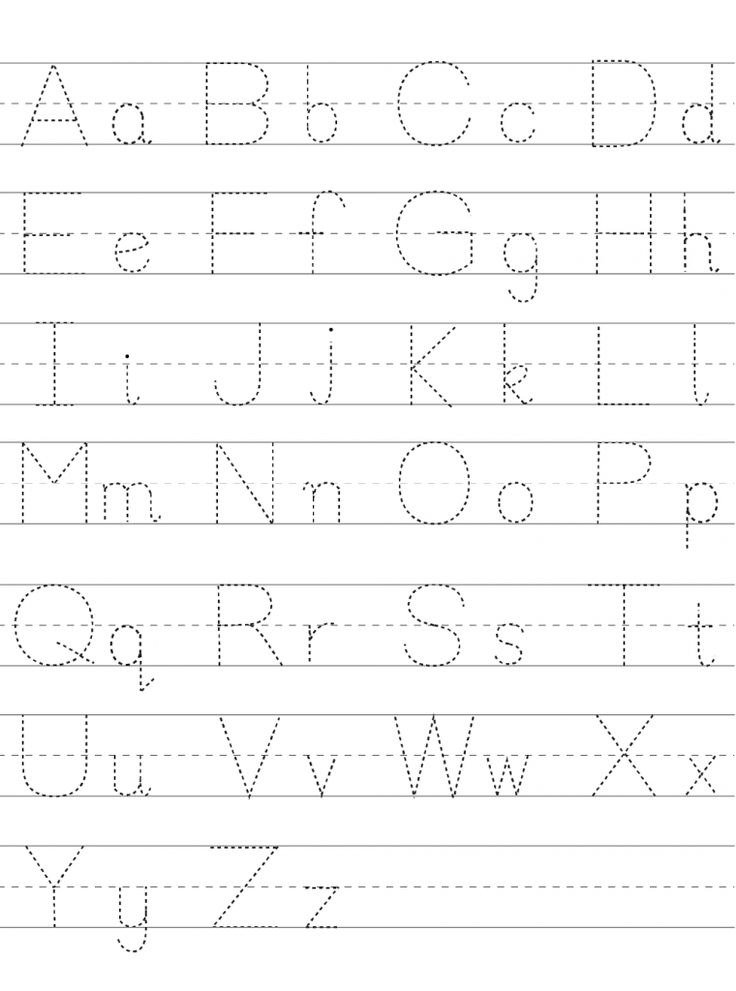 Please turn it on in your browser or whitelist this site, then refresh the page.
Please turn it on in your browser or whitelist this site, then refresh the page.
An easy to use title capitalization tool. Convert your standard text into title text with this online title capitalizer. Simply enter your standard text into the title case converter on the left and see it automatically get generated on the right.
Buy me a Coffee
Character Count: 0 | Word Count: 0 | Line Count: 0
Copyright ©2006-2022 Convert Case Ltd | Concept by Jason Gillyon | Privacy Policy | Terms of Use | Cookies Settings | Sitemap | About | Theme: AutoDarkLight
We have all been there. When writing content, you know you have produced something awesome. However, you get so into the flow of writing that you don’t look up at the screen. When you finish, you notice one problem – the writing is all in uppercase!
Instead of having to write it all again from scratch, though, you have a simple solution: our sentence case converter. This can be used to quickly and easily turn any content that is not in the traditional sentence case into this exact style.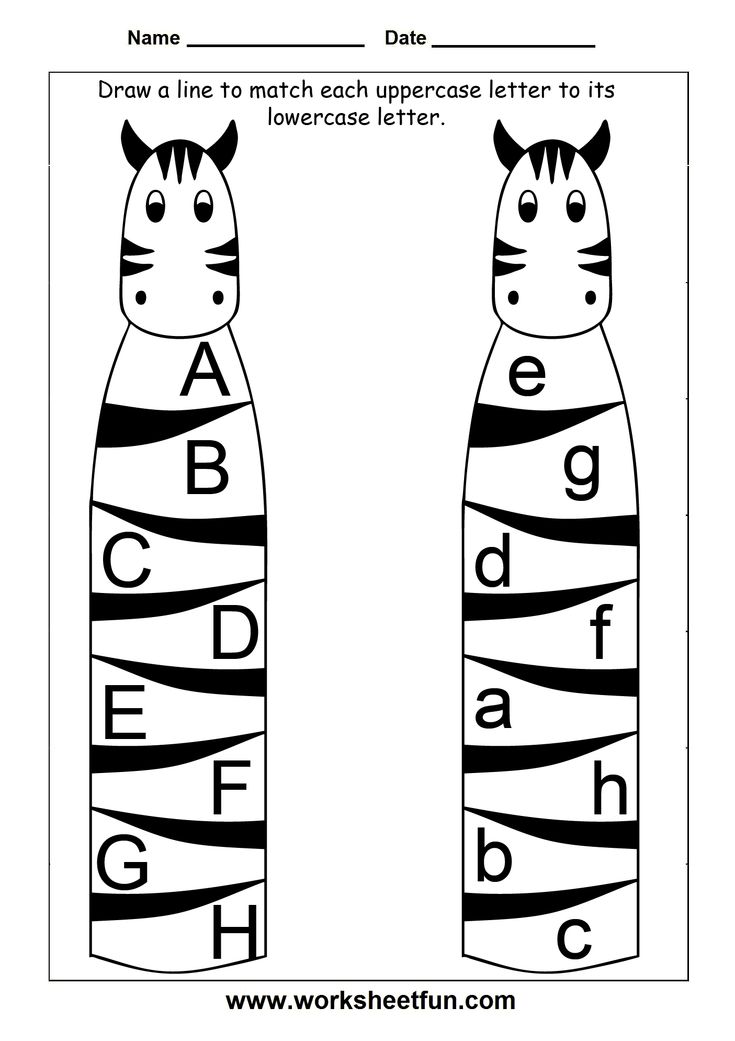 Sentence case content looks great because it follows a natural flow. If you are interested, then this exact sentence has been written in sentence case. It keeps the initial word with a Capital Letter, but then keeps the rest of the sentence in natural case as it should be.
Sentence case content looks great because it follows a natural flow. If you are interested, then this exact sentence has been written in sentence case. It keeps the initial word with a Capital Letter, but then keeps the rest of the sentence in natural case as it should be.
Instead of noticing a great piece of writing has been put in the wrong case, our tool offers a swift and simple solution to transform it back around on your own. Don’t allow the challenge of writing everything out again become something you fall victim to. Instead, pick up your content from the document and paste the content into the left-hand side box.
Then, you will be given an automatically adjusted version on the right-hand side box. All that you need to do then is hit the ‘Download Text’ or ‘Copy to Clipboard’ button and it will quickly and effectively translate the sentence into the right, standard case.
Instead of messing around with sentence casing and trying to self-edit, run your content through our platform.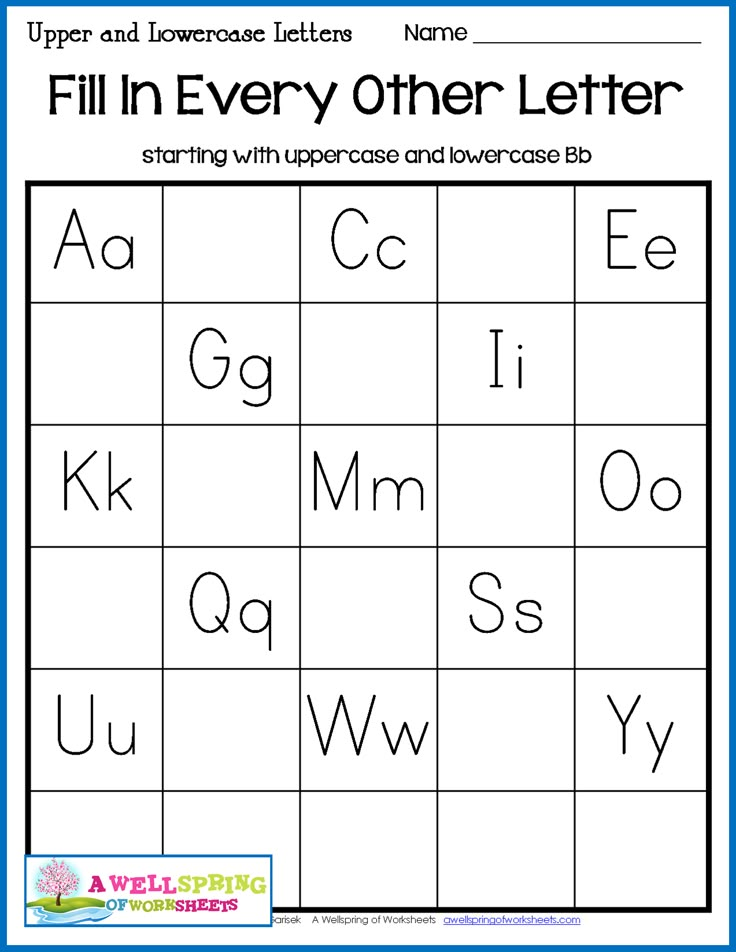 This simple to use sentence case converter can make what is often a draining and time consuming experience become something that is going to look absolutely fantastic with one simple copy and paste feature.
This simple to use sentence case converter can make what is often a draining and time consuming experience become something that is going to look absolutely fantastic with one simple copy and paste feature.
How does it work?
Type out or copy and paste your content into the left panel. As you do this, you should see that the right panel automatically converts that specific text into your ‘sentence’ case format. You can then copy and paste that sentence case content wherever you need to.
This is an example of a sentence case sentence.
Of course, if you have any questions with regard to the sentence case generator, then please don’t hesitate to get in touch with us and we will be more than happy to help you further.
Check out our other text tools as well such as our small text generator and wide text generator.
Registered in England and Wales. Company number: 11614495.
Registered office address: C4DI @TheDock, 31-38 Queen Street, Hull, England, HU1 1UU
Change case of text
Word for Microsoft 365 PowerPoint for Microsoft 365 Word for Microsoft 365 for Mac PowerPoint for Microsoft 365 for Mac Word for the web PowerPoint for the web Word 2021 PowerPoint 2021 Word 2021 for Mac PowerPoint 2021 for Mac Word 2019 PowerPoint 2019 Word 2019 for Mac PowerPoint 2019 for Mac Word 2016 PowerPoint 2016 Word 2016 for Mac PowerPoint 2016 for Mac Word 2013 PowerPoint 2013 Word 2010 PowerPoint 2010 Word 2007 PowerPoint 2007 Word Starter 2010 More. ..Less
..Less
You can change the case of selected text in a document by clicking the Change case button on the Home tab .
Note: For autocapitalization rules, see Autocorrect settings: Capitalization, spelling, and symbols.
Change case
To change the case of selected text in a document:
-
Select the text whose case you want to change.
-
Navigate to home > change .
-
Do one of the following:
-
To capitalize the first letter of the application and leave the rest in lowercase, select As in sentences .
-
To make all letters lowercase, select all lowercase .
-
To capitalize all letters, select option ALL CAPS .
-
To capitalize the first letter of each word and lowercase the rest, select Start In Uppercase .
-
To reverse case (for example, switch from mode Start Capitals to mode START WITH LOWER ), select CHANGE CASE .
Tips:
-
To apply small caps to text, select the text, and then on the Home tab , in the Font group, click the arrow in the lower right corner. In dialog box Font in section Modification check box small caps .
-
To undo a case change, press CTRL+Z.
-
To use keyboard shortcuts to change case, upper case, and upper case in each word, select the text and press SHIFT+F3 until the correct case is applied.
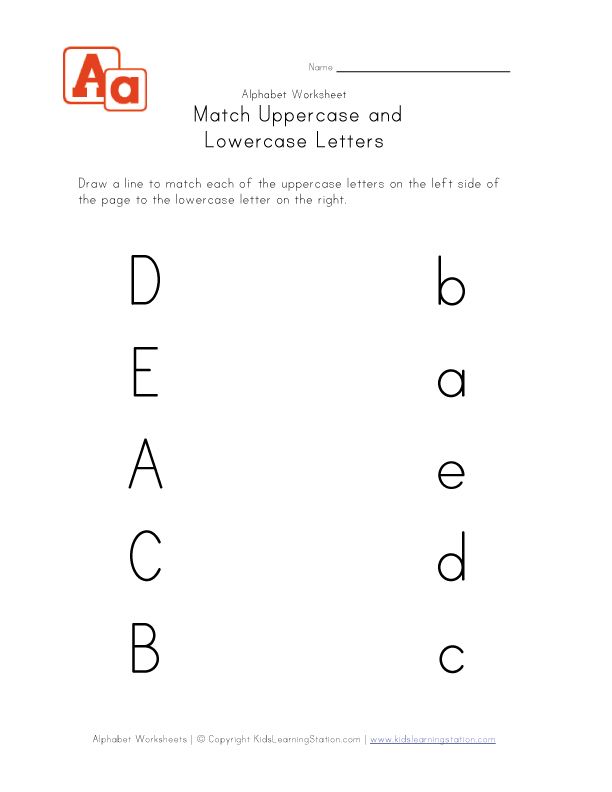
-
See also
Insert a drop cap
AutoCorrect Setting: Capitalization
Case change
To change the case of selected text in a document:
-
Select the text whose case you want to change.
-
Navigate to home > change .
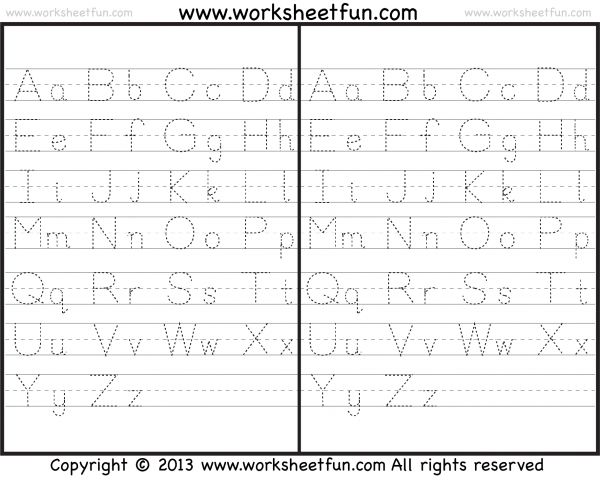
-
Do one of the following:
-
To capitalize the first letter of the application and leave the rest in lowercase, select As in sentences .
-
To make all letters lowercase, select all lowercase .
-
To capitalize all letters, select ALL CAPITAL .
-
To capitalize the first letter of each word and lowercase the rest, select Start In Uppercase .
-
To reverse case (for example, switch from Start CAPS to START LOCK mode), select CHANGE CASE .
Tips:
-
To apply small letters to text, you select the text, and then on the Format menu, choose Font , and then in the Font dialog box, in the Effects area, select the Small Letters box.
Small Caps shortcut key : ⌘ +SHIFT+K
-
To undo a case change, press ⌘ +Z.
-
To use keyboard shortcuts to change the case, uppercase, and case of each word, select the text and press FN+SHIFT+F3 until the desired style is applied.
-
See also
Insert a drop cap
AutoCorrect Setting: Capitalization
PowerPoint for the web supports dossier editing. See procedure below.
Word for the web does not support editing a case.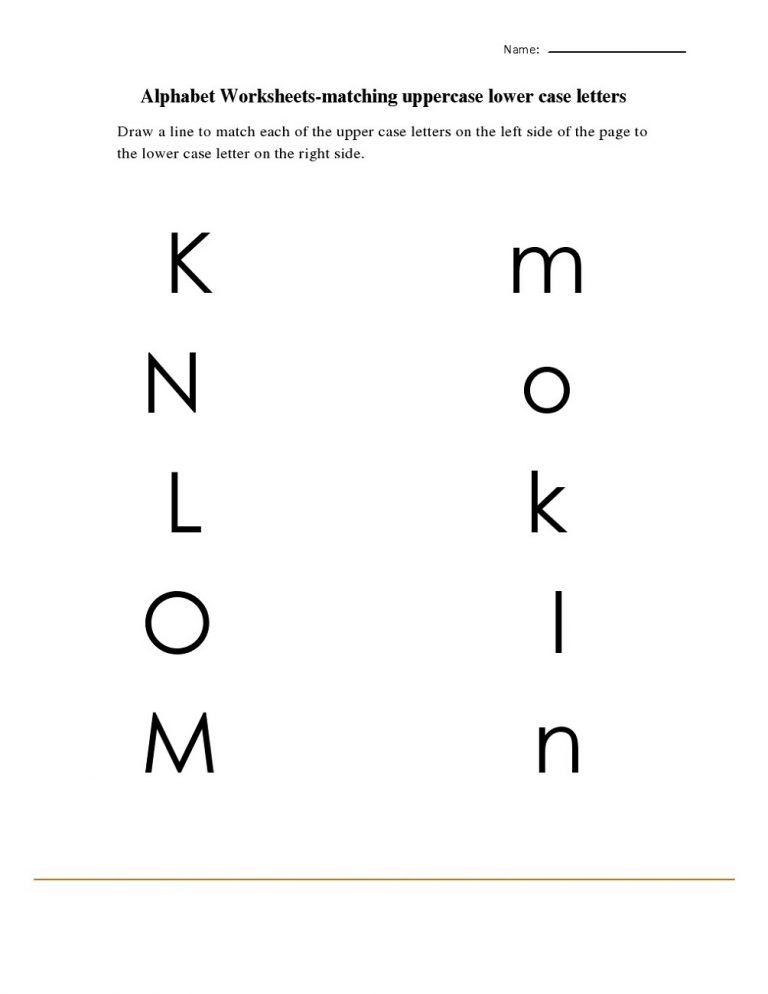 Open a document in the desktop app and edit its dossier. Alternatively, you can manually change the casing text in Word for the web.
Open a document in the desktop app and edit its dossier. Alternatively, you can manually change the casing text in Word for the web.
-
Select the text you want to change.
-
Navigate to home > Additional font options > Change file .
-
Select the desired register.
The concepts of "capital", "capital" and "lowercase" letters
The concepts of "capital", "capital" and "lowercase" lettersRUSSIAN COURSES
RUSSIAN TEACHING COURSES
+7 495 761 9885
November 3-4
Exhibition "Education and Career"
(Moscow, Gostiny Dvor)
Textbook "Russia is my love"
at a special price at our booth M-10
x
To all entries
June 8, 2018
Question:
In the old textbooks that we used to study, there is the concept of "capital" letter and "capital".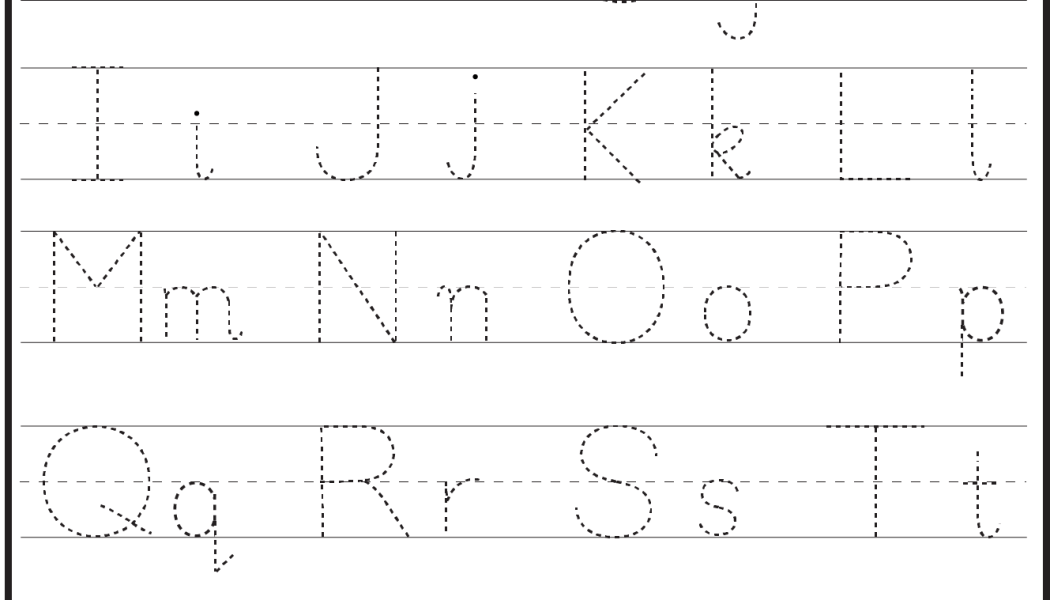 Accordingly, large and small, but according to all electronic sources, uppercase is capital, and small letters are called lowercase. Help me to understand!
Accordingly, large and small, but according to all electronic sources, uppercase is capital, and small letters are called lowercase. Help me to understand!
Answer:
At the moment, the concept of capital letters has two meanings:
- A capital letter is a printed sample of a letter for handwriting, mainly used in copybooks - a special notebook for elementary school students.
- Same as capital letters.
Lowercase letters are letters that are smaller than uppercase letters. Uppercase or lowercase letters are letters that are enlarged in size relative to lowercase letters. Often they have a different grapheme.
At first, the spelling of all letters was the same. Then capital letters appeared (in Russian they were called initial letters). It was the first letter of a book or a large section of it. It was made very large and beautifully decorated - sometimes a miniature for a whole page. Sometimes it was the first whole word, and so on. Gradually, the initial letters themselves decreased in size, but were used not only to open a book (a book in the biblical sense, where fifty “books” are included in one volume), but also sections and chapters.