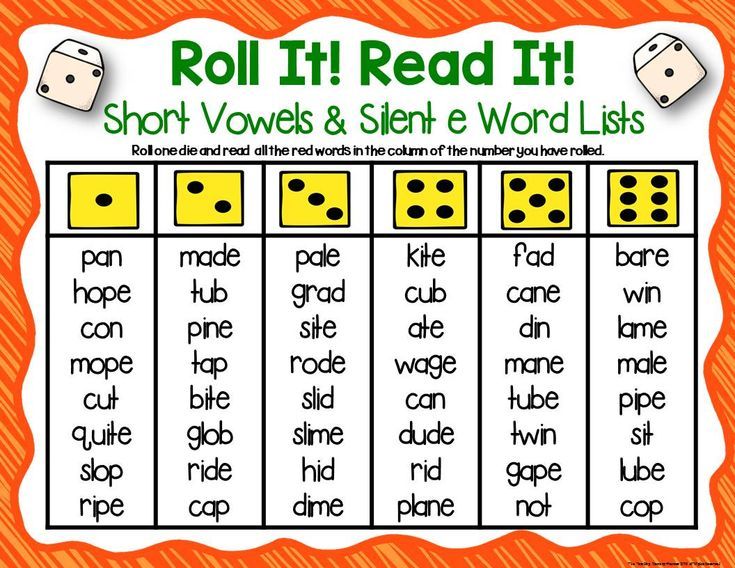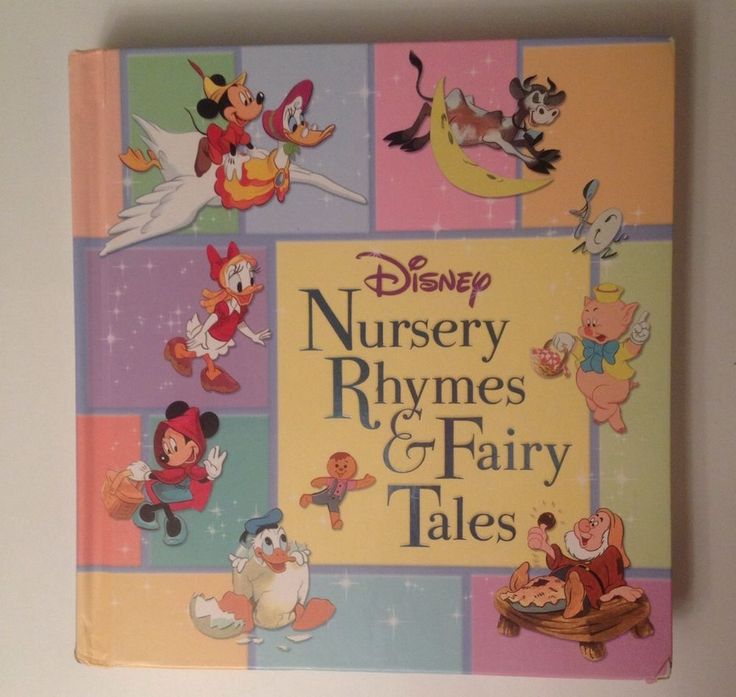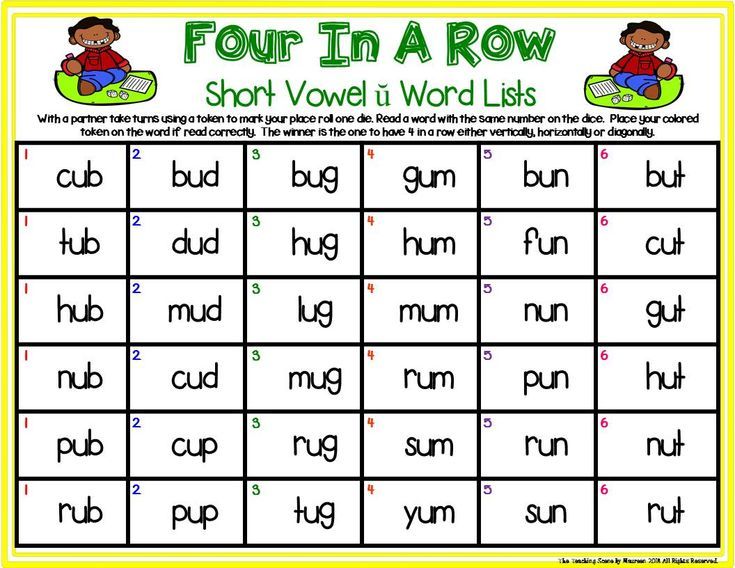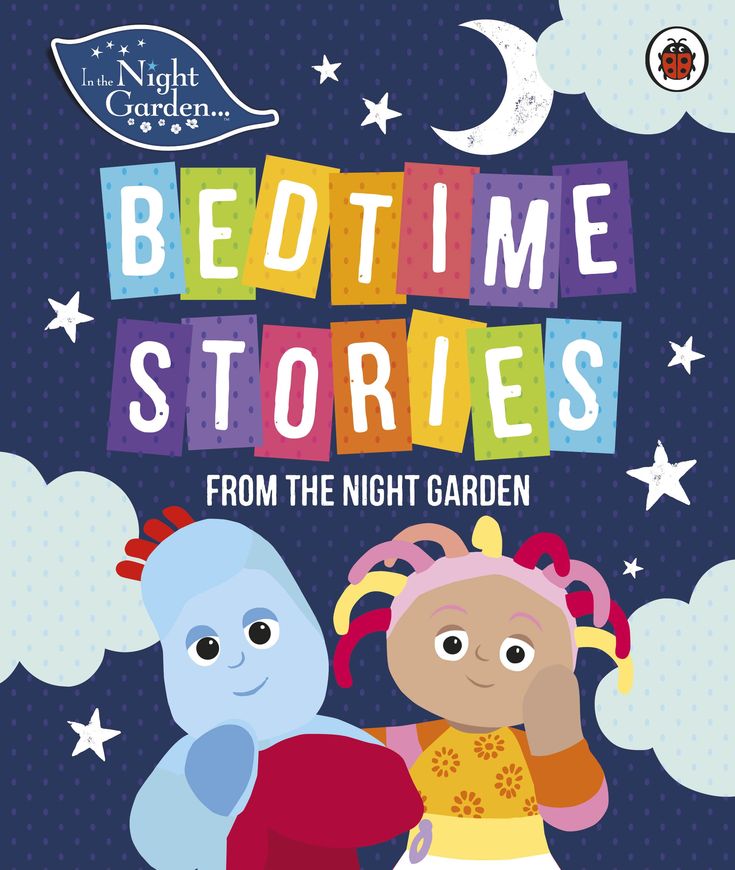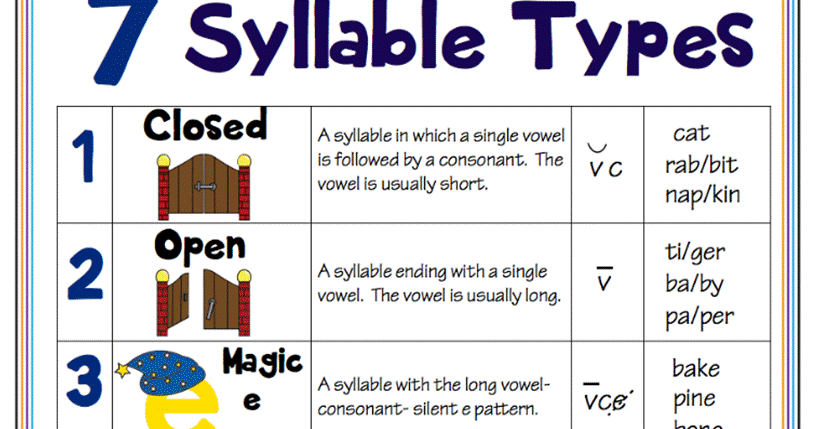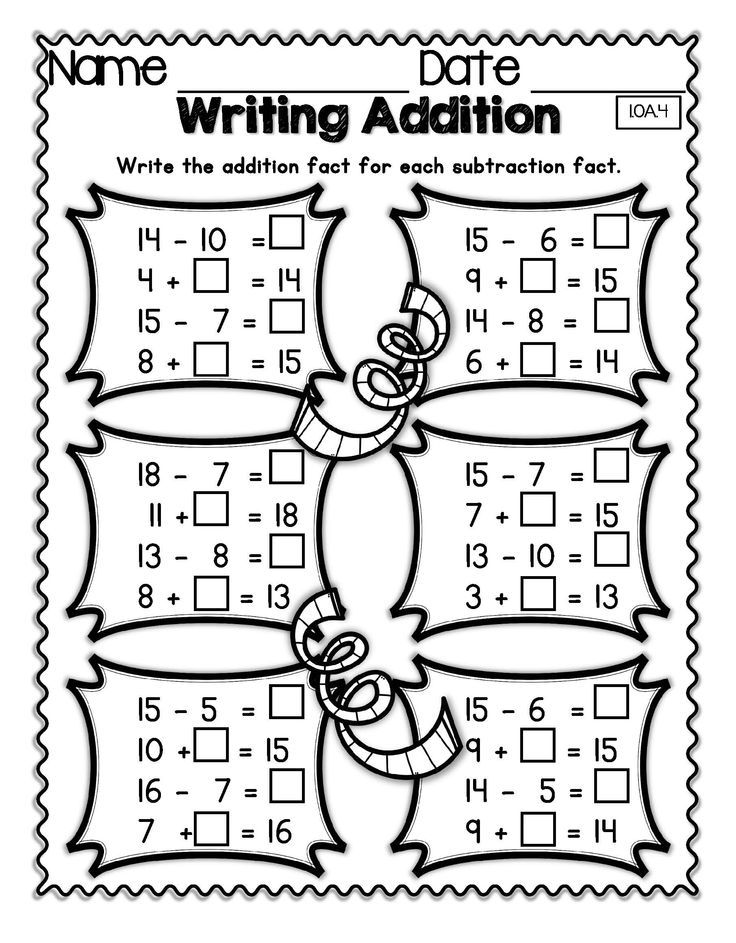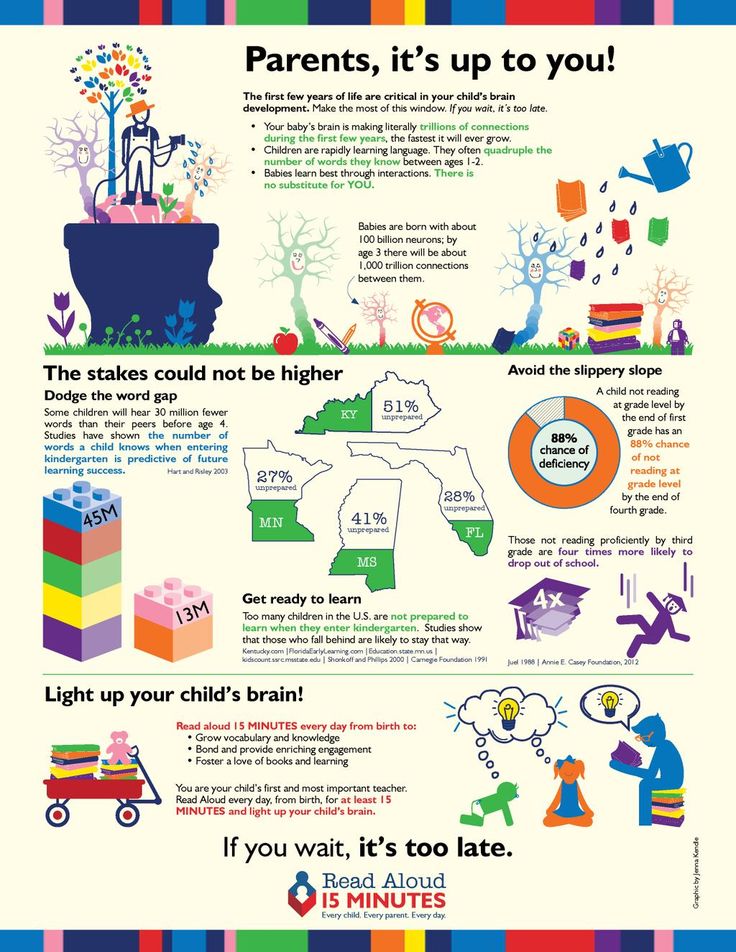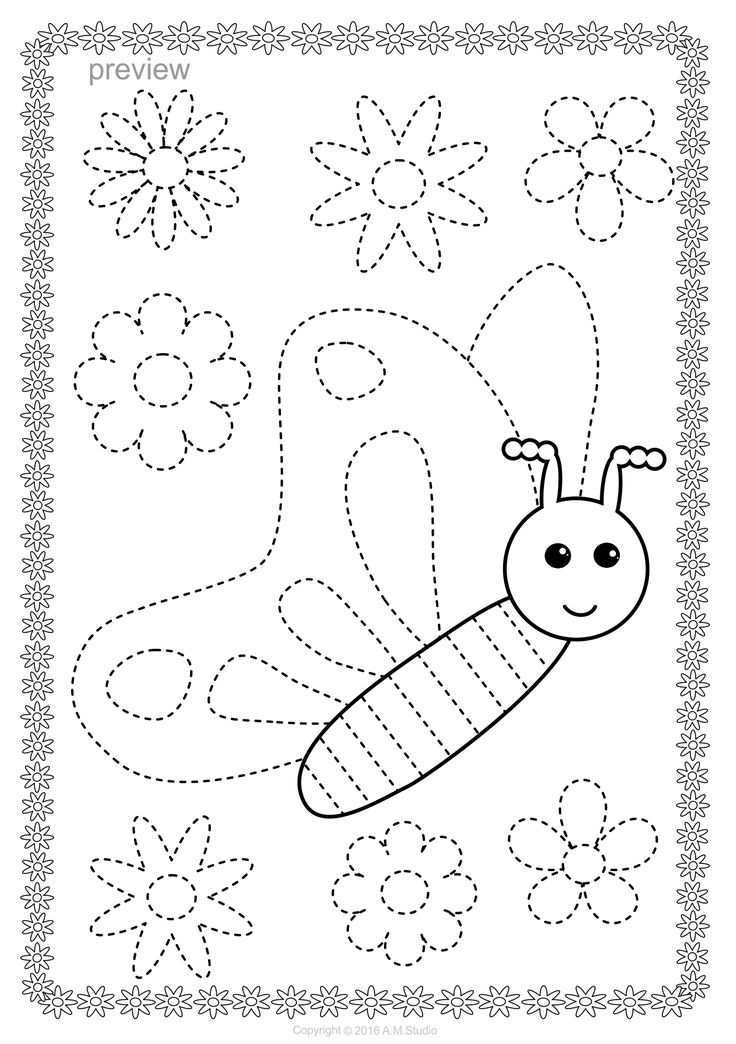Number matching printables
✏️ FREE Back to School Number Matching Activity for Preschoolers
Back to School | Math | Numbers | Printables
ByEmily
Are you looking for a fun number matching math activity for back to school theme preschool? This super cute, hands-on number matching activity is a great way to work on numer recognition for pre-k, toddler, and kindergarten age chidlren of numbers 1-10. Simply print the free printable pencil numbers pdf file below to do this preschool first day of school activities.
Number MatchingAre you excited for going back to school? Most young children look forward to buying new school supplies to put in their new back packs. They eagerly wait for day when they get to ride the school bus. Whether your child is going to public, private, or homeschool this fun
number matching activity is perfect for the first day of school or a first week of school activity in your math center. This preschool number recognition activity combines a fun sensory bin with cute pencil numbers for a hands-on number recognition activities for preschoolers, toddlers, and kindergarntesr too. Whether you are a parent, teacher, or homeschooler – you will love this fun, hands on math activity to help make learning fun!
Number Matching Activity
Start by scrolling to the bottom of the post, under the terms of use, and click on the text link that says >> _____ <<. The number matching printable pdf file will open in a new window for you to save the freebie and print the pages.
Preschool Number Matching
Print the pencil template (there are both color and black and white parts) and carefully use scissors to cut out the number cards. You may want to laminate the activity to increase durability.
Optional: Place the colored pieces in a sensory bin for added interest
Back to School Theme Preschool
There are various steps to complete this counting activity for preschoolers. You can complete them all for a well rounded activity practicing counting to 10, writing numbers to 10, and number matching – or just the steps that are appropriate for your child:
You can complete them all for a well rounded activity practicing counting to 10, writing numbers to 10, and number matching – or just the steps that are appropriate for your child:
- Match the yellow pencil numbers to the black and white pencil on the number mat.
- Trace of pencil numbers
- Count 1-10 by placing the correct number of counters on each number
- Sequence the colored pieces in numerical order
Preschool first day of school activities
You can use this free number tracing for preschoolers to practice a variety of early learning skills.
- Number Recognition – Identify written numerals 1-10
- One-to-One Correspondence – Count objects and recognize that each object represents a value
- Pre-Writing- Use writing materials to form lines and write numbers 1-10
Extended this activity by going on a color hunt through your home. Get your preschooler moving and have fun searching for at least 3 items that are red, yellow, and blue.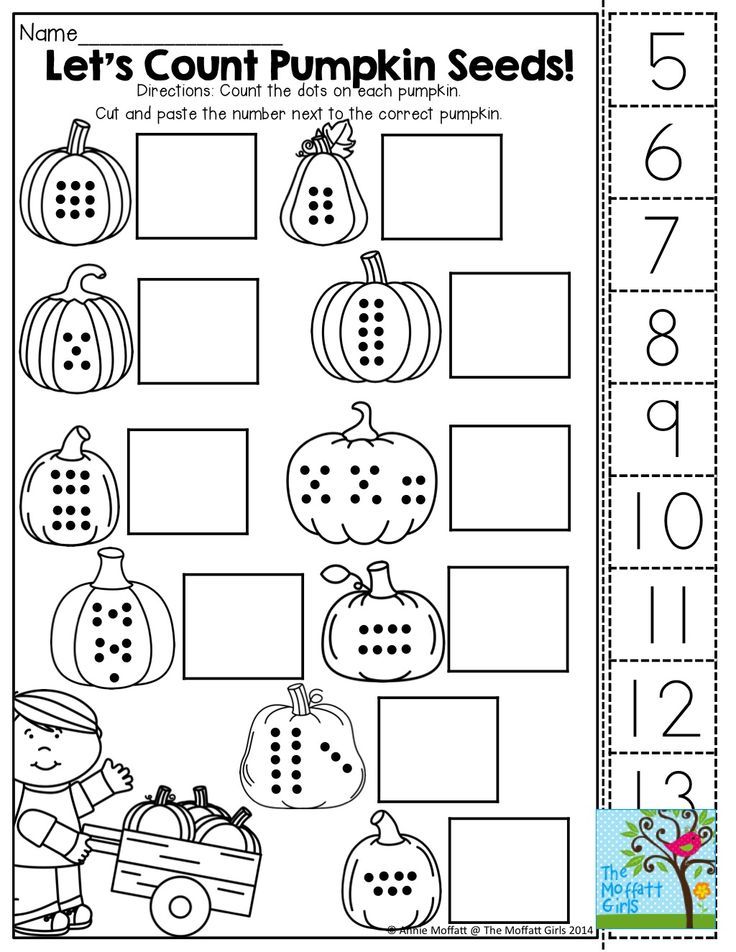
Back to School Printables
Looking for some other fun and FREE printable activities for the first day of school? You will love these free printable resources and ideas:
- Celebrate the first day of school by making one of these free Back to School Hats
- Count to 20 Clip Cards
- Back to School Counting Puzzles
- Printable Back to School ABC Games
- Back to School 1-10 Number Worksheets
- Back to School Color by Number
- Free School Supplies Tracing Worksheet
- I Spy Back to School Printable
- Free Back to School Worksheets Preschool
- Back to School Theme for Preschoolers
- Apple Worksheet Preschool
- School Bus Beginning Sounds Activity
- Free Back to School Coloring Pages
- Free printable first day of school signs
- School Supplies Tracing Lines Free Printables
- Super Cute and Easy Pencil Craft
- Free Back to School Worksheets – Crack the Code
- School Supplies Free sudoku printables
- Back to School Printables Bundle
Counting to 10
Kids will have fun practicing counting, one to one correspondence and using a ten frame with these fun, FREE Snack Printables for kids!
- Fish Cracker Printable Counting Cards
- Fruit Loops Practice Counting Cards
- Animal Counting Activities with animal cookies
- Free Fall color by Number
- Farm Color by Number Worksheets
- Princess Color by Number
- Zoo Animals Color by Number Worksheets
- Dinosaur Color by Number Printable
- Pirate Colour by Numbers
- Ocean Color by Number
Before you grab your worksheet about numbers, you agree to the following:
- This set is for personal and classroom use only.
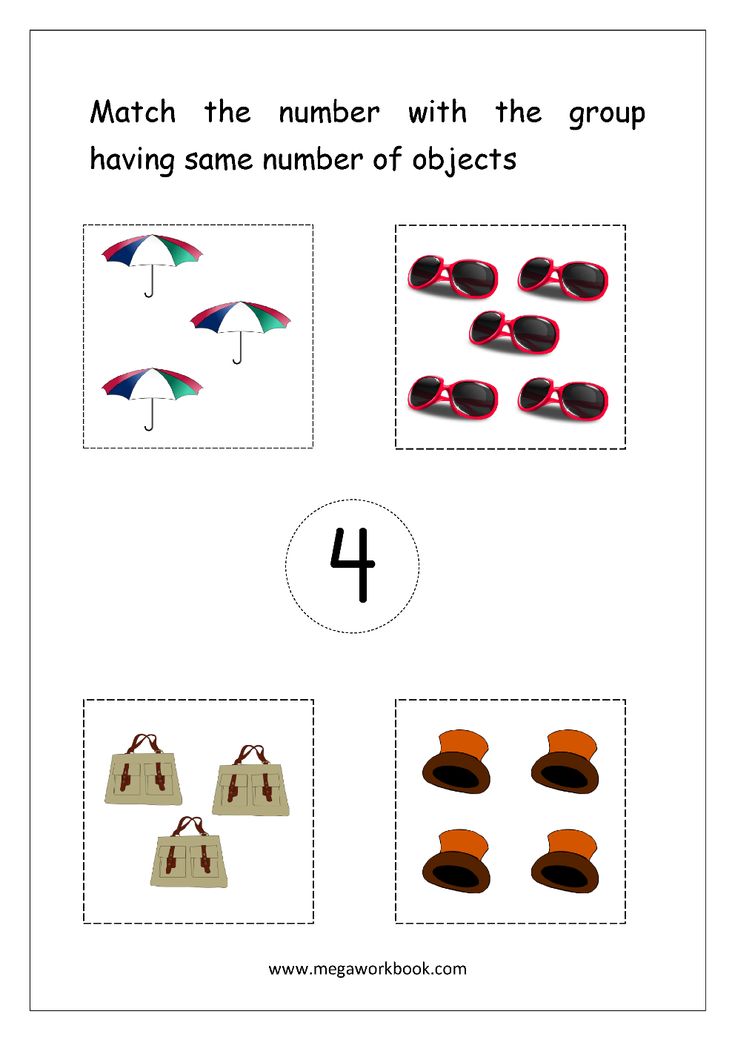
- This printable set may not be sold, hosted, reproduced, or stored on any other website or electronic retrieval system.
- Graphics Purchased and used with permission
- All material provided on this blog is copyright protected.
Emily
Emily is a teacher turned mom who just couldn't quite leave the classroom behind. She has 2 toddlers at home whom she is prepping for kindergarten by doing hands-on learning activities at home. Her blog, Sandbox Academy, focuses on learning literacy, math, STEM, and the arts through crafts and play.
Similar Posts
Free Number Recognition Printable - Life Over C's
Skip to content
For young children learning about numbers is so much fun! There are endless things to count and definitely endless ways to use numbers. However, understanding that three always means three no matter what is being counted, can be a bit of a challenge.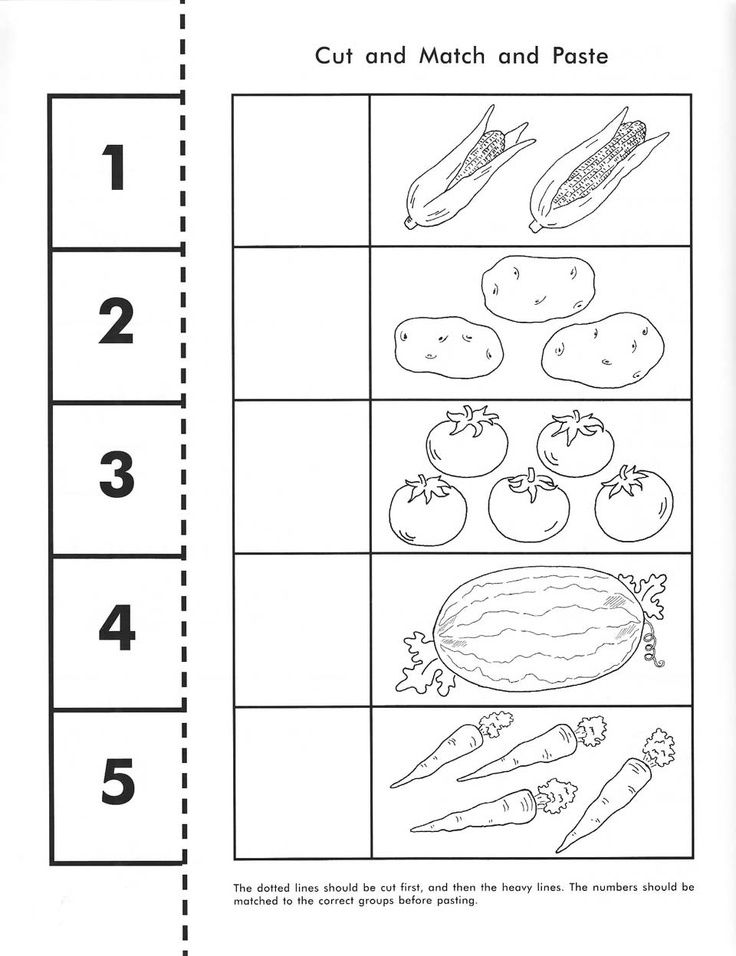 That’s why I created this free number recognition printable. Kids can see very easily that there are many ways that we can show the same number.
That’s why I created this free number recognition printable. Kids can see very easily that there are many ways that we can show the same number.
Tools you’ll need
As an Amazon Associate I earn from qualifying purchases.
More Number Learning Fun: 30+ Hands-On Counting Activities
How to prepare the activity:
Print, laminate and cut out the number recognition printable.
Get a full-year of math activities
A full-year of kindergarten math activities: perfect for small groups, partner activities and independent centers.
12 Skill Packs
20+ Activities each
Full Color
Black/white
differentiated
low-prep
click to get the kindergarten math bundleHow to use:
Have the child match the various forms of each number.
This activity is easily differentiated for different children and skill-levels.
For kids who are just learning their numbers, using cards that demonstrate the numbers rather than the numerals or words will help them to practice counting in a more concrete way.
For kids who have more experience with numbers, provide them with all of the cards and have them sort the cards according to number.
More Number Learning Fun: LEGO Counting Cards
More Number Learning Fun: Free Printable Farm Counting Game
You can also practice building number lines by providing the kids with one set of cards, such as the balloons or hands. After the numbers are all in order, have the kids close their eyes while you remove one or two cards from the number line. When the kids open their eyes have them figure out which numbers are missing.
These cards can also be used to play Memory by choosing two number formats. Or choose four formats and play a game of Go Fish!
Choose a set of cards from 1-10 in multiple formats (1-hand, 2-balloon, 3-car, etc.) and display them around the room. Call out a number and have the kids hunt for the correct card.
There are so many things that you can do with this one printable!
Our Favorite Books About Numbers:
We can’t live without these!
Once your child’s creativity is sparked with this fun activity, take it a step further with these engaging resources:
As an Amazon Associate I earn from qualifying purchases.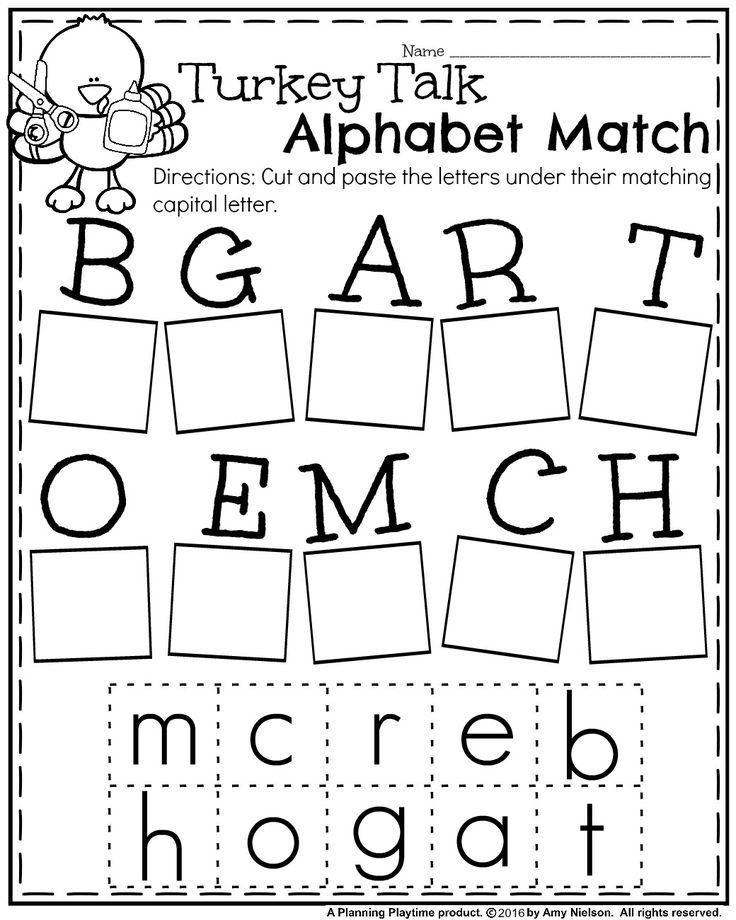
123 Count with Me (Trace-And-Flip Fun!)Curious George Learns to Count from 1 to 100I Spy NumbersTen Black DotsChicka Chicka 1, 2, 3 (Chicka Chicka Book, A)The Icky Bug Counting Book (Jerry Pallotta’s Counting Books)On the Launch Pad: A Counting Book About Rockets (Know Your Numbers)When I Am Big (A counting book from 1 to 25)
More from our Shop
TO THE SHOP
Find even more engaging activities in the Life Over C’s shop!
join the newsletter & Get your free activity
Enter your email to
get your activity now!
Already a subscriber? No worries. Just enter your email here to have the activity sent directly to your inbox.
More Activities You’ll Love:
Similar Posts
Scroll to topCreate printable FTI forms - Finance & Operations | Dynamics 365
- Article
- Reading takes 9 minutes
The Electronic Reporting (ER) framework enables you to create printable free text invoice (FTI) forms as Microsoft Office documents.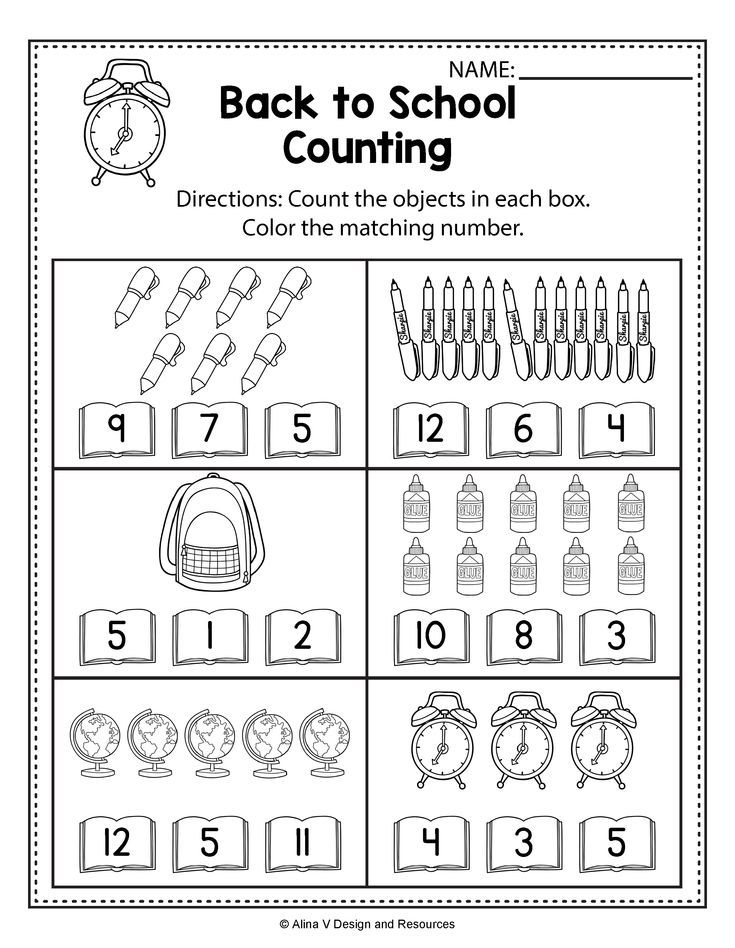 This article provides information on how to create your own configurations, as well as information about available configuration templates. nine0015
This article provides information on how to create your own configurations, as well as information about available configuration templates. nine0015
Overview
In addition to the existing ability to create FTI printables using Microsoft SQL Server Reporting Services (SSRS), you can now use the ER infrastructure. You can manage FTI printables in Microsoft Office Excel and Word. You can also change the layout, data flow, and formatting to suit your specific needs without changing the code.
Note
If you would like to start by reviewing the existing ER configurations for this example FTI printable solution, you can jump directly to Section Download sample ER configurations for creating FTI printables later in this article.
Create custom configurations for FTI printables
As part of a custom FTI printables solution, you need to create a set of ER configurations.
Configuring the ER data model
Your application must include an ER data model configuration that contains a data model that describes the customer's invoicing business environment. There is a requirement that the name of the data model must be CustomersInvoicing . For information about creating ER data models, see Electronic reporting - Designing a domain-specific data model.
There is a requirement that the name of the data model must be CustomersInvoicing . For information about creating ER data models, see Electronic reporting - Designing a domain-specific data model.
Set up an ER model mapping
The application must include ER model mappings for the CustomersInvoicing data model. The model mapping can be to an ER data model configuration, or to an ER model mapping configuration. However, the model mapping root descriptor must be named FreeTextInvoice .
The mapping must contain the following data sources:
Information about integrating the application with the ER platform can be found in class ERPrintMgmtReportFormatSubscriber (IR Application Package Integration Model) in the application source code.
For more information about creating ER model mappings, see Define ER Model Mappings and Select Data Sources for Them. nine0015
ER format setup
Your application instance must have an ER format configuration that will be used to generate FTI forms.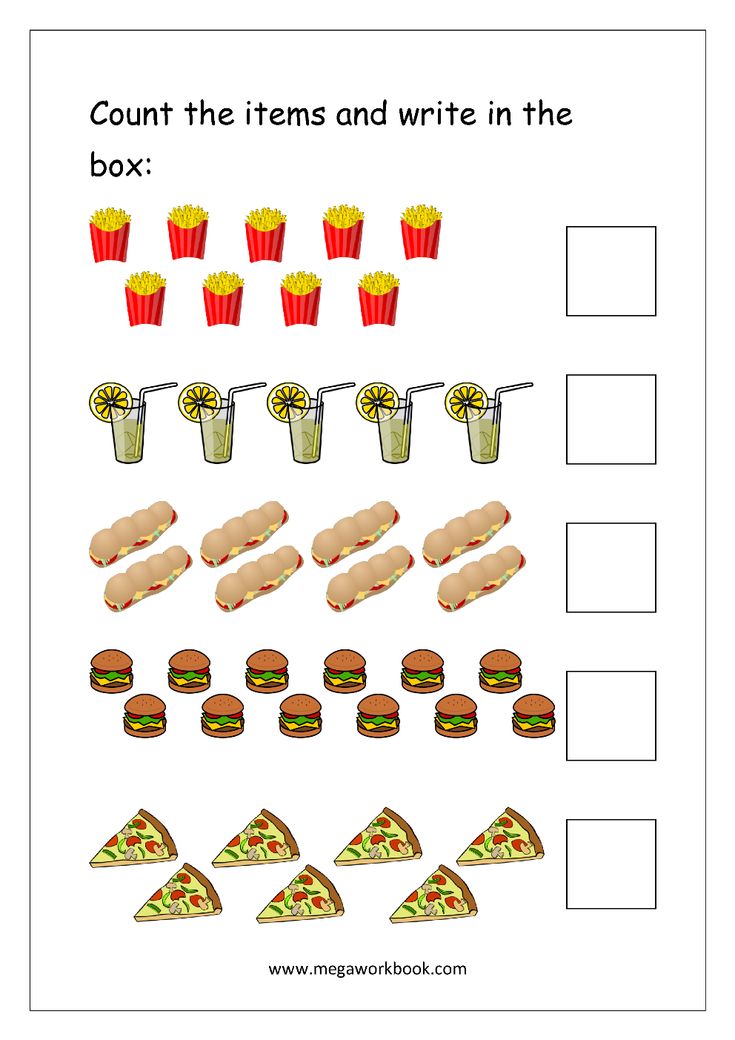
Note
This format configuration must be created for the CustomersInvoicing data model, and it must use the model mapping to the root handle FreeTextInvoice .
For information about setting up ER formats, see Create a format configuration for ER (November 2016). For information about designing ER formats for creating OpenXML reporting, see Designing an OpenXML reporting configuration for ER (November 2016). nine0015
Print Management Setup
To create FTI forms using the ER platform, you can assign ER formats in the same way as you assign SSRS reports. To associate the ER format with all Accounts Receivable FTI invoices, select Accounts receivable > Setup > Forms > Setup Forms > General > Print Management > Free text invoice > Original . To associate an ER format with a specific customer or invoice, follow these steps:
- Go to section Accounts receivable > Invoices > All free text invoices .
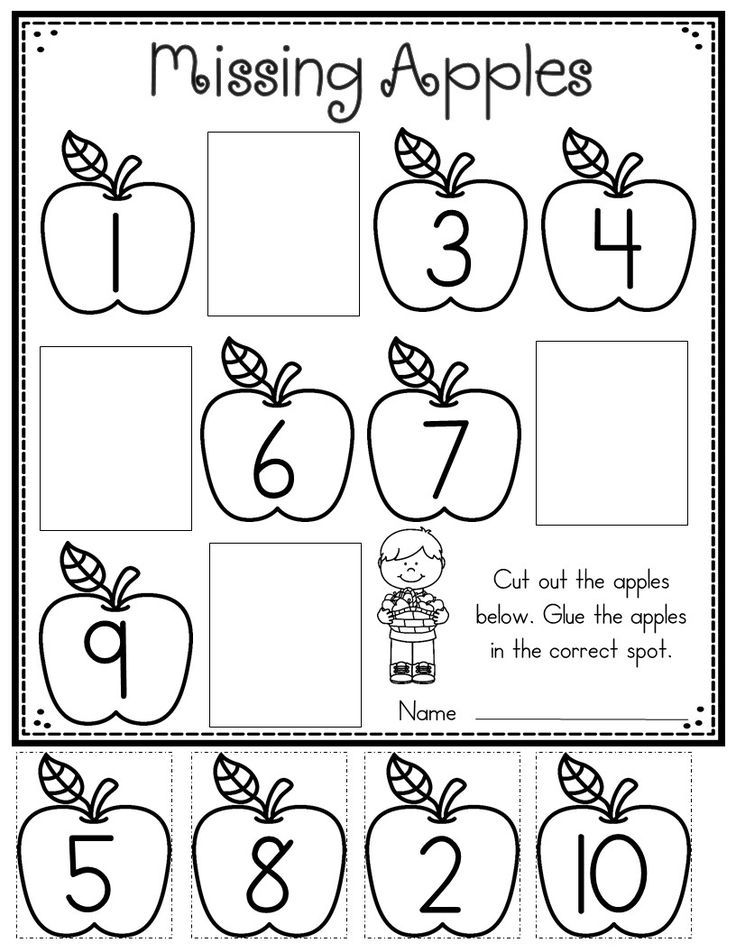
- Select the free text invoice you want to associate with the ER format and open page Print Management Setup .
- Select the document level to set the area for handling invoices.
- Select the ER format for the specified document level.
Note
Only ER formats that use the root handle FreeTextInvoice of data model CustomersInvoicing are displayed in field Report format substitution for the selected format.
Create FTI 9 Forms0017
FTI forms are generated in the ER platform in the same way that SSRS reports are generated.
To create FTI forms, you can select invoices by range or selection.
When using ER formats to print FTI forms in this way, the default ER destination files are used. The destination cannot be changed. For more information about setting up ER destinations for ER formats, see ER Destinations. nine0015
nine0015
You can also create FTI forms when posting FTI by enabling option Print invoice and clearing option Use print control assignment .
Note
When you use ER formats to print FTI forms in this way, the default ER destination files are used. You can change the default destination at run time if the destination is already configured. To change the destination, you must have the following security privileges:
- Name: ERFormatDestinationRuntimeMaintain
- Tag: Maintain destination of ER formats at run time
The ER platform currently supports the following destinations for generated documents:
- Downloaded file - Generated forms are offered as downloadable files that can be saved using a browser. nine0004
- Screen - Microsoft 365 Excel is used to preview generated FTI forms in Excel format.
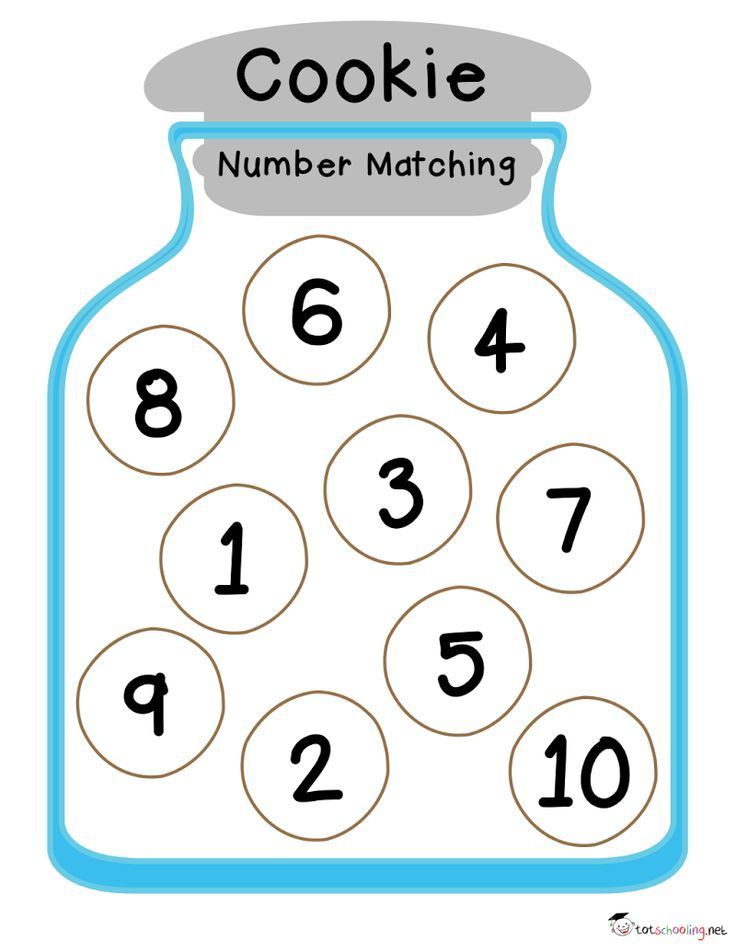
- SharePoint folder - Generated forms are stored based on Document Management Framework settings.
- Application Archive - Generated forms are stored as execution log entry attachments in Microsoft Azure storage.
- Email - Generated forms are sent as email attachments. nine0004
Note
You cannot send generated FTI forms directly to the printer because direct printing using the Dynamics Printer Routing Agent is not currently supported.
Download sample ER configurations for creating FTI printables
You can download sample ER configurations to use as a template for your FTI solution. Configurations are stored in a shared resource library in Microsoft Dynamics Lifecycle Services (LCS). The following configurations are included:
- Configuration Customer invoicing model contains the required data module and model mapping.
- Configuration Customer FTI report (German) contains sample format.
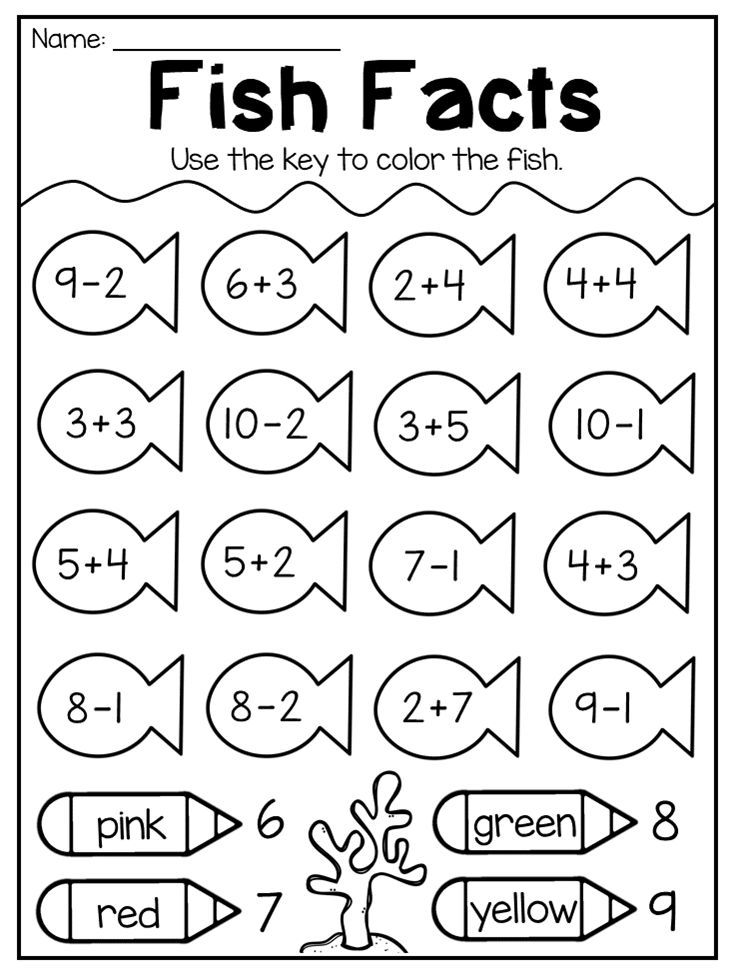
Note
These configurations have been created as samples to help clarify possible scenarios. The future of these configurations depends on the results of their evaluation and the feedback received.
Features implemented in the ER 9 sample0031
The ER format configuration example uses an Excel file as a template for creating FTI forms.
This sample ER format currently supports the following features for generating FTI forms:
- FTI forms are created from both original invoices that have been posted and from original invoices that have not yet been posted. Adjusted invoices and credit notes are not supported.
- FTI forms are created in the delivery note language. The format of values and dates in generated forms is based on the locale setting of the user's client. nine0004
- Created invoices show data unavailable notices if there are no lines in the invoices that are being processed.
- The titles of the generated invoices are based on the paper format that was selected for the FTI form on page Accounts receivable settings .
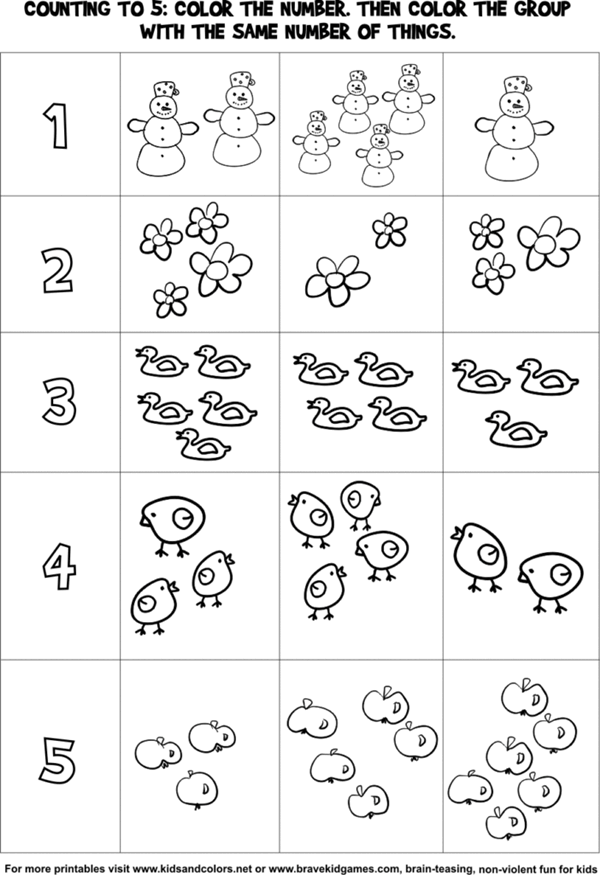 Company information appears in the header of the generated invoice form only if the paper format is empty.
Company information appears in the header of the generated invoice form only if the paper format is empty. - Generated invoice forms display company and customer tax exempt codes when the appropriate option was selected for the FTI form on page Accounts receivable parameters .
- The Generated Invoice Lines and Invoice Totals sections show default invoice monetary details in the invoice registration currency.
- The totals section of a created invoice can display monetary information in euros and in the invoice registration currency if the option Print amount in currency corresponding to euro is enabled on page Accounts receivable settings . nine0003 Invoice forms generated, show all invoice processing notes that are available, based on the settings on page Accounts receivable settings . Notes are included for both the entire invoice and for each invoice line.
- The generated invoice forms include the notes for the customer FTI form and the invoice processing language when they have been configured in the notes list of the accounts receivable form.
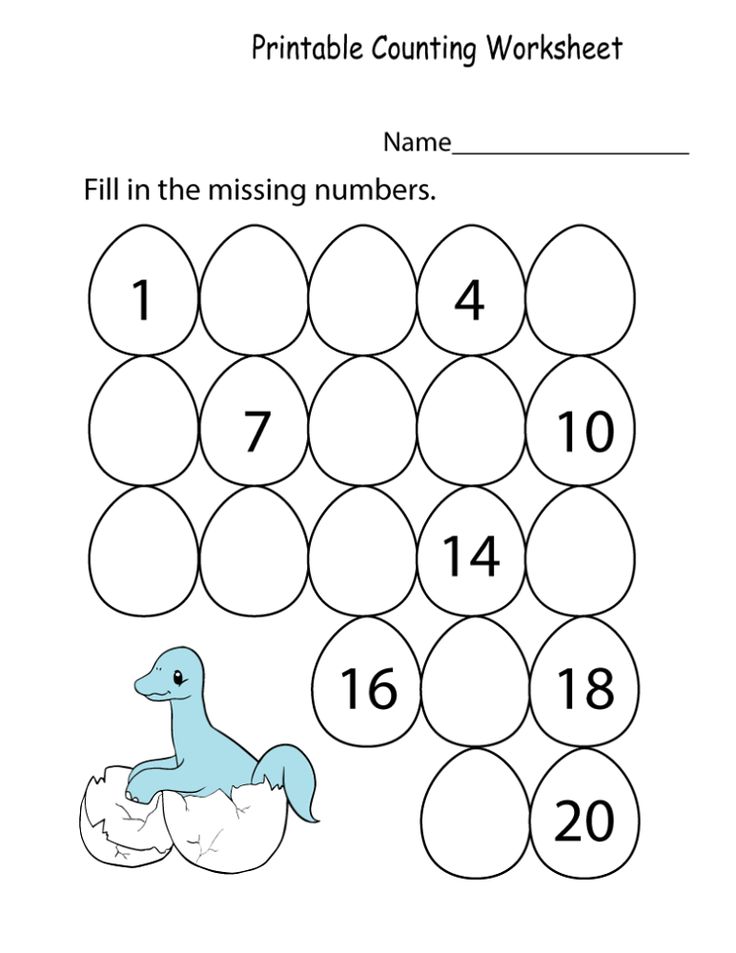
- Depending on the print control settings, generated invoices include custom footer text when it has been configured for the invoice language, ER format, and FTI document area. nine0004
- The totals section of the created invoice forms includes all information about payment discounts that are available.
- The payment schedule section of the generated invoice forms includes all payment schedule information that is available.
- The markup section of the generated invoice forms includes all expense transactions that are available.
- Invoice forms generated contain tax details based on parameter Tax specification on page Accounts receivable parameters . In this section, you can show tax data in the invoice registration currency only, or in the invoice registration currency and the company accounting currency at the same time.
- The generated invoice forms show details of direct debit notifications. For example, they show when a payment method was selected that has a mandatory direct debit prescription ID for an invoice, when invoice handling was registered in euros, and when a direct debit prescription ID for an invoice was defined.
 nine0004
nine0004 - Generated invoices show all prepayment information available for posted invoices.
- Invoice form creation can be sent to the customer as an e-mail attachment. You must configure the appropriate ER file destination for the ER format that you used.
Country/Region Features
The following country/region specific features are included in the sample ER format to demonstrate how special requirements can be handled in ER configurations. nine0015
Norway
The term "business register" is placed in the header of the generated invoice form when processing an invoice for a legal entity that is configured as follows:
- The country/region context for Norway is used.
- Parameter Print Foretaksregisteret is active in sales documents.
Spain
Term Special treatment for cash register is placed in the header of the generated invoice form when processing an invoice for a legal entity that is configured as follows:
- Use country/region context for Spain.
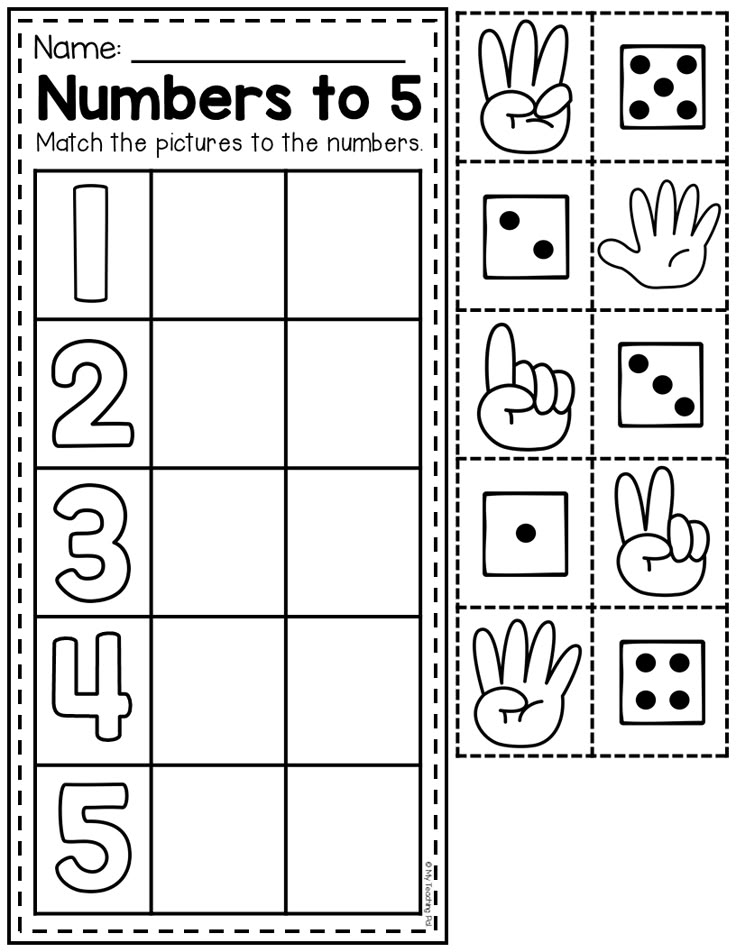
- The special mode for the cash accounting method is enabled on the invoice processing date.
When cash discount data, such as cash discount amount and invoice line net amount, is available, it is presented in the invoice totals section of the generated invoice form when it is processed for a legal entity configured as follows:
- Country context/ region for Spain. nine0004
- Parameter Payment discount applied to invoice enabled in invoice parameter ( General ledger parameters > Tax section ).
Italy
A product discount mark is included on the invoice lines of a created invoice when it is processed for a legal entity that is configured with the country/region context for Italy.
Finland
In addition to the created invoice form, money transfer receipts from giro account can be created as follows:
- For a legal entity that uses the country/region context for Finland and has at least one bank account that is marked Giro account and Bank barcode .
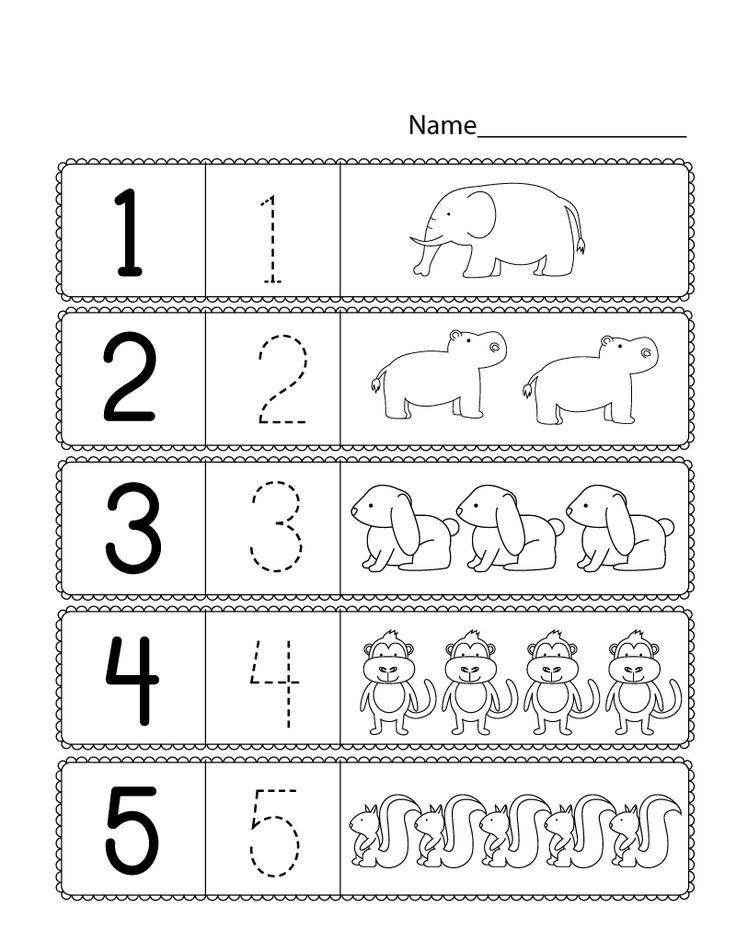
- For an invoice that is marked Finland as required for an attachment with an associated payment.
Note
The example ER format has been configured to generate giro money transfer receipts on a separate sheet if required. nine0015
Note
You must first install the font that is used to generate the barcode on the local computer where the generated Excel invoice form will be viewed.
Use the sample ER format to configure email addresses
Use the following sample ER format elements to configure email addresses:
- You can get the customer contact email address using the following ER expression: model.InvoiceBase.Contact.ElectronicMail .
- The subject text of an email message can be retrieved using the following email expression: Emailing.TxtToUse.Subject .
- The body of the email message can be retrieved using the following email expression: Emailing.
TxtToUse.Body .
The default text for the subject and body of the e-mail message is defined in the sample ER format. The language is determined by format signatures. This default text will be used for email messages if the organization's custom email template has a predefined ID of ERFTITMP has not been added.
Note
Email template ID ERFTITMP was defined in the email format example. It can be modified as needed in a new ER format based on this sample format.
If an organization email template that has the predefined ID ERFTITMP was added for the legal entity that the invoice is being processed for, the template for the email subject and body text will be used to create the email message. nine0015
ER expression Emailing.TxtToUse.Subject of the ER sample format is configured to replace all occurrences of placeholder %1 with the invoice processing ID.
Format sample expression Emailing.TxtToUse.Body is set to the following placeholder substitutions:
- "%1" is replaced with the customer's contact name.
- "%2" is replaced by the company name. nine0003 "%3" is replaced by the client's name.
- "%4" is replaced by the company contact name.
- "%5" is replaced by the title of the company contact.
- "%6" is replaced by the email address of the company contact.
Additional Resources
Electronic Reporting (ER) Overview
Note
What is your documentation language preference? Complete the short survey (please note this survey is in English). nine0015
The survey will take approximately seven minutes. No personal data is collected (privacy statement).
Customizing printables
The StoreHouse v4 system comes with a pre-installed set of printables, the content of which in most cases corresponds to.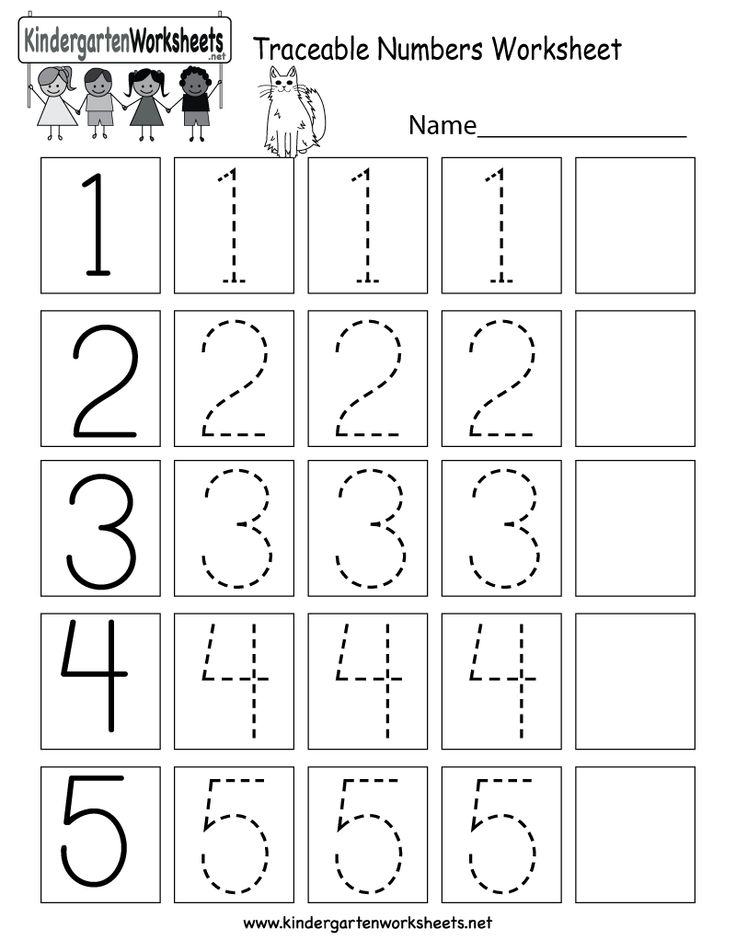 unified forms approved by the Federal State Statistics Service
unified forms approved by the Federal State Statistics Service
Some provisions that should be followed in matters related to printed forms:
- in the standard distribution of StoreHouse v4 software, all forms are supplied in Russian
- development and/or modification of printed forms is performed using the Fast Reports report designer built into StoreHouse v4
- Fast Reports is an independent third-party development - USIES has a license to distribute the built-in Fast Reports components in its software products
- Fast Reports Inc. has its own support service https://www.fast-report.com/ru/support/
- development and/or modification of printed forms by USIES is possible after the formation of detailed TOR (including the expected appearance of the report) and coordination of work with the commercial department
- development and/or modification of printing forms by the Dealer or the Customer is allowed
- any modification of the printing forms by the Dealer or the Customer relieves USIES of responsibility for the operability of the forms
Printable layout files are stored in the subdirectory of the client side \Sh5\RPT - all layouts have the extension *.
 FRF and created using the Fast Reports report designer.
FRF and created using the Fast Reports report designer. Mapping of printable layouts and corresponding reports or document types is stored in the file \Sh5\SH.RPT
For each individual type of document or report, several variants of printables can be defined.
An example of printed forms for the document type "Receipt invoice" (StoreHouse version 4.99.315):0003 Accessive invoice
- Requirement M11
- PREMICAL Order M4
- Purchase Act OP5
Example of printed forms for the report "STORECOSTE OF STORE" (version of Storehouse 4.99.315):
- 9000
- Dates of certificates
- balance sheet with price
- OP16 balance sheet
SH.RPT file structure
File structure \Sh5\SH.RPT is identical to the structure of a standard INI file and consists of sections within which pairs are defined
The section name corresponds to a specific type of document or report - for example, section [eDoc0] refers to the type of the document "Invoice" and section [rGsRemns] to the report "Statement of balances":
..... [fCurrencies] d_0=List of currencies [eDoc0] TORG12=Consignment note TORG-12 DOC_0=Invoice M11=Demand-waybill M11 M4=Cash receipt M4 DOC_0_OP5=Purchasing act OP5 ..... [rGsRemns] REP_0=Bill of Remains BLANK=Inventory Form REP_0_3=Certificate dates REP_0_2=list of balances with price REP_0_OP16=OP16 balance sheet ..... nine0479
BASH
The value
is set to the name of the printable layout file without the extension . For example, in the form "Consignment note TORG-12" of the document type "Invoice" acc. printable file \Sh5\RPT\TORG12.FRF:
[eDoc0] TORG12=Consignment note TORG-12Enable the report designer
To use the built-in Fast Reports report designer, you need to enable parameter 9 in the client configuration using the \Sh5\SHSetup.exe application0023 "Enable report designer" :
Creating a new layout
Fig. Creating a new printable
Next, the standard Fast Reports report designer is launched with an empty layout:
After making changes to the layout, it must be saved - this layout can be used as an additional printable for an existing report or document type .
Modifying an existing layout
Modifying an existing printable layout requires:
- in the client application Sh.exe open a report or document for which you want to modify the printed form
- go to the menu "File" ⇒ "Report Designer..."
- select the form to modify in the list and select the operation "Edit" :
Fig. Editing an existing printable for the document type "Invoice"
- confirm the editing request "Start editing an existing report?" nine0004
Next, the standard Fast Reports designer is launched with the layout selected for editing:
There are two options for saving the modified layout:
- available immediately after saving - this operation will overwrite the standard layout supplied in distribution
- if you save the modified layout to a new file (operation in designer File ⇒ Save as.
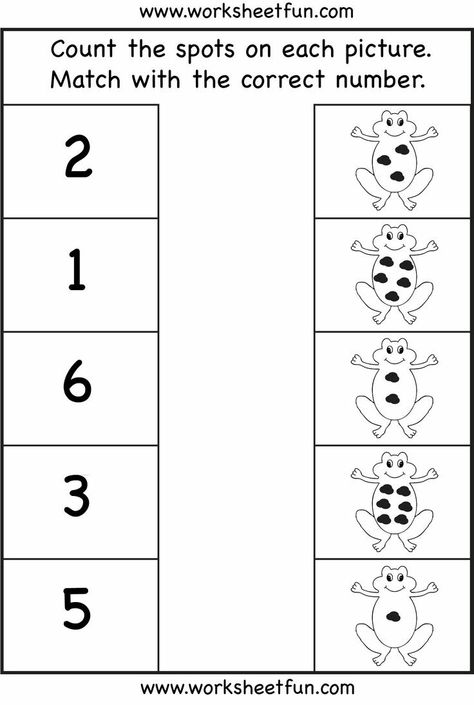 .. ), to use it you need to connect a printable.
.. ), to use it you need to connect a printable.
Printable connection
A new or modified layout can be used as an additional printable for an existing report or document type.
To connect the printable, you must:
- copy the layout file to the directory \Sh5\RPT
- open the file \Sh5\SH.RPT 9 in any text editor0024
- find section, resp. report or document type
- , enter in the section the parameter
=
For example, the standard layout "Consignment note TORG-12" was modified for the document type "Invoice" and saved as a file TORG12_MOD1.FRF (the default layout file is called TORG12.FRF).
In the file \Sh5\SH.RPT we find the section [eDoc0], which resp. document type "Receipt invoice":
[eDoc0] TORG12=Consignment note TORG-12 DOC_0=Invoice ...
DELPHI
Connecting a new layout:
[eDoc0] TORG12=Consignment note TORG-12 DOC_0=Invoice ... TORG12_MOD1= Waybill TORG-12 (MODIFIED)
DELPHI
where
- TORG12_MOD1 - layout file name without extension
- Waybill TORG-12 (MODIFIED) - an example of the name of the report form in the list0004
- save the \Sh5\SH.RPT file, restart Sh.exe and check if the new form is available:
Limitations by the maximum value of the numerical part of the document number -
2147483647As noted above, the Fast Reports report designer (generator) is a third-party development of Fast Reports Inc. nine0015
Detailed documentation on working with elements and objects of the Fast Reports designer is available at the office. site https://www.fast-report.com/ru/download/documentation/ , the site also provides documentation for developers.
In particular, the user manual for the FastReports VCL designer (report generator for Delphi) used in StoreHouse v4 is available at https://www.