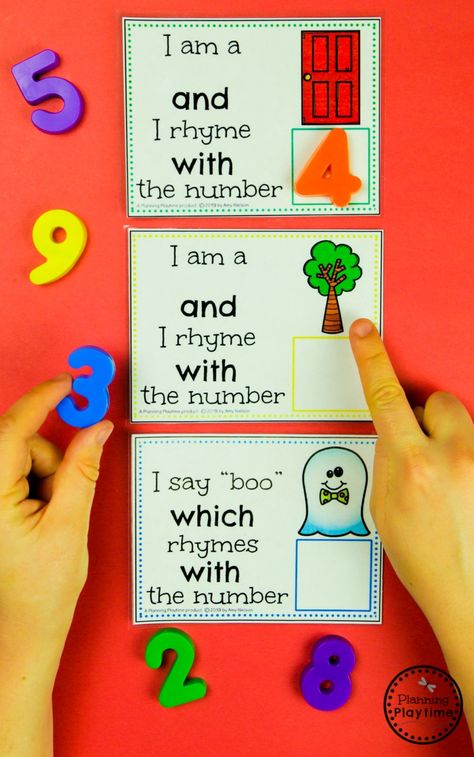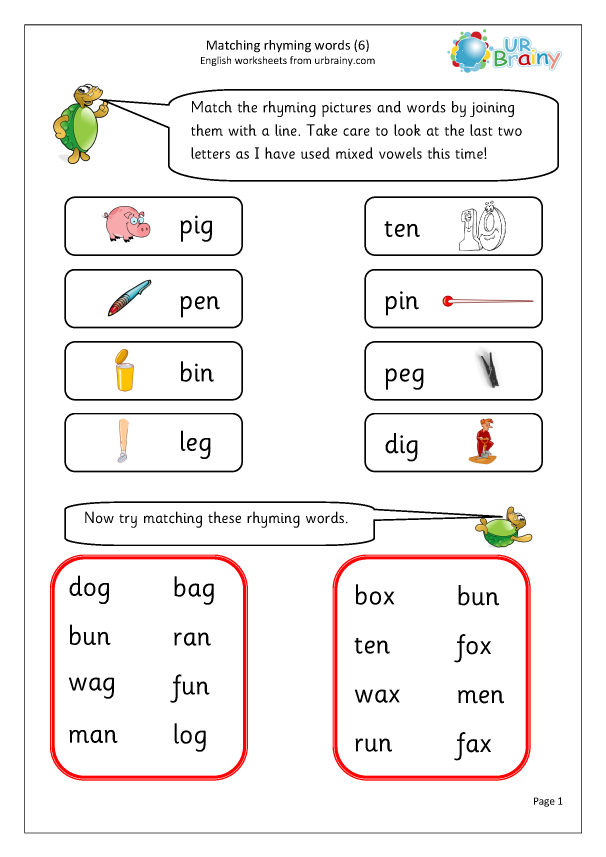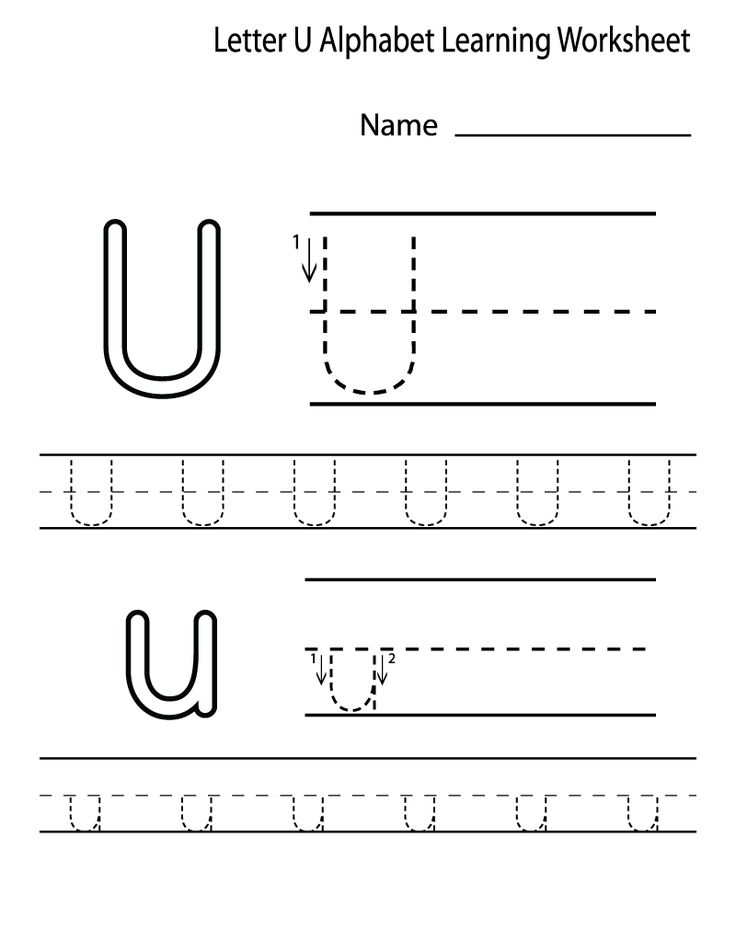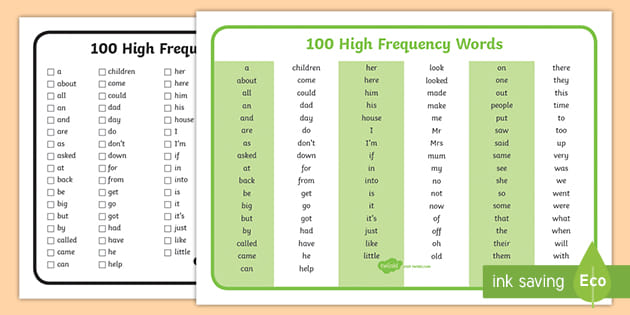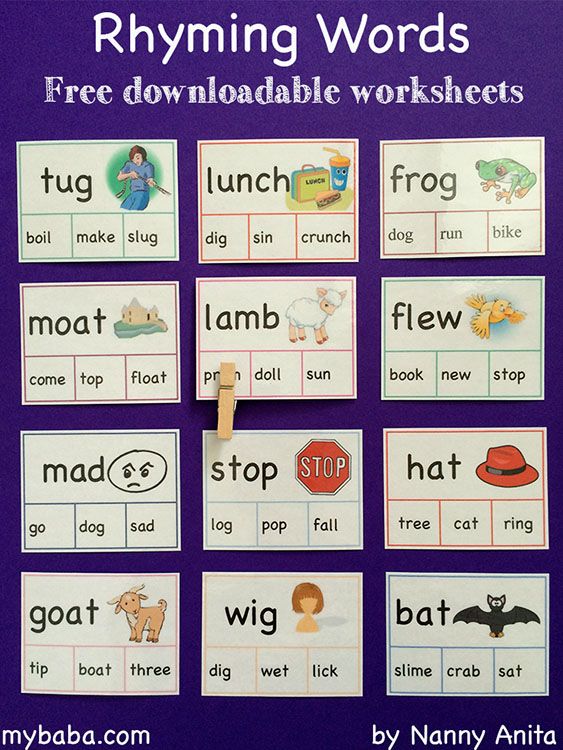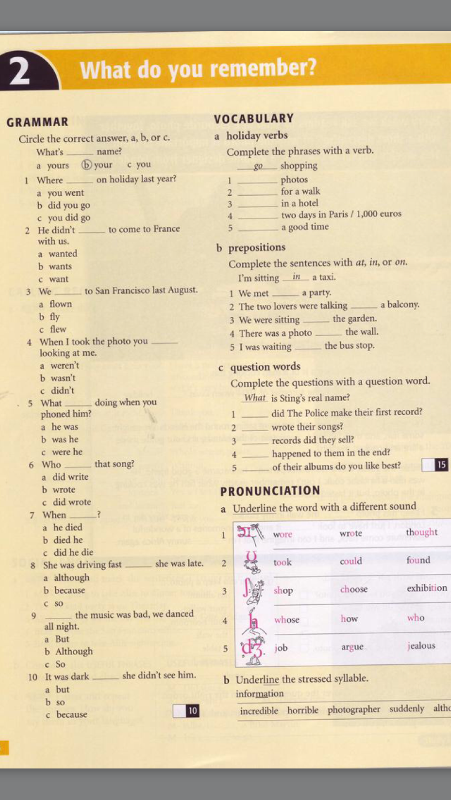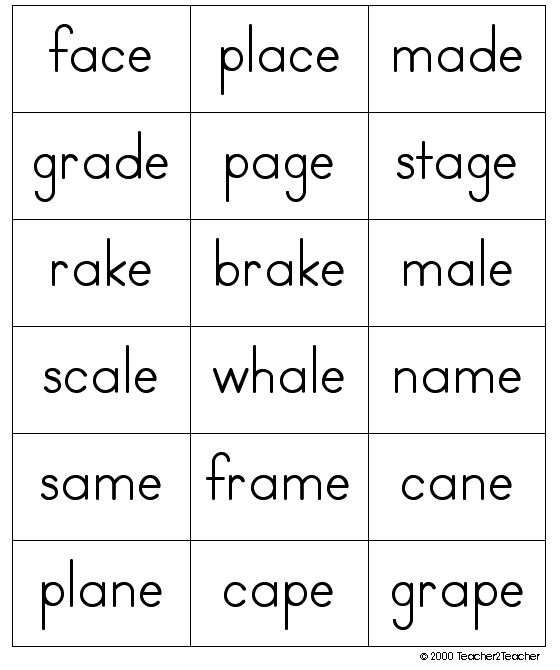Free kids program
2022 Free Summer Activities Near Me | Programs, Workshops & Camps for Kids
Check out these FREE & frugal Summer activities, programs & workshops for kids where you'll find lots of ways to entertain your kids this summer!
Summer is coming -- a time when kids & families are looking for fun Summer activities to do close to home -- and us parents are hoping that it's not all tech time ;)
There are a number of FREE programs & events near you that your kids can try this summer -- inspire them to learn a new skill, earn badges or pins and have a great time with other kids!
Summer is the perfect time to try out something new -- you never know what your kids will gravitate to unless you introduce them to new things!
My favorite part about these programs & workshops are that most of the activities are only a few hours a day so they give kids an opportunity to try something new without investing a ton of time (or money).
First, check out our post on FREE Summer Reading Programs & Rewards -- so many ways to inspire your kids to do some reading in the coming months.
And be sure to grab the FREE printable summer activities calendar of "100 No Cost Things to do this Summer" too!
A quick warning -- some of the camps and workshops will fill up quickly!!
Call ahead to reserve a spot if it's possible -- don't tell your kids until you know they can get in ;)
And be sure to ask about the parent/child policy at each of the events & activities -- some require a parent to stay onsite during the duration of the program.
1. Kids Bowl Free Summer Program Near Me
One of the longer standing summer programs, kids receive 2 free games of bowling every day all summer long! Search their website to find bowling alleys all over the United States & Canada that participate - there are quite a few who are opening up bowling activities this summer after being closed last year.
This is a great option for those hot days when you're looking for a good indoor activity -- especially for a group of kids too. The age requirment varies depending on your local bowling alley but the website gives you details on who can participate (kids as young as 2 years old up thru teenagers can bowl at most locations)!
2. Michael's Craft Workshops
We LOVE the summer craft sessions at Michael's! Camp Creatology Workshops for Kids begins on June 20th and offers fun themed craft sessions on Mondays, Wednesdays and Fridays this summer!
Themes include: Forest Friends, Ocean Animals, Outer Space and Fantasy Fun. The crafts offered are fun for kids ages 4 - 12 years old. The sessions are also offered online too if you can't make it in person (check out our 30+ Free Online Summer Camps & Workshops to learn more!)
3. Lowe's Kids DIY Building Workshops
For building fun, make sure to check out the Free Lowe's Kids Workshops usually held on the second weekend of each month at most Lowe's stores.
We love these workshops! Projects vary for each one but the best part is that kids get to complete a cool project all on their own. And yes, swinging a hammer or using a screwdriver is usually part of the project ;)
Some stores are doing in-person workshops and others will have you pick up the project kit in the store and take it home to work on with your kids.
In our experience, these programs are best for kids ages 3 - 10 years old (especially if your kiddos haven't yet had the opportunity to use tools!) pssst ... they also have awesome DIY workshops for adults too.
Register early for these - they are popular!
4. Apple Youth Summer Camps
Did you know that Apple Stores offer FREE youth workshops and Apple Camp for Kids?
Whether you own an iPhone or iPad, these sessions offer your kids the opportnity to learn about the programs and apps for their Apple devices along with opportunities to create and share.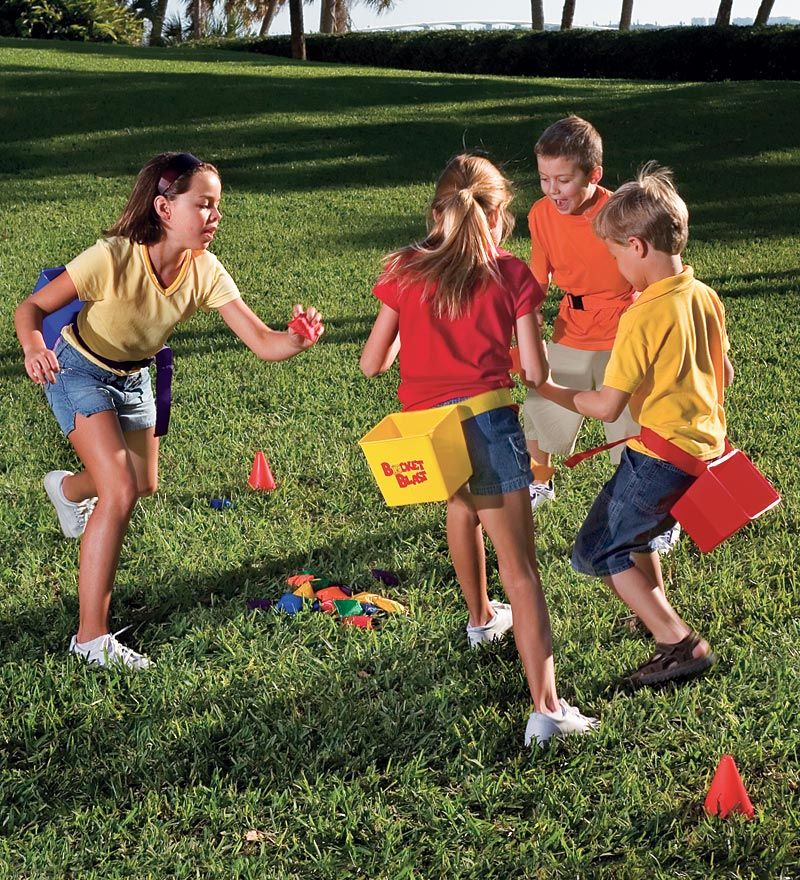 Kids & teens can learn photography, make movies, create music and how to program devices.
Kids & teens can learn photography, make movies, create music and how to program devices.
If you own a Sphero Robot (affiliate link to what those are!) than you'll love the Coding Workshops your kids can take here!
Register for more details on the Apple Camp 2022 sessions for kids and also check the "Upcoming Sessions" on the Apple Today event calendar to find in-person workshops near you!
5.
Junior Ranger Programs at National Parks (& at Home!)We are huge fans of the Junior Ranger program at the National Parks -- be sure to read 'Why We Love the Junior Ranger Programs' for details!
Almost all of the national parks and many of the national historic sites host these FREE programs for kids, tweens & teens. To earn a Junior Ranger badge or certificate:
- Kids will pick up or downlaod an activity book for each park or site (here's a list of all US Junior Ranger programs!)
- Visit the park or historic site and complete the activities in the booklet,
- Once you complete the activities for their age, turn the booklet in at a ranger station & kids will earn their Junior Ranger status along with a certificate, pin or patch (varies by park).

AT HOME JUNIOR RANGER PROGRAMS
One of the best things about this program is that you can complete some of the Junior Ranger activities online and at your home!
Click here to find the Junior Ranger Program Booklets can be downloaded & completed at home - which include:
- All about Bats
- Archeology Programs
- Cave Science
- Historic Preservation
- Jr Paelontologist
- Let's Go Fishing
- Night Explorer
- Wilderness Explorer
- Discovering the Underground Railroad and
- Underwater Explorer
6. Free Nature Camps & Activities Near Me
Always check with your local nature center as many offer some amazing workshops for kids throughout the summer months!
We've attended family hikes, animal visits, naturalist programs, archery clinics and more programs that cover outdoor skills.
Here's how to find nature programs near you:
- Use this list at Wikipedia to locate a local or state-supported nature center near you.
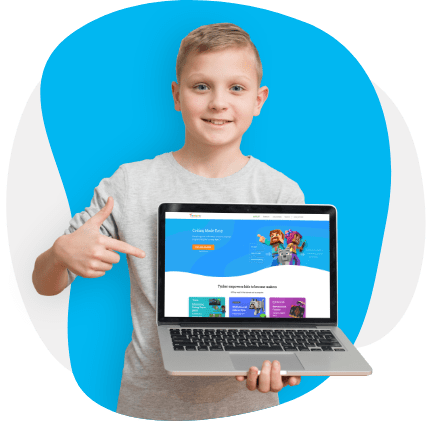
- Check the local website for a calendar that lists summer workshops/events
- Or give them a call and ask about any offerings they have for kids and families!
7. At-Home Maker Camp
We love this option for STEM camps! Maker Camps are offered through a variety of organizations usually start mid-June. Your kids can join in to build & create some really cool projects for six weeks over the summer.
Use the Maker Camp Map to find a location near you -- most of the FREE camps are offered via libraries and schools.
If you're not able to find a camp in your area, check out the Maker Camp Library for activities to do at home. Kids, tweens & teens can start any of the past years' activities & projects at home -- directions and supplies needed are all listed online.
8. FREE Fishing Days Near You
Teach kids a new life sport - the folks at Take Me Fishing offer FREE fishing days in all US States!
Most days are in the month of June and kids won't need a license. Many local parks and sports stores near you will have events during these days too. And check the details because some states will also waive license fees for adults on those days/weekends.
Many local parks and sports stores near you will have events during these days too. And check the details because some states will also waive license fees for adults on those days/weekends.
9. Nature Camps and Programs for Kids
Another great place to check for summer workshops and programs is your local nature center. Many of the county nature centers and state nature areas have outdoor workshops for kids and families during the summer months.
Topics might include: how to read trails signs, tips for hiking, identifying local wildlife, birdwatching, how to read a compass, etc. We've also attended some nighttime programs at our local nature center which are really cool since they usually involved owls, stars and flashlights!
10. Free Museum Programs
Believe it or not, many art museums offer FREE admission every day -- and quite a few will have summer activities, scavenger hunts and other fun programs when you visit!
First, check the Museums for All website to locate any museums near you or close to where you may vacation this summer to find special events, art projects for kids or daily activities that are offered.
Also check the Target Community website for free admission days to children's museums in some of the larger cities around the US.
More Free & Frugal Summer Activities:
100+ FREE Summer Activities {with printable list!}
Turn Your Backyard into a Science Lab
20 Summer Scavenger Hunts
Free, fun educational app for young kids
Donate
Contact
Joyful learning starts here!
Inspire a lifetime of learning and discovery with our free, fun educational program for children ages two to eight.
100% FREE! No ads, no subscriptions.
Kids will love to learn.
Focused on the whole child
Our program engages kids in core subjects like early literacy, reading, writing, language, and math, while encouraging creativity and building social-emotional skills.
Joyful
Five whimsical, charming characters—including narrator Kodi Bear—guide kids through activities and stories.
Engaging
Original interactive activities, books, animated videos, games, and creative lessons captivate children’s attention.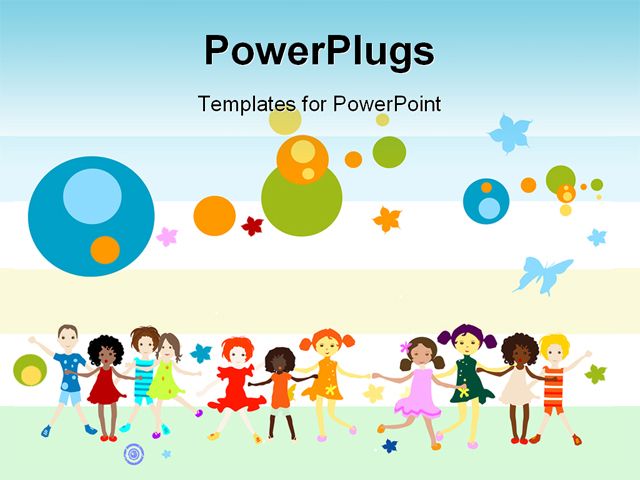
Developed by experts
Khan Academy Kids was developed in collaboration with learning experts at Stanford and aligned with the Head Start Early Learning Outcomes Framework and Common Core Standards.
100% Free
You’ll never see ads. You’ll never need a subscription.
Adaptive Learning Path
Our personalized learning path dynamically adapts, ensuring each child is presented with activities, books, educational videos, and creative lessons that allow them to learn at their own pace, creating an individualized experience for every learner.
Independent Learning
Kids can also learn independently in the Khan Academy Kids Library—a curated collection of activities, books, videos, and coloring pages. Our book reader allows kids to follow along with recorded audio narration or read on their own across our fiction, non-fiction, and fiction leveled books.
Parents love us.
“Every day I am amazed @khanacademykids is free, and I am so grateful for how much it has contributed to my kid’s development. ”
”
J. Hernandez, via Twitter
“Parents: If you are looking for an educational app for your 2-5 yr old, download @khanacademykids - seriously most research-based, engaging, non-annoying app. AND IT’S FREE.”
T. Peltier, via Twitter
“My 4-year old is working on @khanacademy’s app @khanacademykids this morning and loving it. The combo of school facts along with social/emotional content is outstanding.”
M. Nemerow, via Twitter
Award-winning program.
Download the app!
Our Partners
Follow us
© 2022 Khan Academy Kids | Terms of use | Privacy policy
Joyful learning starts here!
Inspire a lifetime of learning and discovery with our free, fun educational program for children ages two to eight.
100% FREE! No ads. No subscriptions.
Kids will love to learn.
Focused on the whole child
Our program engages kids in core subjects like early literacy, reading, writing, language, and math, while encouraging creativity and building social-emotional skills.
Five whimsical, charming characters—including narrator Kodi Bear—guide kids through activities and stories.
Joyful
Engaging
Original interactive activities, books, animated videos, games, and creative lessons captivate children’s attention.
Developed by experts
Khan Academy Kids was developed in collaboration with learning experts at Stanford and aligned with the Head Start Early Learning Outcomes Framework and Common Core Standards.
You’ll never see ads. You’ll never need a subscription.
100% Free
Unique for every learner.
Adaptive Learning Path
Our personalized learning path dynamically adapts, ensuring each child is presented with activities, books, educational videos, and creative lessons that allow them to learn at their own pace, creating an individualized experience for every learner.
Independent Learning
Kids can also learn independently in the Khan Academy Kids Library—a curated collection of activities, books, videos, and coloring pages. Our book reader allows kids to follow along with recorded audio narration or read on their own across our fiction, non-fiction and fiction leveled books.
Our book reader allows kids to follow along with recorded audio narration or read on their own across our fiction, non-fiction and fiction leveled books.
Parents love us.
“My 4-year old is working on @khanacademykids this morning and loving it. The combo of school facts along with social/emotional content is outstanding.”
M. Nemerow, via Twitter
Award-winning program.
Download the app!
Our Partners
Follow Us
© 2022 Khan Academy Kids | Terms of use | Privacy policy
Unique for every learner.
Now partnering with districts and schools. Click here to learn more.
Now partnering with districts and schools.
Click here to learn more.
What's new.
New books in Spanish
80 books now available in both Spanish and English.
Learn more
Teacher Tools
Stories with People
Powerful new tools for teachers.
Learn more
15 new stories that teach social skills for littles.
Learn more
Research
Studies show Khan Academy Kids boosts pre-literacy skills.
Learn more
Printables
Fun, educational off-screen
family activities.
Learn more
What's new.
New books in Spanish
80 books now available in both Spanish and English.
Learn more
Teacher Tools
Powerful new tools for teachers.
Learn more
Stories with People
15 new stories that teach social skills for littles.
Learn more
Research
Studies show Khan Academy Kids boosts pre-literacy skills.
Learn more
Printables
Fun, educational off-screen
family activities.
Learn more
Circle Time
YouTube videos with interactive stories and lessons.
Learn more
Circle Time
YouTube videos with interactive stories and lessons.
Learn more
Karusel TV channel - official website - watch children's programs for free in good quality
Event: Girls' Day
Quizzes: "Magic Kitchen": have you memorized all of Maya's culinary secrets?
Premiere: Animated series "Petronix"
Today on air
TV programRead more
Read more
Read more
Read more
Read more
Easy! Issue 132
Navigator. News. Issue 761
News. Issue 761
Everything you wanted to know but were afraid to ask. Season 8. Issue 15
Navigator. News. Issue 760
Navigator. News. Issue 759
Navigator. News. Issue 758
Games
All games9+
Read more
Piano
Play children's melodies and famous songs on the virtual piano.5+
Read more
Three cats. Skate racing
Dynamic and beautiful free reaction game! Korzhik, Caramel, Compote, as well as other characters from the cartoon "Three Cats" ride skateboards. Which of the characters in 3 cats is the fastest and most attentive? Who has the most beautiful and powerful skateboard?3+
Read more
Let's draw
Learn to draw and develop your creativity using two game modes - free drawing and coloring the uploaded picture or photo.
5+
Read more
Peppa Pig. Jumping in the pool
Dad jumps on the trampoline and dives into the pool, and Peppa, George and mom give him grades. Help dad make a cool jump! The game is controlled by the space bar.5+
Read more
Cut the Rope 2
5+
Read more
Bon Appetit
Try yourself as an employee of a pancake shop, cafe and even a restaurant.
Transmission
CatalogRead more
0+
Super MEW
More
0+
Checkered zebra
Read more
0+
I have paws
Read more
0+
Prostokvashino
Read more
0+
Tram-pam-pam
Read more
0+
Navigator.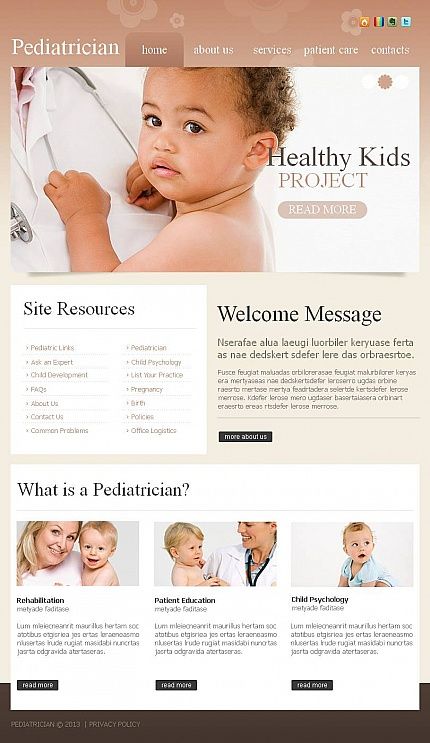 We have guests!
We have guests!
Read more
0+
Beauty Studio
Read more
0+
Chuch-Meow
Read more
0+
DinoCity
Read more
0+
Inventor nickname
Read more
0+
Magic Kitchen
Read more
0+
TriO!
Tests
All testsRead more
"Magic Kitchen": Have you memorized all of Maya's culinary secrets?
Read more
How well do you remember poems about autumn?
Read more
Do you understand fashion? Test from Nastya Prikazchikova and the show "Beauty Studio"
Read more
Solve autumn anagrams from pictures!
Read more
Which Karusel show is right for you?
Read more
How do cartoon characters do at school?
Read more
Are you ready for school?
Read more
Did you have a good summer?
Subscribe to our news
The best parental control programs for your computer and phone
Blocking the Internet or completely blocking the computer from children is not an option. Because the global network has a lot of useful things for a child. Also, forbidden fruit is sweet. But you need to limit the Internet. Not to prohibit, but to control the content with which the child interacts. To do this, special software of the parental control category is installed on the gadgets.
Because the global network has a lot of useful things for a child. Also, forbidden fruit is sweet. But you need to limit the Internet. Not to prohibit, but to control the content with which the child interacts. To do this, special software of the parental control category is installed on the gadgets.
What is parental control
This type of software is installed on a PC or phone to restrict a child's access to certain applications and harmful content. Once configured by a parent, the software will not allow opening a network resource or launching a video that is undesirable for a child.
The second aspect is limiting the time of using a computer or gadget. After a specified interval, the device will turn off or the network will disappear.
In addition to programs for restricting access to the Internet, the category of parental control includes special plug-ins for browsers, filters on sites and built-in features of operating systems.
Child control options on devices:
- online website blocking software;
- built-in limiter;
- children's modes on social sites.

The third option is suitable if you are not thinking about how to limit your child's access to the Internet in general, but want to protect him from harmful content on certain resources. For example, so that he could not watch some videos on YouTube. Such opportunities exist in social networks. They are relevant for Windows, Android and iPhones, which allows you to totally control the network activity of the child.
Types of controls
To find the answer to the question of how to set up parental controls correctly, you need to understand the main thing: such solutions are an illusion of complete security. If you want your child not to use a PC or other device, just set a password. That's real protection.
In the case of a child of preschool and early school age, the task of the parent is to ensure that the child encounters unwanted information as late as possible. Humble yourself - it will happen anyway, but it is better to postpone the moment.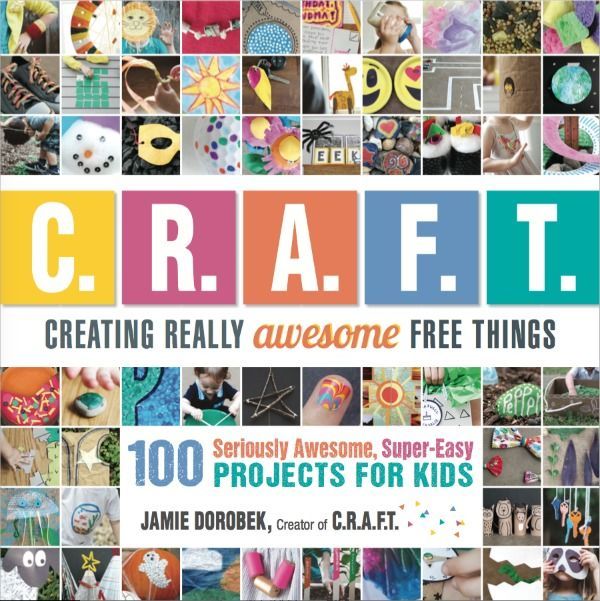
Older children know what queries to ask Google and Yandex to find the site or video they need, bypassing the built-in protection. At the high school level, social media security solutions are no longer useful. Because the offspring is able to create his own Google account and log into it through Tor, and not through a standard browser. No passwords will help here.
But this does not mean that they should not be used. Necessary, but appropriate and timely. The parent itself can provide real control of visiting sites and control of access to software, and not the software that the parent configures. As a child gets older, it's more important to track, receive notifications and reports on their online activity, and not just limit.
How to restrict access to the Internet:
Solutions of the last category are universal and most effective. Because their capabilities allow you to specifically restrict children's access to content and games. The parent knows at any moment what the child is doing, what he is trying to download, what he is looking for in the search engine, what he is talking about with friends in the messenger.
The parent knows at any moment what the child is doing, what he is trying to download, what he is looking for in the search engine, what he is talking about with friends in the messenger.
How to install parental controls on a computer
If you are thinking about how to block a computer from a child, you must either choose to block the built-in features of the operating system, or install third-party protection against sites that are unwanted for a child. Blocking is further configured as needed and protected by a password, which must be set in order to then get into the settings again.
The process of setting up the program by the parent differs for software from different vendors, as well as the capabilities of this software. For example, not all solutions block games, not all can work covertly and turn off the network or PC at specified intervals. But they are installed in the same way - you need to download the software from the developer's website (pay if it is paid) and run the . exe file to install it on a PC. Then you just need to follow the instructions on the screen.
exe file to install it on a PC. Then you just need to follow the instructions on the screen.
The most effective tracker software for limiting computer performance
If you are wondering how to lock your computer on Windows XP or another OS version, a wide range of specialized solutions will suit you. Below we will consider the most popular of them, with many settings for sites (including YouTube), instant messengers and hosting.
Bitcop
- Platforms available expedient solutions. The software is designed to restrict access to the computer according to predefined settings. You can set the blocking of certain sites or content, applications, games, specific actions. The child will not be able to install and/or use unwanted software.
Prohibition and restriction of work on the device may also involve another method of parental control - when the application does not block content, but notifies the parent about the action that was prohibited.
 Often this is a more effective way - when the child can watch inappropriate content, but, being warned in advance, realizes that the parent will find out about the misconduct.
Often this is a more effective way - when the child can watch inappropriate content, but, being warned in advance, realizes that the parent will find out about the misconduct. If we talk about specific functions, then parental control on Windows using Bitcop, in accordance with the specified application settings, can restrict the offspring in different ways. Every keystroke, every mouse click, every search query and message on a social network or messenger is recorded.
The program can operate continuously or according to a schedule, access to unwanted sites is controlled secretly. That is, if you did not tell the child about the parental control system installed on the PC, he will not know about it.
KidInspector
- Available platforms: Windows, MacOS, Android, iOS
- Trial version : 1 day incomplete
, smartphone and tablet. For parental control of the child, there is a function to limit the device's operating time, a keylogger (fixing all keystrokes), monitoring search queries (Google, Yandex and other search engines), and blocking the installation of games.

The software not only blocks content, but also records visits to websites and periods spent in games. Chat activity is constantly monitored. Parents can restrict sites and programs for the child by databases or manually.
Computer or mobile device operation is restricted remotely. The child cannot affect parental control in any way. The parent monitors content from his PC or phone, he receives notifications. It can get desktop screenshots and even see live screen feed
Kidlogger
- Available Platforms : Windows, MacOS, Android
- Free version : Lifetime with minimal functionality
Convenient software that can be easily set up within parental control within time limits on the computer. Setting the parent allows you to monitor visits to sites, correspondence in instant messengers, opening folders and files, the use of PC resources. That is, this is not just a program for limiting the time spent on a computer or on a phone.

The user does not see the operation of the online parental control program. The software captures all keystrokes, makes summaries of search queries and messages in social networks and instant messengers. Controls CD/DVD and the data received from them. You can block the connection of USB devices, the installation of applications from them. Reports on network access restriction on PC and phone are sent to parents by e-mail.
Restricting access to sites for children using OS
In all Windows, starting with XP, you can set a restriction for children on a computer without third-party parental control programs. Depending on the OS assembly, this can be blocking sites based on the database or according to the specified settings. In modern operating systems, it is possible to set a time limit on the computer.
Please note that this is not a parental control feature per se. The possibilities of the system limit the activity of the child only to a very relative extent.
 The child can still watch YouTube, search for anything on Google, use other services. He can not limit the launch of games. However, the installation of third-party software by cautious parents is blocked by firewall settings (via administrator mode with a password that you know and the child does not know).
The child can still watch YouTube, search for anything on Google, use other services. He can not limit the launch of games. However, the installation of third-party software by cautious parents is blocked by firewall settings (via administrator mode with a password that you know and the child does not know). How to restrict internet access with antivirus vendor solutions
Antivirus software developers know how important it is to block children from accessing the internet. Therefore, they offer parental control through special features of antiviruses, or as separate solutions that integrate with them. Consider such software on specific examples.
Kaspersky Safe Kids
- Powered by : Windows, MacOS, Android, iOS
- Trial version : 7 days full functionality
The application includes two clients, one is installed on the child's gadget, the other on the parent's device. This is a specialized parental control program that provides data on the location of the child and controls his online activity.
 You can block certain sites and software, search queries and related resources are limited.
You can block certain sites and software, search queries and related resources are limited. The parent has the ability to directly prohibit certain actions, or monitor them and receive reports. For example, the functionality of this antivirus-based parental control program, depending on the specified settings, allows you to notify the parent about what the child is doing on VK - what he is posting right now, which groups he subscribes to, whom he adds as friends. This is invaluable information for a comprehensive analysis of the network activity of a child, and not just control of access to the global Internet.
In addition to monitoring site visits and software usage (including games), the developers of this computer and gadget protection program from children have recently introduced a separate settings block for YouTube, which is integrated directly into the platform. In the context of the problem of banned videos on hosting, this is one of the leading solutions today.
 And it works on all devices, including phones.
And it works on all devices, including phones. ESET NOD32 Parental Control
- Powered by : Windows, MacOS, Android, iOS
- Trial version : 30 days in full functionality
In terms of functionality, the solution is similar to software from Kaspersky. This is the control of visiting Internet sites and limiting the time the child works at the computer. The software can block the specified content on the network, captures all activity on the device (including the phone). Like the ESET NOD32 antivirus itself, its brainchild is deeply embedded in the system, has its own databases and filters that are constantly expanding.
The difference of this program for restricting a child's access to the Internet is that it has a built-in GPS monitoring that notifies you if the child has left the specified location. You can set the activity mode of the network and applications by periods - they will turn off during prolonged activity or at set hours.

The idea of the program to limit the time of the child's work on the computer is that he learns to allocate his resources between study and entertainment. What is the essence of parental control. It is quite difficult for a child to do this on his own.
McAfee Safe Family
- Operates on : Windows, MacOS, Android, iOS
- free : 30 days with full functionality
If you don't know how to effectively protect a computer from a child and how to monitor the time spent on the device, McAfee offers online monitoring of all the actions of the child on the PC and on the phone. You can set up scheduled network activity, block the launch of all or specific applications (for example, games), limit Google search queries.

This is one of the simplest programs to restrict a child's Internet access. There are many settings, but they are intuitive. As a means of blocking unwanted sites from children, the software is optimal within the framework of an existing parental control system, and can also be used independently.
Setting up parental control on Android
A lot of programs for blocking dangerous sites for children have been developed for smartphones and other gadgets based on the Android operating system. We have listed some above (including solutions from antiviruses). The device's own capabilities in terms of restricting a child's access to the Internet over time depend on the type and model of the device. To properly set up your smartphone, you must use the instructions for it.
There are universal methods with advanced settings, for example - Google Family Link. This is Google's proprietary parental control solution. You need to go to the company's website, create a family group and enter it from all devices, including the child's phone.
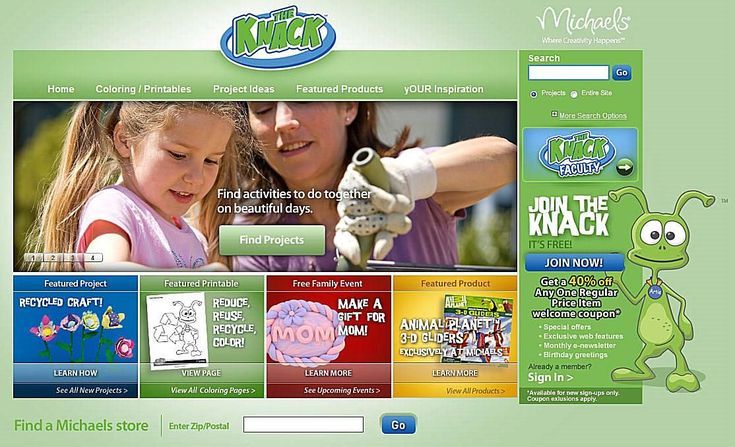 Parental control over the child via the Internet allows you to track which sites he visits.
Parental control over the child via the Internet allows you to track which sites he visits. Without permission from the parent gadget, most activities are not available to the child (including watching certain YouTube videos). In accordance with the settings, parents receive notifications about the content with which the child interacts.
How to enable parental control on iPhone
The question of how to effectively restrict children's access to the Internet on iPhone is often solved without third-party programs. Apple has its own parental control software built into the operating system. Time restriction and other features are activated through Family Sharing and Screen Time.
Nothing needs to be installed, device setup is intuitive. Current versions of iOS allow an adult to use various modes and features. For example, you can allow and prohibit the launch of certain programs and sites, set the gadget's activity mode by the clock.
Inappropriate content blocking, location detection.
 Child monitoring is not absolute, but sufficient to quickly find the answer to the question of how to restrict access to sites for your children.
Child monitoring is not absolute, but sufficient to quickly find the answer to the question of how to restrict access to sites for your children. How to set restrictions on YouTube
Unfortunately, there is no such thing as “kids internet”. Age parameters on most sites are easy to get around, the boundaries there are conditional. Therefore, the question of parental control over a computer using third-party programs is relevant. But it is not always advisable to do this through the use of programs.
YouTube has a mode that allows you to set content controls for your child. To enter this mode, you need to click on the lock icon. Everything is configured on the child's device. There are many parameters, you can prohibit and allow content of a certain content, set an age limit for the video and its content (mat, erotic, etc.). It is even possible to control the input in the search bar.
Be sure to enter the password for the settings so that the child cannot work in this mode by himself.
 You can get there from the browser and in the mobile version. This is a good solution if you do not know how to protect your child from YouTube negativity without third-party programs. But there is no activity monitoring here, only content settings. Therefore, if you are interested in full-fledged access control to your computer, you still have to install a third-party program.
You can get there from the browser and in the mobile version. This is a good solution if you do not know how to protect your child from YouTube negativity without third-party programs. But there is no activity monitoring here, only content settings. Therefore, if you are interested in full-fledged access control to your computer, you still have to install a third-party program. How to choose a parental control program for sites and content
Restricting your child's access to the Internet is one of the priority tasks. It is necessary to teach the child to distribute free hours between important things and entertainment. Until a certain point, the child is not ready to cope with this on his own. And he does not see the real danger of the global network. Therefore, adults need to introduce some boundaries.
The easiest option is to use the built-in features of the operating system, plus install a specialized program with an antivirus. This will protect the child from many dangers, but will not allow you to track his activity.