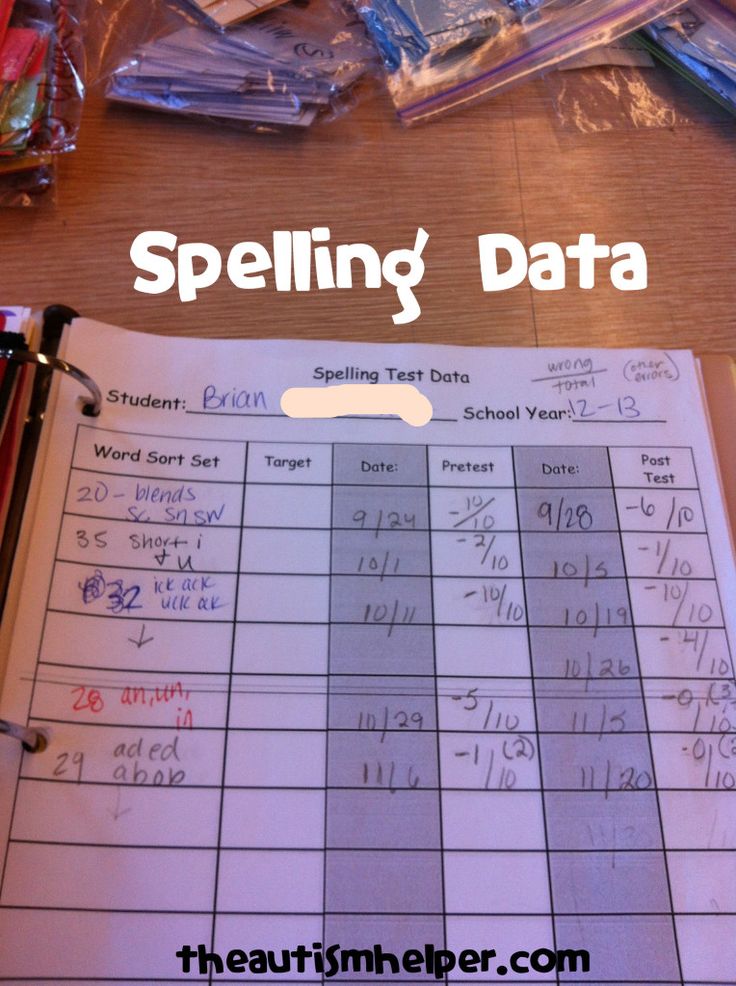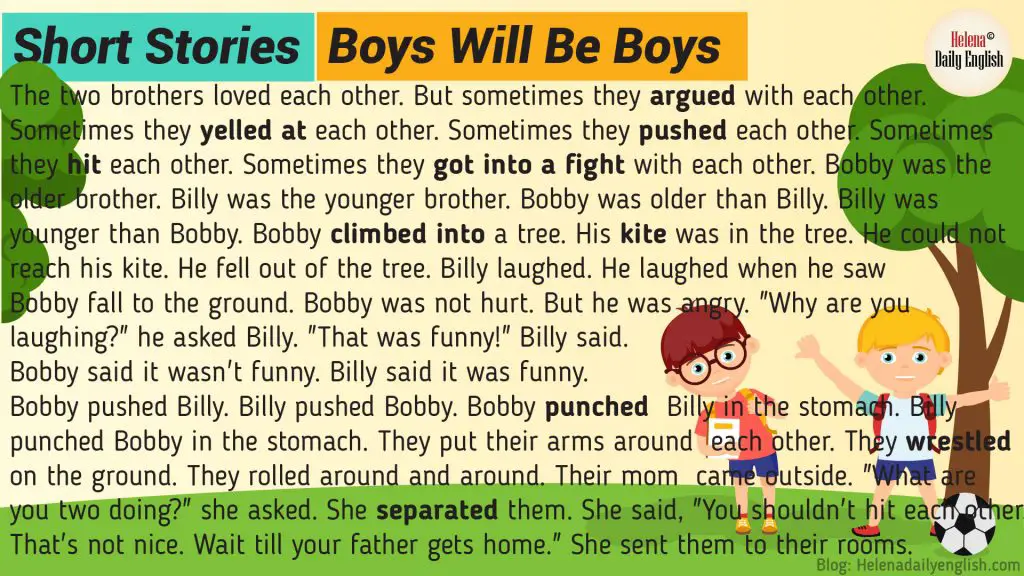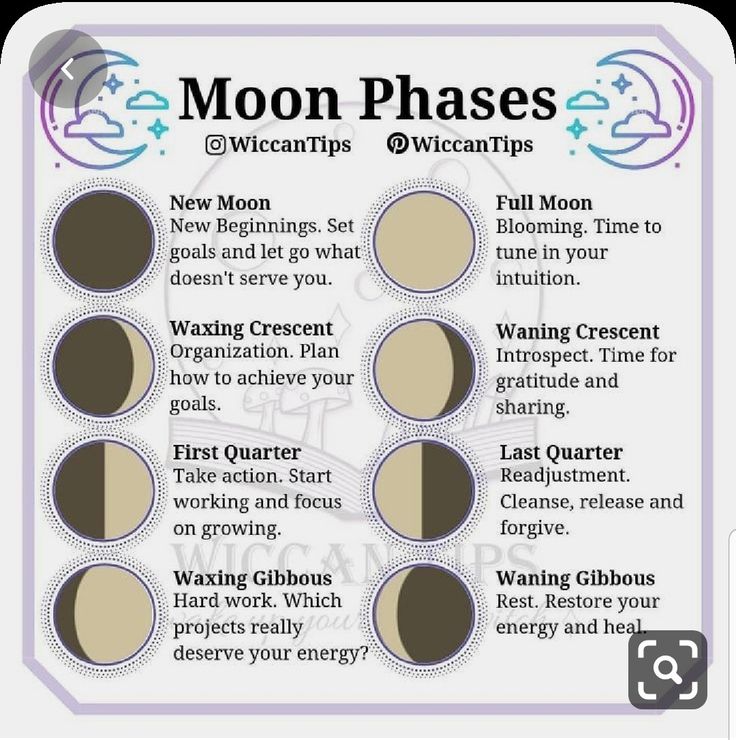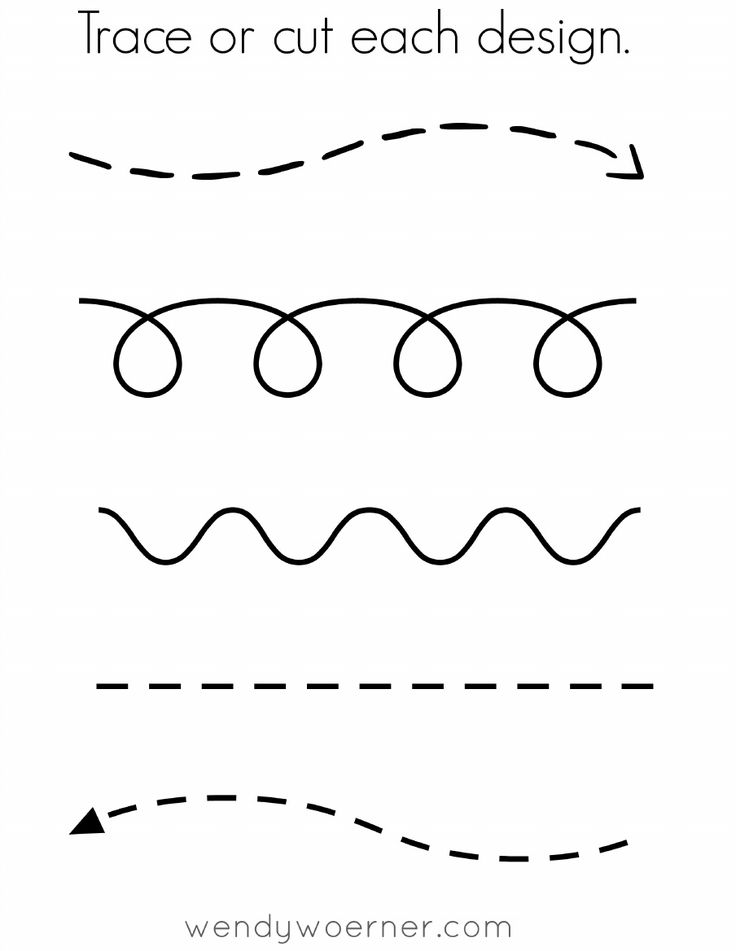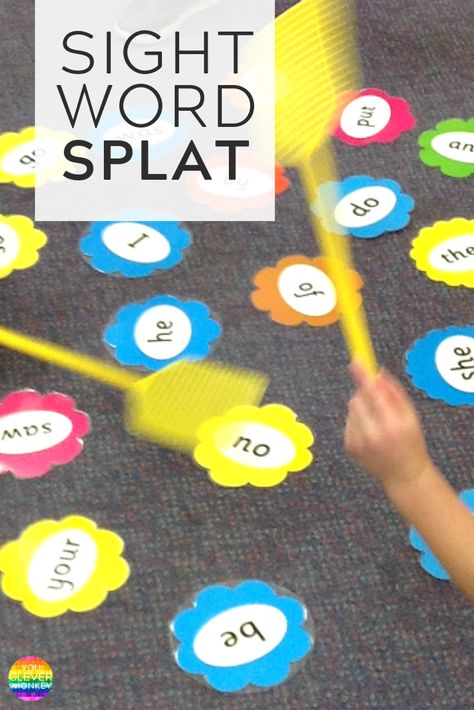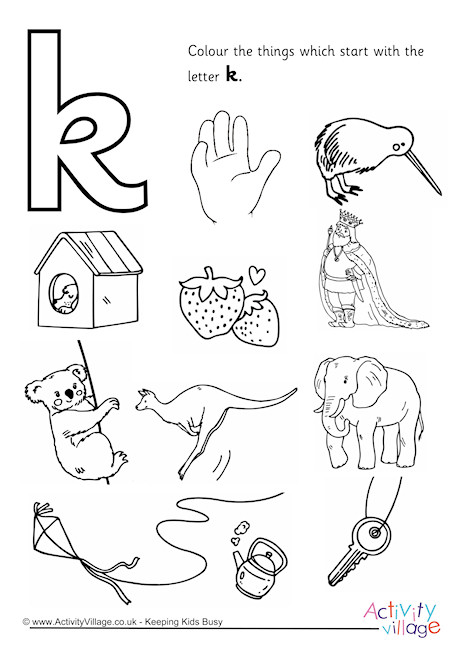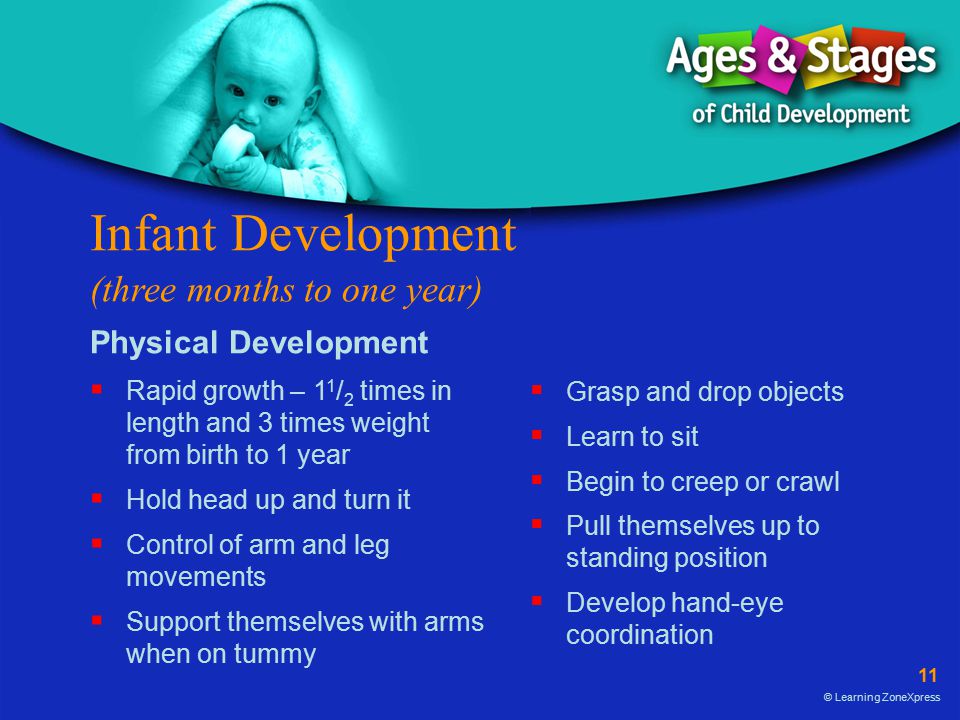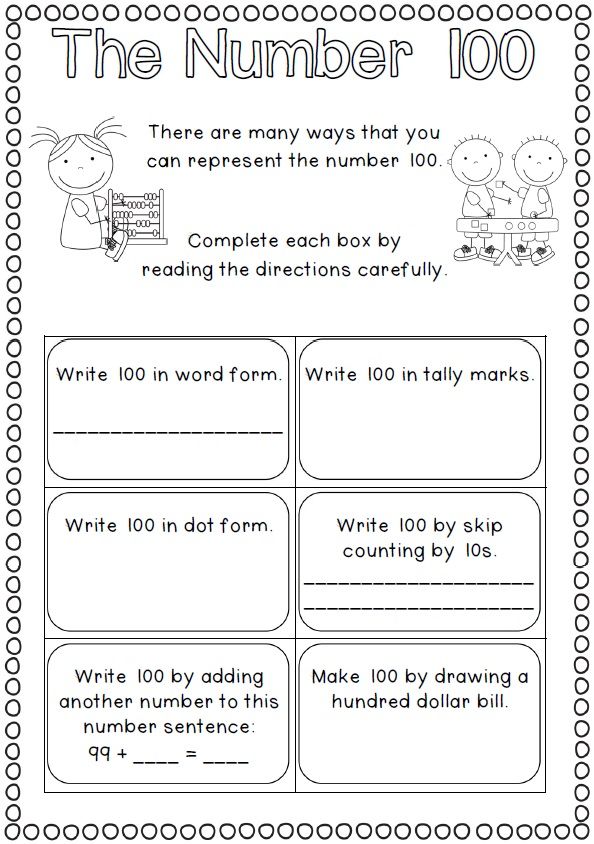Helping with spelling
11 Research-Based Spelling Strategies Parents Can Try at Home
Preface: In this article, you will find a variety of fun and engaging ways to implement research-based spelling strategies such as:
- teaching phonemic awareness, (a strategy to help students understand letter-sound correspondence and the individual parts that make up words)
- teaching morphological awareness (understanding/recognizing similar chunks in words, word families, and word parts)
- utilizing the whole-word approach (memorizing the spelling of a word without needing to understand the individual parts that make up the word)
- utilizing the rule-based strategy (teaching explicit spelling rules)
- implementing multi-modal teaching, which allows students to learn information through a variety of modes (e.g., seeing, feeling, hearing, creating)
Keep in mind that the strategies in this article are recommendations. Please do not try to pressure a child into using all or any of these strategies. This can lead to frustration which can turn your child off to spelling practice.
Every child is different and you have to examine their level and frustration tolerance when imposing academic tasks. For suggestions on ways to encourage children to complete tasks or assignments they do not want to do, see 3 Ways to Use Timers to Motivate Children and How to Use Schedules to Improve Children’s Behavior.
Common Spelling Mistakes
- Using the wrong consonant (e.g., spelling cat as kat)
- Using the wrong vowel (e.g., spelling seat as seet)
- Leaving out consonants (e.g., spelling kicking as kiking)
- Leaving out a vowel (e.g., spelling plain as plan)
- Writing only one consonant, when a consonant should be doubled (e.g, spelling butter as buter)
- Leaving in an “e” that should be dropped (e.g., spelling riding as rideing)
- Reversing letters (e.
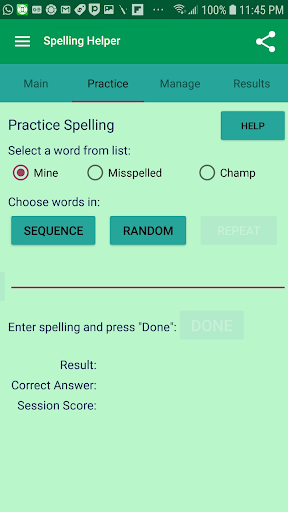 g., spelling foil as fiol)
g., spelling foil as fiol) - Leaving out the ”silent e” (e.g., spelling kite as kit)
- Using ys instead of ies (e.g., cherrys instead of cherries)
- Spelling words phonetically when a specific suffix should be used instead (e.g., spelling vacation as vacashin)
- Using an “s” instead of a “c” or a “c” instead of an “s” (e.g., absense instead of absence or offence instead of offense)
- Forgetting rules like “i before e except after c” (e.g., spelling receive as recieve)
While the errors above are the ones I have observed most frequently in my career as a school psychologist, there are many other types of spelling errors a person can make.
11 Research-Based Spelling Strategies
1) Practice phonemic awareness.
Phonemic awareness is hearing individual sounds in words, and letter sounds.
Let your child hear what it sounds like to break words up into their individual sounds.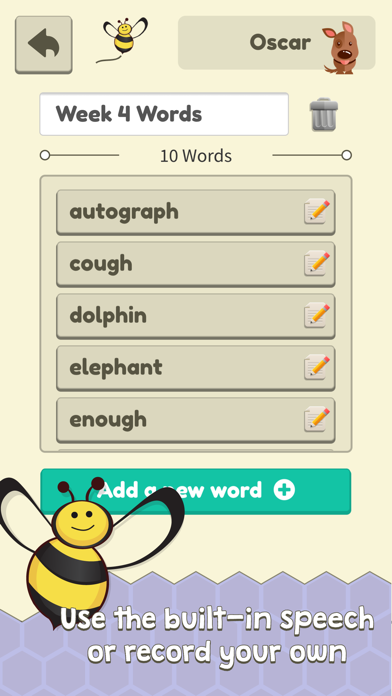 Show them what happens when you change a sound. For example, say the sounds in pig separately (p-i-g), then say the word. Then say the sounds in big (b-i-g) and say the word.
Show them what happens when you change a sound. For example, say the sounds in pig separately (p-i-g), then say the word. Then say the sounds in big (b-i-g) and say the word.
Put it on paper so they can see the change. Talk about which sounds are different and which sounds are the same. Have your child practice breaking words apart and blending them together.
For more strategies to teach your child or students phonemic awareness and letter sounds, see 10 Fun Activities to Teach Your Child Letter Sounds and How to Teach Phonemic Awareness.
2) Allow beginners to spell phonetically.
When first learning to spell, allow children to spell words exactly as they hear them. Teach them to say each sound in a word and write down the letter or letters that represent each sound, until they have spelled the word.
For example, they might spell lemon as l-e-m-i-n. Then review the word with them and talk about which letters they can change to make the word correct (help them figure out the correct replacement letters if needed).
You can practice this several times with different words. Let them rewrite the word the correct way and compare the changes.
For children who have trouble writing, allow them to use magnhttps://amzn.to/3b6LZLOetic letters to create the word, such as the ones below, or allow them to type on the computer if they are able to do so.
Magnetic LettersThey can also create the letters/words out of Play-Doh or Wikki Stix as shown below.
3) Teach children to notice chunks in words.
Chunks are more than one letter together that normally make the same sound (e.g., ch, sh, br, ple, all, ate, at).
Have your child practice writing several words that use the same chunks to establish a sense of word families (groups of words that have a common feature or pattern).
For a fun and effective way to teach sound chunks and spelling, let your children or students practice with the game Didax Chunks: The Incredible Word Building Game.
Great Interactive Spelling Games
4) Practice rhyming words.

Teach children about rhyming words and provide them with several examples. After teaching them how to rhyme, give them a word and ask them to come up with rhyming words.
Once they have the hang of it, encourage them to tell you a word and list several words that rhyme with it. Encourage them to write rhyming words down as well.
Allow them to start with a common word pattern such as “all.” Show them how adding a letter in front of “all” and changing that letter produces a list of several rhyming words (e.g., e.g. all, ball, call, fall, hall, mall, tall, wall).
Again, for children who have trouble writing, try typing, magnetic letters, or creating the words from Playdoh or Wikki Stix.
The strategies below are for students who have gotten the hang of phonetic spelling and are ready to or struggling to move to the next level; or for students who are struggling with phonetic spelling and may do better with memorization or rules.
5) Learn spelling rules.
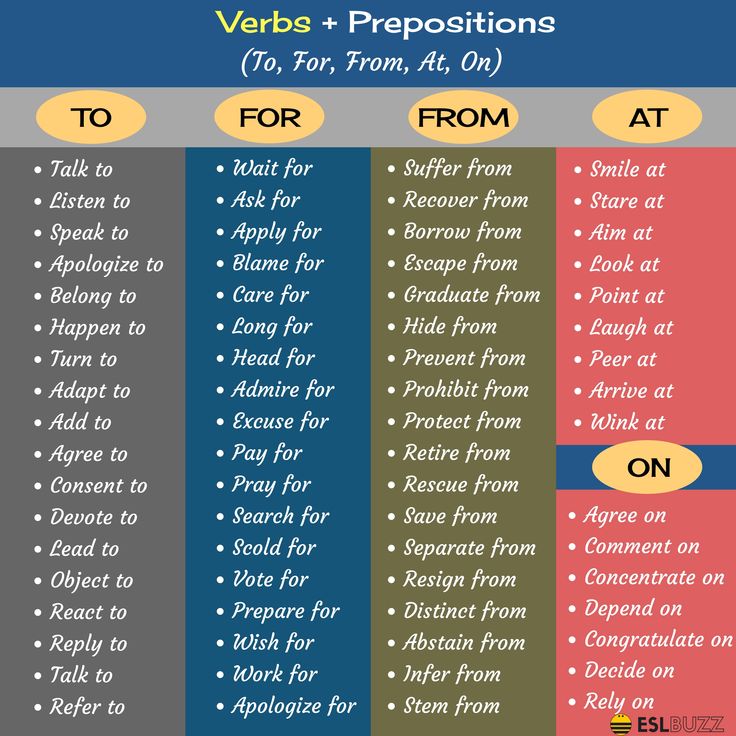
See a list of some common spelling rules below (also known as rule-based strategies).
- Short -Vowel Rule: When a one-syllable word has a vowel in the middle it is usually a short-vowel sound (e.g., hat, set, pit , lot, nut)
- Doubling Consonants: If f, l, or s comes after a vowel, the letter is often doubled (e.g., stuff, call, grass)
- Two-Vowels Together: If two vowels are together, the first vowel usually says its name and the second vowel is not heard (e.g. seat, rain, tie)
- Silent e: When a short word has a vowel, a consonant, and then an “e” or a longer word has that same pattern in the last syllable, the first vowel is usually long and the e is silent (e.g., cake, kite, vote, mute, meditate, debate)
- y as a long i: When the letter y comes at the end of a short word with no other vowel in the word, it makes a long i sound (e.
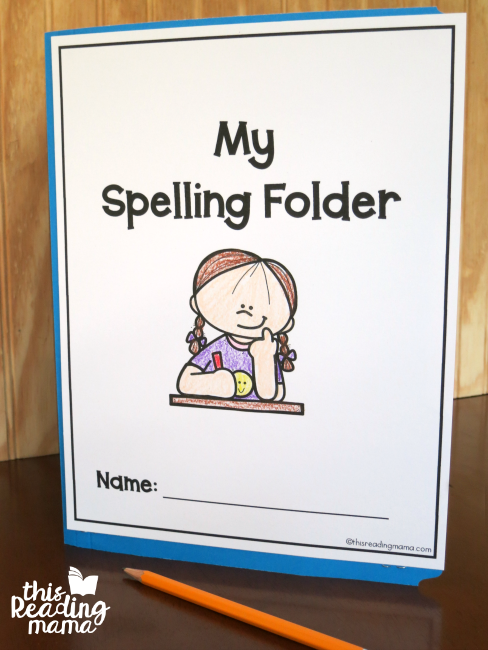 g., dry, cry, sty, pry)
g., dry, cry, sty, pry) - y as a long e: When a word has two syllables and the second syllable is composed of only a y or an ey, the y makes a long e sound. (e.g., honey, money, bunny, sunny)
- I before E: The rule is “i before e except after c (e.g., receive, receipt, deceive, conceive) or when sounding like ‘a’ as in neighbor or weigh.”
- Words with “ch”: Use “ch” at the beginning of words (e.g. chair, cheese, chin) and “tch” at the end (e.g., watch, witch, patch)
These are only some of the rules in spelling. You can do a Google Search for common spelling rules to learn more.
Please remember there are always exceptions to spelling rules, meaning that these rules will not apply to every word in the English language.
It can also be difficult and cumbersome to remember these rules. Strategies for remembering common spelling rules include the following:
- keep the rules in a place where the child/student can easily refer to them when spelling, such as in his desk or in his notebook
- discuss the rules when reviewing spelling errors with the child (for instance, if you and your child are editing his work and you see he spelled catch as cach, give him a gentle reminder “remember it is “ch” at the beginning of words and “tch” at the end” or have him read and say the rule out loud)
- after reviewing the rule, have him rewrite the word he misspelled
- make flashcards of the rules (you can do this on index cards), with the name of the rule on the front and the definition on the back as shown here.

After creating the flashcards, make a game out of it, to make it more fun for the child. For example, take turns (first you show the front of a flashcard and have your child state the rule. Then have him show a flashcard and you state the rule)
6) Teach children to use an online dictionary.
Use a site like dictionary.com. There your child can type in the word he is unsure of in the search box. If he spells the word wrong, but the spelling is somewhat close, the site will ask “Did you mean _________?”
For example, if you spell “vacashin” in the search box, a question on the bottom of the screen pops up that says “Did you mean vacation?”
7) Teach children to edit their work and use repetition.
Encourage children to review their work carefully and rewrite a word five to ten times when they find a misspelling (ten times is recommended but this may be too much for some children).
It is much easier to notice spelling errors when rereading work, than to notice them the first time around when the mistake is made.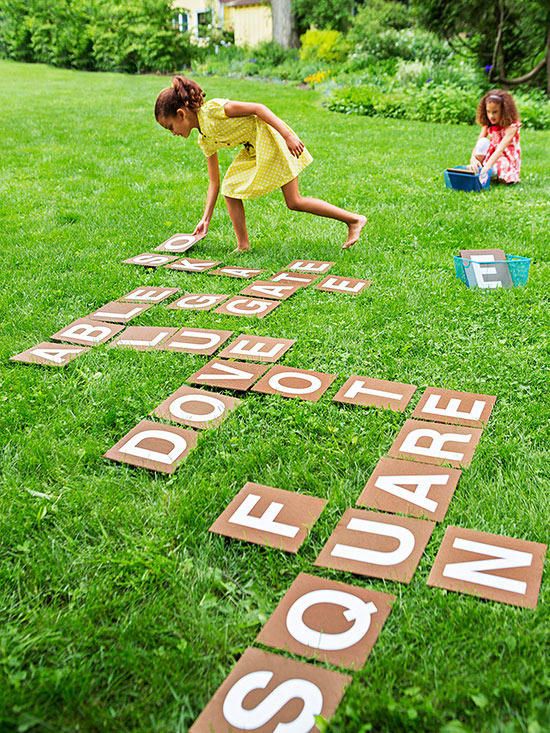
Many times spelling errors get ingrained in one’s memory after repeating the same mistake several times. Writing the word several times in a row helps to retrain the child’s memory.
You can try to make repetition more fun by turning it into a game. To do this, take turns with the child. (e.g., have him write the first word 10 times while you watch, then you write the next word 10 times while he watches – or any other turn-taking variation).
Some children are more willing to complete this type of task when they can see a visual of how many times they are expected to write the word. For instance, number the paper 1 to 10. “After you write your words, you can pick a game to play!”
8) Show how different sounds can be represented different ways.
For example, the /k/ sound can be represented with a c as in cat, a k as in kangaroo, a ck as in kick, or a ch as in school.
9) Teach children how to test their spelling.
Create spelling lists or spelling flashcards on index cards.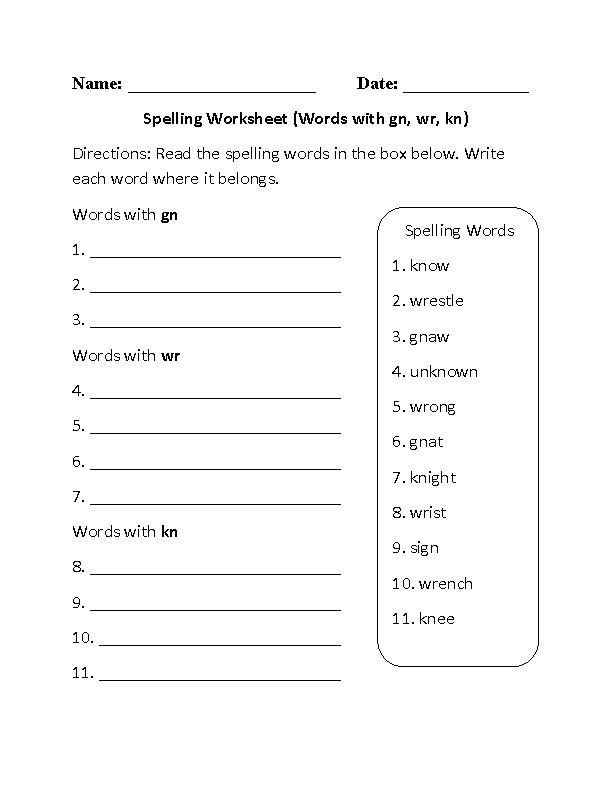 You can create them for your child, with your child, or encourage your child to create them himself.
You can create them for your child, with your child, or encourage your child to create them himself.
You can also purchase spelling flashcards or search for free spelling lists on the internet such as the ones at VocabularySpellingCity.com.
Teach Your Child To Test Their Spelling Using These Four Steps:
1. Look at the word and pay attention to the spelling and what the word looks like
2. Cover up the word with his hand or turn the flashcard around.
3. Visualize the word in his mind, and then spell the word aloud, in his mind, or on paper
4. Check the flashcard or list to ensure his spelling was correct. You can show your child an example of how to do this and then let him practice on his own.
10) Allow children to replace and change letters.
You can use a dry erase board or chalkboard.
For an activity, try writing a word but leaving some letters blank (have your child fill in the missing letters-providing them with guidance as needed).
For example, for the word table you could write (t a b _ e) and have him/her try to fill in the missing letter.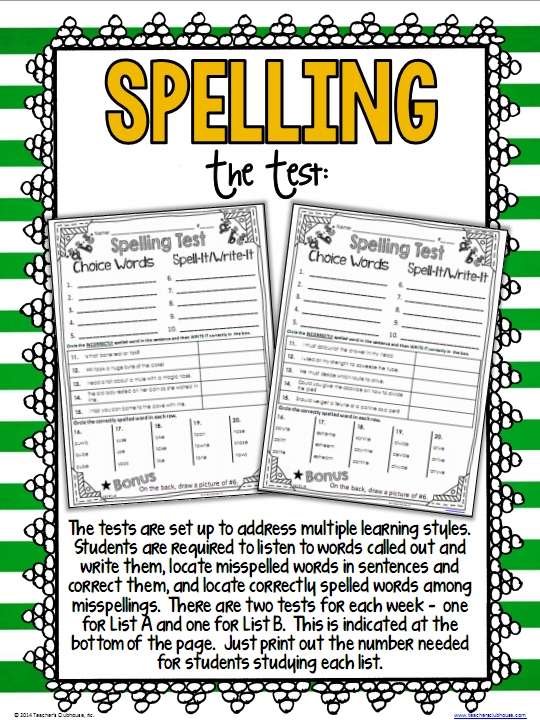
As your child improves, you can make it more challenging. If your child has trouble thinking of the missing letter, try giving a choice of three letters to choose from.
As an alternative to a dry erase or chalkboard, you can put sand in a sand tray (you can place the sand in a shallow baking pan for a tray). See an example of writing in sand below.
or in shaving cream or whip cream (as shown below)
Just like with a dry erase or chalkboard, this will allow students to write and rewrite words, make corrections, replace letters, fill in missing letters, etc.
11) Use a tablet or device.
There are several spelling apps that allow children to have fun while learning to spell or improve their spelling skills.
Also, some children who are resistant to traditional writing are sometimes willing to write on a tablet. They can write with their finger or with a Stylus such as the one shown below.
If pen/pencil grip is a concern, see How to Help Your Child with Handwriting and Pencil Grip.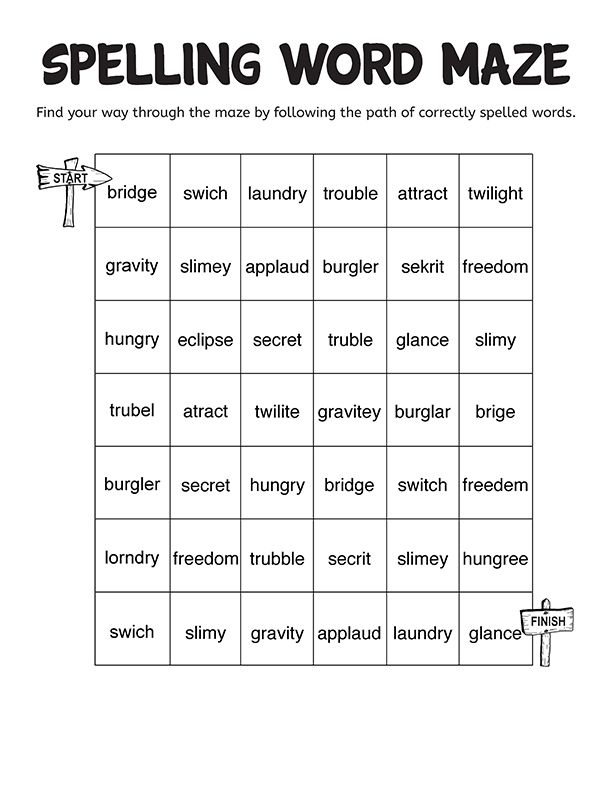
Additional Tips to Improve Spelling:
Read with your child and encourage your child to read as much as possible.
When you come across a word with a certain pattern or rule, you can point out the word to your child/students and reiterate the rule.
For example, if you see the word vacation you can remind your child that many words that end with a “shin” sound are spelled with the suffix “tion” such as creation, medication, or fiction.
If you see the word “cat” you can remind your child that several three-letter words end with “at” such as bat, hat, and, mat. Teach your child to try to pay attention to these types of patterns when reading.
Use spelling workbooks
Keep in mind that every child is different.
Some respond to several strategies, others respond to a few, while others may not respond to any of these strategies.
If your child is significantly struggling with spelling or acquiring other academic skills, despite consistent practice and guidance, talk to your child’s school and/or doctor.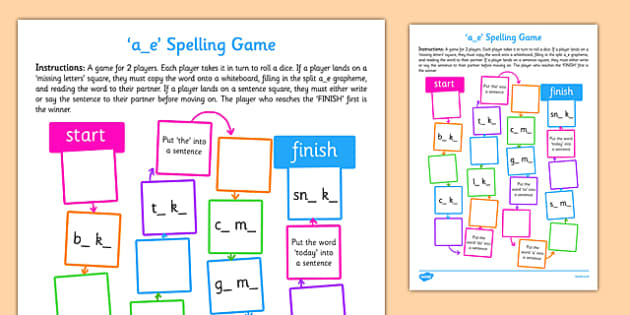
They should be able to refer you to the appropriate professionals to determine what might be interfering with your child’s progress and what additional strategies might help.
Remember to always stay calm when working with a child or student, even if you think they should be getting something that they are not getting.
If you get frustrated with them, they may start to feel anxious, angry, inferior, stupid, etc. which will lead to a less productive learning session.
Keep practice sessions short (5 to 10 minutes for younger children or children who get easily frustrated and 10 to 15 minutes for older children or children who can work for longer periods without frustration), unless the child is eager to keep going.
It would really make my day if you could comment below after trying some of these strategies with a child or student. I would love to hear if you enjoyed doing the activity together and what you found most helpful.
An image of you and/or your child or student(s) completing some of these activities together would be a beautiful addition to the site so feel free to share pictures or videos if you are comfortable.
For questions contact [email protected].
You Might Also Like: How to Study Spelling Words: A Spelling Strategy for Students by Reading Rockets
Video Presentation (musical/illustrated)
Narrated Video Presentation
Education and Behavior – Keeping Us on the Same Page for Children
Rachel Wise
Rachel Wise is a certified school psychologist and licensed behavior specialist with a Master’s Degree in Education. She is also the head author and CEO at educationandbehavior.com, a site for parents, caregivers, educators, counselors, and therapists to find effective, research-based strategies that work for children.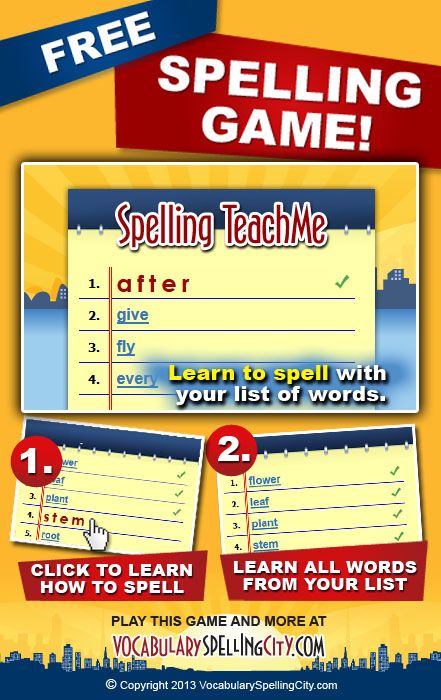 Rachel has been working with individuals with academic and behavioral needs for over 20 years and has a passion for making a positive difference in the lives of children and the adults who support them. For Rachel’s top behavioral strategies all in one place, check out her book, Building Confidence and Improving Behavior in Children, a Guide for Parents and Teachers. If you want Rachel to write for your business, offer behavioral or academic consultation, or speak at your facility about research-based strategies that support children, email her at [email protected].
Rachel has been working with individuals with academic and behavioral needs for over 20 years and has a passion for making a positive difference in the lives of children and the adults who support them. For Rachel’s top behavioral strategies all in one place, check out her book, Building Confidence and Improving Behavior in Children, a Guide for Parents and Teachers. If you want Rachel to write for your business, offer behavioral or academic consultation, or speak at your facility about research-based strategies that support children, email her at [email protected].
www.educationandbehavior.com
Like this:
Like Loading...
Does Your Child Struggle With Spelling? Try This Spelling Help For Kids
Children who fall behind classmates in spelling, who forget words easily, or who mix up letters when writing, are children who need special, loving, considerate attention regularly at home to help them overcome their unique learning problems. Forcing an activity on them or making it over-demanding only serves to intensify the child’s negative feelings about it. Here are some suggestions other parents have successfully used to help their children in these areas.
Here are some suggestions other parents have successfully used to help their children in these areas.
RELATED: Download Our Free Homework Charts!
Develop auditory and vocal skills. Good spellers are usually good readers and good speakers and vice versa. Using the school or local library helps your child develop some of these skills. Restrict the amount of TV he watches. Your child cannot talk back to a television set. Children need to use the language they will be writing. Give your child the opportunity to talk with you.
Experience stories. Let your child write about the things he likes. He can illustrate the stones himself or cut pictures from magazines to illustrate them. Let him write the words without assistance unless he asks for help. Misspelled words can then be used in little games you play with your child. A one-line “story” may be all that he can handle. If so, fine.
Write letters. Corresponding with a friend or relative-or a simple statement at the bottom of a letter you write to someone your child knows-offers him opportunities to spell.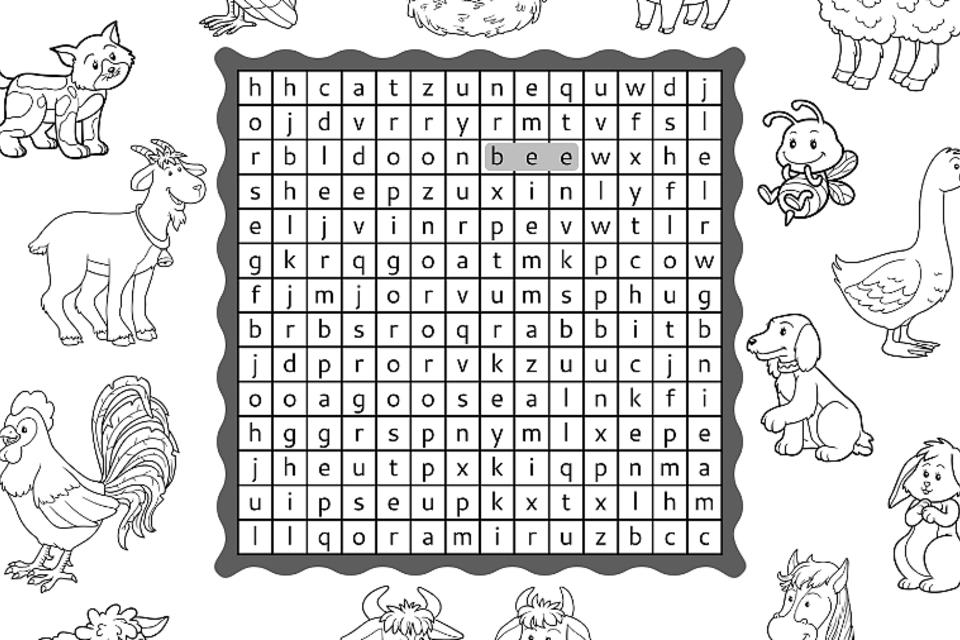
Trace words. This activity helps many children. Have your child sit next to you (or, if young, sit on your lap). Sit so that you can guide his writing hand. Make sure that only his index and middle fingers are extended, and that his eyes are closed. If your child is using manuscript, use that form. Take his hand and print (or write) the word that is confusing to him.
Finger paints are messy, but ever so helpful. Use oilcloth and a large table. Have your child roll up his sleeves and wear an old apron. Let him use both hands to write letters and words, It is a marvelous activity. Just gating the feel of large movements may be sufficient without introducing formal spelling to the activity.
All kids love codes, so why not encourage your child to decode messages diet you leave for him? Let him make up his own codes for you. You make up one but make sure he has a way to decode it.
If your child is working on a class spelling list and can only remember half of the words, speak to his teacher.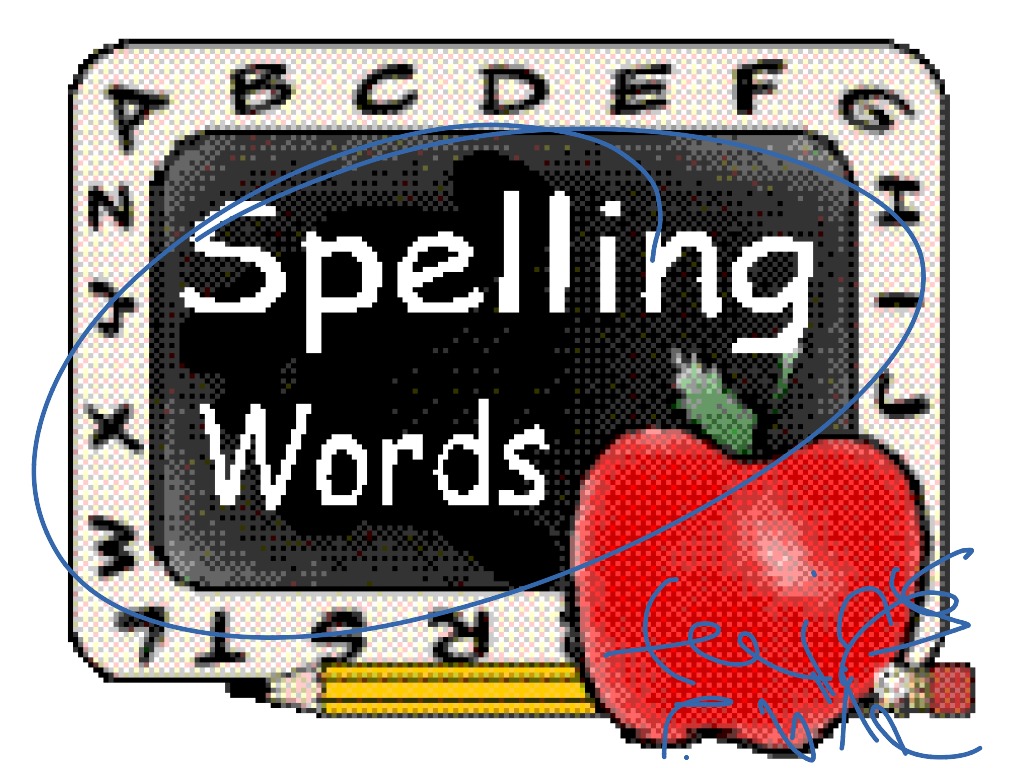 Teachers are more than delighted to hear how their students respond to homework. Perhaps the list can be reduced so that your child has fewer words and can learn these more efficiently and comfortably.
Teachers are more than delighted to hear how their students respond to homework. Perhaps the list can be reduced so that your child has fewer words and can learn these more efficiently and comfortably.
Don’t tackle an entire spelling bar in one sitting. Take one-third for example, each evening, to work on with your child. Break the practice into small units. Try fifteen minutes of review when he gets home; fifteen minutes before supper; fifteen minutes after supper. Shorter periods given frequently are more effective than one massive review-which is also exhausting and frustrating.
Sometimes words on a spelling list can be “clustered” into similarities. For example, you might try attempting all of the five-letter words one day, all the words beginning with consonants the next day, all the words beginning with blends the next day. This kind of grouping will help your child to perceive similarities and differences in the words, and, hence, develop his recall.
An old trick that really works is to have your child practice.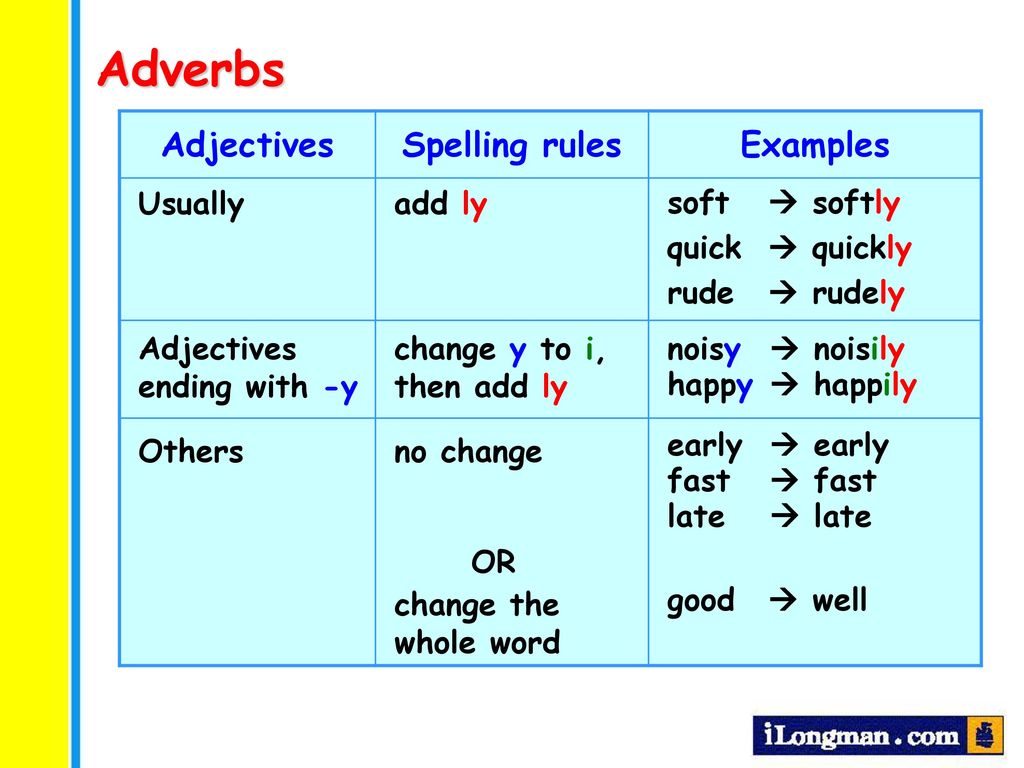 Write each of his words, and then draw with a black crayon around each word. Then he can lightly color the shape of the word. This is known as “studying the shape” (or configuration). Just make sure your child uses straight, not curved, lines when he outlines the word.
Write each of his words, and then draw with a black crayon around each word. Then he can lightly color the shape of the word. This is known as “studying the shape” (or configuration). Just make sure your child uses straight, not curved, lines when he outlines the word.
Before your child starts to silently study his list for that day, let him pronounce each word. Children must know how to properly pronounce a word before they attempt to spell it, If their pronunciation is not correct, they will indeed spell it as they would pronounce it in their own way. (Also make sure they know what the word means and can use it or understand it when they hear it.)
To start studying, a child should look at the word, pronounce it, spell it orally as he looks at it, cover it with his hand, and then attempt to spell it or, as he traces it on your kitchen table, letter by letter.
After your child has studied, let’s say five words, in the manner described, spell the words to him, in random order, and have him name the word you spelled.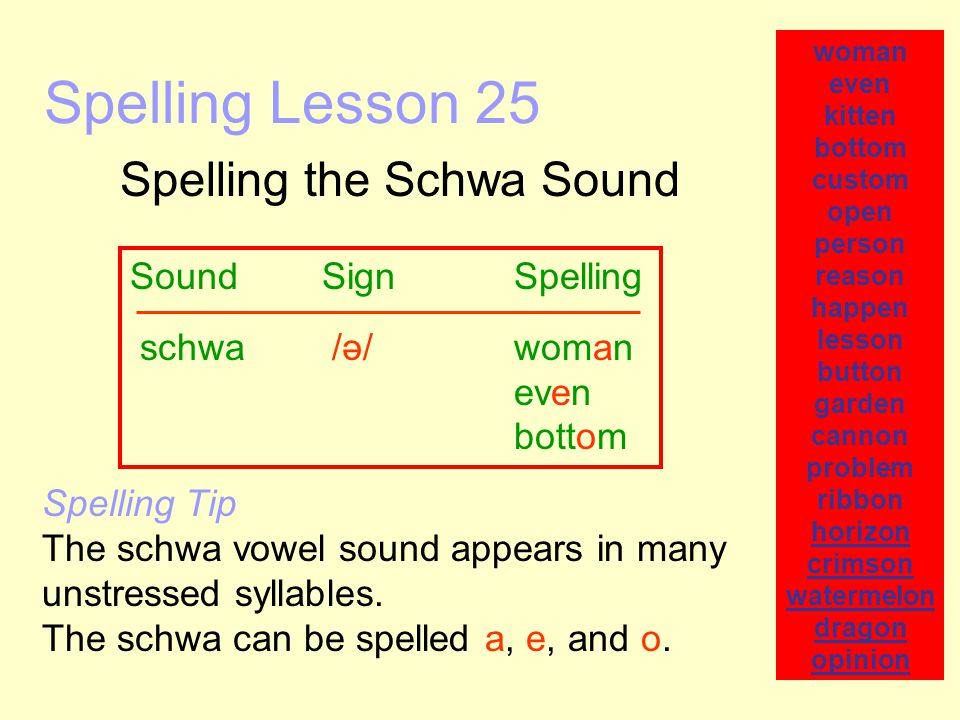
Invest in a set of plastic magnetic letters that are available at many discount, toy, and variety stores. Let your child spell the word by successively placing the magnetic letters on the magnetic board. You can show him the word, then remove it Have him name each letter as he locates it and places it on the board. This is good for developing the correct order for letters within the words.
Word lists. These can be made using paper available in the house. Print or write the words being studied. Post one copy of the list on die refrigerator, another on the door to your child’s room, and another in the bathroom. Maybe another can go over the TV set. Use a different color crayon for each word-or use a different color for parts of each word regularly confusing your child. For example, if he continues to write “come” as “cum,” use black for the “c” and I’m” but red for the “o” and “e”.
Put movement into learning words. Have your child clap for each letter or take a step for each letter as he spells the word orally.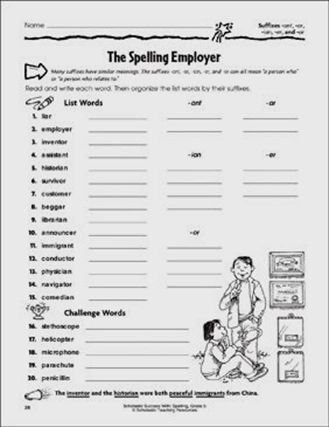 This will help ” lock in” the correct sequence of letters, as well as develop full recall for the word.
This will help ” lock in” the correct sequence of letters, as well as develop full recall for the word.
Let your child play teacher. Let him teach you the words he is learning to spell. Spell them orally to him. Let him correct you. Then have him dictate to you and you write them. Have him score your paper. Make a game of it. He’ll know you really know how to spell them, so veil him it’s a game.
Commercial dice with letters rather than numbers. Take turns with your child in tossing them and building words. List the words as they are made. The list can be saved and added to each time you play. That way be can develop a “reference fist” to use over and over spin to reinforce his recall.
Listening skills do help spelling. “What letter does ‘chart, end with?” What letter does ‘piano’ begin with?” Play these games just for a few moments before supper, or after breakfast to develop your child’s ability to hear sounds in words.
RELATED: Download Our Free Homework Charts!
Rhyming words is another game that can build spelling skills.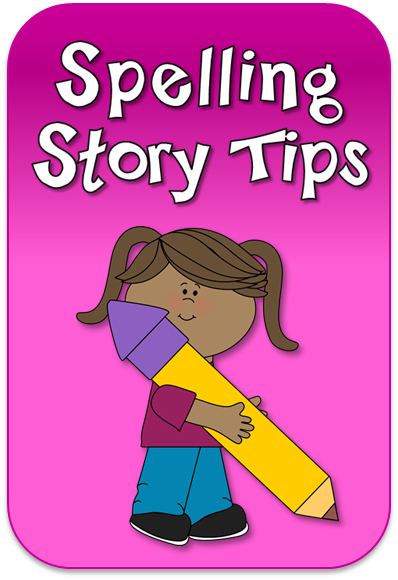 “Can you think of a word that rhymes with fill?” As your child says hill, Bill, till, and so on, write them down. He’ll soon notice, himself, that they have identical endings.
“Can you think of a word that rhymes with fill?” As your child says hill, Bill, till, and so on, write them down. He’ll soon notice, himself, that they have identical endings.
Remembering. This is a game to develop visual memory. Write one word on a piece of paper. Leave space underneath it. Tell your child to look at it as long as he wants, that is, until he can remember the letters, then have him fold the paper so that he cannot see the word. He is then to try to write the word from memory. Let him check it himself, and if he has misspelled, try again.
Practice in spelling can come in a variety of ways. For example, you might ask him to help you make a grocery list by looking at the advertisement for a local supermarket You could check the items you want to purchase, and you could ask him to make a list to help you out.
Find the wrong word. Write a short sentence for your child. Tell him that there is one word spelled incorrectly. Ask him to see if he can find it. To begin, make it a rather obviously misspelled word.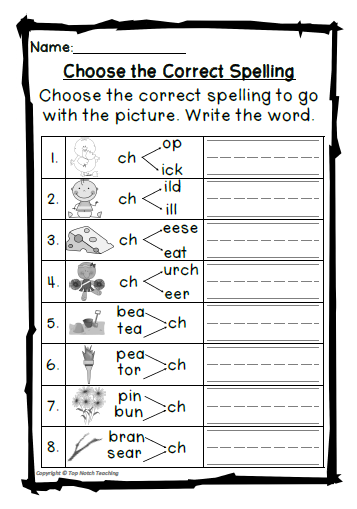 Leave a letter out, or add an extra letter to a word. Ask him to first read the sentence, then to circle the misspelled word. Then make sure you erase it and write it correctly.
Leave a letter out, or add an extra letter to a word. Ask him to first read the sentence, then to circle the misspelled word. Then make sure you erase it and write it correctly.
Helping your child at home with spelling requires patience and a non-school-like setting. Don’t try to be a teacher. Be a parent who teaches. Your child wants to please you-he wants your honest, sincere praise. Keep the activities short-and fun, and do them regularly, with variety.
Online Spell Checker - Online Spell Checker (18 Languages)
Corrector is a new online spell checker designed for those with little time and lots of words. Use our free Russian proofreader before submitting your term paper or sending a letter to business partners. All our programs are free and without any usage restrictions. If you have any difficulties with the work of our literacy corrector, you can always contact us and explain your problem. You will receive a response within 24 hours. Approved by Lomonosov University in Moscow.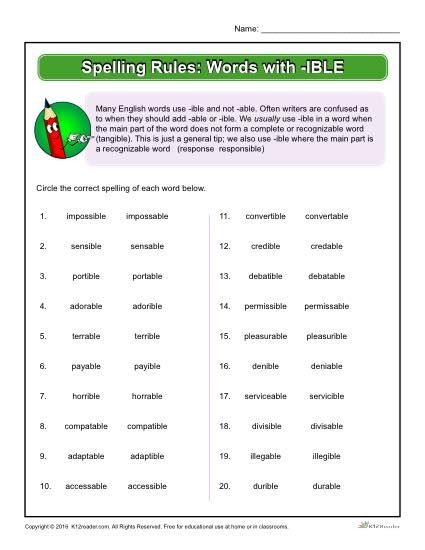
Why you need an online spell corrector
Many people already use it every day, but few people think about the importance of this small tool for checking literacy. Our Russian language corrector is fully automated and does not require downloading and installation. It provides a complete analysis of the grammar of the text, indicating and correcting errors and typos, which, in turn, simplifies the process of writing literate, easy-to-read texts.
To test Corrector in practice, just paste the desired text into the appropriate box. While the heart of our online proofreader beats to the rhythm of complex code, the tool is easy to use on the outside and has been designed with the user experience in mind. Essentially, every text must be spell-checked online before being submitted. The world is already full of shortcomings and omissions,0005 and after all, typos in the text can be easily corrected using a simple online spelling corrector .
Tables
- What caused typos
- Advantages of the Automatic literacy corrector
- Spelling corrector and much more
- Online checking in other languages
- British-00019 Verce Opter 900
- Online corrector
- French spelling check
- Checking the spelling of the Portuguese language
- German checking spelling
- Verification of Chinese spelling
- Russian online corrector
- Checking the spelling of the Kazakh text
- Ukrainian orthography 900
- Why you need a spell checker
- Contact the Corrector
What causes typos
We make them for many reasons, so we all need a proofreader.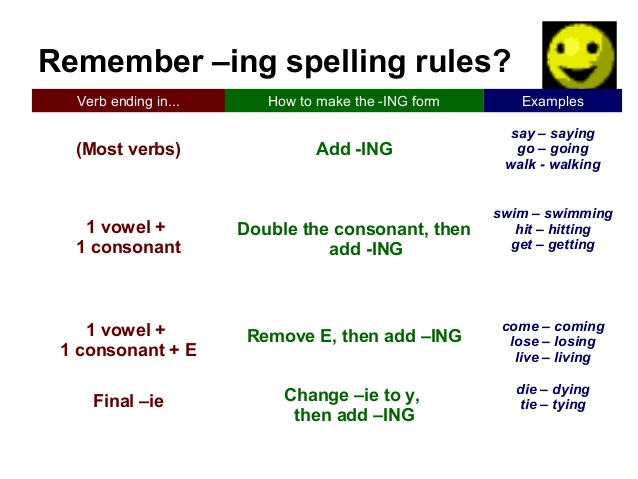 Think about how many times, sitting down to study or work, have you checked your friends' status updates on social networks like Facebook or Instagram?
Think about how many times, sitting down to study or work, have you checked your friends' status updates on social networks like Facebook or Instagram?
And these are just some of the distractions that make using a Russian grammar corrector essential to avoid small mistakes in your texts. But how is using an online spell-checker better than self-checking? Let's find out in the next paragraph.
Benefits of automatic literacy corrector
Some wonder why use online spell checker when you can double-check the text yourself? In comparison, the average person can read an average of 240 words per minute. And it's only readable, without any corrections.
And if he periodically stops and rereads the text, the time will double or even triple. This is where online text checking has a distinct advantage. Using our free correction tool, Corrector, you can check thousands of words within milliseconds.
Now you understand how useful online spell checker is for correcting texts with thousands or tens of thousands of words.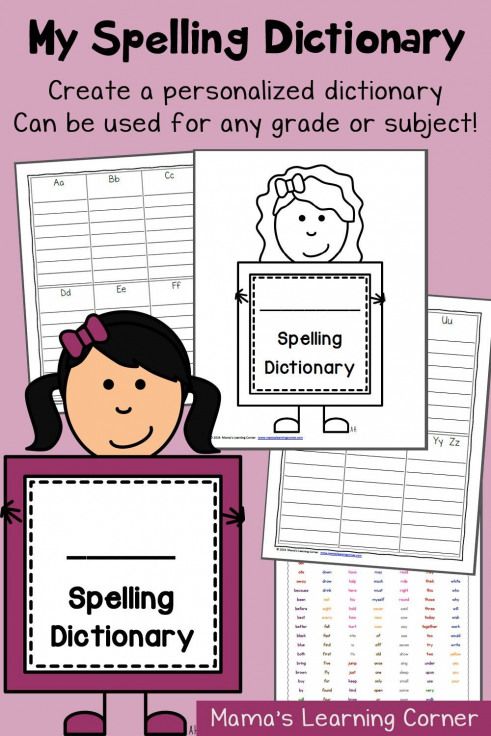
Our online proofreader will check and correct your texts just as well as you, only it will take him much less time. We created this program with all the people in mind who, like us, are faced with the need to check thousands of words with very little time. So, are you ready to start your first online literacy test? Let's run Corrector together for the first time:
- Open the text you want to check for errors;
- Select the desired part of the text and copy it using the key combination CTRL + C;
- Paste text into Corrector with CTRL + V;
- Click Check Text to start checking;
- Errors are highlighted in red. Click on them to get fix options;
- Punctuation errors and double spaces will turn yellow;
- Correct the text, copy and paste it into Word;
- Save the corrected text with our proofreader.
Spelling Corrector and more
The functions of our proofreader are not limited to checking the spelling of only the Russian language.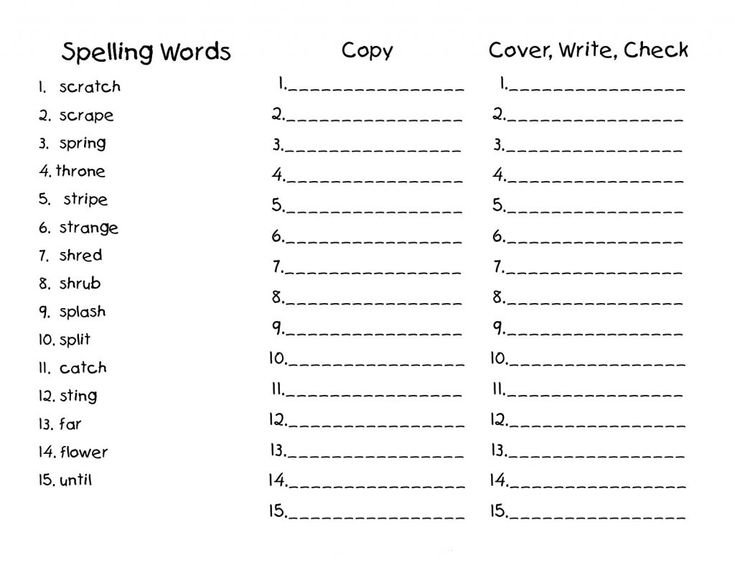 Yes, our software includes over 20 languages and can be used to spell check texts written in any of them.
Yes, our software includes over 20 languages and can be used to spell check texts written in any of them.
Combining the most advanced technologies of HTML, PHP and JS, we have created a technologically advanced grammar corrector that is compatible with any browser at any connection speed. Indeed, Corrector was designed to work with both slow and fast connections; with Chrome and with Firefox, without any difference.
All this makes our text corrector the best and most convenient tool for personal and professional use. We are releasing this product in part because of our passion for free online tools, which we believe should be more widely adopted and used more frequently.
If you've never used 's online proofreading tools and prefer the standard proofreading methods, why not try them out now? Perhaps you will like it so much that you will reconsider your preferences. After all, time is a valuable gift, and our spelling corrector will help you treat it carefully.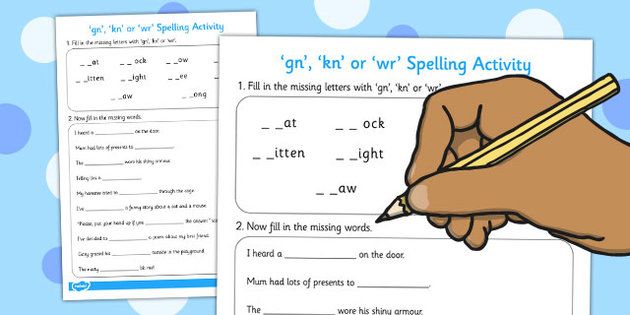
Online spell check in other languages
Do you need a spell check in a language other than Russian? Corrector can provide it for you.
We have extended our spell checker to more than 20 languages such as English, Spanish, French, Portuguese and many more.
Foreign languages are usually harder to parse from a grammatical point of view, and a good online spell checker will come in handy here more than ever. Here is an overview of some of the languages supported by Corrector.
English online proofreader
One way or another, we all face the need to write in English: whether it is a letter to our foreign friend , correspondence with a foreign business partner or a resume to an employer.
Regardless of our level of English, an online spelling corrector will come in handy here. It will help you choose the right word and write it correctly. After all, a well-written letter in a foreign language will always create a better impression about you.
In this sense, Corrector is indispensable, and it is also the most popular spell checker in Europe due to its high level of stability and the way it works across platforms. Let our online English proofreader become your intermediary in communicating with foreign colleagues, and thus avoid mistakes, typos and embarrassment.
Italian Spell Checker
Italy is a charming country rich in history and culture. We all agree with this. If you are also fascinated by this country, Why not consider learning Italian? If you have questions about accents and apostrophes, use our Italian spell checker.
We offer this fast and easy to use tool, available 24 hours a day and in any browser. Our Italian corrector will select the correct version of the word in a fraction of a second. Italians are known to love to complicate things, and their language is no exception.
Online Spanish Corrector
Someone said that speaking Spanish is as easy as adding a few C's to some words.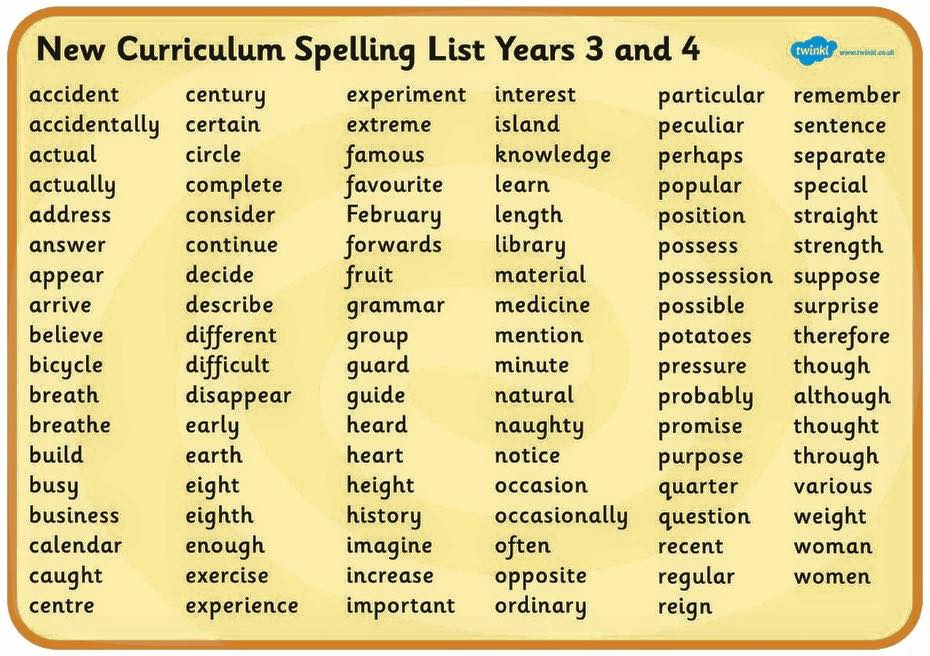 Well, check if this is true by pasting the text into our online Spanish proofreader. All you have to do is paste your text into the text field and then run the online grammar correction.
Well, check if this is true by pasting the text into our online Spanish proofreader. All you have to do is paste your text into the text field and then run the online grammar correction.
It really takes a fraction of a second. Don't fall prey to superficiality, but double-check your texts before sharing them with others. Moreover, it is so easy to do with our Spanish online proofreader. By the way, this opinion about the letters "C" is complete nonsense. Surely you have already seen this.
French Spell Checker
Did you know that French is one of the richest languages in terms of diacritics and special characters? Our French Spell Checker - is the best tool for ensuring that is spelled correctly in this language, as it was specifically designed for this. In addition, checking the text on the Internet takes only a few seconds and guarantees an accurate and correct result.
Don't spoil yourself with frequent typos, just use our French proofreader to double-check your online emails.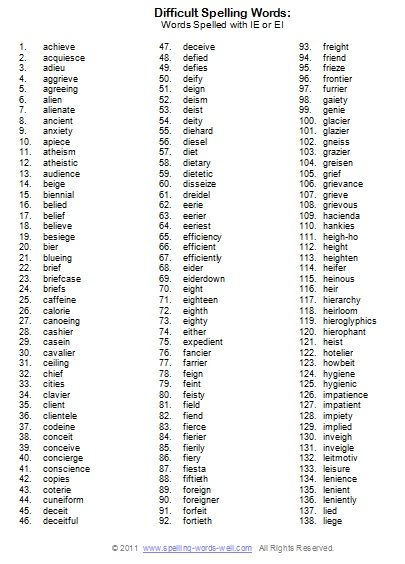 If you are too busy, remember that French is the second most studied language in the entire world.
If you are too busy, remember that French is the second most studied language in the entire world.
Portuguese Spell Checker
Did you visit Brazil or Portugal last year and leave a piece of your heart there? Sending the wrong message can cost you the love of your life . Our Portuguese spell checker will help you avoid this misunderstanding.
You don't need to be fluent in the language: our Portuguese spell checker will tell you where you went wrong and how to change it. This way your messages will always be clear and error-free. And if the love of your life never happened, then at least your language skills have improved.
German Spell Checker
Did you get a bad grade in German? We have gone through this too. For this reason, we have been working on our German spell checker for a long time. This language can be difficult for those who have not been familiar with it since childhood. And yet, it can be learned and mastered with a little help.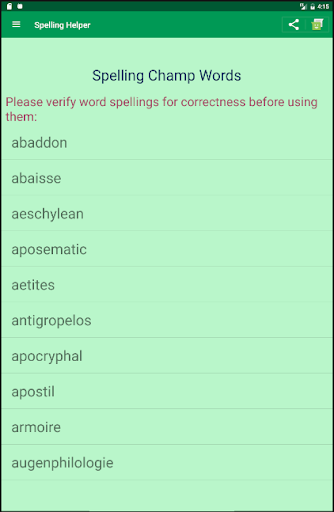
Use our small but powerful German spell checker to break down the wall between you and the language. German is becoming more and more popular in the economic field, so it's good to learn the basics.
Check Chinese spelling
The expression "to speak Chinese" sometimes means "to make no sense."
That's why you need a Chinese spell checker that can translate the most obscure expressions we hear every day. More and more people have begun to learn this language for study or work, and it is quickly becoming a mainstay of the global economy. However, many find it difficult to master this difficult language.
Thanks to our Chinese spelling checker, you can solve this problem by checking every text for free and automatically. You may not learn all the hieroglyphs, but you can always rely on us.
Russian online proofreader
Russian is one of the most difficult languages to learn in the world.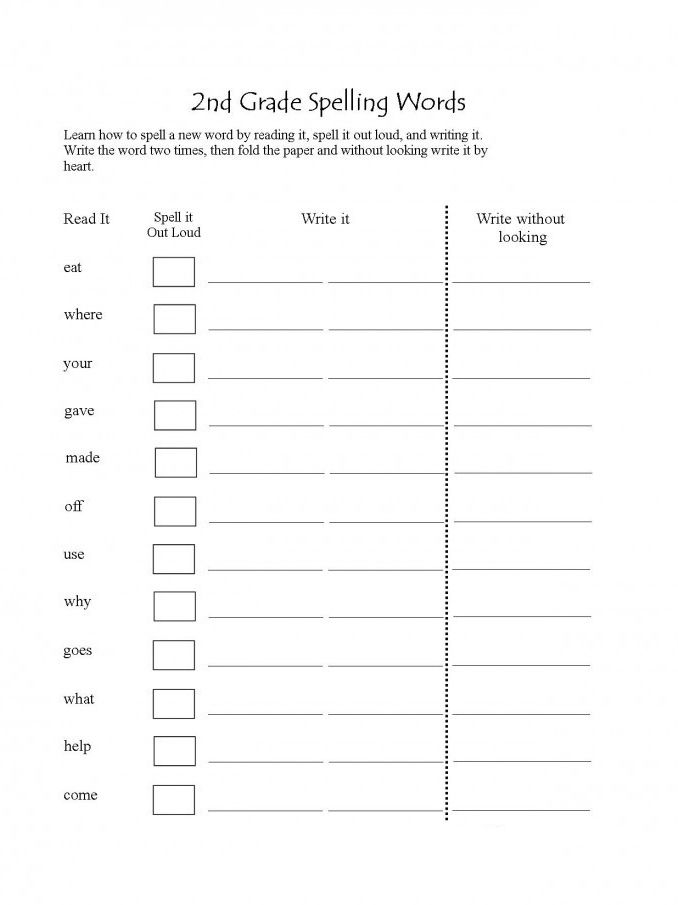 Every year the interest in mastering this language is growing at a great speed. The Russian language attracts with its centuries-old history and culture. Even far from every native speaker who speaks it since childhood is able to correctly express his thoughts in writing without spelling errors.
Every year the interest in mastering this language is growing at a great speed. The Russian language attracts with its centuries-old history and culture. Even far from every native speaker who speaks it since childhood is able to correctly express his thoughts in writing without spelling errors.
Our service offers you the opportunity to correct spelling errors in the text in just a couple of clicks.
Checking the spelling of the Kazakh text
Today, over 15 million people speak the Kazakh language. It is unique in that it contains 33 letters of the Russian alphabet and 9 letters of the Kazakh language. The Kazakh language is also different in that it does not have a category of gender. Of course, when writing business letters in Kazakh, you can make many mistakes that can be avoided.
Use our proofreader, which will become your assistant in writing a competent text.
Ukrainian online corrector
The Ukrainian language has some similarities with the Russian language.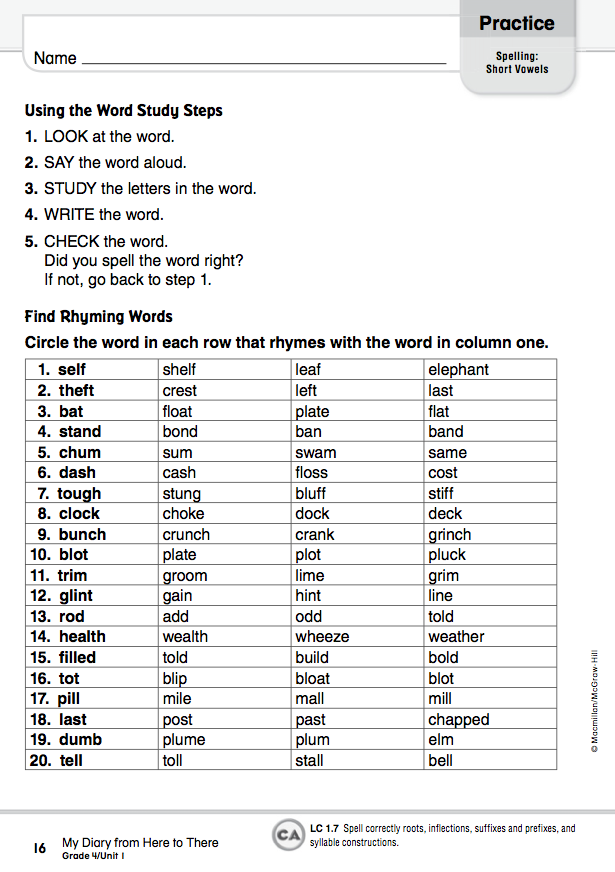 It is spread over the territory of
It is spread over the territory of
To an ignorant person, it may seem that the Ukrainian language is very similar to the Russian language and has only minor differences. But actually it is not. The differences are in almost everything, especially in the alphabets of these two languages (unlike the Russian language, the Ukrainian language does not have a hard sign), grammar and pronunciation.
Corrector.Co will help you write a competent text in Ukrainian without mistakes.
Spell checking of the Kyrgyz text
The Kyrgyz language, like Kazakh, is descended from the Altaic language. It has a long history. It is now spoken by more than 4 million people. The writing system of the Kyrgyz language was based on the Arabic alphabet in 1923.
It is not necessary to know the Kyrgyz language perfectly, as our online corrector will correct the mistakes for you.
How did we create our online proofreader
How did we create our spell checker? The short answer is: time and effort.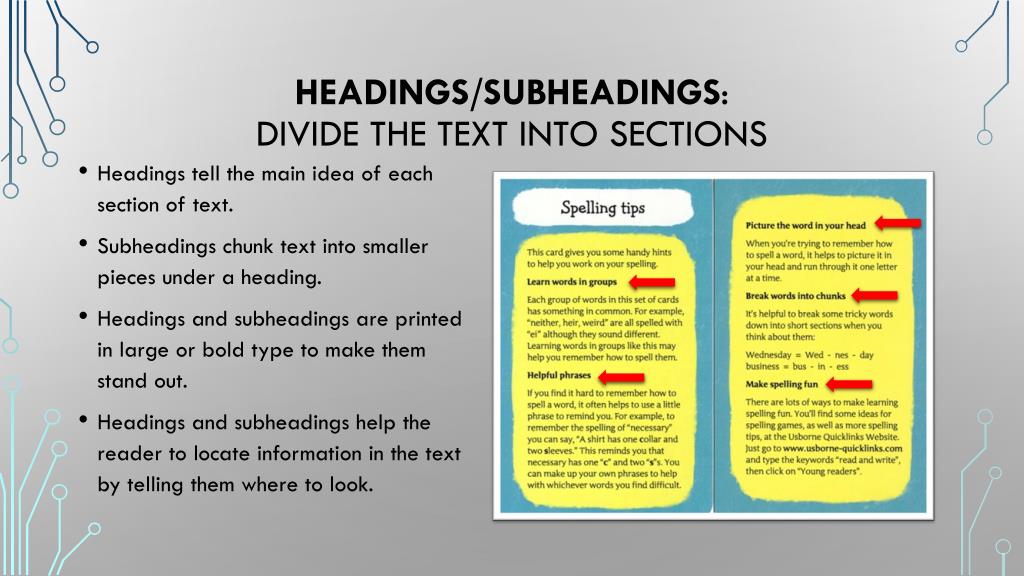 But, of course, that's not all, because our tool works in more than 20 languages and analyzes about 15 million words. And all this in a fraction of a second and for free.
But, of course, that's not all, because our tool works in more than 20 languages and analyzes about 15 million words. And all this in a fraction of a second and for free.
Russian text proofreader moves from one word to another, analyzing their correct meaning and signaling whenever something needs to be corrected. The result is a well-written text worthy of presentation at the place of work or study.
We have compiled a simple and understandable code that runs in any web browser as fast and error-free online spell checker . The whole process cost us time, money and effort. But we didn't stop there...
Over the past years, we've launched a variety of online spell checkers and data scientists, giving people free access to a wide range of free online resources and offering solutions for a variety of professional and personal needs.
This is what our job is, and we do it perfectly! And all this in order to provide you with the best online spell checking experience, without delays, waiting times or any subscription fees.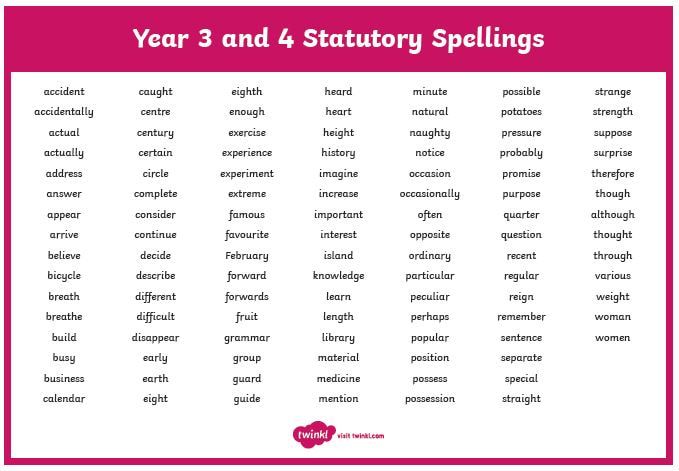
Why Spell Check is needed
We grew up in a world of social media and indirect advertising. Words were transformed and gradually distorted under the influence of marketing corporations, which undermined some of the pillars of our language. Online spell checking is becoming an increasingly important tool for more and more people .
Online text correction has become the main tool for checking whether the words and expressions we are used to are used in the right context and whether they have been distorted by marketing campaigns.
If you grew up under this strong influence, always check your homework or emails before sending them.
Then you will create a good impression of yourself, and your texts will always look better. In addition, our Russian literacy corrector, called Corrector, can be used at any time and does not require any software download. Keep up with the development of digital technologies, and always write correctly.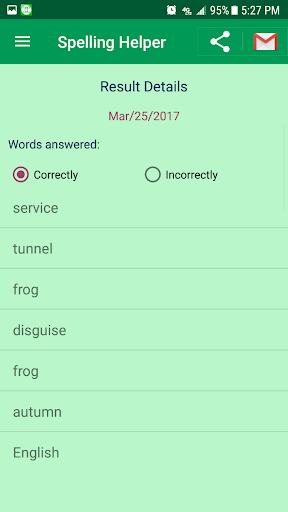
Problems with the program? Contact Corrector
Are you using our online spell checker but something is not working?
This happens especially with new generation web pages. Our team is always ready to answer your questions and offer solutions to problems. Leave us a message and describe a problem with our Russian literacy corrector. When reporting a technical problem, be sure to include the following information:
- Which browser do you use during online correction;
- Which device has problems in operation;
- Connection type;
- Language of the corrected text;
- Other useful information.
We will try to solve any problem promptly, so that you can always double-check your texts . You can also contact us for any marketing proposals and collaborations. Thank you for using Corrector for your online text correction.
Spelling and Grammar Checking in Office
All Microsoft Office applications support spell checking, and most of them support grammar checking.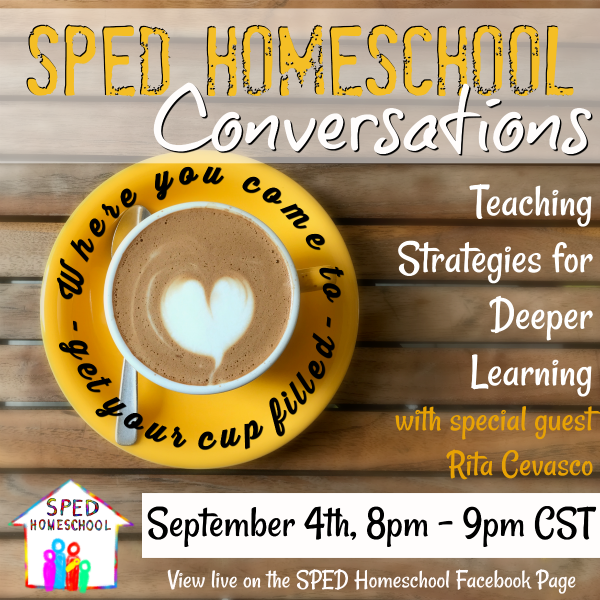
Using Microsoft 365? You might be interested in the new feature of Word - "Corrector"! For details, see the article Concealer.
Starting the spelling and grammar checker
To start spelling and grammar checking on a document, simply press F7.
Click the heading below for more information.
Most Office applications automatically check spelling as you type, so you can see errors right away as you work.
Notes:
-
Automatic spelling and grammar check is not available in Access, Excel, and Project. You can manually run a spell check by pressing the F7 key.
-
Automatic grammar checking is only available in Outlook, Word, and PowerPoint 2013 (or newer).
Office flags potential spelling errors with a red wavy line, and potential grammatical errors are marked with a blue wavy line.
If spelling or grammatical errors are not flagged, automatic checking can be disabled. You can enable automatic spell checking.
If you see a spelling or grammatical error and need help correcting it, right-click the underlined word or phrase and select one of the suggestions.
If the word is marked as misspelled in the Office application, but you spelled it correctly, select Add to Dictionary so that the word is not marked as misspelled in the future. For more information, see Add words to the spell check dictionary and edit them.
If you don't want Office to mark potential errors with squiggly lines as you work, you can turn off automatic spell checking.
-
Open spell check options:
-
In OneNote, PowerPoint, Publisher, Visio, and Word: On the File menu, select Options, and then click Spelling .
-
In InfoPath: Home tab , click the arrow next to Spelling and select Spelling Options .
-
In Outlook: On the File menu , click Settings , select Mail and then click Spelling and AutoCorrect .
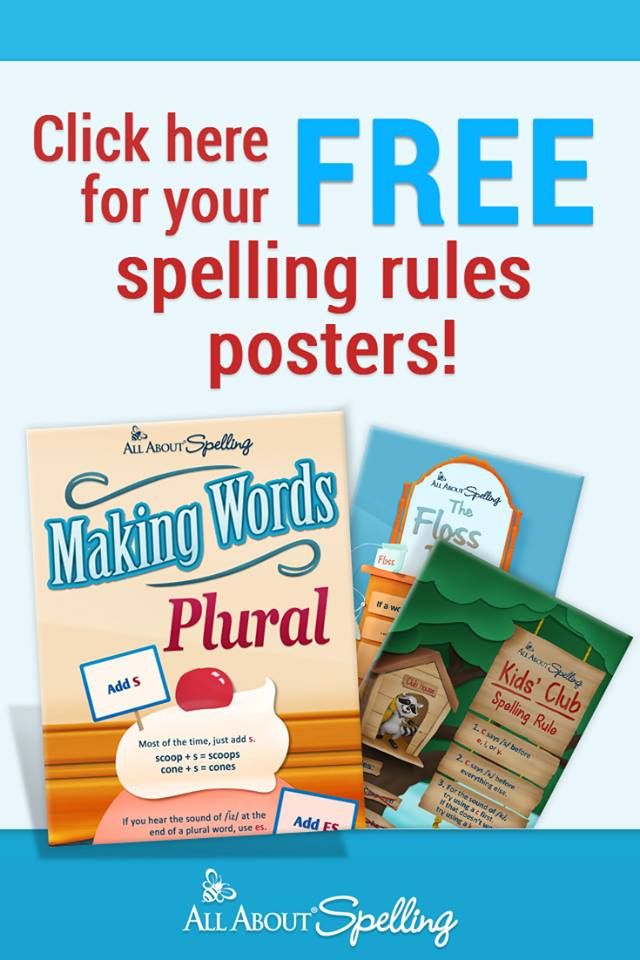
-
-
Check or uncheck Check spelling while typing . In addition, in applications with automatic grammar checking, you can check or uncheck Flag grammar errors while typing .
Note: In Word, you can turn the spell checker on or off only for the document you're currently working on, or for all new documents. Select a value from the list Exceptions , and then check or uncheck Hide spelling errors in this document only and Hide grammatical errors in this document only .
If you don't want the Office application to check grammar (neither when you start the spell checker nor automatically as you type), you can disable this feature.
-
Open spell check options:
-
In OneNote, PowerPoint, Publisher, Visio, and Word: On the File menu, select Options, and then click Spelling .
-
In InfoPath: Home tab , click the arrow next to Spelling and select Spelling Options .
-
In Outlook: On the File menu , click Settings , select Mail and then click Spelling and AutoCorrect .
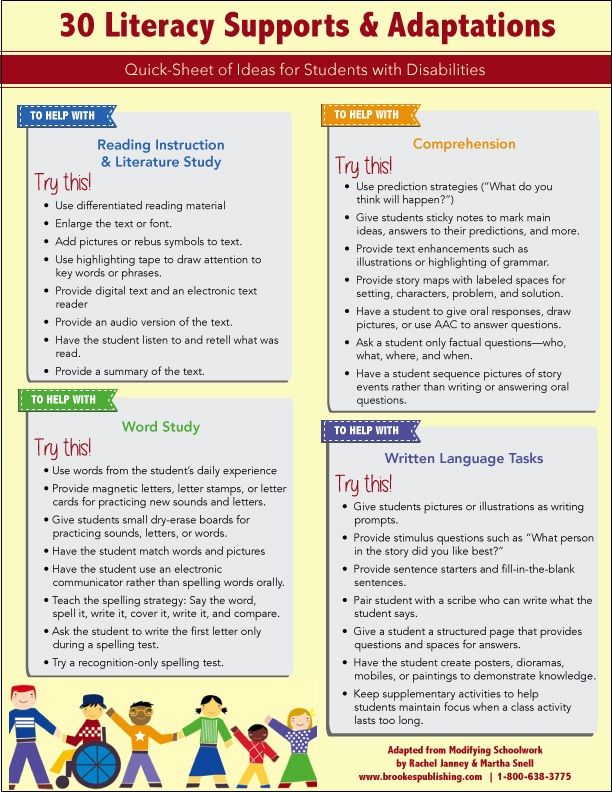
-
-
Clear the checkboxes Automatically check grammar and Also check grammar .
Note: Not all Office applications have both of these options.
In Word, Outlook, PowerPoint 2013 (or newer), you can force a recheck of previously omitted words and expressions.
-
Open the document or item you want to check.
-
Click the File tab and select Options > Spelling > Recheck. In Outlook, select File > Settings > Mail and press the 9 button0316 Spelling and autocorrect .
-
Press the Yes button when prompted to reset the spelling and grammar check settings.
-
Click the OK button in the dialog box to return to the document, and then run the spelling and grammar check again.
See also
check spelling and grammar in another language.
Checking the readability of a document
Spelling and grammar checker flags text that should not be flagged
Choosing grammar and writing style options in Office 2013 and earlier
Adding words to the spelling dictionary
Spell checker does not work correctly with another language
Customizing AutoCorrect: Capitalization, Spelling, and Symbols
Check spelling before sending a message in Outlook
Learn how to get the most out of Editor in Microsoft 365
Office for Mac applications automatically check for possible spelling and grammatical errors as you type.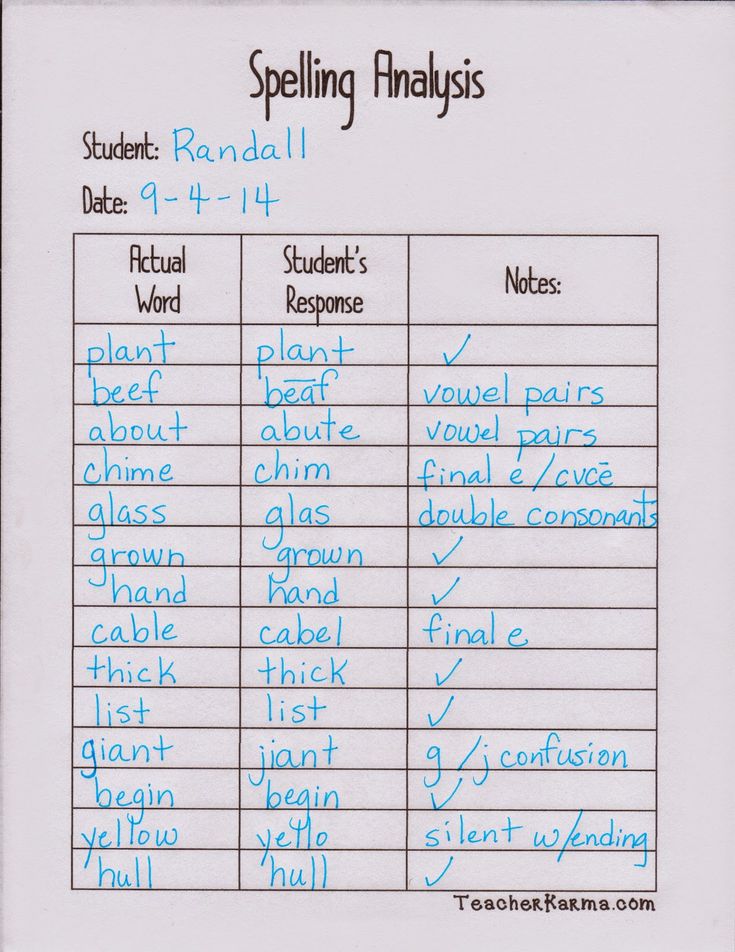 If you prefer to check spelling and grammar already in the finished document, turn off automatic checking, or you can check spelling and grammar at the same time.
If you prefer to check spelling and grammar already in the finished document, turn off automatic checking, or you can check spelling and grammar at the same time.
Word
Automatic spelling and grammar check as you type
The word marks potential spelling errors with a red wavy line, and potential grammatical errors are marked with a green wavy line.
Tip: If spelling and grammatical errors aren't flagged, you probably need to turn on automatic spell checking, which is discussed in the next procedure.
If you see a spelling and grammatical error, hold down the CONTROL key and click the word or phrase and select one of the options.
If Word has incorrectly flagged a word as a misspelling and you want to add the word to the dictionary so that Word recognizes it correctly later, see Adding words to the spelling dictionary and modifying them
-
From menu Word select Options > Spelling .
-
In the Spelling dialog box, under Spelling , select or clear the Automatically check spelling check box.
-
Under Grammar , check or uncheck Check grammar automatically .
-
Close the dialog box to save the changes.
-
On the Review tab, click the Spelling button.
-
If Word finds a possible error, the Spelling dialog box opens, highlighting spelling errors in red and grammar errors in green.
-
To resolve the error, do one of the following:
To ignore the error, do one of the following:
-
To skip only this instance of the error, click the Ignore button.
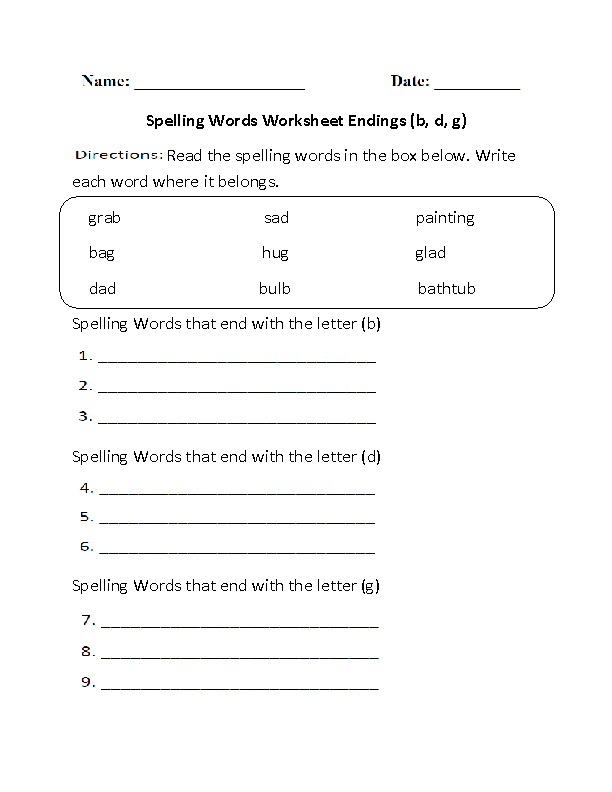
-
To skip all instances of the error, click the Ignore all button.
-
For a grammar error, click Next sentence to skip the instance of that error and go to the next one.
If you want to skip a misspelled word in all documents, click the Add button to add the word to the dictionary. This only applies to misspelled words. You cannot add your grammar to the dictionary.
-
-
After fixing or skipping an error, Word moves on to the next one.
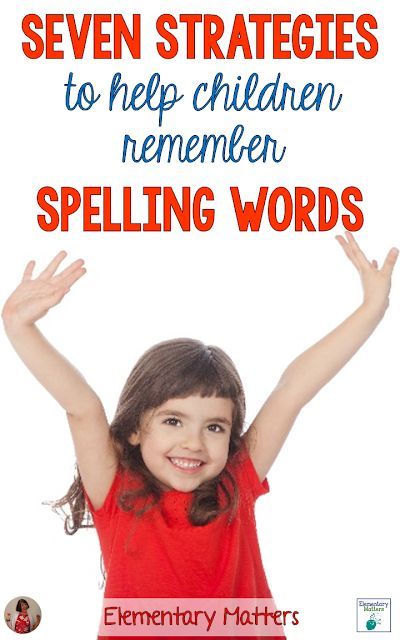 When Word has finished checking the document, a message appears stating that the spell check is complete.
When Word has finished checking the document, a message appears stating that the spell check is complete. -
Press the OK button to return to the document.
The list of skipped words and grammatical errors can be cleared, and then Word will again check for spelling and grammar errors that you previously decided to skip.
Note: The list of skip words and grammar is only reset for the document that is currently open. This action does not address spelling and grammar errors that you choose to ignore in other Word documents.
-
Open the document to be checked.
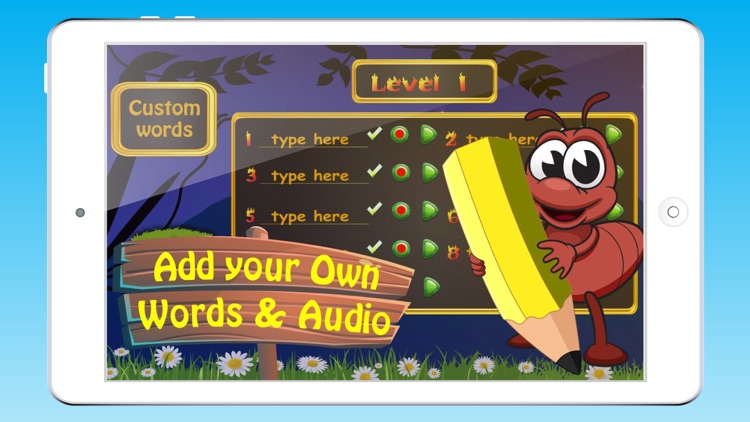
-
On menu Service , point to Spelling and select Reset Ignored Words and Grammar .
Word will warn you that this operation will reset the spelling and grammar checkers.
-
Press the button Yes to continue.
-
Select the Review tab and click Spelling to check spelling and grammar.
Outlook
Automatic spelling and grammar check as you type
By default, Outlook checks spelling as you type. Outlook uses a red dashed underline to indicate possible spelling errors, and a green dashed line to indicate possible grammatical errors.
Outlook uses a red dashed underline to indicate possible spelling errors, and a green dashed line to indicate possible grammatical errors.
-
If you see a word with a dashed underline, control-click the word or phrase and select one of the options.
-
On the context menu, do one of the following:
-
Select one of the options at the top of the context menu.
-
Click the Skip Spelling button to skip one occurrence of the word.
-
To add a word to the spelling dictionary, click Add to dictionary .
-
After opening an e-mail message, do the following:
-
To have Outlook automatically correct spelling errors, on the Outlook menu , select Options . Under Personal Options, click Spelling . Click in the box next to Check spelling while typing .
-
To enable or disable automatic grammar checking, on Outlook menu , select Options . Under Personal Options, click Spelling . Click in the box next to Check grammar as you type.
You can correct spelling and grammatical errors in all text after creating a message or other items.
-
In menu Edit point to Spelling and select Spelling .
-
Do any of the following.
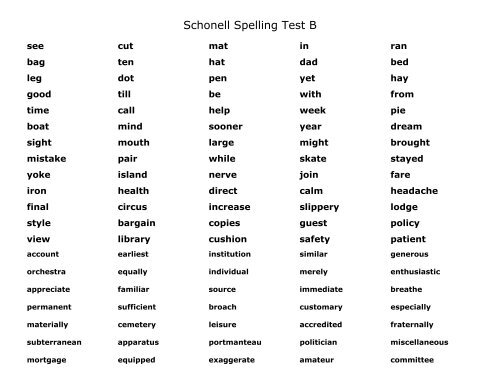
-
Select the word you want from the list of suggestions, or enter a new spelling in the box at the top, and click Change .
-
Press Skip to skip this word and go to the next misspelled word.
-
To add a word to the spelling dictionary, click Add .
-
Tip: Use the keyboard shortcut +; to skip a word and move to the next spelling error.
PowerPoint can check spelling, but not grammar.
Automatic spell check as you type
PowerPoint automatically checks and flags potential spelling errors with a wavy red underline.
Tip: If spelling errors aren't flagged, you probably need to enable automatic spell checking, which is discussed in the next procedure.
If you see a spelling error, right-click the word or phrase (or left-click while holding down the CTRL key) and select one of the suggestions.
-
From the PowerPoint menu, select Options > Spell Check .
-
In the Spell Check dialog box, select or clear the Automatically check spelling check box.
-
On the Review tab , click the Spell check button.
-
If an error is found, area Spell Checker opens with possible correction options.

-
To resolve the error, do one of the following:
-
Correct the error on the slide.
-
Select one of the words suggested in area Spell check , and then click the Edit button.
To ignore the error, do one of the following:
-
To skip only this instance of the error, click the Ignore button.

-
To skip all instances of the error, click Ignore all .
-
To ignore the error in all documents and add the word to the dictionary, click the Add button.
-
-
After correcting, ignoring, or skipping, PowerPoint will move to the next error. When the presentation check is complete, PowerPoint will display a message stating that the spell check is complete.
-
Press the OK button to return to the presentation.
Excel
Excel can check spelling, but not grammar.
Spell check throughout presentation
-
On the Review tab , click the Spell check button.
Note: The Spelling dialog box will not open if no spelling errors are found or if you are trying to add a word that is already in the dictionary.
-
Do any of the following.