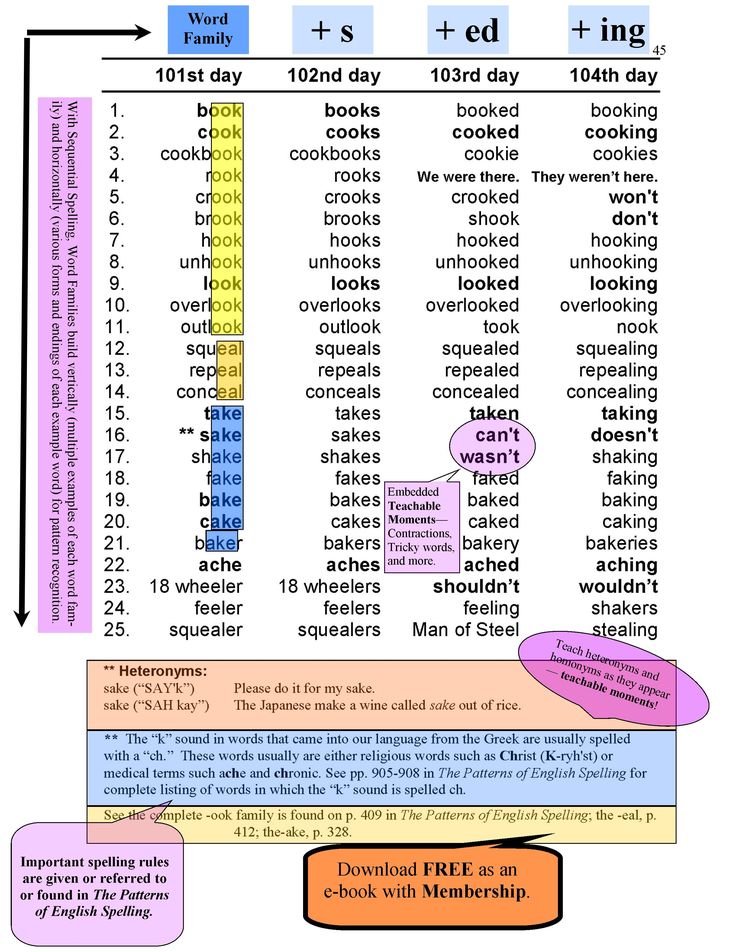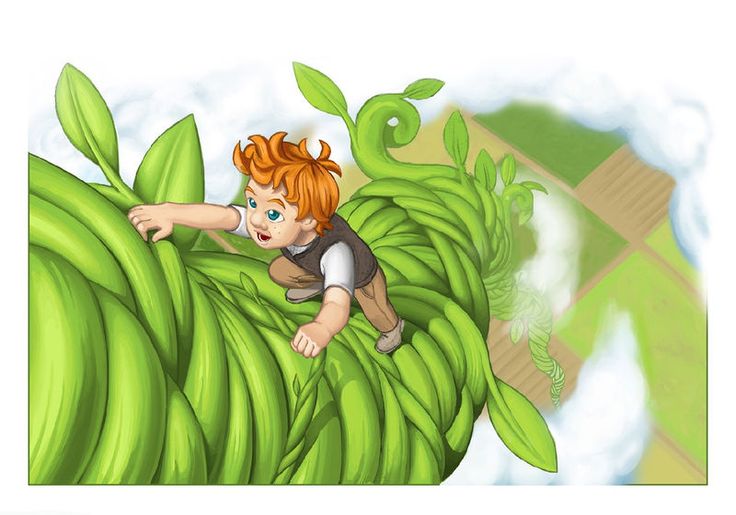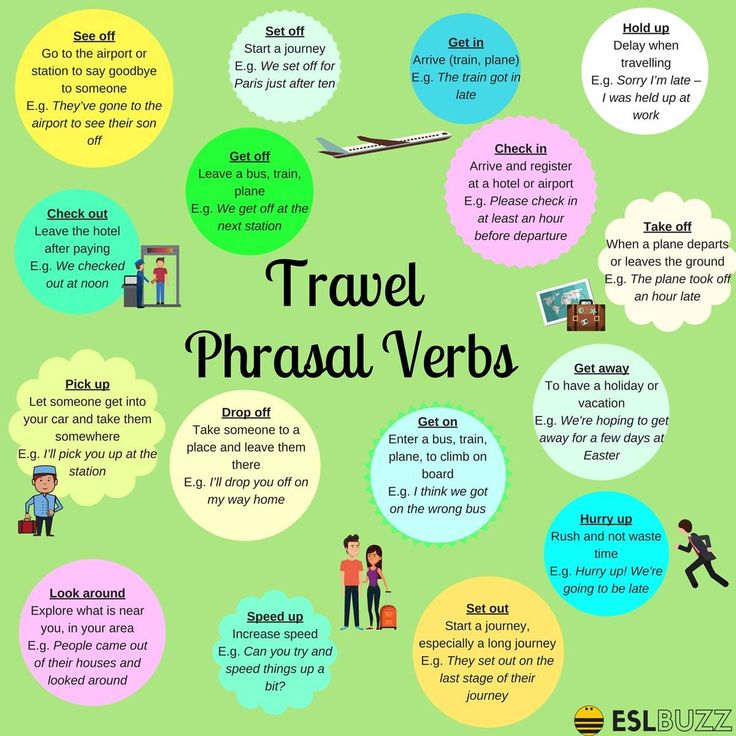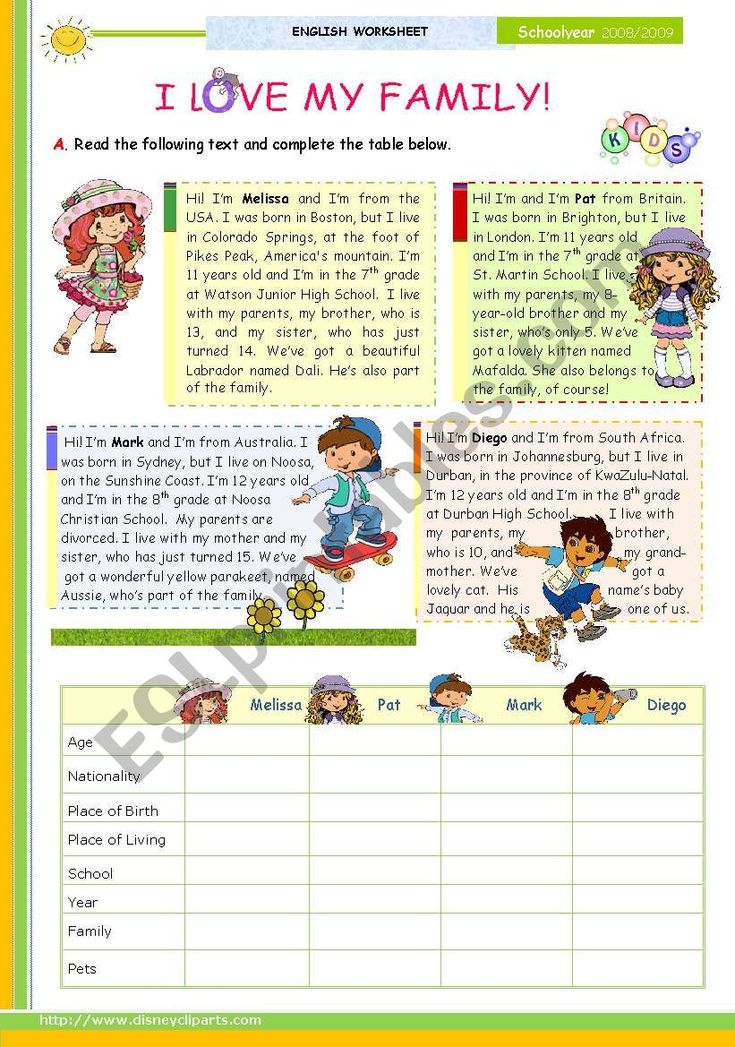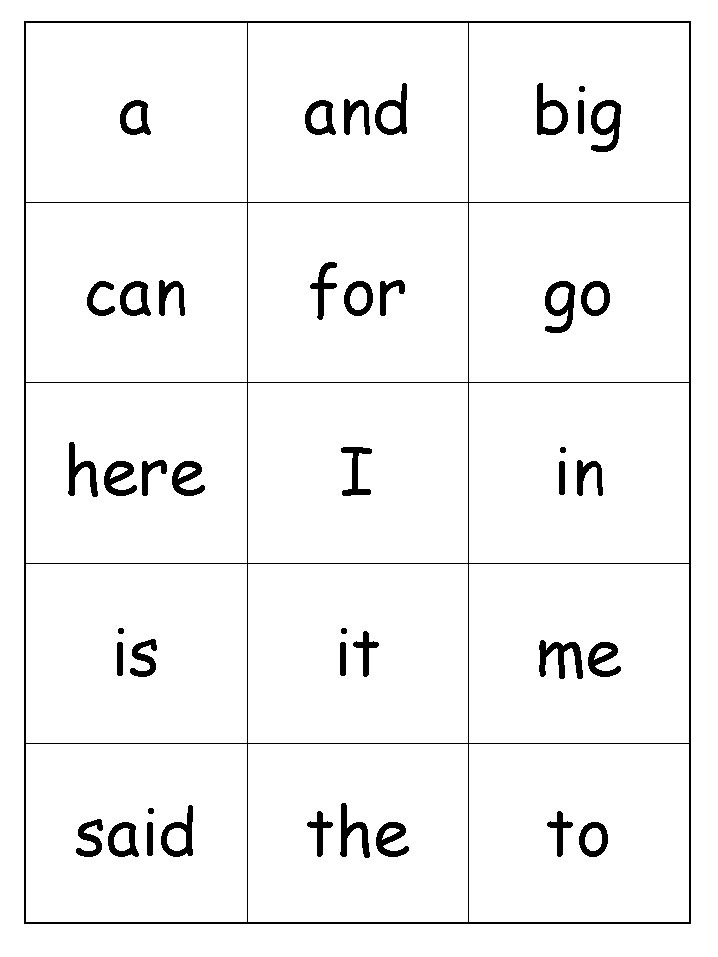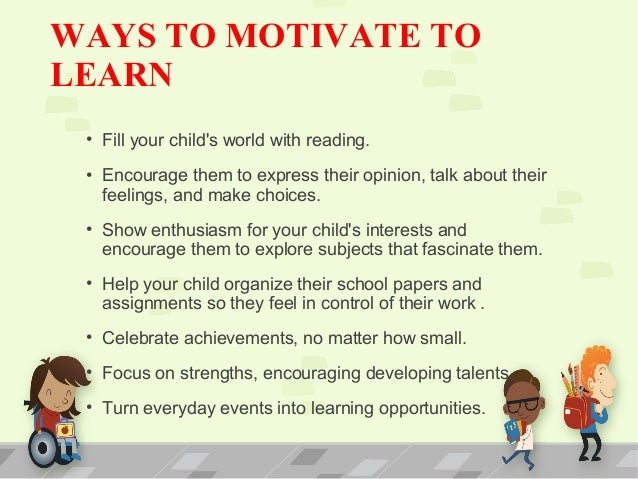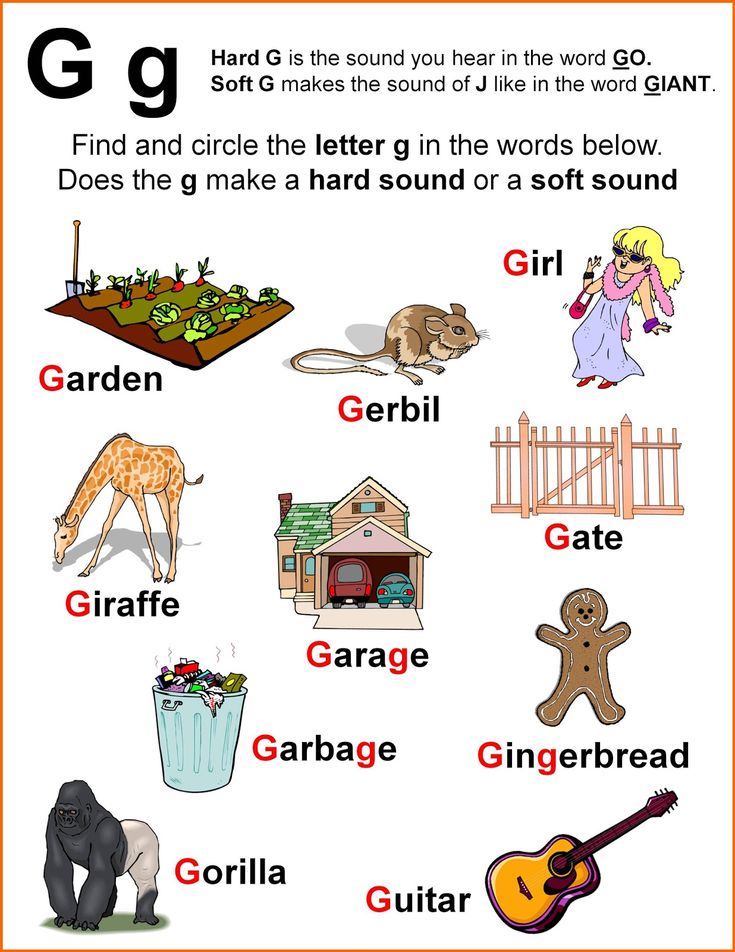Spelling word help
Help
Problem: The website is blocked to my students
Do your students get a message similar to "website can't be reached"?
Solution: Contact your school's technology department, or someone at your school who's in charge of the internet, and tell them you wish to use this website with your class. They can simply unblock it by adding it to their list of approved websites within a couple of minutes.
How can I save my lists?
After you type your list, click the "Save list / Open saved list" button. Then, type a title for your list, and click the "Save" button.
You can save this way up to 24 lists. They will be stored locally in your browser's cache. Note that if you delete your browser's "history" then your saved lists might get deleted.
Problem: I can't save lists / Saved lists are erased
Your lists might not be saved due to the following reasons:
1. Too strict privacy settings in your browser. (try reducing it, or try another browser).![]()
2. Too strict anti-virus or firewall settings. (try reducing it).
3. In schools, web administrators often disable some features of the computers such as the ability to save changes that you've made.
If you can't get your lists saved, you can always save your lists in a document, as described in the following section:
Saving lists permanently
You can save lists permanently in a text document.
Copy the sharing code (see the section below about sharing lists), and paste it inside a text document (such as MS Word or Google Docs). Type your title above it. You can paste this way as many lists as you wish. Save the document.
In most document types, when you click the sharing code it will automatically open the website with your list inside it.
How Can I share my list with my students?
After you type your list, click the "Share this list" button. An address that contains your list will appear. Copy it, and paste it in your class's website, or in your Google Classroom.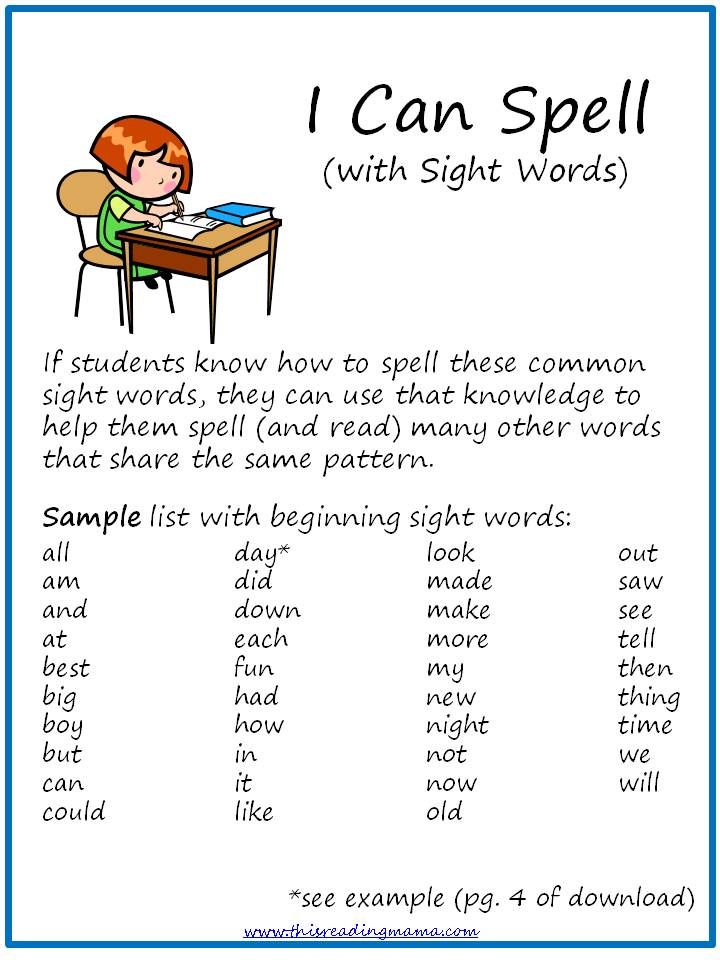
Problem: A game stopped working (can't hear sound, or the screen is black, or doesn't load)
Note that old computers (older than 4 years) might have trouble running some of the games.
Solutions:
1. Try reloading the page (use the "reload" button on the browser, or the F5 key on the keyboard).
Does it work now? If it doesn't, then try the following:
2. Close the browser, including all its open tabs (better save your word list before closing). If you can, close other computer programs that are open too.
Now wait a few seconds (to let the computer's memory get flushed).
Now open the browser again, get back into spellingtraining.com, go to the problematic page and reload it again.
If it still doesn't work, then:
3. Try the website with another browser (Google Chrome, Firefox, Microsoft Edge, Internet Explorer, etc.). If it doesn't work with one - it might work with the other.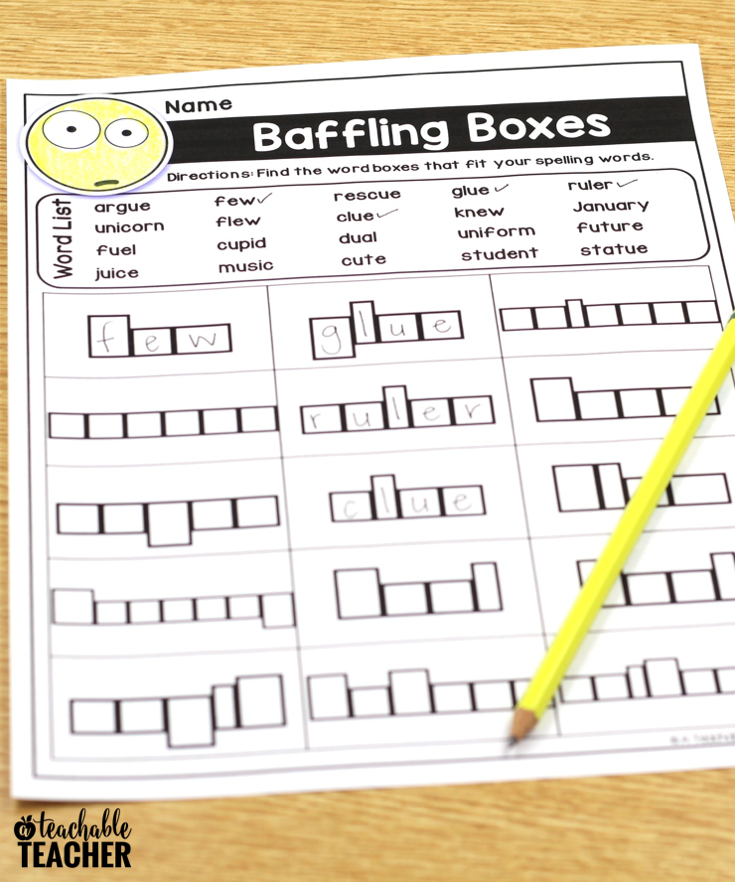
If it still doesn't work - please tell me about it! Send me an email to: [email protected]
But also in the meantime, the following solution will probably work -
4. Try using the website from another computer.
Problem: Some games are suddenly missing (Rollercoaster, Dragon)
Solution: If you browse from a computer and this happens, try the following:
1. Maximize the browser's window size. The games might now reappear.
2. Try zooming out by clicking "Ctrl" with "-" (pressing Ctrl with the minus key). If you zoom out the missing games will appear.
Note that those 3d games (rollercoaster, dragon island, jungle speller etc.) won't appear on tablets and smartphones.
I didn't find an answer to my problem
If there is anything else that you need assistance with, don't hesitate to contact me and I'll do my best to help you. My email is [email protected]
Vocabulary Words - Spelling Practice
Try a Sample Game!
Step 1:
Create a List
Type four words in the spaces below
Step 2:
Choose
an activity from the list below
Step 3:
Play and Learn
Play the game using your words
Back to Step 1 and Step 2
How Can We Help You?
21.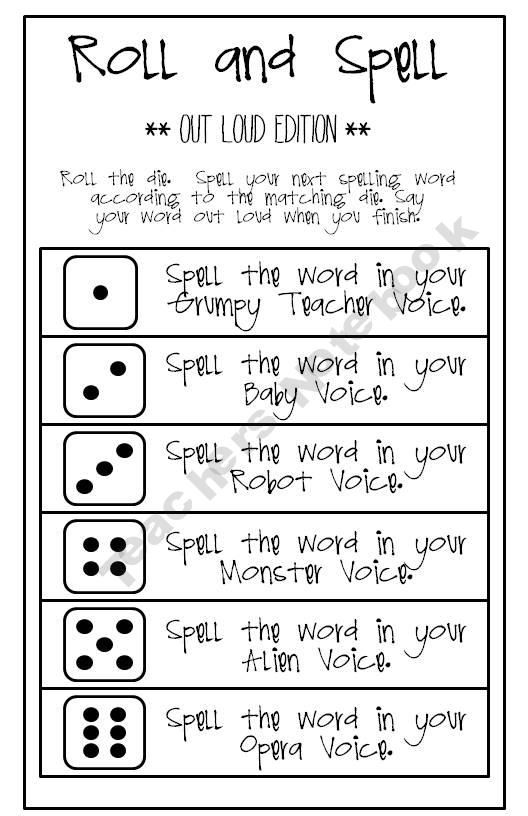 5% Increase
5% Increase
in reading comprehension for native English speakers
Read the Study
At School
- Personalized practice & multiple word exposures
- Immediate feedback, self-testing, in-depth skill performance report
- Access to vocabulary word lists for practice in every subject & grade level
- Correlation to educational standards
Register
At Home
- Build on classroom learning / improve school readiness
- Keep up, catch up, or stay ahead on literacy & spelling practice
- Encourage accountability & independent study when practicing spelling words
- Build confidence & master new challenges
Register
Why Use Our Spelling Practice Program
70%
of reading comprehension problems are caused by lack of vocabulary*
*Source: National Research Council
43%
proven increase in vocabulary retention when using VocabularySpellingCity games and activities
40+
fun spelling activities and phonics games with lesson ideas keep students engaged
We are an Award-Winning Website
Schools & Districts
- Improves retention & comprehension
- Generate reports of all data
- Access to vocabulary word lists for practice in every subject & grade level
Learn More
Learn More about how SpellingCity can help Schools & Districts
Teachers
- Differentiate assignments for every level
- Immediate feedback, progress tracking
- Automated testing & grading
Learn More
Learn More about how SpellingCity can help Teachers
Families
- Boost success in vocabulary, spelling
- Kids can work and test independently
- Customize activities for any subject
Learn More
Learn More about how SpellingCity can help Families
VocabularySpellingCity was initially created to save teachers time by automating spelling practice tests and to empower students to study
independently through engaging game-based learning activities.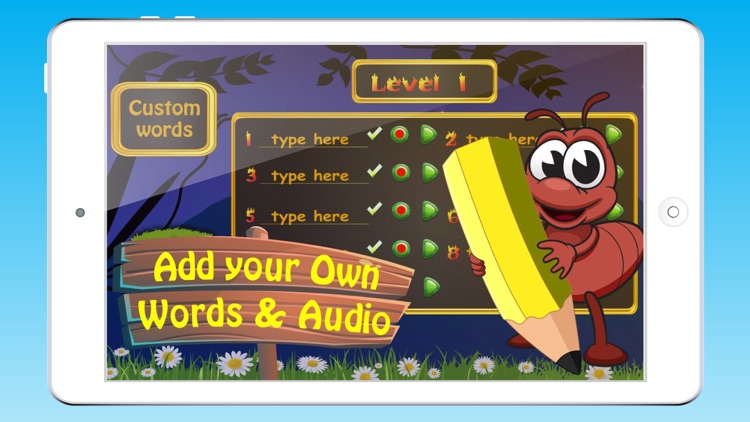 Now part of the LearningCity® family of
education technology products, nearly a decade later, VocabularySpellingCity has expanded to include a wide variety of study tools for developing
strong vocabulary skills and best practices for effective vocabulary word instruction. Research has proven that these are key factors in improved
reading fluency and comprehension.
Now part of the LearningCity® family of
education technology products, nearly a decade later, VocabularySpellingCity has expanded to include a wide variety of study tools for developing
strong vocabulary skills and best practices for effective vocabulary word instruction. Research has proven that these are key factors in improved
reading fluency and comprehension.
Read Our Story
VocabularySpellingCity's website and app provide K-12 cross-curricular word study with online vocabulary, writing, phonics, and spelling programs
that give students immediate feedback and record their progress on any device. In allowing students to read, hear, speak, write, break down, and
play with words, our online programs are effective in vocabulary building and retention, which are so important to ongoing academic success.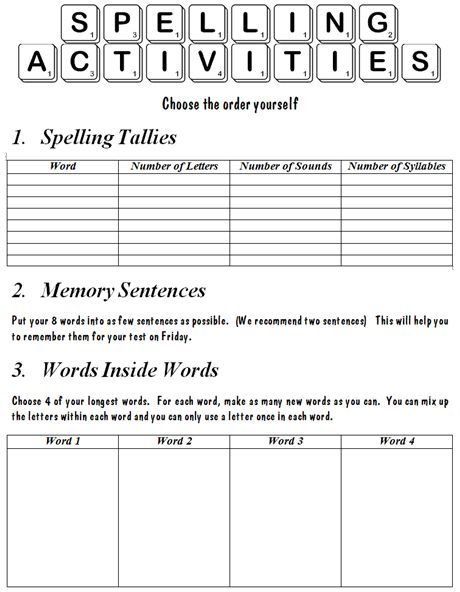
Our vocabulary practice website for kids and teachers provides Premium Members with a wide variety of easy student and class data reporting
options, and offers professional development and account implementation to schools and districts.
The VocabularySpellingCity team has developed Science4Us.com, which
provides K-2 with an elementary core science curriculum. Science4Us supports teachers and
provides student activities both online and offline using the 5E instructional model.
The newest addition to the LearningCity® family is
WritingCity - a K-5 standards-aligned writing and grammar curriculum built on best practices.
It offers daily offline and online writing lessons through a user-friendly digital platform. This is a great supplement to the vocabulary word and
spelling practice VocabularySpellingCity provides
We're grateful to all the teachers who have shared their best classroom practices using VocabularySpellingCity’s online spelling programs, and to
parents who have introduced VocabularySpellingCity to their children's teachers and, in some cases, purchased it for the whole class.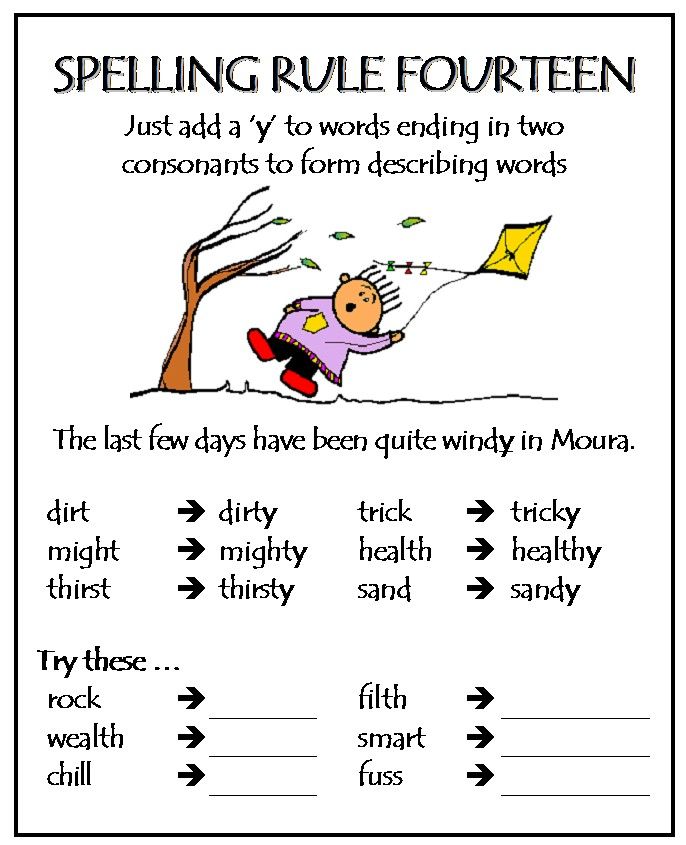 We also appreciate
the valuable feedback provided by our homeschool families that help us keep our spelling help resources at the top of the industry.
We also appreciate
the valuable feedback provided by our homeschool families that help us keep our spelling help resources at the top of the industry.
We work closely with our members to continually refine our offerings and welcome feedback and suggestions. We look forward to a continued partnership
in learning and helping with spelling instruction!
VocabularySpellingCity.com is grateful for the support of Time4Learning.com, an online homeschool curriculum
provider for homeschoolers at any stage of their homeschooling journey. In addition, we thank their sister site Time4Writing.com, which
offers quality online writing courses to help students excel in their writing.
VocabularySpellingCity.com shares technology with this vocabulary games site.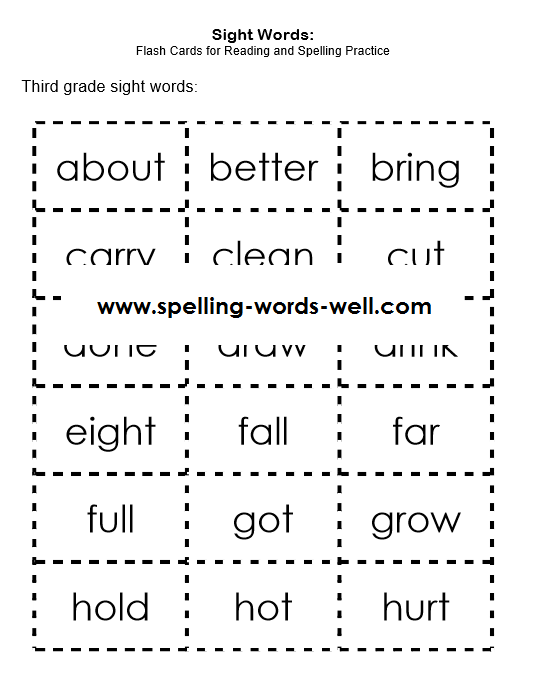
Follow me: On Twitter @VSpellCityMayor
and the VocabularySpellingCity blog.
John Edelson, VocabularySpellingCity Mayor
Learn About Our Premium Membership
How to enable T9 on Android
Tutorials • Android Tutorials 05/30/2019
Author: lembos
T9 is a typing system for mobile devices that predicts words using a built-in dictionary (can be edited by the user).
Unlike other similar systems, T9 significantly speeds up typing and substitutes the words that the user uses most often first. On almost all modern keyboards, it is set by default, but if there are no prompts when entering text, then we will tell you how to enable T9 on android and set up a dictionary.
How to enable T9
Gboard – Google Keyboard
Developer: Google LLC
Price: Free
If there are no hints at the top of the keyboard while entering text, you can turn them on through the settings.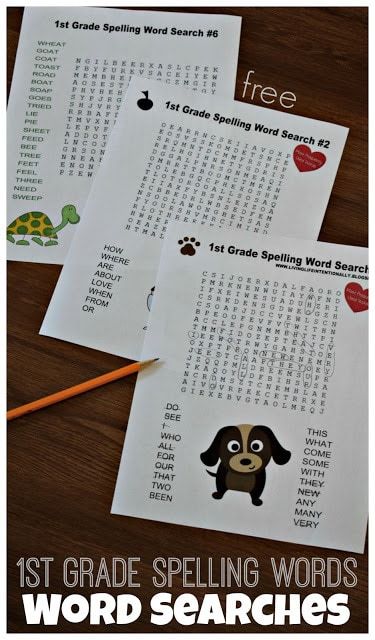 This can be done through almost any application where it is possible to call the keyboard.
This can be done through almost any application where it is possible to call the keyboard.
In this tutorial we will use Gboard . This is a keyboard from Google , which is installed by default on almost all modern Android devices. If you are using a different application, then the setup steps may be slightly different (and the T9 function may not be available at all). How to enable T9 :
Step 1 . Call the keyboard and click on the gear icon to go to the settings. In the window that opens, tap on the line "Text correction".
Step 2 . Move the sliders "Show hint line" and "Suggest words" to on. In addition, you can enable or disable the filter of obscene words, allow or prohibit the use of contacts as tips.
Step 3 . On the same page, in section "Corrections" , you can configure auto-correction of typing errors, enable or disable spell checking, and change other settings.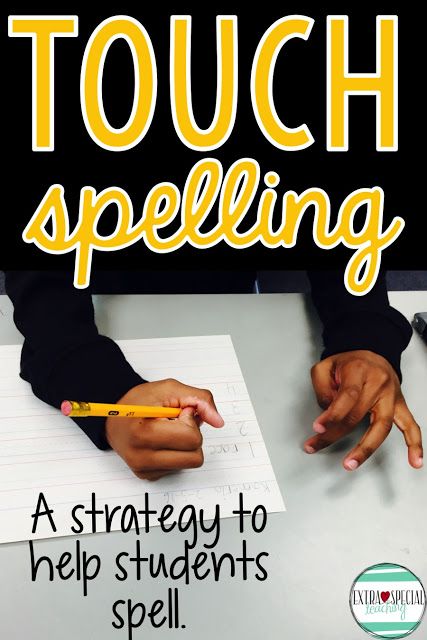
After that, while typing text messages, the system will guess and suggest words. For more accurate tooltips, you can set up a custom dictionary.
Interesting fact : T9 is an abbreviated form of the phrase "Text on 9 keys" , which can be translated as "typing on 9 keys" .
How to set up a dictionary for T9
In order for the system to give the most accurate tips while typing, you can set up a personal dictionary and add the necessary words and abbreviations to it. Instruction:
Step 1 . Go to input settings. To do this, call the keyboard and click on the gear icon. In the page that opens, select "Dictionary" .
Step 2 . Click on the line "Personal Dictionary" , and then select the desired layout (if you work with several languages). In our case, this is "Russian (Russia)" .
Step 3 .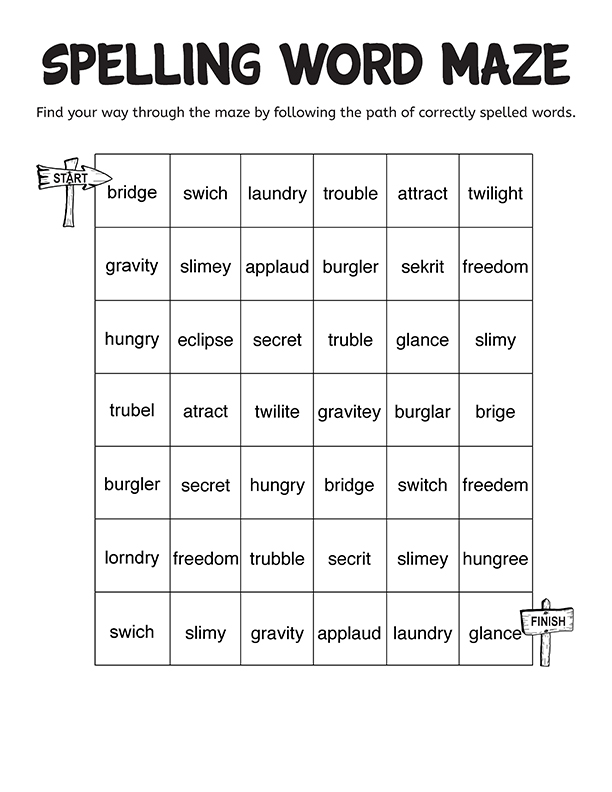 Tap on the button "+" to replenish the dictionary. After that, enter the word and its abbreviated version. Click on button "Back" to save changes.
Tap on the button "+" to replenish the dictionary. After that, enter the word and its abbreviated version. Click on button "Back" to save changes.
Step 4 . Custom words will be displayed in the list. To delete unnecessary, select it, and then in the page that opens, tap on the icon in the form of an urn. Or just make changes (for example, if a misspelled word was originally added to the dictionary).
Step 5 . You can also remove all added words from your device. To do this, in the dictionary settings, click on the button "Delete added words" .
Step 6 . You can replenish your personal dictionary and improve the quality of T9 system prompts directly from the keyboard. To do this, enter the desired word and, before making a space, tap on it in the hint bar. It will automatically be stored in the device's memory.
With the help of a personal dictionary, you can greatly improve the accuracy of the T9 system.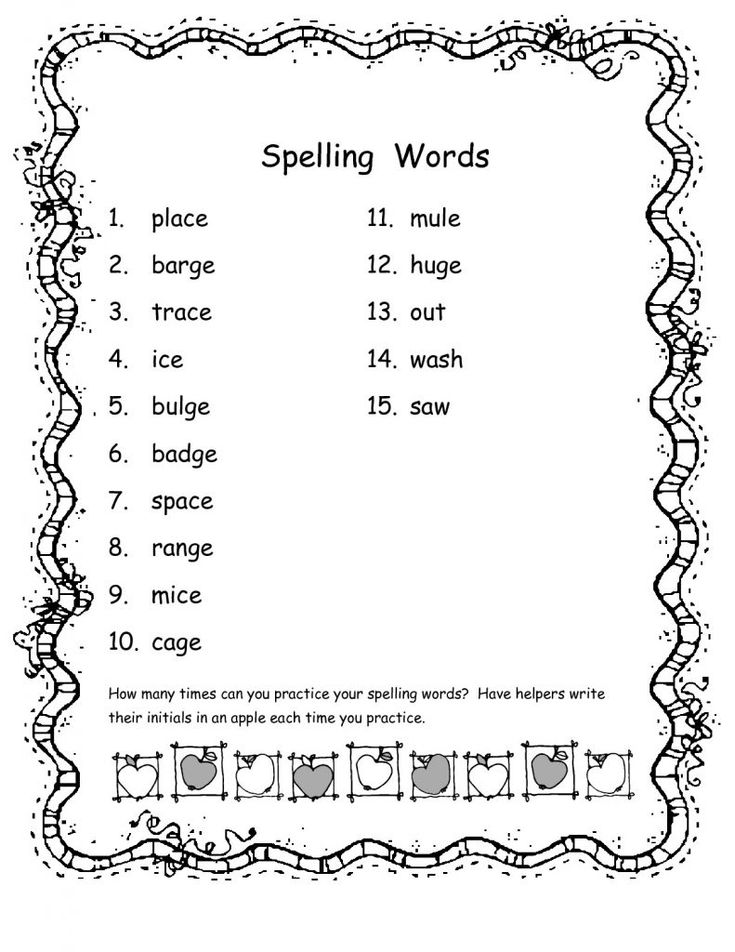 In addition, do not forget to remove from it those words that were added by mistake. Then they will no longer be offered by the system.
In addition, do not forget to remove from it those words that were added by mistake. Then they will no longer be offered by the system.
See also
Keyboard assistants to speed up keyboard input / Software
| 3DNews Software Programs, utilities Keyboard assistants to speed up input... The most interesting news Do you have to type a lot? Tired of switching keyboard layouts? Tormented by mistakes? Get yourself a small but smart assistant - and type with pleasure! Even if your work is not directly related to typing, you still most likely have to work with the keyboard quite a lot. Write a letter, leave a message on the forum, just chat on "ICQ" - all this requires a keyboard. So far, computers, unfortunately, cannot be dictated like a secretary or transmitted to them from a distance, so the keyboard remains the main means of input.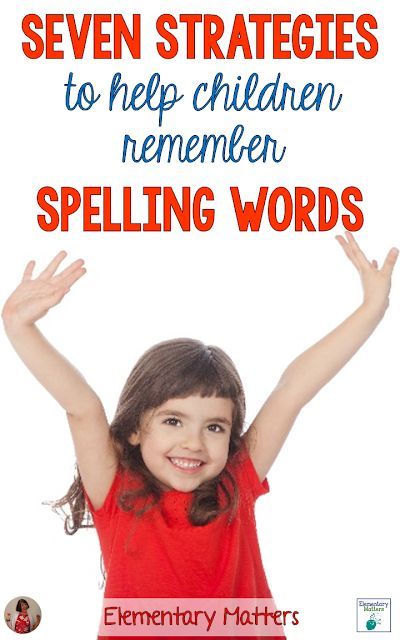 You may have wondered more than once how to type faster. In addition to the most obvious solution - to master the touch typing method - there are others. They are based on the automation of some operations that must be performed when entering text. Programs for accelerating keyboard input can automatically or at the user's command switch the layout of the typed text, correct typos in words, suggest word completion options when the user has just started typing, replace several characters entered with whole phrases or even sentences. It is about such programs that will be discussed in today's review. You may have wondered more than once how to type faster. In addition to the most obvious solution - to master the touch typing method - there are others. They are based on the automation of some operations that must be performed when entering text. Programs for accelerating keyboard input can automatically or at the user's command switch the layout of the typed text, correct typos in words, suggest word completion options when the user has just started typing, replace several characters entered with whole phrases or even sentences. It is about such programs that will be discussed in today's review. Punto Switcher 3.0 Developer: Yandex
Distribution size: 2 Mb
Distribution: free
Interface: Russian Punto Switcher is perhaps the most famous and popular program for automatically switching keyboard layouts. However, not everyone knows that in addition to switching layouts, Punto Switcher can do a lot more.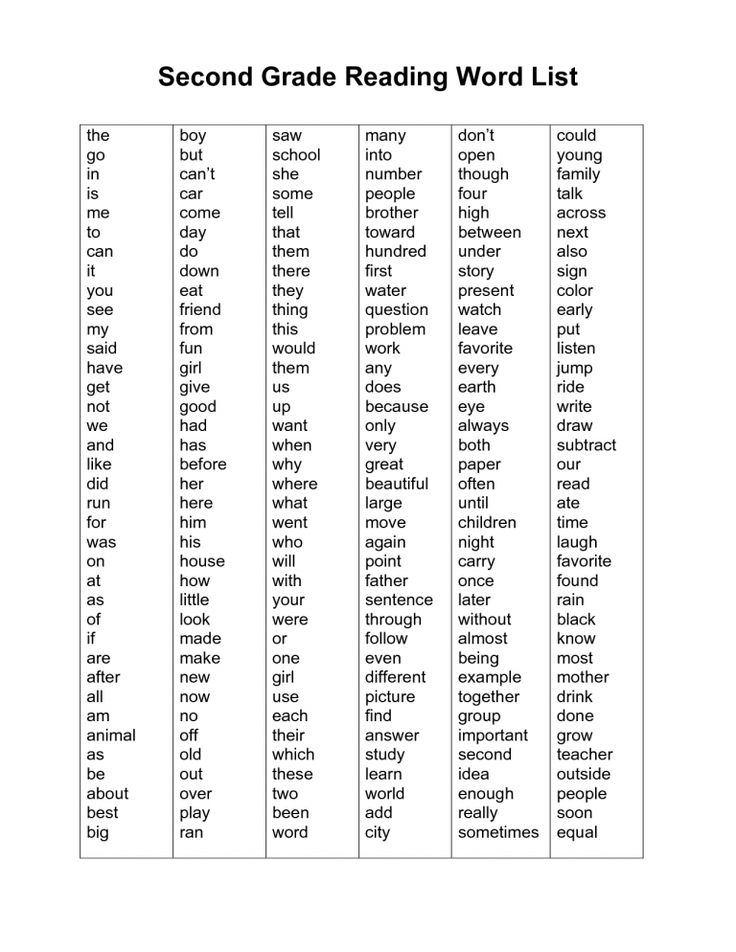 For those who work a lot with text, the program can be a good helper. First, it is worth mentioning the compilation of the autocorrect list. AutoCorrect in Punto Switcher works in much the same way as in MS Word - when you enter certain characters, they are replaced with a pre-set word or a whole phrase. But if Word autocorrect works only within this text editor, then the list of frequently typed words and phrases saved in Punto Switcher can be used in all Windows applications, for example, in a browser or email client. In addition, you can save this list when you reinstall the system or transfer it to another computer. The autocorrect list is stored in the replace.dat file, which was located in the program installation folder in previous versions of Punto Switcher, and is now located at c:Documents and SettingsUserApplication DataYandexPunto Switcher3.0 (for Windows XP). For those who work a lot with text, the program can be a good helper. First, it is worth mentioning the compilation of the autocorrect list. AutoCorrect in Punto Switcher works in much the same way as in MS Word - when you enter certain characters, they are replaced with a pre-set word or a whole phrase. But if Word autocorrect works only within this text editor, then the list of frequently typed words and phrases saved in Punto Switcher can be used in all Windows applications, for example, in a browser or email client. In addition, you can save this list when you reinstall the system or transfer it to another computer. The autocorrect list is stored in the replace.dat file, which was located in the program installation folder in previous versions of Punto Switcher, and is now located at c:Documents and SettingsUserApplication DataYandexPunto Switcher3.0 (for Windows XP). The AutoCorrect list has two main purposes. First, you can use it to automatically correct the misspellings of the words you most misspell.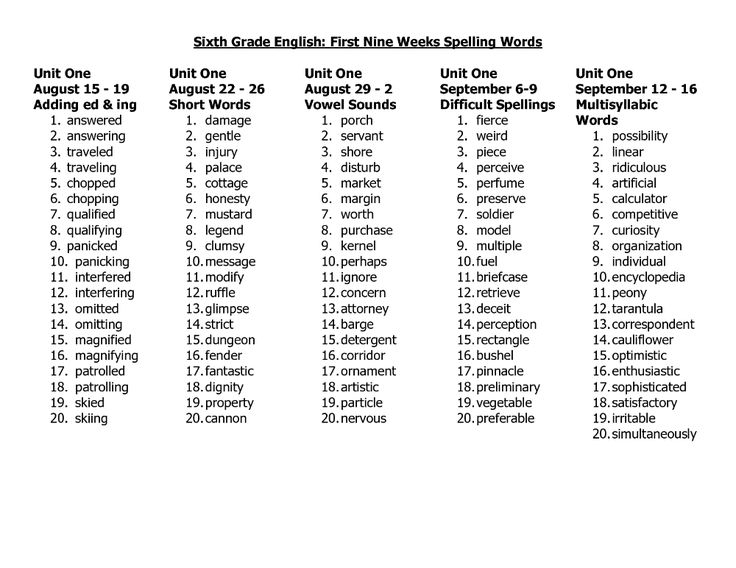 Secondly, you can include in this list some words or phrases that you often have to type. You can even use paragraphs when creating AutoCorrect items, so you can store email response templates in this list, for example. Depending on your preferences, you can ask the program to replace the entered characters after you press the spacebar, Enter, or Tab. In addition, Punto Switcher can take into account characters typed in a different layout. In most cases, this feature is very convenient, as it allows you not to think about what layout you are typing in. For example, if you need to insert a response template for a letter, for which the characters "letter" are specified in the program settings, you can enter "dueuk", after which Punto Switcher will switch the layout and perform autocorrect. Some users don't work with the AutoCorrect list because it's hard for them to remember what characters they need to type in order for the program to replace them. "I'd rather take the time to type the whole phrase than remember what abbreviation I came up with for autocorrect," they say. Secondly, you can include in this list some words or phrases that you often have to type. You can even use paragraphs when creating AutoCorrect items, so you can store email response templates in this list, for example. Depending on your preferences, you can ask the program to replace the entered characters after you press the spacebar, Enter, or Tab. In addition, Punto Switcher can take into account characters typed in a different layout. In most cases, this feature is very convenient, as it allows you not to think about what layout you are typing in. For example, if you need to insert a response template for a letter, for which the characters "letter" are specified in the program settings, you can enter "dueuk", after which Punto Switcher will switch the layout and perform autocorrect. Some users don't work with the AutoCorrect list because it's hard for them to remember what characters they need to type in order for the program to replace them. "I'd rather take the time to type the whole phrase than remember what abbreviation I came up with for autocorrect," they say.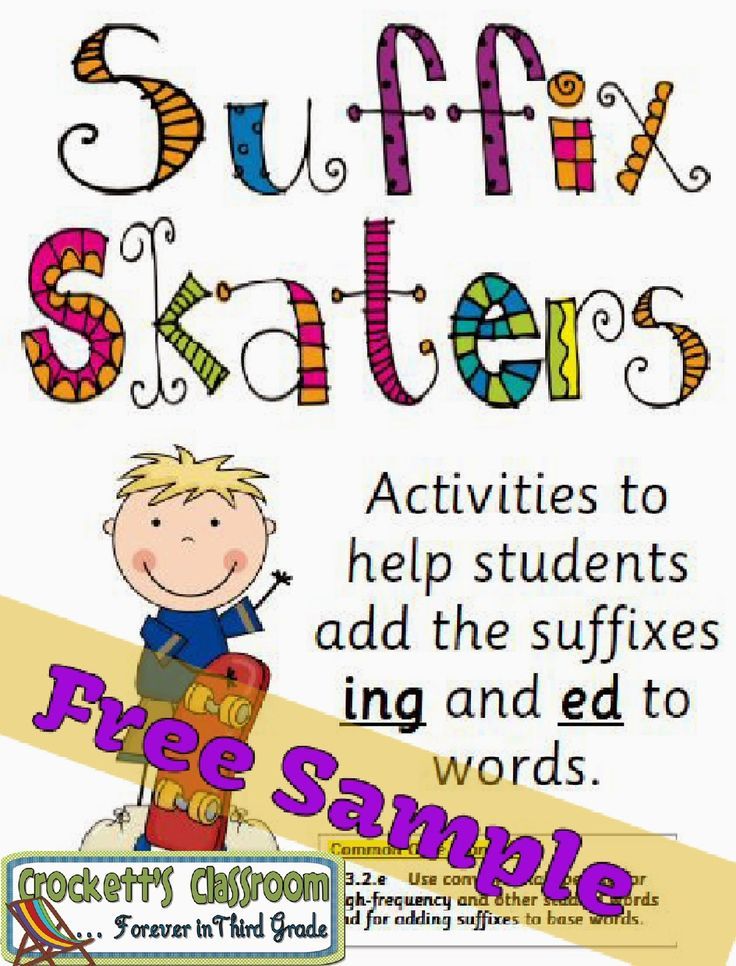 For such users, Punto Switcher provides for displaying the autocorrect list on top of all windows. This window can be translucent and can be placed anywhere on the screen. Working with it is very simple: you set the cursor at the place where you want to insert text, and click on the desired phrase in the autocorrect list box. True, it should be noted that this way of working with the autocorrect list will be convenient only if it does not have a lot of items, otherwise you will have to spend a lot of time searching for the desired phrase by scrolling through the list. For such users, Punto Switcher provides for displaying the autocorrect list on top of all windows. This window can be translucent and can be placed anywhere on the screen. Working with it is very simple: you set the cursor at the place where you want to insert text, and click on the desired phrase in the autocorrect list box. True, it should be noted that this way of working with the autocorrect list will be convenient only if it does not have a lot of items, otherwise you will have to spend a lot of time searching for the desired phrase by scrolling through the list. The second convenient feature of the program, which will help save a lot of nerves during work, is a diary. The program can enter into a diary everything that you type on the computer. By the way, because of this feature, some programs for detecting spyware perceive Punto Switcher as a malicious utility, because in fact it works as a keylogger program. However, unlike real keyloggers, it does not send the contents of your diary anywhere.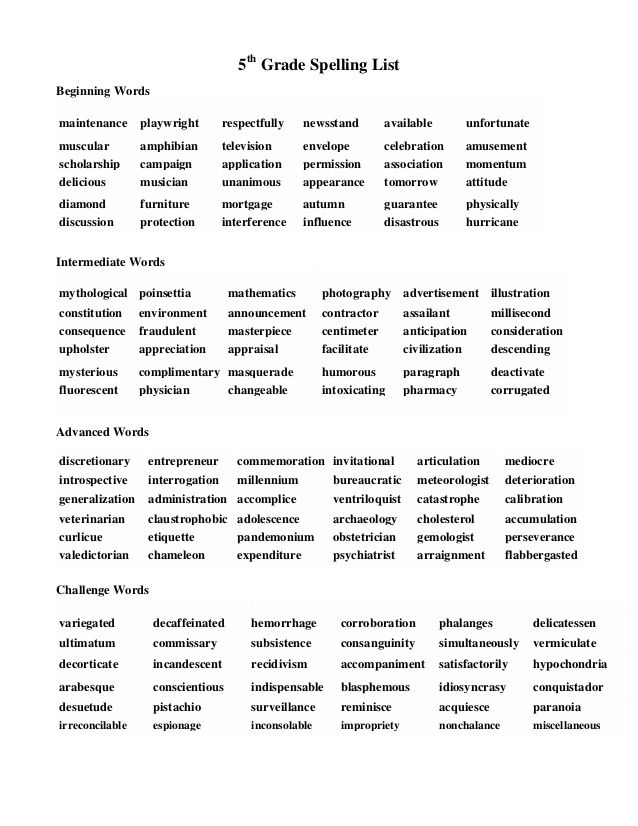 Moreover, you can set a password to view it. The diary can save all the phrases you typed containing at least a certain number of words (this number must be at least two and is set in the program settings). In addition, the contents of the clipboard can be saved in the diary. Moreover, you can set a password to view it. The diary can save all the phrases you typed containing at least a certain number of words (this number must be at least two and is set in the program settings). In addition, the contents of the clipboard can be saved in the diary. What is the practical use of this feature? It is guaranteed to save your work in the event of a software or system failure. Unexpected closing of a text editor or browser, freezing of the computer and "hot" reboot - all this can lead to the fact that the text you typed in the original program is not saved. For many years of working with Punto Switcher, we have not had a single case when, in such a situation, we could not "pull" the loss from the diary. The only thing to remember when working with the diary is the need to clean it from time to time, since with active work this file can grow to a rather large size. However, the cleaning function is provided in Punto Switcher.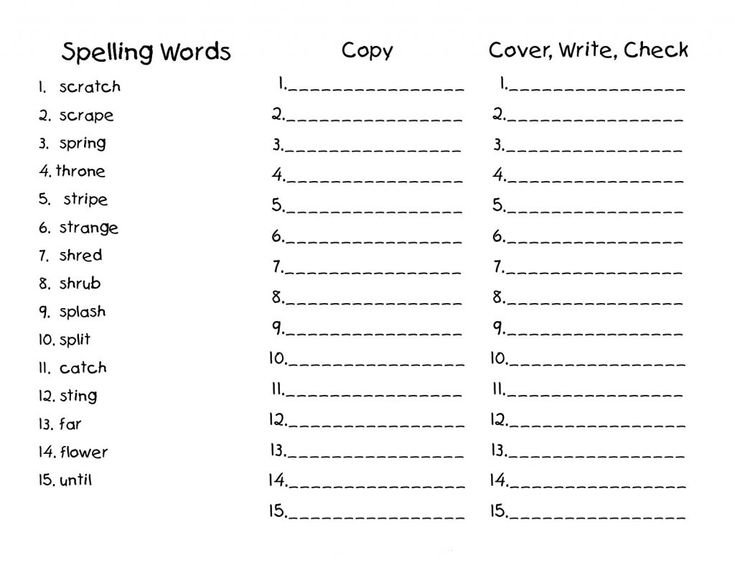 Despite the fact that Punto Switcher does not know how to check spelling "on the fly" and automatically correct typos, the program can still help you to pay attention to errors. If a typo was made while typing, the program changes the color of its icon in the system tray. In addition, if sound is turned on on the computer, it will also notify you of an error with a special signal. Punto Switcher also has some clipboard features that can be useful in everyday work. Firstly, the program can translate a piece of text that is on the clipboard into another layout. Secondly, with the help of Punto Switcher, you can transliterate text from the clipboard. After Punto Switcher was acquired by Yandex, some other features were added to the program. For example, for a word placed on the clipboard, you can quickly find an interpretation in Yandex online dictionaries, get its translation into another language, look at an article about it in the Russian or English encyclopedia Wikipedia, and also perform a search in Yandex. Despite the fact that Punto Switcher does not know how to check spelling "on the fly" and automatically correct typos, the program can still help you to pay attention to errors. If a typo was made while typing, the program changes the color of its icon in the system tray. In addition, if sound is turned on on the computer, it will also notify you of an error with a special signal. Punto Switcher also has some clipboard features that can be useful in everyday work. Firstly, the program can translate a piece of text that is on the clipboard into another layout. Secondly, with the help of Punto Switcher, you can transliterate text from the clipboard. After Punto Switcher was acquired by Yandex, some other features were added to the program. For example, for a word placed on the clipboard, you can quickly find an interpretation in Yandex online dictionaries, get its translation into another language, look at an article about it in the Russian or English encyclopedia Wikipedia, and also perform a search in Yandex.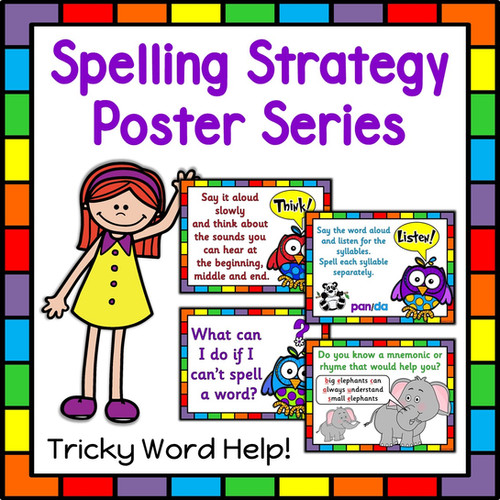 All these features are available from the context menu, which is invoked by clicking on the Punto Switcher icon in the system tray. All these features are available from the context menu, which is invoked by clicking on the Punto Switcher icon in the system tray. Finally, it is worth saying a few words about the main purpose of the program - automatic switching of the layout from Russian to English, and vice versa. The program has many settings that help to adapt it to the needs of a particular user. For example, if the Punto Switcher dictionary does not contain a particular word that you often type, you can manually enter it there. For example, the program does not automatically switch the words "woozer" and "mukeuch" to the English layout when typing, despite the fact that in Russian they sound like abracadabra, and in English - like "depth" and "vertex". It also happens vice versa - switching to another layout occurs when it is not needed. By adding a word to a custom dictionary, you can specify whether it should be translated to another layout, and whether it should be case-sensitive.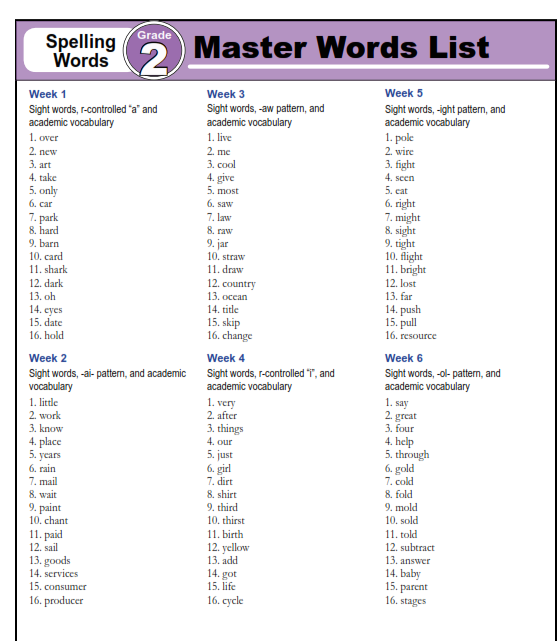 In some programs, Punto Switcher may not help, but interfere. An example is when working in AutoCAD, where you often need to work with the command line, entering commands that do not look like ordinary words and therefore may not be correctly interpreted by the program. For such cases, Punto Switcher has the ability to specify applications in which the program will automatically turn off. In addition, the program can also be disabled manually by unchecking the "Auto-switch" command in the context menu of the tray icon. If, in addition to Russian and English, you work with other languages, be sure to pay attention to the checkbox "Accept input in Russian and English layouts only" in the program settings. If you install it, then Punto Switcher will not manifest itself when another layout is active. Perhaps one of the main inconveniences that users of Punto Switcher complain about is that the program does not accept characters that have been previously typed. That is, if you typed part of the word earlier, and then added the missing characters, Punto Switcher will process only the letters just entered. In some programs, Punto Switcher may not help, but interfere. An example is when working in AutoCAD, where you often need to work with the command line, entering commands that do not look like ordinary words and therefore may not be correctly interpreted by the program. For such cases, Punto Switcher has the ability to specify applications in which the program will automatically turn off. In addition, the program can also be disabled manually by unchecking the "Auto-switch" command in the context menu of the tray icon. If, in addition to Russian and English, you work with other languages, be sure to pay attention to the checkbox "Accept input in Russian and English layouts only" in the program settings. If you install it, then Punto Switcher will not manifest itself when another layout is active. Perhaps one of the main inconveniences that users of Punto Switcher complain about is that the program does not accept characters that have been previously typed. That is, if you typed part of the word earlier, and then added the missing characters, Punto Switcher will process only the letters just entered.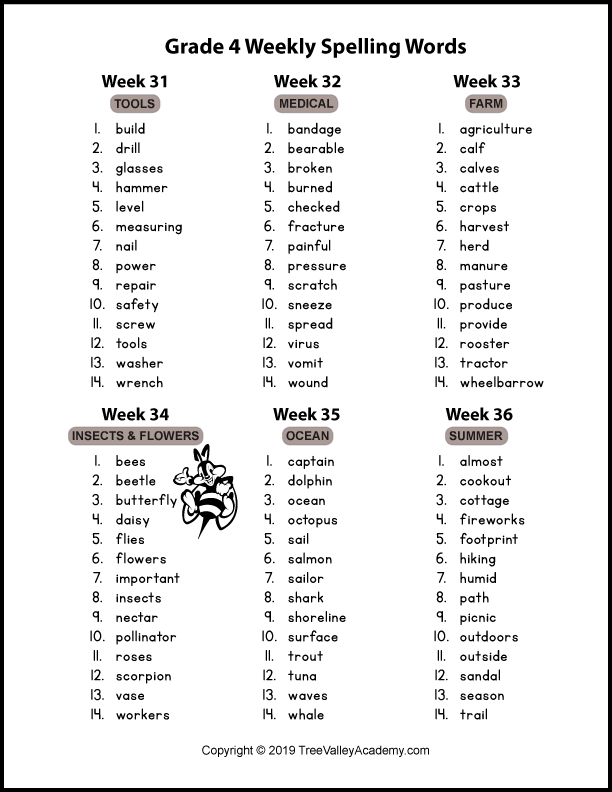 This often causes errors when automatically switching layouts, because the part of the word you typed, for example, may begin with "ь", and therefore Punto Switcher will instantly change the layout to English. The easiest way to edit words that you have typed before is to use the left and right arrows on your keyboard. When you do not need the program to switch layouts, you simply press these keys before entering characters, after which you can enter any characters without any problems. In the program settings, you can specify other keys, after pressing which Punto Switcher should not switch the layout - Delete, BackSpace, manual layout change. This often causes errors when automatically switching layouts, because the part of the word you typed, for example, may begin with "ь", and therefore Punto Switcher will instantly change the layout to English. The easiest way to edit words that you have typed before is to use the left and right arrows on your keyboard. When you do not need the program to switch layouts, you simply press these keys before entering characters, after which you can enter any characters without any problems. In the program settings, you can specify other keys, after pressing which Punto Switcher should not switch the layout - Delete, BackSpace, manual layout change. Orfo Switcher 1.22 Developer: Oleg Dubrov
Distribution size: 1 Mb
Distribution: shareware
Interface: Russian The main purpose of Orfo Switcher is to check the spelling of the typed text during the input process.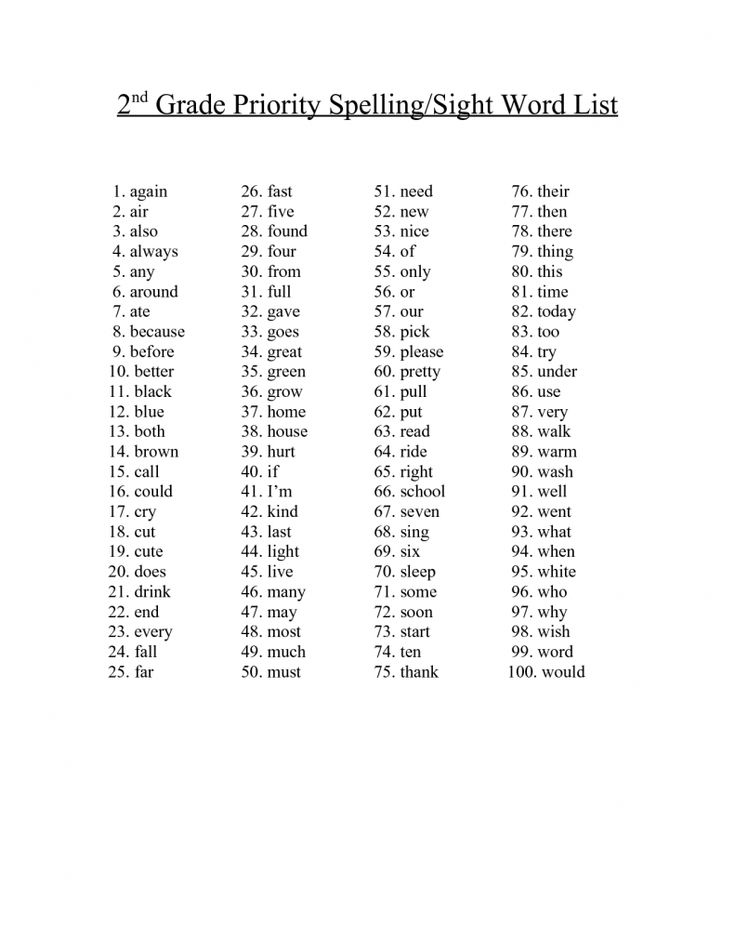 The program works in all Windows applications, including chat windows of IM clients, browsers, etc. As soon as you make a mistake in a word, Orfo Switcher displays a menu next to it, in which it offers several options for correcting it. In addition, it is possible to immediately add a word to the dictionary. You can select the desired option from the menu using either the keyboard arrows or the mouse. If you don't want to do either, you just keep typing and the window with the options to fix the error will automatically disappear from the screen. The program works with both Russian and English. The program works in all Windows applications, including chat windows of IM clients, browsers, etc. As soon as you make a mistake in a word, Orfo Switcher displays a menu next to it, in which it offers several options for correcting it. In addition, it is possible to immediately add a word to the dictionary. You can select the desired option from the menu using either the keyboard arrows or the mouse. If you don't want to do either, you just keep typing and the window with the options to fix the error will automatically disappear from the screen. The program works with both Russian and English. The second function of Orfo Switcher is to switch the keyboard layout. Like Punto Switcher, the program can monitor the typed text and automatically switch layouts. Switching can be performed both in the course of typing a word, and after pressing the "Space" key. The program provides lists of exceptions - words for which you do not need to change the layout, and words, when entering which it must be changed. These lists are presented as text files and can be easily edited in Notepad. These lists are presented as text files and can be easily edited in Notepad. It should be noted that, unlike Punto Switcher, which works in both Windows XP and Windows Vista, this program allows you to automatically switch the keyboard only in Windows XP. In Windows Vista, to switch typed text to another layout, select it and use a predefined keyboard shortcut. Using the context menu that appears when you click on the program icon in the tray, you can disable Orfo Switcher or perform a temporary shutdown for 10 minutes. These commands can also be executed using hotkeys. Orfo Switcher also has the ability to compile a list of applications in which the program will not work. Orfo Switcher also implements some features for working with the clipboard. The program saves the last 40 elements that have been buffered and allows you to quickly paste them to the place where the cursor is located. To open a window with a list of text fragments, press and hold the middle mouse button.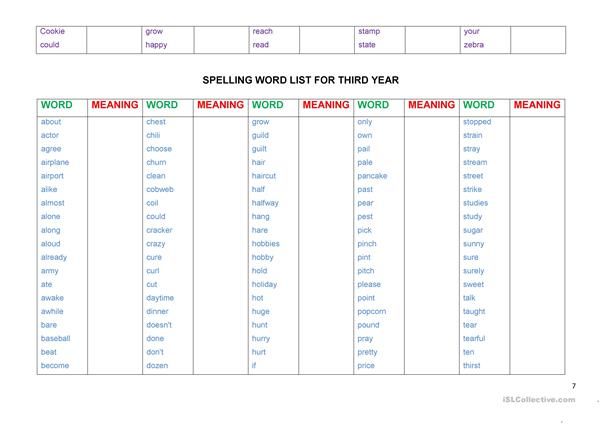 After that, just select the desired fragment using the cursor or arrows on the keyboard. Using this menu, you can also transliterate characters entered on the clipboard, or translate them into another layout. After that, just select the desired fragment using the cursor or arrows on the keyboard. Using this menu, you can also transliterate characters entered on the clipboard, or translate them into another layout. The program also has a feature similar to the autocorrect list in Punto Switcher. Using the "Presets" tab in the program settings, you can make a list of frequently used words and phrases. You can insert such blanks using the same menu that is called by pressing the middle mouse button. Interestingly, using this menu, you can quickly create new blanks, and, by default, text that is on the clipboard will be inserted into them. Comfort Typing 3.2 Developer: Comfort Software Group
Distribution size: 2 Mb
Distribution: shareware
Interface: Russian The Comfort Typing program, unlike the other utilities discussed in this review, is not an automatic keyboard layout switcher.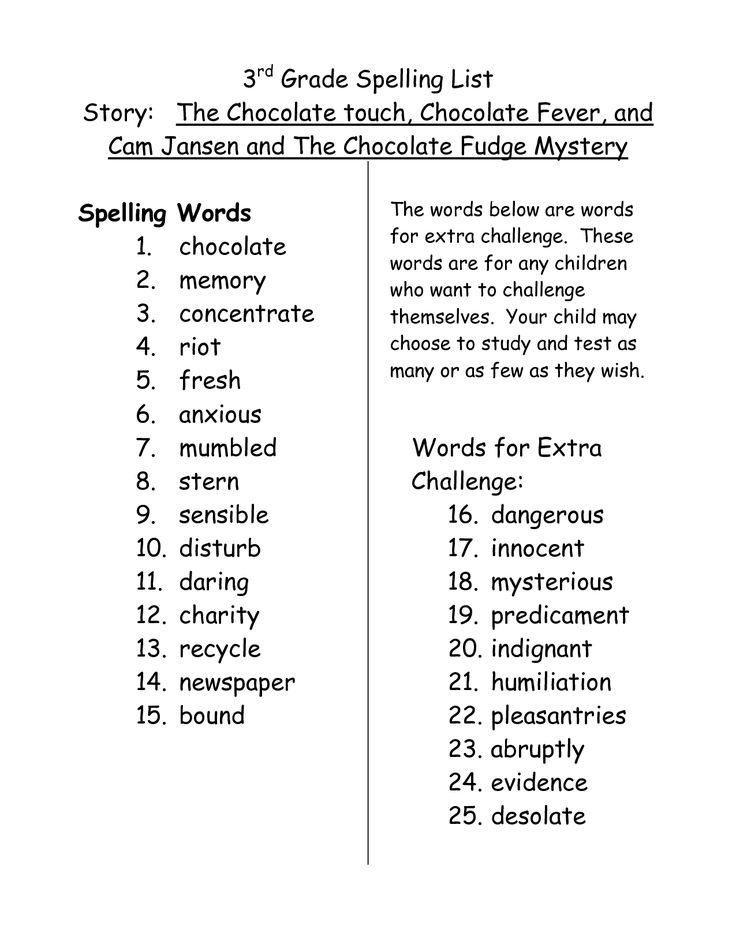 As its developers say, it was created for those who do not trust automatic switches to change the input language. Switching the layout can only be performed at the user's command. Comfort Typing can switch the input language of newly entered text, as well as characters that have been highlighted. To change the layout, use the Win + Shift key combination. In addition to changing the input language, Comfort Typing helps you quickly perform such operations with selected text as changing the case of characters (you can convert all characters to upper or lower case, invert the case of characters, set case as in sentences, or make all words start with capital letters). To perform these operations, keyboard shortcuts are used, which can be assigned in the program settings. As its developers say, it was created for those who do not trust automatic switches to change the input language. Switching the layout can only be performed at the user's command. Comfort Typing can switch the input language of newly entered text, as well as characters that have been highlighted. To change the layout, use the Win + Shift key combination. In addition to changing the input language, Comfort Typing helps you quickly perform such operations with selected text as changing the case of characters (you can convert all characters to upper or lower case, invert the case of characters, set case as in sentences, or make all words start with capital letters). To perform these operations, keyboard shortcuts are used, which can be assigned in the program settings. Comfort Typing offers several tools to speed up typing. Firstly, the program has an auto-prompt function when typing. As soon as you start typing a word, it brings up a small menu that offers one or more word completion options.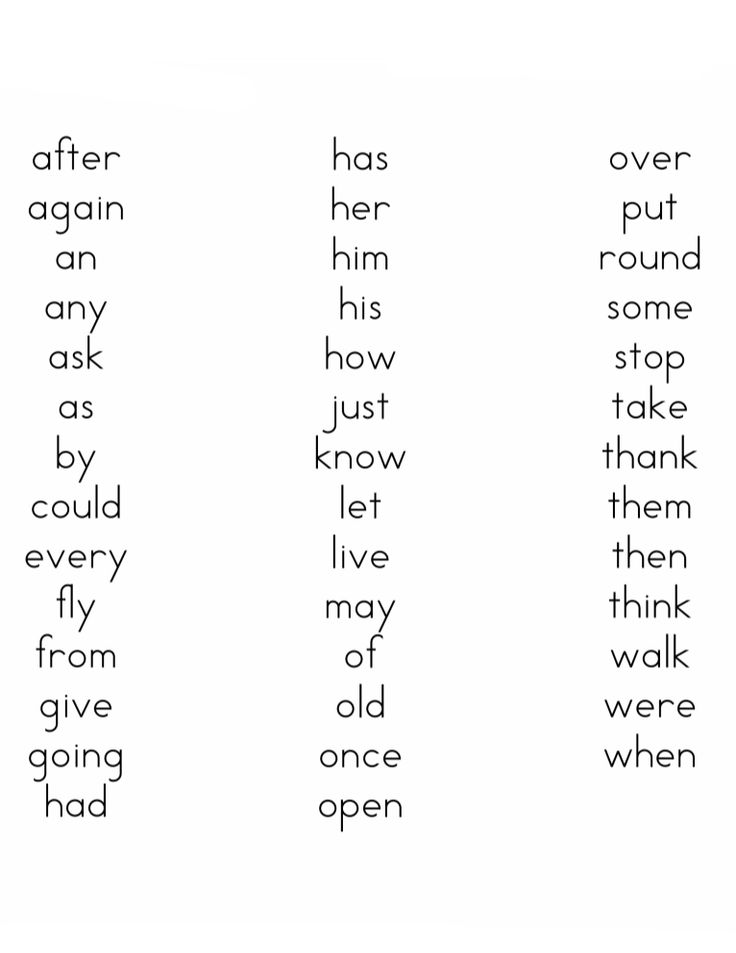 You select the appropriate one using the arrows on the keyboard and proceed to enter the next word. You can also use numbers to select the desired word, which is very convenient if there are several completion options in the list. All words that Comfort Typing suggests for replacement are numbered. It is enough to enter the number that corresponds to the desired option, and the word will be automatically typed. If you enable the corresponding option in the program settings, then a space will also appear after it. Comfort Typing automatically replenishes its vocabulary with the words you type, so the more you use the auto-suggest feature, the more likely it is to find the right substitution word in the program's dictionary. The auto-suggest feature will be especially useful for those users who cannot boast of a high typing speed. If you do not see any hints in the process of typing, simply reduce the delay time for their appearance. By default, it's large enough that you may be typing faster than Comfort Typing can display the hint. You select the appropriate one using the arrows on the keyboard and proceed to enter the next word. You can also use numbers to select the desired word, which is very convenient if there are several completion options in the list. All words that Comfort Typing suggests for replacement are numbered. It is enough to enter the number that corresponds to the desired option, and the word will be automatically typed. If you enable the corresponding option in the program settings, then a space will also appear after it. Comfort Typing automatically replenishes its vocabulary with the words you type, so the more you use the auto-suggest feature, the more likely it is to find the right substitution word in the program's dictionary. The auto-suggest feature will be especially useful for those users who cannot boast of a high typing speed. If you do not see any hints in the process of typing, simply reduce the delay time for their appearance. By default, it's large enough that you may be typing faster than Comfort Typing can display the hint.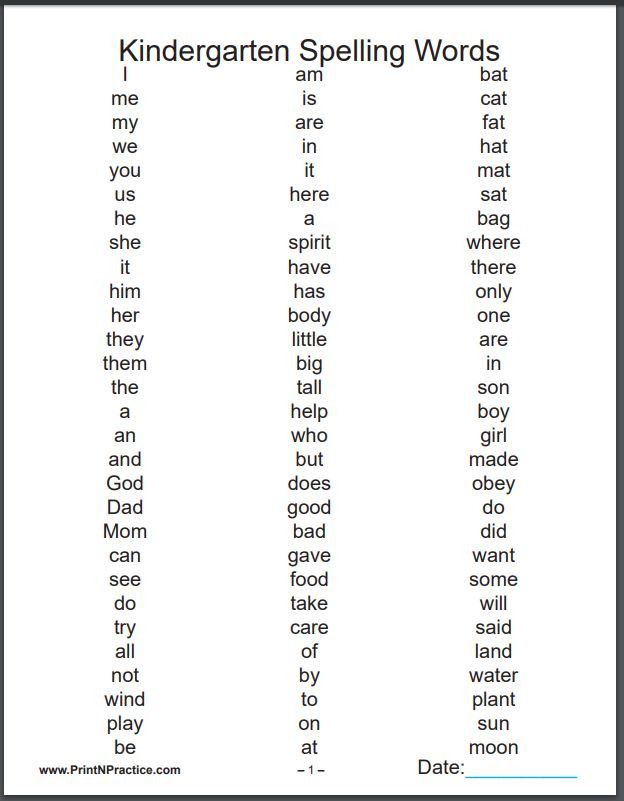 If you reduce the delay time to the minimum value, then hints will appear. If you reduce the delay time to the minimum value, then hints will appear. The second tool for speeding up typing is text templates, which are something similar to the autocorrect list in Punto Switcher. Text templates work like this: you type the sequence of characters that was specified for the template and press the NumLock key, after which the program replaces the entered characters with the corresponding text fragment. If you don't remember the character sequence, you can just press NumLock. In this case, a window with a list of all templates will appear on the screen. You can select the one you want in it and paste it. Working with templates in Comfort Typing has a number of advantages compared to similar programs. First, templates can use macros, such as the current date and time. Secondly, templates can be saved in RTF format, that is, when creating them, you can use a variety of formatting tools that are not available for plain text: lists, alignment, superscript and subscript, different styles, font styles and font sizes.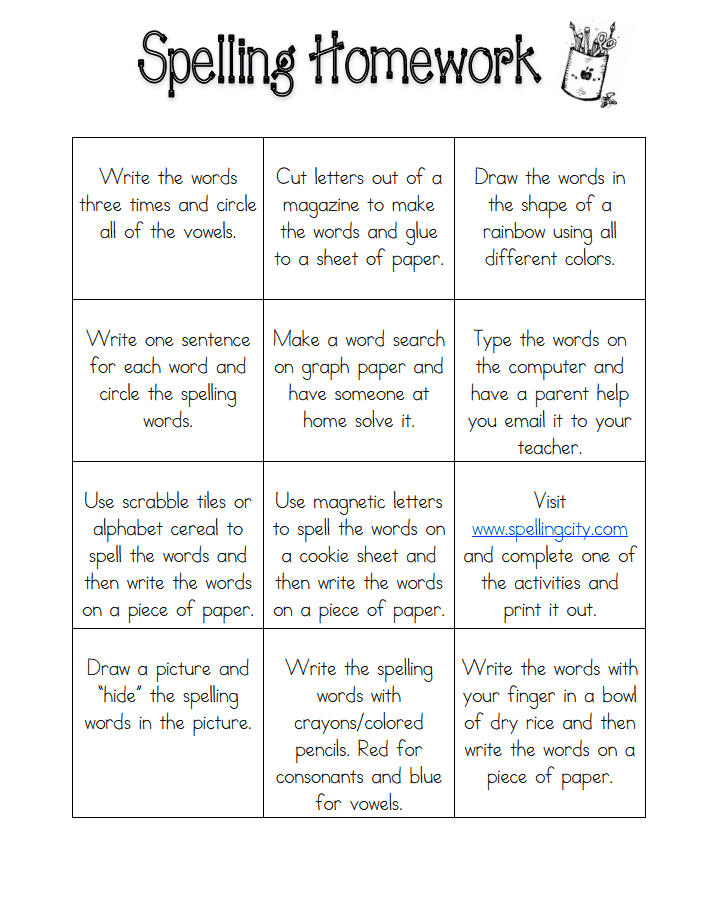 All templates created in the program can be protected with a password. It is also possible to use common templates within the local network, where several users work with the program. All templates created in the program can be protected with a password. It is also possible to use common templates within the local network, where several users work with the program. Conclusion Each of the programs reviewed in this review has its own strengths and weaknesses, so it is impossible to say unequivocally which one is better and which one is worse. For example, Comfort Typing cannot automatically switch layouts, but the program has an interesting auto-suggestion function, Punto Switcher does not check spelling on the fly, but it does allow you to keep a diary. That's why the best program for you is one that you feel comfortable with and that really helps you speed up your keyboard typing. | Program | Punto Switcher 3.0 | Orfo Switcher 1.22 | Comfort Typing 3.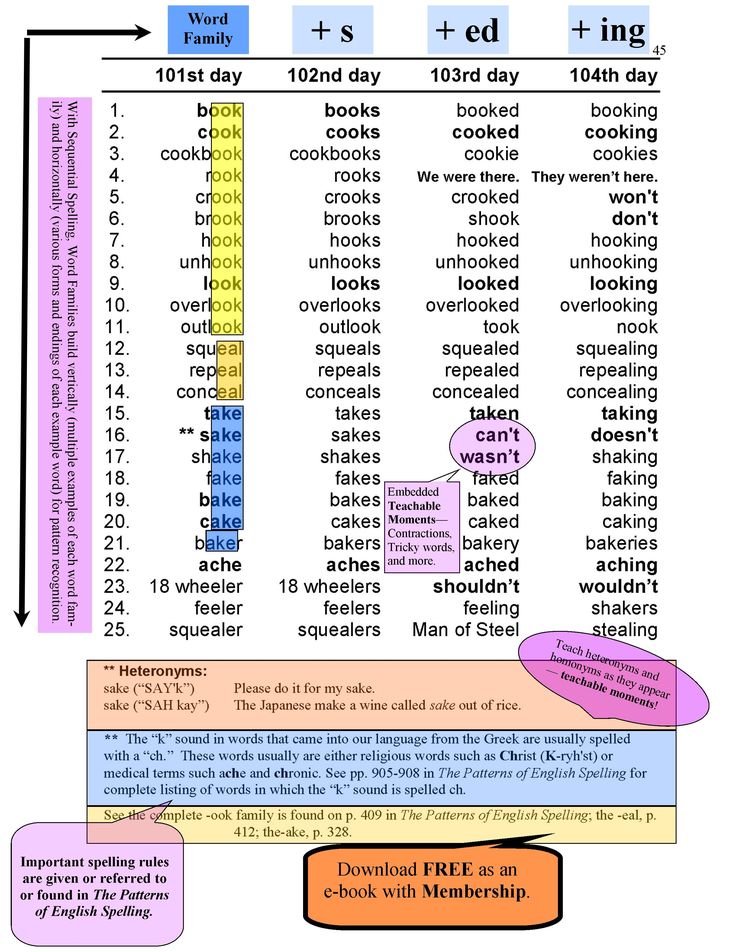

| |
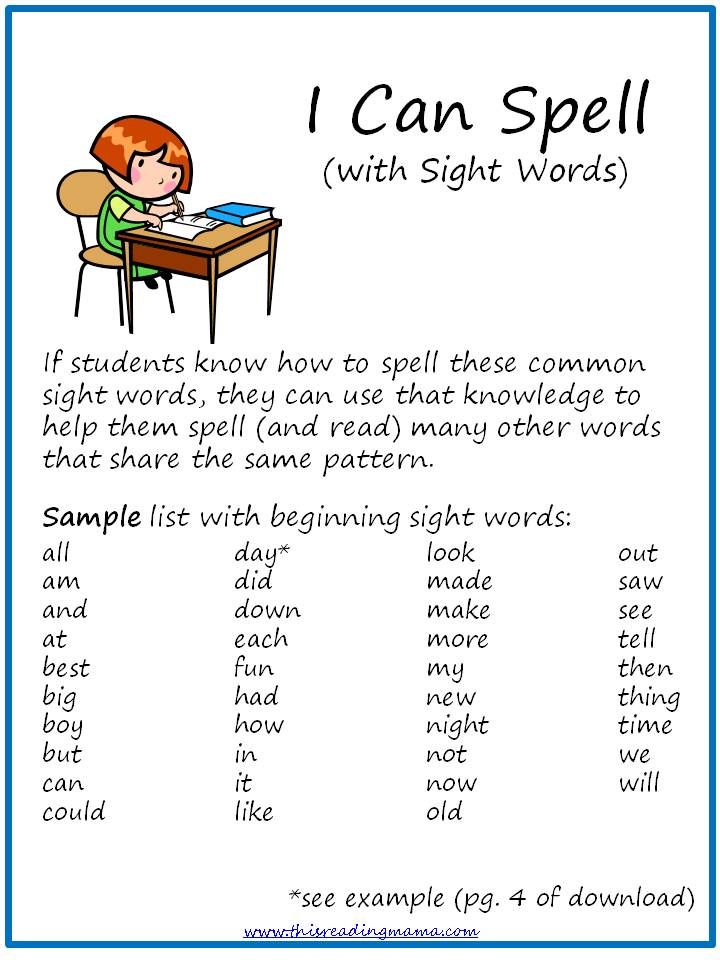
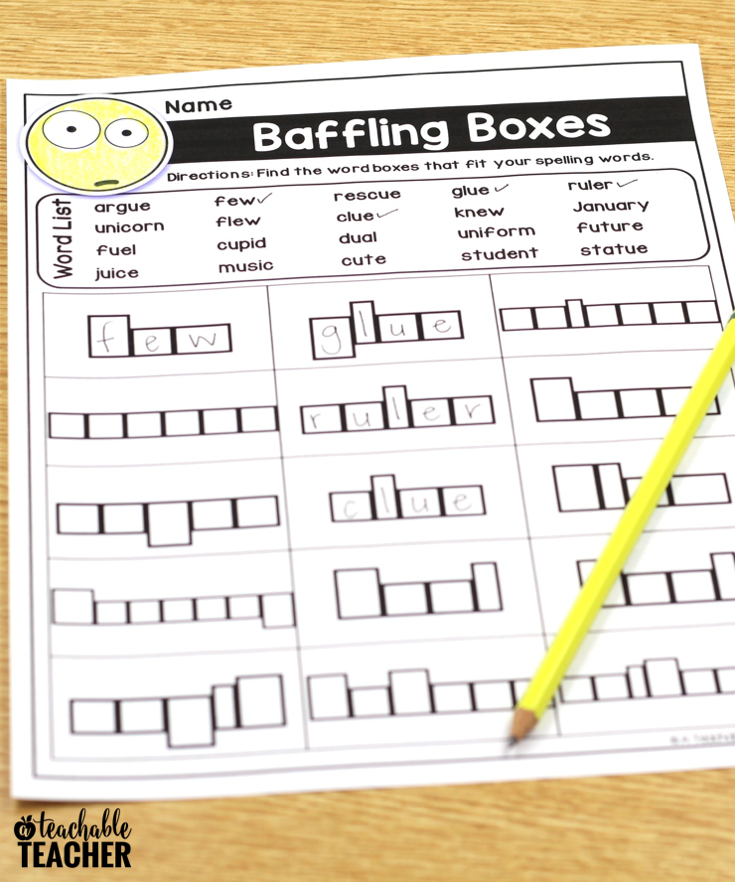
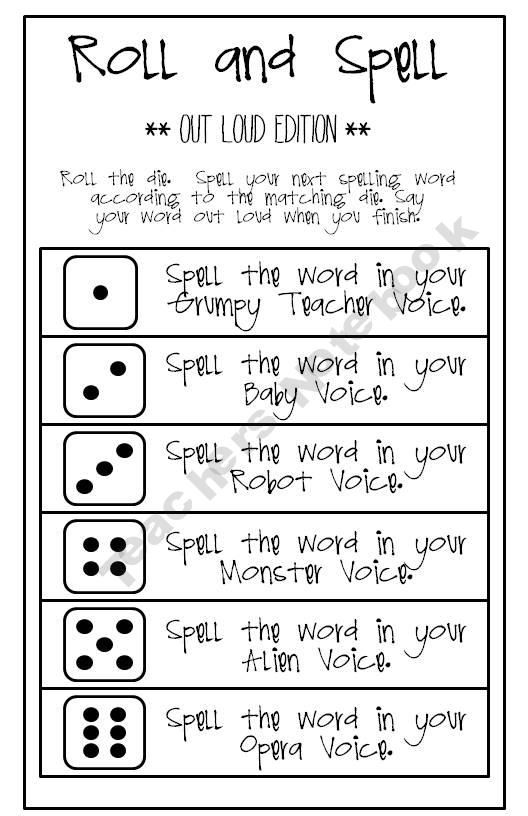 5% Increase
5% Increase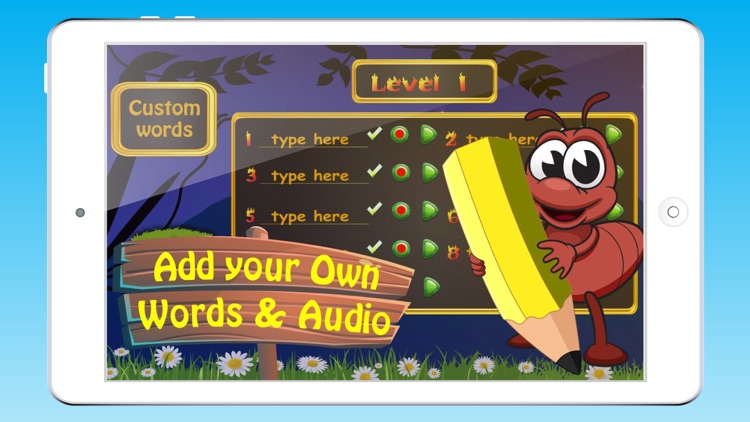 Now part of the LearningCity® family of
education technology products, nearly a decade later, VocabularySpellingCity has expanded to include a wide variety of study tools for developing
strong vocabulary skills and best practices for effective vocabulary word instruction. Research has proven that these are key factors in improved
reading fluency and comprehension.
Now part of the LearningCity® family of
education technology products, nearly a decade later, VocabularySpellingCity has expanded to include a wide variety of study tools for developing
strong vocabulary skills and best practices for effective vocabulary word instruction. Research has proven that these are key factors in improved
reading fluency and comprehension.
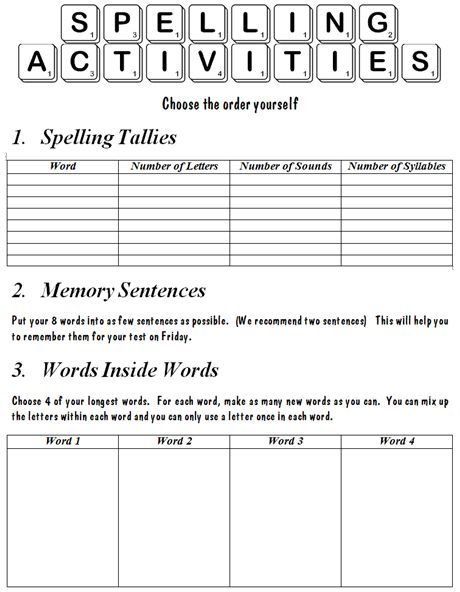
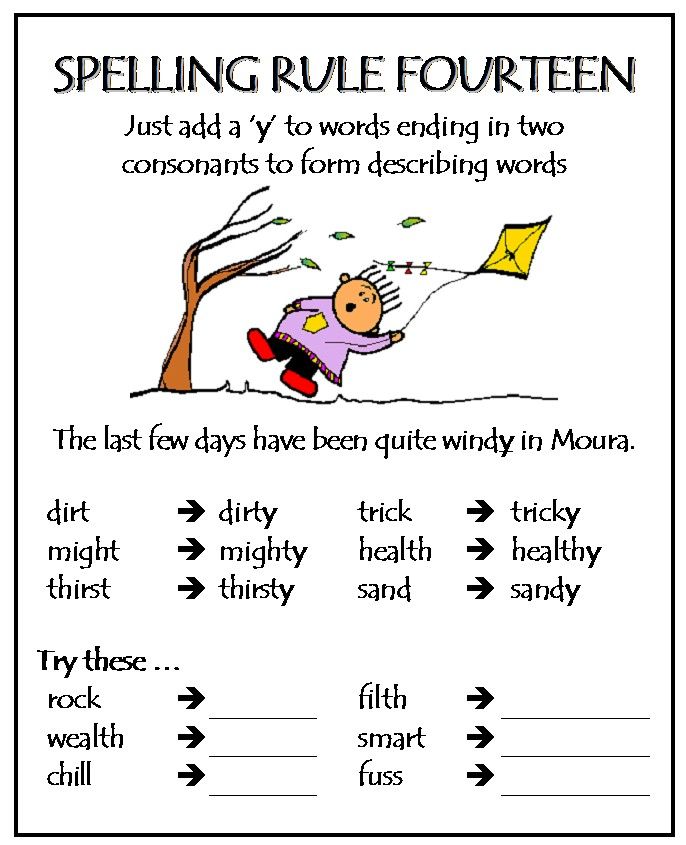 We also appreciate
the valuable feedback provided by our homeschool families that help us keep our spelling help resources at the top of the industry.
We also appreciate
the valuable feedback provided by our homeschool families that help us keep our spelling help resources at the top of the industry.
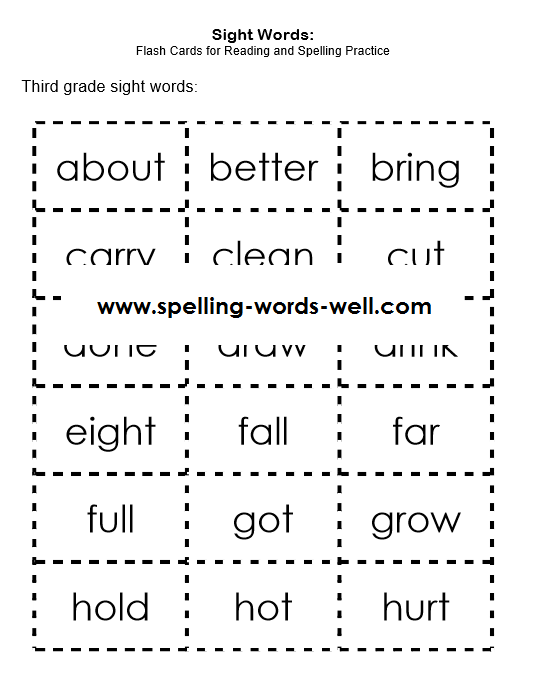
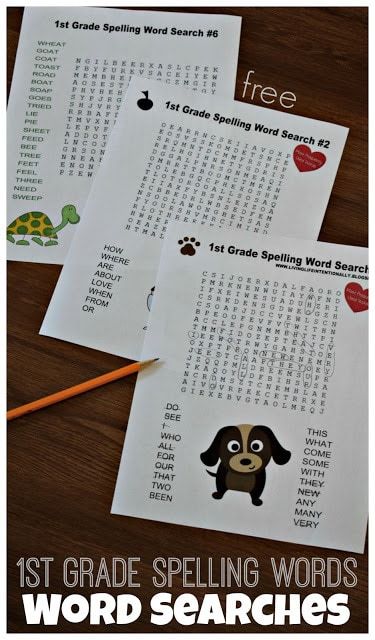 This can be done through almost any application where it is possible to call the keyboard.
This can be done through almost any application where it is possible to call the keyboard. 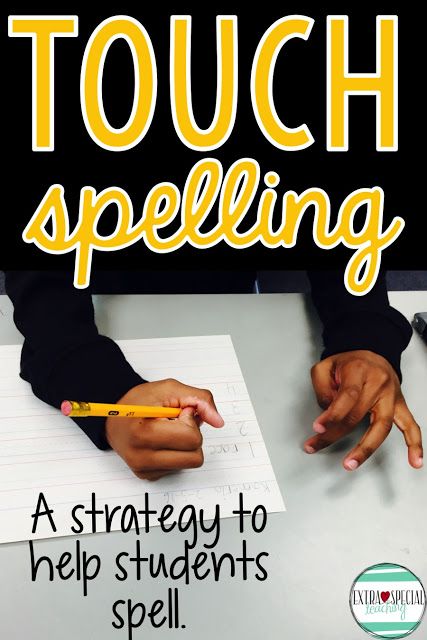
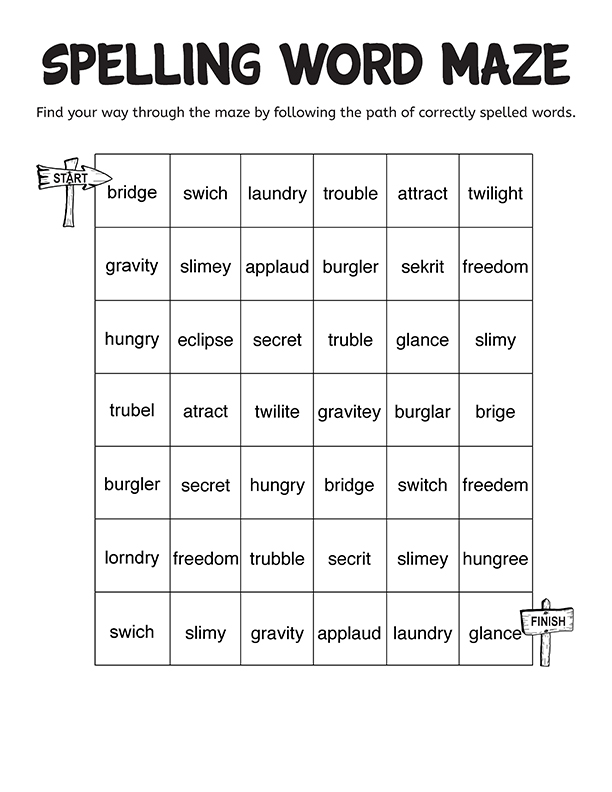 Tap on the button "+" to replenish the dictionary. After that, enter the word and its abbreviated version. Click on button "Back" to save changes.
Tap on the button "+" to replenish the dictionary. After that, enter the word and its abbreviated version. Click on button "Back" to save changes. 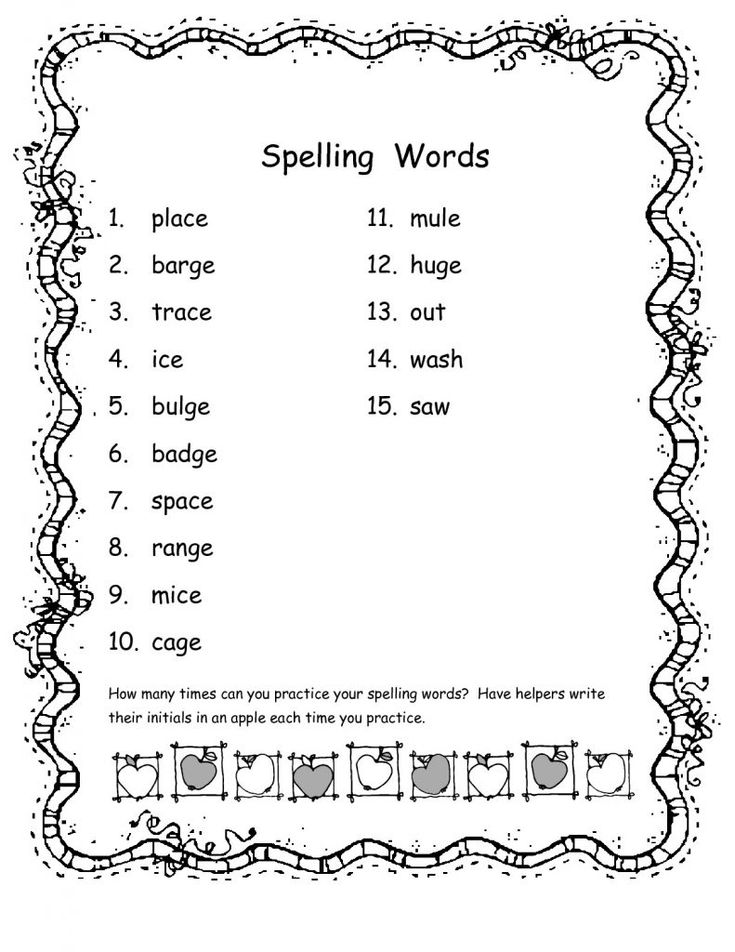 In addition, do not forget to remove from it those words that were added by mistake. Then they will no longer be offered by the system.
In addition, do not forget to remove from it those words that were added by mistake. Then they will no longer be offered by the system. 
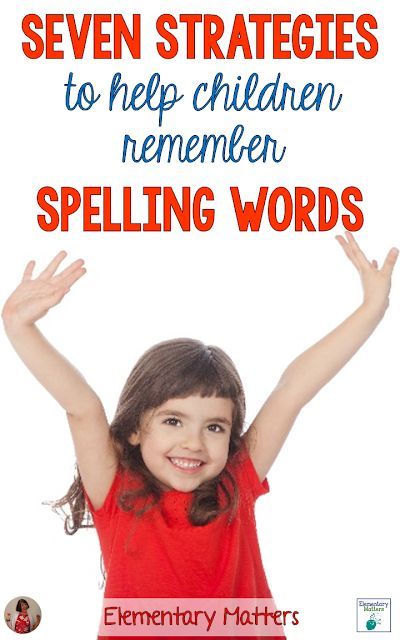 You may have wondered more than once how to type faster. In addition to the most obvious solution - to master the touch typing method - there are others. They are based on the automation of some operations that must be performed when entering text. Programs for accelerating keyboard input can automatically or at the user's command switch the layout of the typed text, correct typos in words, suggest word completion options when the user has just started typing, replace several characters entered with whole phrases or even sentences. It is about such programs that will be discussed in today's review.
You may have wondered more than once how to type faster. In addition to the most obvious solution - to master the touch typing method - there are others. They are based on the automation of some operations that must be performed when entering text. Programs for accelerating keyboard input can automatically or at the user's command switch the layout of the typed text, correct typos in words, suggest word completion options when the user has just started typing, replace several characters entered with whole phrases or even sentences. It is about such programs that will be discussed in today's review. 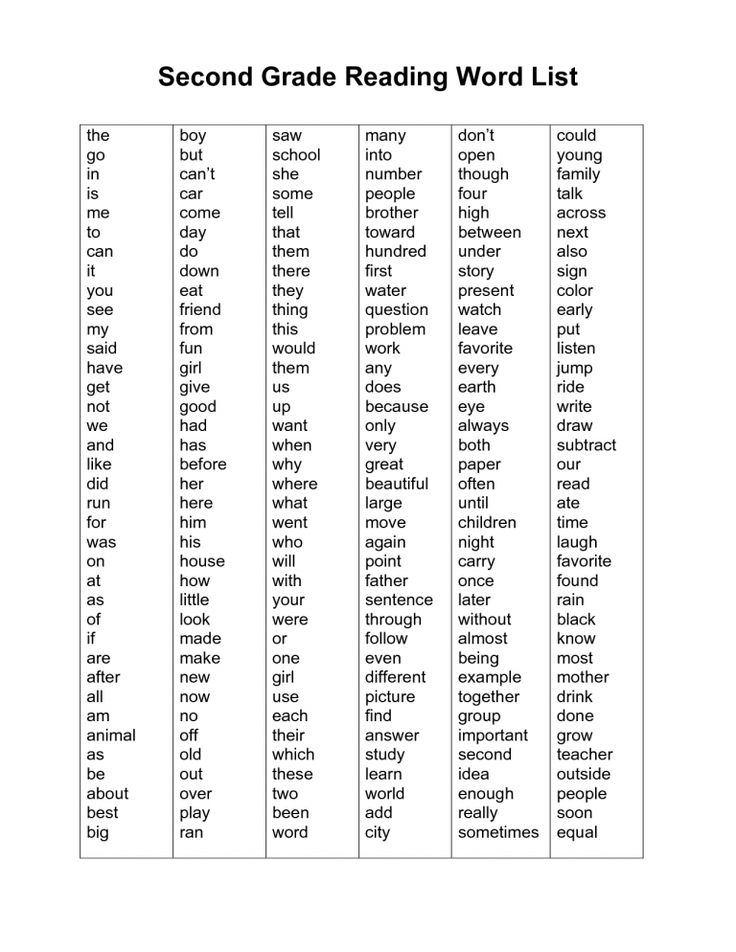 For those who work a lot with text, the program can be a good helper. First, it is worth mentioning the compilation of the autocorrect list. AutoCorrect in Punto Switcher works in much the same way as in MS Word - when you enter certain characters, they are replaced with a pre-set word or a whole phrase. But if Word autocorrect works only within this text editor, then the list of frequently typed words and phrases saved in Punto Switcher can be used in all Windows applications, for example, in a browser or email client. In addition, you can save this list when you reinstall the system or transfer it to another computer. The autocorrect list is stored in the replace.dat file, which was located in the program installation folder in previous versions of Punto Switcher, and is now located at c:Documents and SettingsUserApplication DataYandexPunto Switcher3.0 (for Windows XP).
For those who work a lot with text, the program can be a good helper. First, it is worth mentioning the compilation of the autocorrect list. AutoCorrect in Punto Switcher works in much the same way as in MS Word - when you enter certain characters, they are replaced with a pre-set word or a whole phrase. But if Word autocorrect works only within this text editor, then the list of frequently typed words and phrases saved in Punto Switcher can be used in all Windows applications, for example, in a browser or email client. In addition, you can save this list when you reinstall the system or transfer it to another computer. The autocorrect list is stored in the replace.dat file, which was located in the program installation folder in previous versions of Punto Switcher, and is now located at c:Documents and SettingsUserApplication DataYandexPunto Switcher3.0 (for Windows XP). 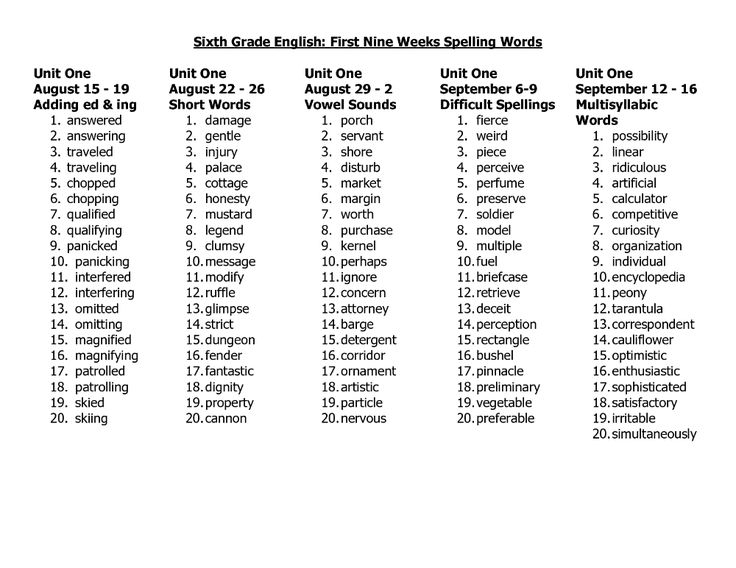 Secondly, you can include in this list some words or phrases that you often have to type. You can even use paragraphs when creating AutoCorrect items, so you can store email response templates in this list, for example. Depending on your preferences, you can ask the program to replace the entered characters after you press the spacebar, Enter, or Tab. In addition, Punto Switcher can take into account characters typed in a different layout. In most cases, this feature is very convenient, as it allows you not to think about what layout you are typing in. For example, if you need to insert a response template for a letter, for which the characters "letter" are specified in the program settings, you can enter "dueuk", after which Punto Switcher will switch the layout and perform autocorrect. Some users don't work with the AutoCorrect list because it's hard for them to remember what characters they need to type in order for the program to replace them. "I'd rather take the time to type the whole phrase than remember what abbreviation I came up with for autocorrect," they say.
Secondly, you can include in this list some words or phrases that you often have to type. You can even use paragraphs when creating AutoCorrect items, so you can store email response templates in this list, for example. Depending on your preferences, you can ask the program to replace the entered characters after you press the spacebar, Enter, or Tab. In addition, Punto Switcher can take into account characters typed in a different layout. In most cases, this feature is very convenient, as it allows you not to think about what layout you are typing in. For example, if you need to insert a response template for a letter, for which the characters "letter" are specified in the program settings, you can enter "dueuk", after which Punto Switcher will switch the layout and perform autocorrect. Some users don't work with the AutoCorrect list because it's hard for them to remember what characters they need to type in order for the program to replace them. "I'd rather take the time to type the whole phrase than remember what abbreviation I came up with for autocorrect," they say.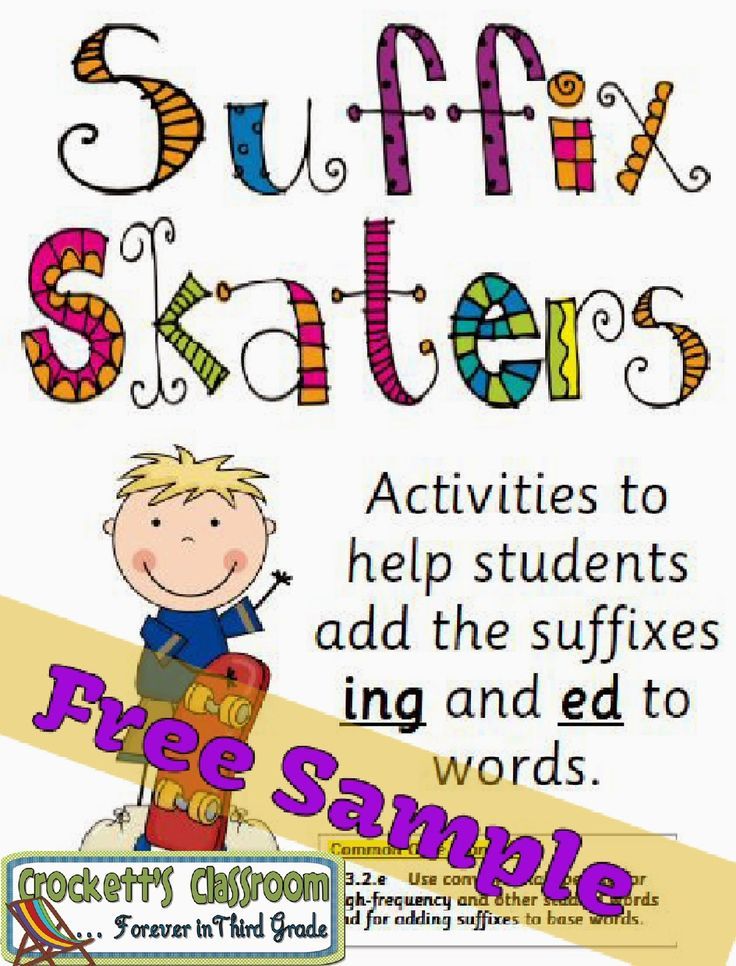 For such users, Punto Switcher provides for displaying the autocorrect list on top of all windows. This window can be translucent and can be placed anywhere on the screen. Working with it is very simple: you set the cursor at the place where you want to insert text, and click on the desired phrase in the autocorrect list box. True, it should be noted that this way of working with the autocorrect list will be convenient only if it does not have a lot of items, otherwise you will have to spend a lot of time searching for the desired phrase by scrolling through the list.
For such users, Punto Switcher provides for displaying the autocorrect list on top of all windows. This window can be translucent and can be placed anywhere on the screen. Working with it is very simple: you set the cursor at the place where you want to insert text, and click on the desired phrase in the autocorrect list box. True, it should be noted that this way of working with the autocorrect list will be convenient only if it does not have a lot of items, otherwise you will have to spend a lot of time searching for the desired phrase by scrolling through the list. 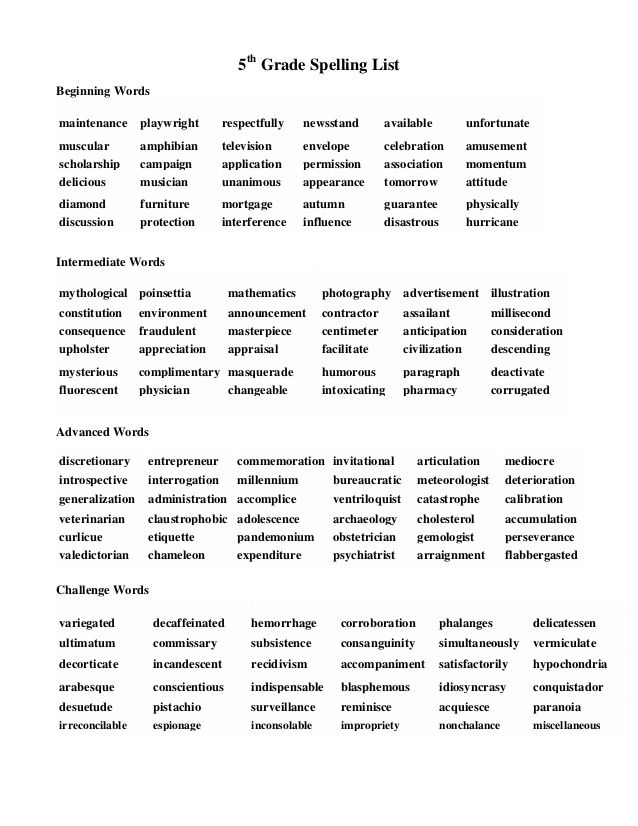 Moreover, you can set a password to view it. The diary can save all the phrases you typed containing at least a certain number of words (this number must be at least two and is set in the program settings). In addition, the contents of the clipboard can be saved in the diary.
Moreover, you can set a password to view it. The diary can save all the phrases you typed containing at least a certain number of words (this number must be at least two and is set in the program settings). In addition, the contents of the clipboard can be saved in the diary. 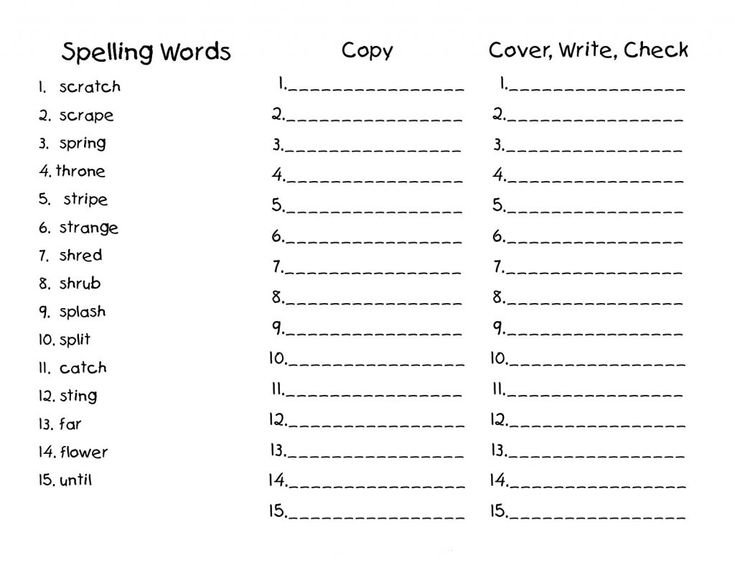 Despite the fact that Punto Switcher does not know how to check spelling "on the fly" and automatically correct typos, the program can still help you to pay attention to errors. If a typo was made while typing, the program changes the color of its icon in the system tray. In addition, if sound is turned on on the computer, it will also notify you of an error with a special signal. Punto Switcher also has some clipboard features that can be useful in everyday work. Firstly, the program can translate a piece of text that is on the clipboard into another layout. Secondly, with the help of Punto Switcher, you can transliterate text from the clipboard. After Punto Switcher was acquired by Yandex, some other features were added to the program. For example, for a word placed on the clipboard, you can quickly find an interpretation in Yandex online dictionaries, get its translation into another language, look at an article about it in the Russian or English encyclopedia Wikipedia, and also perform a search in Yandex.
Despite the fact that Punto Switcher does not know how to check spelling "on the fly" and automatically correct typos, the program can still help you to pay attention to errors. If a typo was made while typing, the program changes the color of its icon in the system tray. In addition, if sound is turned on on the computer, it will also notify you of an error with a special signal. Punto Switcher also has some clipboard features that can be useful in everyday work. Firstly, the program can translate a piece of text that is on the clipboard into another layout. Secondly, with the help of Punto Switcher, you can transliterate text from the clipboard. After Punto Switcher was acquired by Yandex, some other features were added to the program. For example, for a word placed on the clipboard, you can quickly find an interpretation in Yandex online dictionaries, get its translation into another language, look at an article about it in the Russian or English encyclopedia Wikipedia, and also perform a search in Yandex.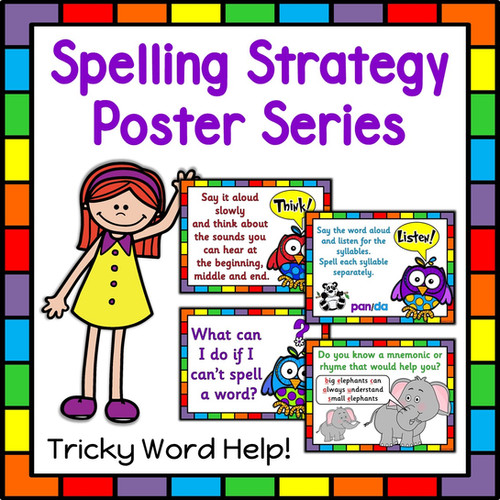 All these features are available from the context menu, which is invoked by clicking on the Punto Switcher icon in the system tray.
All these features are available from the context menu, which is invoked by clicking on the Punto Switcher icon in the system tray. 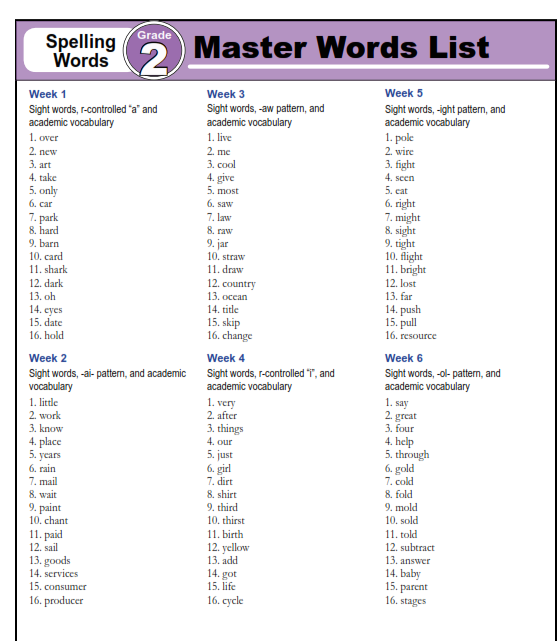 In some programs, Punto Switcher may not help, but interfere. An example is when working in AutoCAD, where you often need to work with the command line, entering commands that do not look like ordinary words and therefore may not be correctly interpreted by the program. For such cases, Punto Switcher has the ability to specify applications in which the program will automatically turn off. In addition, the program can also be disabled manually by unchecking the "Auto-switch" command in the context menu of the tray icon. If, in addition to Russian and English, you work with other languages, be sure to pay attention to the checkbox "Accept input in Russian and English layouts only" in the program settings. If you install it, then Punto Switcher will not manifest itself when another layout is active. Perhaps one of the main inconveniences that users of Punto Switcher complain about is that the program does not accept characters that have been previously typed. That is, if you typed part of the word earlier, and then added the missing characters, Punto Switcher will process only the letters just entered.
In some programs, Punto Switcher may not help, but interfere. An example is when working in AutoCAD, where you often need to work with the command line, entering commands that do not look like ordinary words and therefore may not be correctly interpreted by the program. For such cases, Punto Switcher has the ability to specify applications in which the program will automatically turn off. In addition, the program can also be disabled manually by unchecking the "Auto-switch" command in the context menu of the tray icon. If, in addition to Russian and English, you work with other languages, be sure to pay attention to the checkbox "Accept input in Russian and English layouts only" in the program settings. If you install it, then Punto Switcher will not manifest itself when another layout is active. Perhaps one of the main inconveniences that users of Punto Switcher complain about is that the program does not accept characters that have been previously typed. That is, if you typed part of the word earlier, and then added the missing characters, Punto Switcher will process only the letters just entered.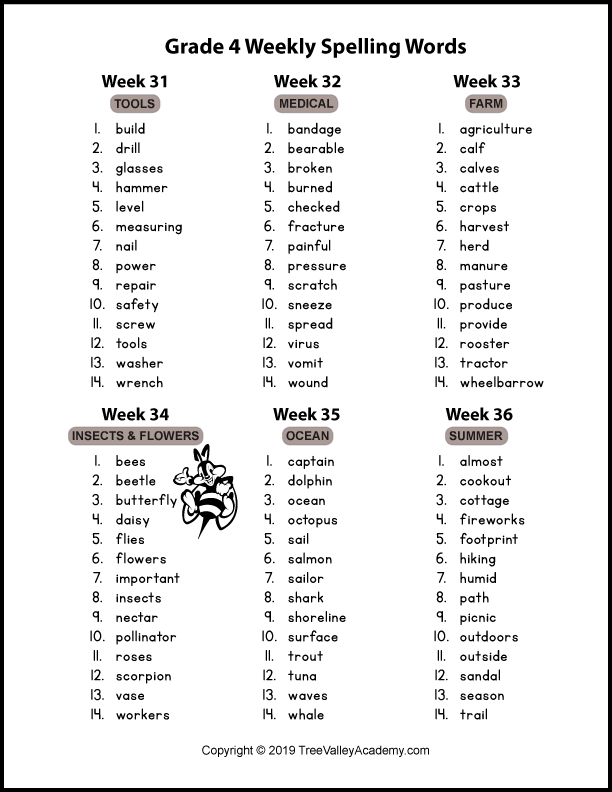 This often causes errors when automatically switching layouts, because the part of the word you typed, for example, may begin with "ь", and therefore Punto Switcher will instantly change the layout to English. The easiest way to edit words that you have typed before is to use the left and right arrows on your keyboard. When you do not need the program to switch layouts, you simply press these keys before entering characters, after which you can enter any characters without any problems. In the program settings, you can specify other keys, after pressing which Punto Switcher should not switch the layout - Delete, BackSpace, manual layout change.
This often causes errors when automatically switching layouts, because the part of the word you typed, for example, may begin with "ь", and therefore Punto Switcher will instantly change the layout to English. The easiest way to edit words that you have typed before is to use the left and right arrows on your keyboard. When you do not need the program to switch layouts, you simply press these keys before entering characters, after which you can enter any characters without any problems. In the program settings, you can specify other keys, after pressing which Punto Switcher should not switch the layout - Delete, BackSpace, manual layout change. 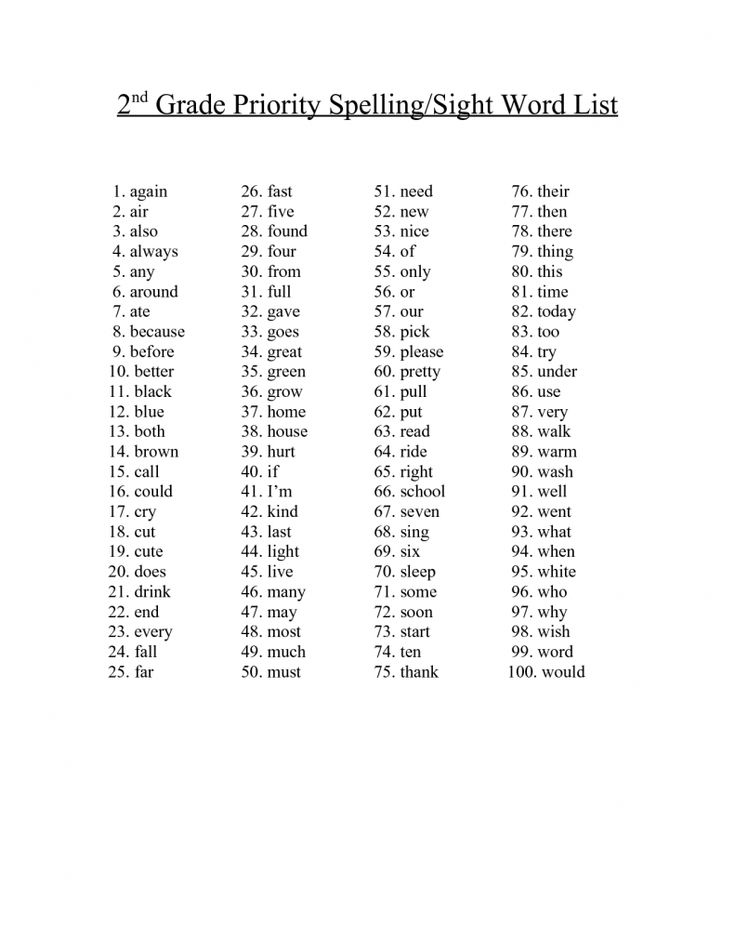 The program works in all Windows applications, including chat windows of IM clients, browsers, etc. As soon as you make a mistake in a word, Orfo Switcher displays a menu next to it, in which it offers several options for correcting it. In addition, it is possible to immediately add a word to the dictionary. You can select the desired option from the menu using either the keyboard arrows or the mouse. If you don't want to do either, you just keep typing and the window with the options to fix the error will automatically disappear from the screen. The program works with both Russian and English.
The program works in all Windows applications, including chat windows of IM clients, browsers, etc. As soon as you make a mistake in a word, Orfo Switcher displays a menu next to it, in which it offers several options for correcting it. In addition, it is possible to immediately add a word to the dictionary. You can select the desired option from the menu using either the keyboard arrows or the mouse. If you don't want to do either, you just keep typing and the window with the options to fix the error will automatically disappear from the screen. The program works with both Russian and English.  These lists are presented as text files and can be easily edited in Notepad.
These lists are presented as text files and can be easily edited in Notepad. 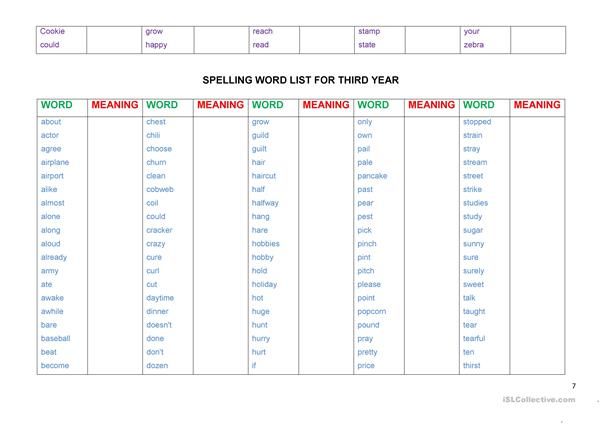 After that, just select the desired fragment using the cursor or arrows on the keyboard. Using this menu, you can also transliterate characters entered on the clipboard, or translate them into another layout.
After that, just select the desired fragment using the cursor or arrows on the keyboard. Using this menu, you can also transliterate characters entered on the clipboard, or translate them into another layout. 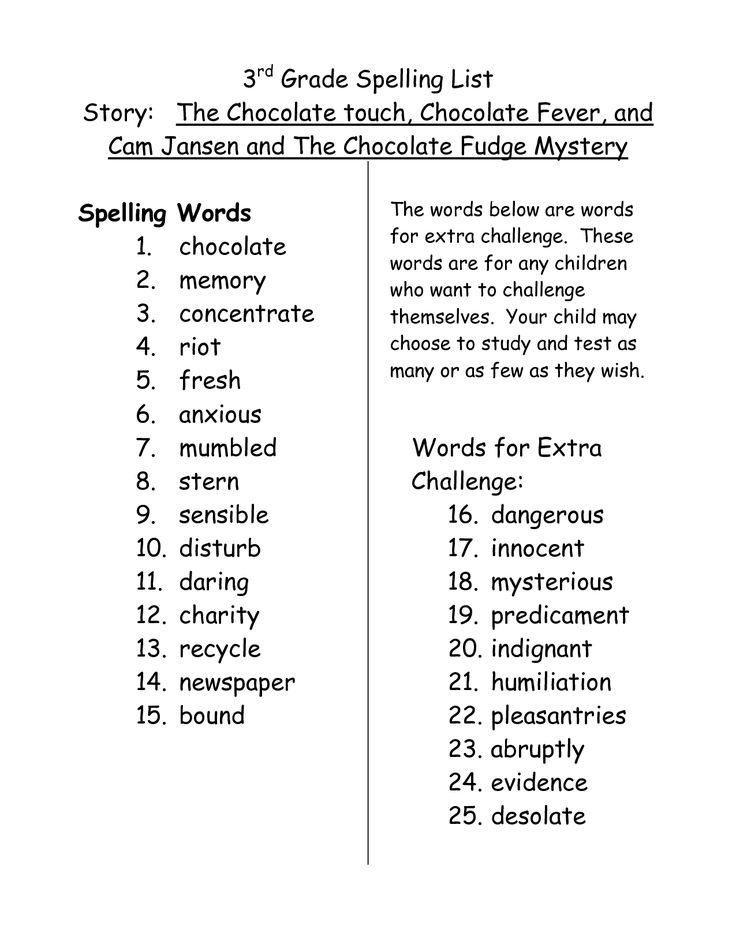 As its developers say, it was created for those who do not trust automatic switches to change the input language. Switching the layout can only be performed at the user's command. Comfort Typing can switch the input language of newly entered text, as well as characters that have been highlighted. To change the layout, use the Win + Shift key combination. In addition to changing the input language, Comfort Typing helps you quickly perform such operations with selected text as changing the case of characters (you can convert all characters to upper or lower case, invert the case of characters, set case as in sentences, or make all words start with capital letters). To perform these operations, keyboard shortcuts are used, which can be assigned in the program settings.
As its developers say, it was created for those who do not trust automatic switches to change the input language. Switching the layout can only be performed at the user's command. Comfort Typing can switch the input language of newly entered text, as well as characters that have been highlighted. To change the layout, use the Win + Shift key combination. In addition to changing the input language, Comfort Typing helps you quickly perform such operations with selected text as changing the case of characters (you can convert all characters to upper or lower case, invert the case of characters, set case as in sentences, or make all words start with capital letters). To perform these operations, keyboard shortcuts are used, which can be assigned in the program settings. 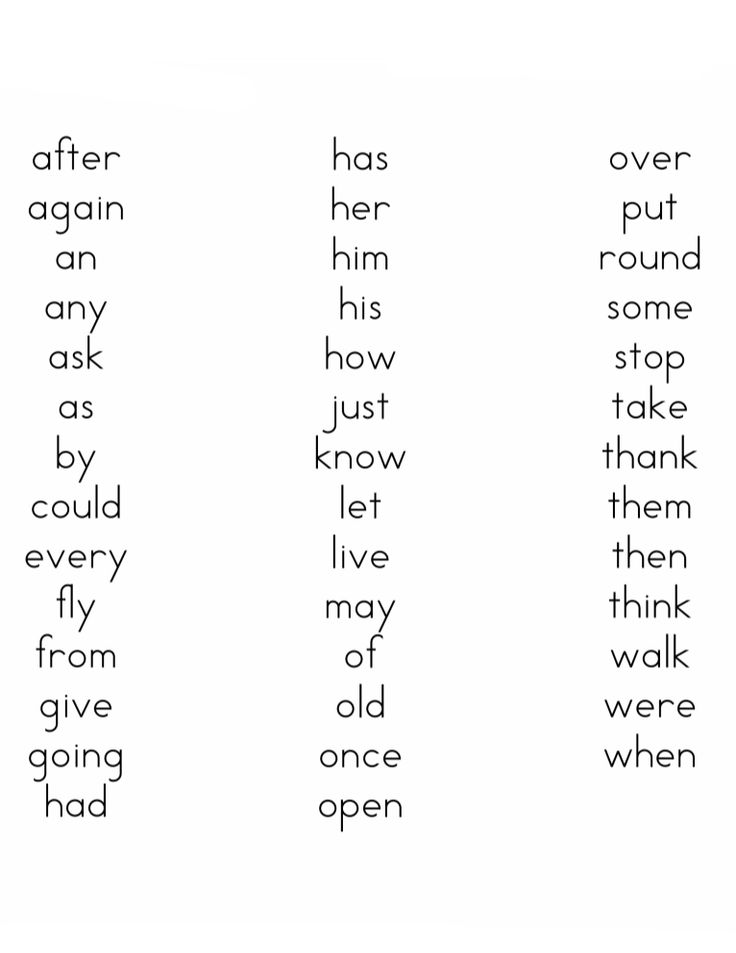 You select the appropriate one using the arrows on the keyboard and proceed to enter the next word. You can also use numbers to select the desired word, which is very convenient if there are several completion options in the list. All words that Comfort Typing suggests for replacement are numbered. It is enough to enter the number that corresponds to the desired option, and the word will be automatically typed. If you enable the corresponding option in the program settings, then a space will also appear after it. Comfort Typing automatically replenishes its vocabulary with the words you type, so the more you use the auto-suggest feature, the more likely it is to find the right substitution word in the program's dictionary. The auto-suggest feature will be especially useful for those users who cannot boast of a high typing speed. If you do not see any hints in the process of typing, simply reduce the delay time for their appearance. By default, it's large enough that you may be typing faster than Comfort Typing can display the hint.
You select the appropriate one using the arrows on the keyboard and proceed to enter the next word. You can also use numbers to select the desired word, which is very convenient if there are several completion options in the list. All words that Comfort Typing suggests for replacement are numbered. It is enough to enter the number that corresponds to the desired option, and the word will be automatically typed. If you enable the corresponding option in the program settings, then a space will also appear after it. Comfort Typing automatically replenishes its vocabulary with the words you type, so the more you use the auto-suggest feature, the more likely it is to find the right substitution word in the program's dictionary. The auto-suggest feature will be especially useful for those users who cannot boast of a high typing speed. If you do not see any hints in the process of typing, simply reduce the delay time for their appearance. By default, it's large enough that you may be typing faster than Comfort Typing can display the hint.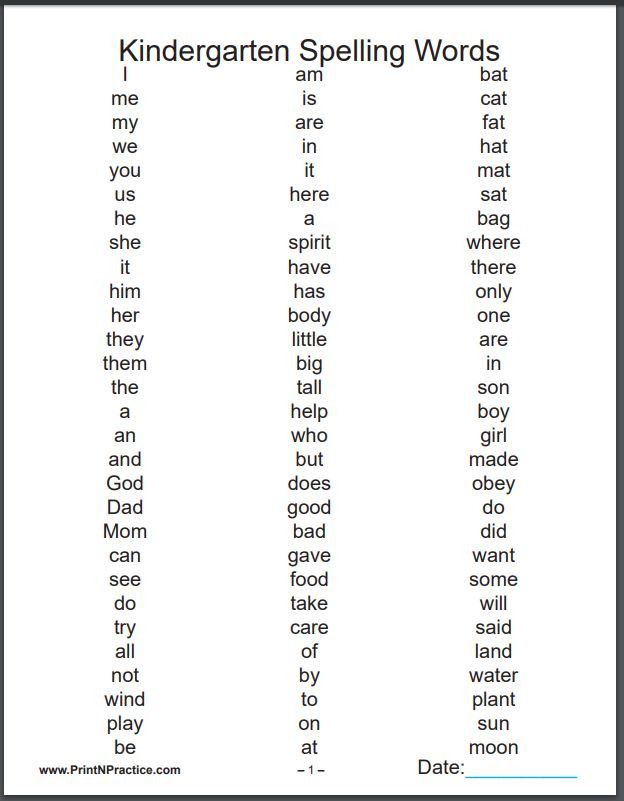 If you reduce the delay time to the minimum value, then hints will appear.
If you reduce the delay time to the minimum value, then hints will appear. 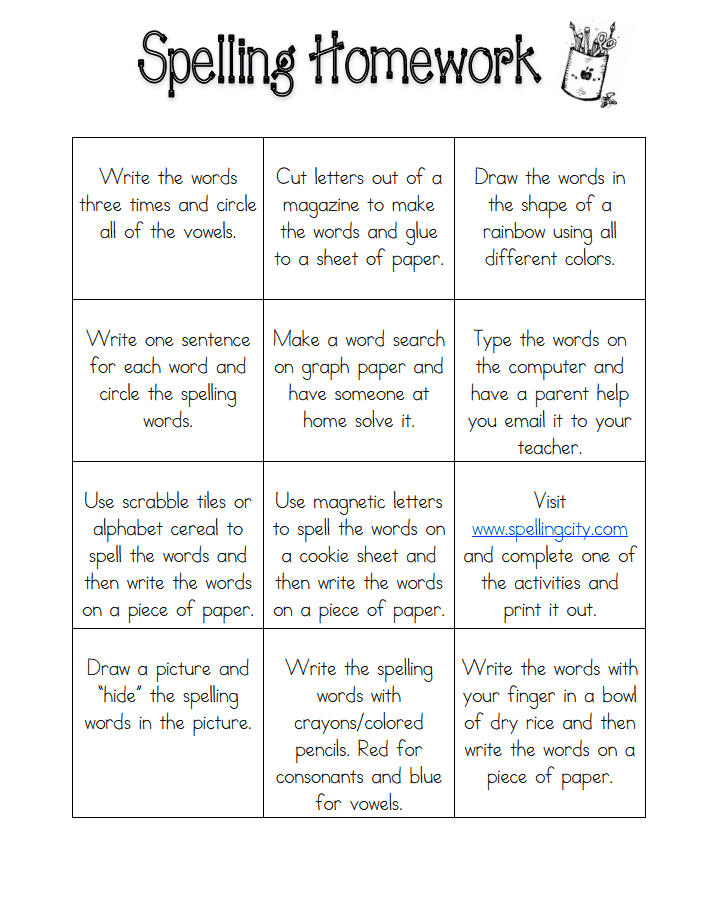 All templates created in the program can be protected with a password. It is also possible to use common templates within the local network, where several users work with the program.
All templates created in the program can be protected with a password. It is also possible to use common templates within the local network, where several users work with the program.