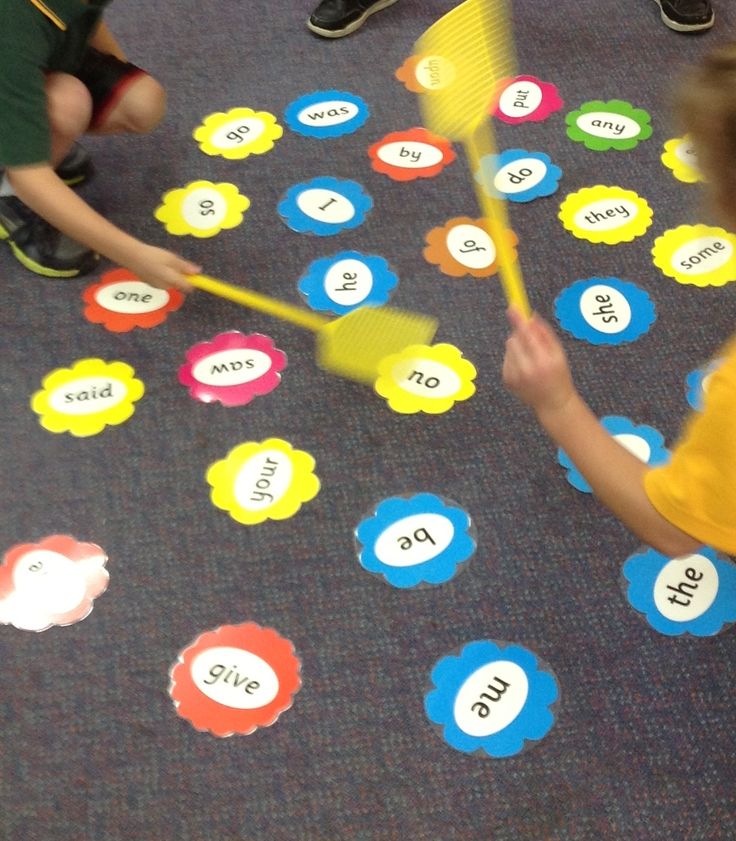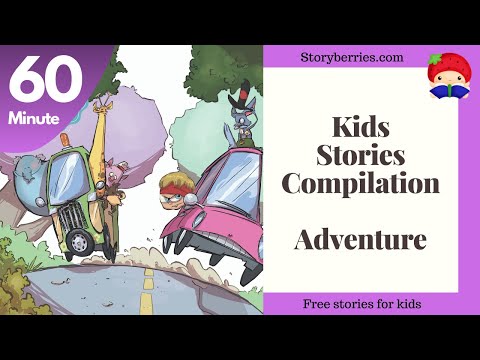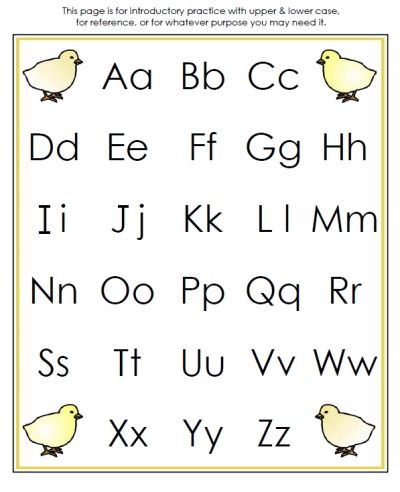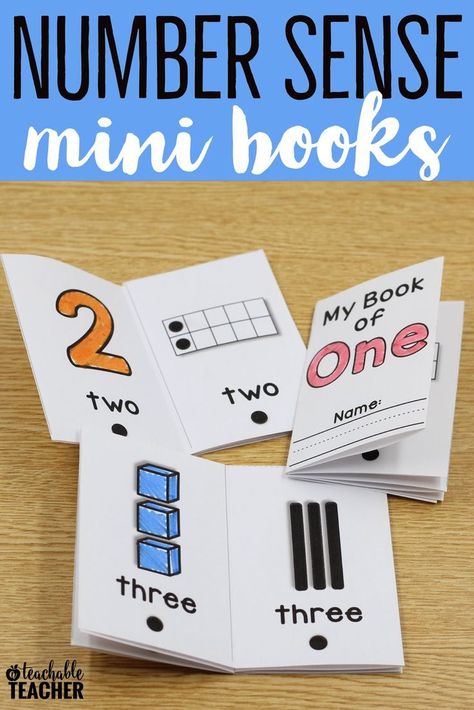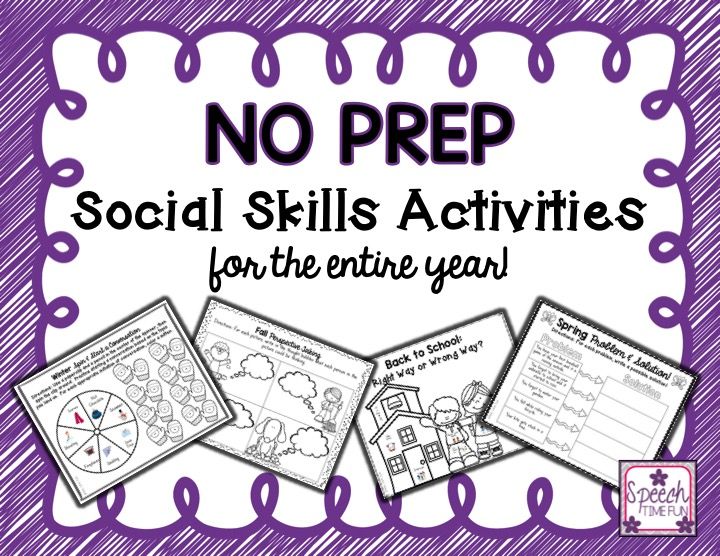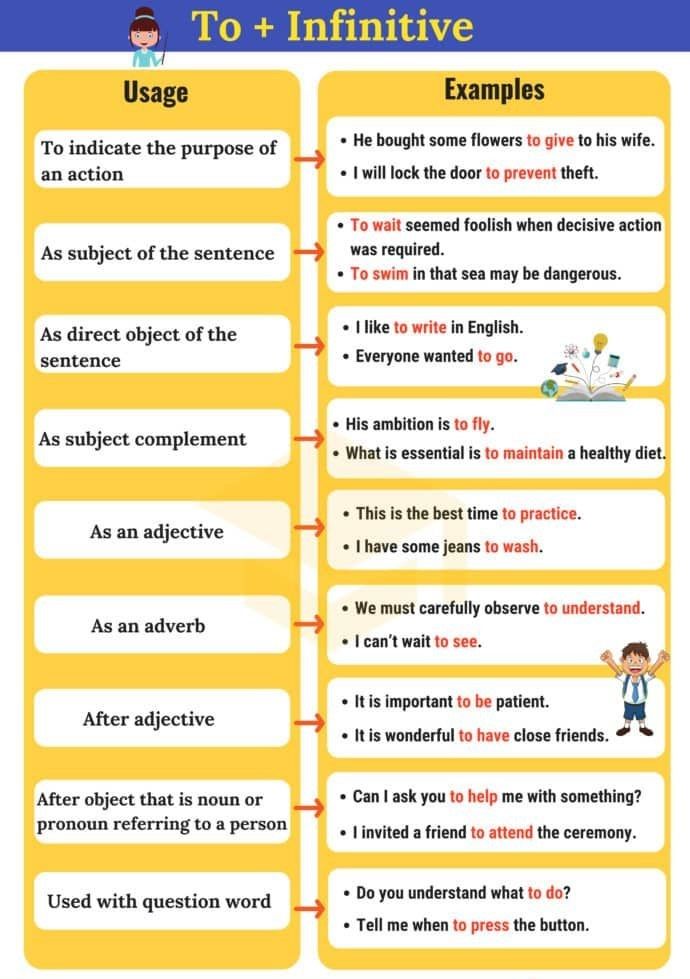Fun things to teach kindergarteners
50 classroom activities for kindergarten
This blog shares ideas for using Wixie to meet standards and learning goals with kindergartners, whether they are learning at school or at home. Select the image for each idea or use the text link to open a template you can assign as a teacher, or use as a student, immediately.
If your child uses Wixie at school, they can log in at home to create and share their learning through a combination of text, images, and voice narration! Your child's teacher may even be suggesting activities by assigning templates that will show at the top of your child's Wixie home page. (If your child doesn't have Wixie, sign up for a free trial account you can use for 90-days.)
Find more ideas, samples, and lessons for Kindergarten at: https://static.wixie.com/edu/kindergarten
1. Create a digital greeting
Even though it has only been a few days, if you are practicing social distancing, your child is likely missing friends and family. Try forging a connection with a digital message. Simply capture a picture of your child or something they have created and use the microphone tool to record a message. Copy the URL at the top of the Wixie page and email/text to share it.
2. Create a scratch art picture of spring
Use the eraser tool in Wixie to create a scratch art picture of spring - log in to Wixie and search "scratch" for a range of scratch art activities. Use a template like spring or flowers and erase to create a spring design. (template)
3. Learn about artist Piet Mondrian and color in his style
Dutch painter, Piet Mondrian, is best known for his work that used primary colors, white and black in simplified lines and shapes on canvas. Visit the Tate Museum's page about Mondrian with your child to learn about this artist and his work.
Then use the Mondrian Coloring page in Wixie to create your own version. To find it, search "Mondrian" at your student or teacher Wixie home page.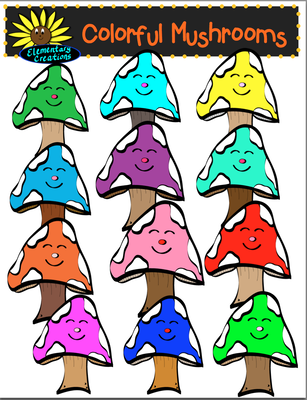 (template)
(template)
If your child is ready to create in Mondrian's style, ask them to draw an animal and color it like a Mondrian.
Explore a Mondrian Math lesson plan.
4. Initial soundsGo on a letter hunt! Walk around your house or neighborhood and identify objects that begin with a specific letter. Use your device to capture images or write down what you found. Create a page in Wixie to share what you found using images, text, and voice narration. (ABC book template)
5. Create a collageAdd images to a blank Wixie page to represent something. For example, you could represent events in story or your day or even things you see during a particular season.
6. Explore antonymsExplore antonyms with your child. Read Dr. Seuss's The Foot Book and create a list of antonyms with your child. You can start them off with things like hot/cold, high/low.
Have your child create a page in Wixie that illustrates an antonym pair. Use the microphone tool to record their explanation.
Use the microphone tool to record their explanation.
Step-by-step directions for creating antonyms in Wixie
7. Go on a shape huntRead a book like The Shape of Me and Other Stuff by Dr. Seuss. Then walk around your home and find shapes, like rectangles and triangle, or even cylinders and spheres.
Use the Image button and Camera tab to capture the shapes you find and add them to Wixie. Search "3D" for a book template. (template)
Seeing Shapes lesson plan with literature connections, samples, and more
8.Construct with virtual blocksSome Friday fun for your young learners. Search "blocks" in Wixie for a activities that let students build with virtual blocks. If you have blocks at home, try to recreate their design with real blocks. (template)
9. Initial SoundsHave students find images of words that have the same initial sounds as the letters in their name. Help your child spell their name across the top of a blank page. Select the image button and work with your child to find images that match the initial sound of each letter in their name.
Help your child spell their name across the top of a blank page. Select the image button and work with your child to find images that match the initial sound of each letter in their name.
If you have students who need to work independently, create a page with their name, adjust the Project Settings to have the Images button open directly to the Alphabet>Images folders, and assign the template to them.
To set an Wixie file to open to a specific image library, open the file or template. Go to the File menu and choose Project Settings. At the dialog use the Stickers tab to open the Alphabet folder and open the Images folders. You will see a folder for each letter of the alphabet. Each of these folders contains images that begin with this letter. By adjusting the project settings this way, when students select the Image button in Wixie, it will open directly to this image library.
10. Share learning about community helpers with a sentence stripNow more than ever community helpers are essential to the health and success of our world. Have students share what they have learned about a community helper by drawing a picture and writing a sentence. (template)
Have students share what they have learned about a community helper by drawing a picture and writing a sentence. (template)
Students can use the microphone tool to record how they feel this job is important. If you know someone who works in that field, share the project with them to show your appreciation!
11. Use number bonds and five-frames to build early computation understandingWixie includes a wealth of templates you can use to get Kindergarten students to visualize value and play with numbers. Search for "number bond" or "fact family" or "five frame" to find templates that support standards for Operations and Algebraic Thinking. (template)
You can search Wixie's Templates library by standard! At your Wixie home page, click the three dots to the right of the search field. At the Advanced Search dialog, select the radio button for Standard and then use the pull-down menus to narrow down your search.
*This screenshot shows Common Core State Standards for Math.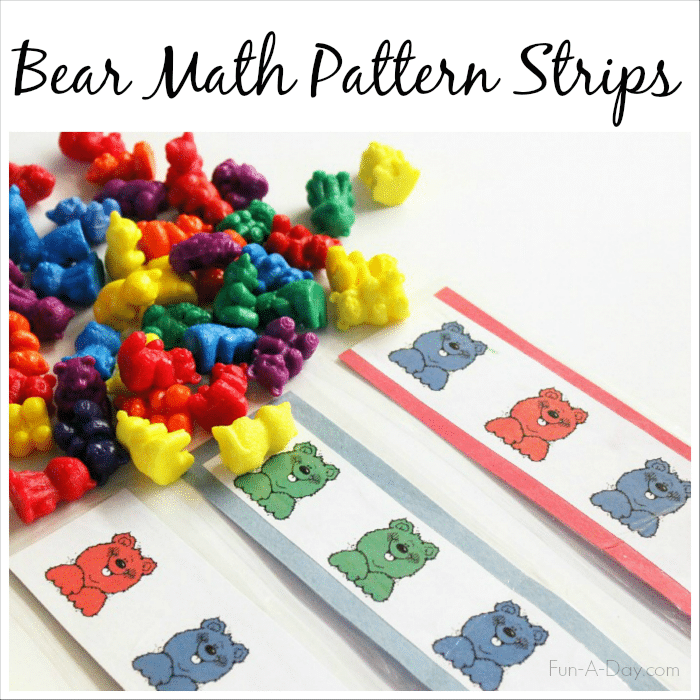 If you are in Maryland, Virginia, or Texas, you will see the CCR, SOL or TEKS standards.
If you are in Maryland, Virginia, or Texas, you will see the CCR, SOL or TEKS standards.
Walk around outside and collect rocks, flowers, sticks etc. Find a place to sort them into categories any way you like - shape, color, texture, type.
Use the New button in Wixie to start a blank project. Use the Image button and Camera option to capture your work. Add text labels or use the microphone button to describe what you did.
13. Send a virtual high fiveRight now most people are going above and beyond to respond to the pandemic. Show your appreciation with a virtual high-five. Has a friend connected on a regular basis, did you grandparent send something nice?
Search for "five" at your Wixie home page and add text or voice narration to show you appreciate their being amazing. Use the paint tools and Image options to decorate. (template)
14. Reading comprehension: character and setting
Read a book on your own or with a parent. Use the New button to start a new Wixie project. Use the paint tools to draw the main character in a setting from the story. Use the Microphone tool to record a description. (template)
Use the New button to start a new Wixie project. Use the paint tools to draw the main character in a setting from the story. Use the Microphone tool to record a description. (template)
15. Simple surveys and great graphs
Survey your friends, family members, and neighbors about a favorite book, sport, food, game, or at-home activity. Collect your survey findings using tally marks to practice counting. (template)
Explore a Simple Surveys and Great Graphs lesson plan
16. Sight word stories
Have your Kinders practice sight words by writing their own sight word story and combining into a class project! Search for "I Go" in quotes to find and assign this template or make your own. (template)
Have each student finish the sentences and illustrate a page and import the pages into a single Wixie file to form a class book!
17. Make a map
To help young learners build map reading skills, have them go outside their home (with the help of a parent) and figure out which direction is north, south, east, and west.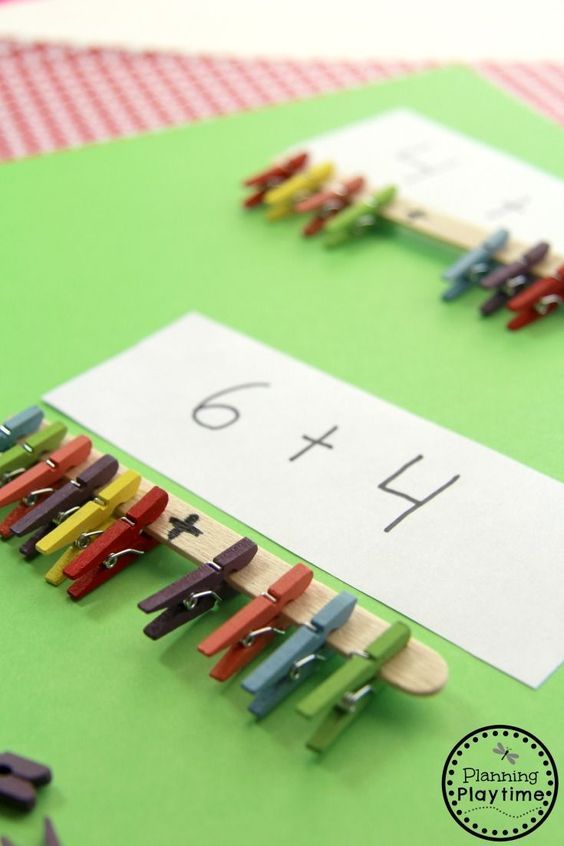 (template)
(template)
Assign the "By My House" template in Wixie and ask students to use the paint tools to create a map that shows places (like a park, pool, or baseball field) in each of the cardinal directions around their home.
18. Decorate an Easter Egg
Wixie includes a folder of activities for April in the Templates>Month-by-Month folder. Open the Paint an Easter Egg activity and have your child decorate using Wixie's paint tools. (template)
Print the file, cut out the eggs, and use as Easter decorations. You can even write notes on the back and hide around your home for an egg hunt or give to a friend as an Easter greeting card.
19. Capture reading fluency
Capture student fluency using the recording tool and Wixie templates with prose and poetry passages for grades K-3.
Log in and search "fluency" or browse Templates>Language Arts>Reading>Fluency for examples from Raggedy Ann Stories (template) and Hey, Diddle, Diddle (template), and more, then customize or create your own to meet your needs.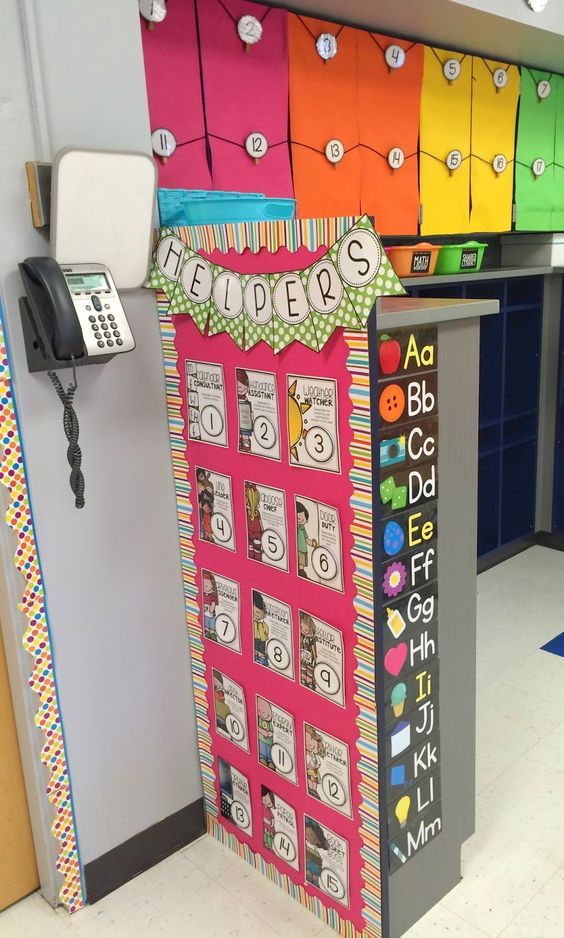
The Kinder fluency samples includes space at the top for students to draw a picture about the text, helping you also evaluate comprehension.
20. Pay with coins
Wixie includes lots of virtual manipulatives for math, even for Kindergartners. Use Unifix cubes, coins or shapes for fun math play and practice. For this template, log in to Wixie, search "coins" and have students pay for objects at a carnival. (template)
More ideas for virtual manipulatives
21. Share your favorite book
To build foundations for argument writing, primary learners start by stating opinions. Ask your Kindergarten students to use Wixie's paint tools to draw a picture of their favorite book an record why it is their favorite using the microphone tool. (template)
22. Describe your family
Use the paint tools to paint a picture of your family. Use the microphone tool to name each person and describe them. Add text labels with their names or a trait you used in your description.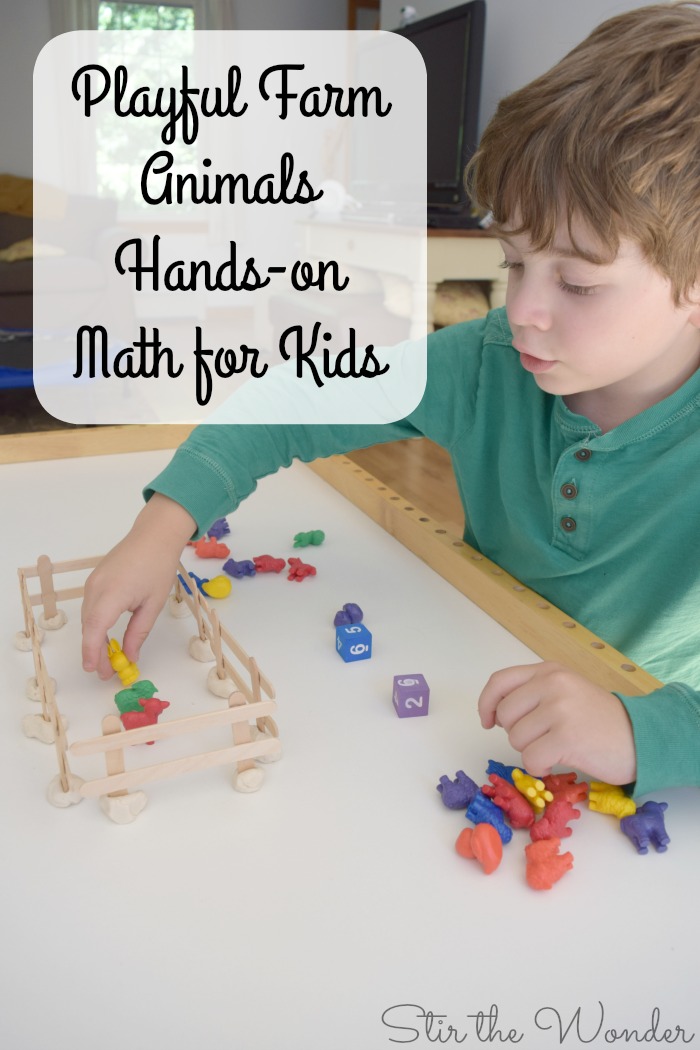 (template)
(template)
You can explore the Templates>All About Me folder for this activity. All About Me projects are a great way to focus on skills, like descriptive writing or technology, because kids don't have to work to understand or learn the content.
23. Play with patterns
Learning how to identify and create patterns like ABA or ABBA helps build foundations for future math, even algebra! Wixie includes several activities for building and practicing visual patterns. You can also have your child draw a pattern or use images added to a blank page. (template)
24. Identify character traits
Ask your young learners to recall and retell key details about a character in a book you are reading. Search "trait" in Wixie to have the draw a picture of the character and type or record words about the character's physical traits, feelings, and actions. (template)
Find more ideas for character trait projects and step-by-step directions
25.
 Tell a tangram story
Tell a tangram storyA tangram is a Chinese puzzle made from a square cut into seven different shapes, called tans. You use these shapes to make the square, as well as a range of other shapes.
At your Wixie home page, search "tangram" and open the Tangram Story file. Have your child use the pieces in the tangram to make their own composite shape and tell the story of the happy square. (template)
25. Record your positive actions
What did you do for the environment on Earth Day? Draw a picture, write a sentence and record yourself in Wixie! You can also use Wixie to create a poster to inform others about environmental issues. (template)
27. Observe with a new perspective
So much of what we see about our world depends on our perspective. While young students are still working to show what they observe through their sense of sight, they can practice taking someone else's perspective in a fun project like sharing a view of the world from the eyes of an insect.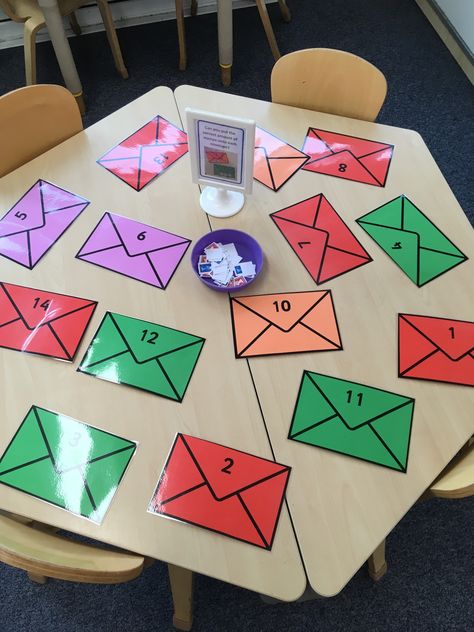
28. Draw you own Tree for Arbor Day
Gustav Klimt's "Tree of Life" is one of his most recognizable paintings. Search "Klimt" in Wixie and use the Eraser tool to create your own Klimt-style tree using a scratch art-style template. (template)
Scratch art drawing in Wixie is done with the Eraser tool, not the paint brush!
29. Write a 5 senses poem
In addition to reinforcing scientific observation, engaging the five senses is a great way to help young learners add description to their writing and practice vocabulary. Assign the "5 Sense Poem" template to make it easier to add ideas textually, or remove the text boxes and have them record their ideas. (template)
If your learners would benefit from a little direction, provide a specific topic for their poem.
30. Practice counting and shape identification
There are lots of ways to make math practice fun. Search Wixie for "shape" or "count" for a range of fun ways activities that ask student to identify shapes and apply one-to-one correspondence to color or finish a fun scene. (template)
(template)
31. Practice vocabulary and sight words
Similar to yesterday's idea, you can use simply coloring templates to have student practice sight words and vocabulary. To find templates like this one, browse Templates>Language Arts>Vocabulary. (template)
32. What if you could be going places?
Call or video chat with someone who lives far away or read about a new place to learn about the weather and culture in that location. Use a "Going Places" template in Wixie to show the weather, what you would pack to wear, and what you would do in that location. (template)
33. Share data with a glyph
Like hieroglyphics, glyphs use pictures to represent information. Glyphs are a great way to get young learners to follow-directions and play with how data can be displayed.
Search for "butterfly glyph" in Wixie to find a template students can use to share information about how they spent their week by adding symbols to a butterfly's wings. Be sure they use the record button to explain their work. (template)
Be sure they use the record button to explain their work. (template)
34. Create a thank you card for your teacher
Tomorrow is Teacher Appreciation Day! Start a blank Wixie page and use the paint tools to create an original drawing. You can also use the image button and camera option to capture your picture!
Use the microphone tool to record your voice and let your teacher know how much you appreciate (and miss!) them. They would really love to hear from you. (template)
Sweet note from a student today using Wixie. Happy to see she understands the situation. #Wixie #missmystudents pic.twitter.com/6BfCLfns7v
— DES Media Magic (@VerlichMj) April 8, 2020
35. Candy counting
It's Cinco de Mayo! After you thank your teacher today, search "piñata" in Wixie and use one of the templates to show off your counting skills. (template)
36. Explore the real world of math with Mother's Day Flowers
Search "mother" in Wixie and use the Mother's Day Flowers template to name shapes and describe their relative position as well as create a vase filled with shapely flowers.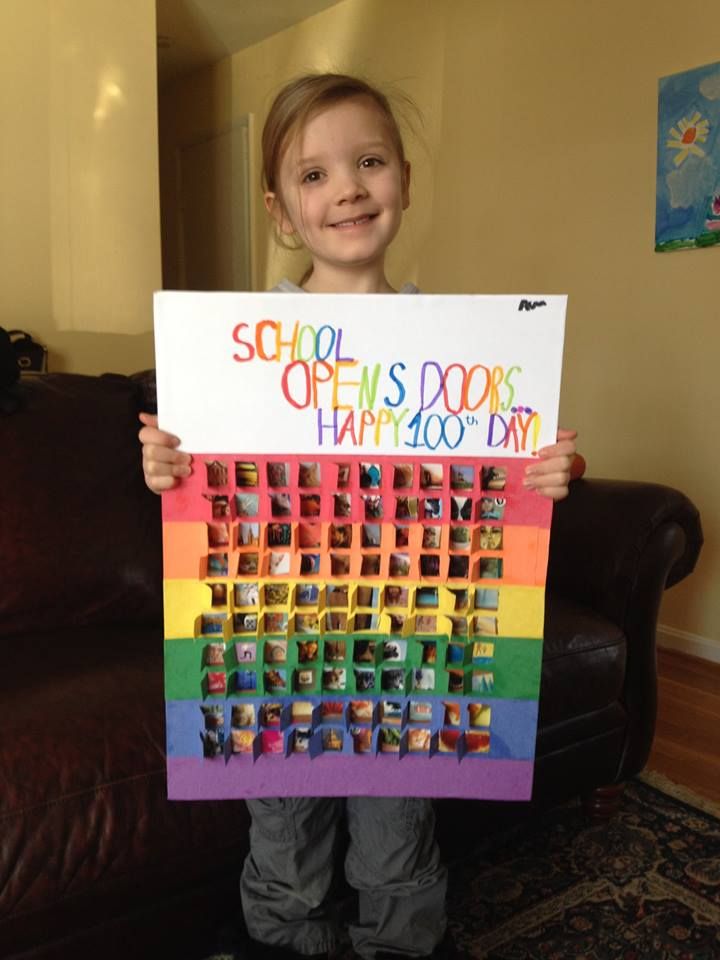 (template)
(template)
Read more about the Mother's Day Flowers lesson.
37. Adapt your favorite pattern story
Read one of your favorite pattern stories and create your own adaptation. Wixie includes templates for favorites like Brown Bear, Brown Bear, It Looked Like Spilt Milk (template), Cat in the Hat and more. Use this list of titles to turn your emerging readers into writers!
Explore an Adapt a Pattern Story lesson plan
38. Create memories for Mother's Day
If you haven't gotten your handmade Mother's Day gift ready, open a blank page in Wixie and draw a picture to create a printed card. Use the microphone tool to record a message and send as a digital greeting.
Explore more ideas for Mother's Day and Father's Day
39. Sort and classify objects
Kindergarten learners first begin organizing data by sorting objects by attribute. Wixie includes a range of templates you can use for both practice and formative assessments. Simply search "sort" at your Wixie home page. (template)
(template)
40. Create your own pet show
Read Pet Show! by Ezra Jack Keats. Search Wixie for "pet" to find a template students can use to paint a picture of their pet and add in a superlative describing the award their pet won. (template)
41. Counting and cardinality
Kindergarten learners need to be able to "count to answer 'how many?' questions about as many as 20 things arranged in a line, a rectangular array, or a circle, or as many as 10 things in a scattered configuration; given a number from 1-20, count out that many objects."
Use the three dots on the right side of the search bar at the top of your Wixie home page to search by standard and find a range of counting templates.
Wixie includes a range of count to tell and cardinality templates appropriate for your range of Kindergarten learners. (template)
42. Send a chalk art message
To get a bit of a break from quarantine more and more people are walking the neighborhoods and many kids are creating chalk art messages to make them smile or give hope!
Search Wixie for "chalk" to find a template you can use to create a digital chalk art message. Export the image or copy the URL and send to a grandparent or share with an elderly neighbor who can't get outside. (template)
Export the image or copy the URL and send to a grandparent or share with an elderly neighbor who can't get outside. (template)
43. Inform others
Even the youngest learners can inform others about the topics they are learning. Instead of struggling with writing or typing, have students use Wixie to simply add an image of the animal to a page and use the microphone tool to record to share information orally. Perfect for ELLs.
44. Create a digital word wall
Students can use the "word wall" template in Wixie to create their own word wall. Assign to each learner so they can add words they do not know from books they are reading or hearing. Have students look up the meaning in a dictionary or ask a parent or teacher to help them define and add a picture and even voice recording. (template)
45. Create a class memory book
Use Wixie to create a memory book filled with each student’s favorite event from the school year. Have students use Wixie's image, text, and recording tools to create their page, combine them together into one file in your teacher account, and publish online, as PDF, or print. (template)
(template)
Explore step-by-step directions for this idea.
46. Compare numbers.
Kindergarten learners need to be able to identify whether the number of objects in one group is greater than, less than, or equal to the number of objects in another group, as well as compare two numbers between 1 and 10 presented as written numerals.
Open the Templates folder at your Wixie home page, then open Math>Numbers and Operations>Numbers to find templates like this you can use for formative assessment and practice. (template)
47. Build a sand castle
Is it summer yet? In any case, it's time to build a sand castle. Search "castle" at the Wixie home page and drag the shapes to make a virtual sand castle. Great activity for learning to build composite shapes! (template)
48. "Carve" your own petroglyph
Petroglyphs are objects carved into rock by prehistoric people. Search "petroglyph" at your Wixie home page to find a template.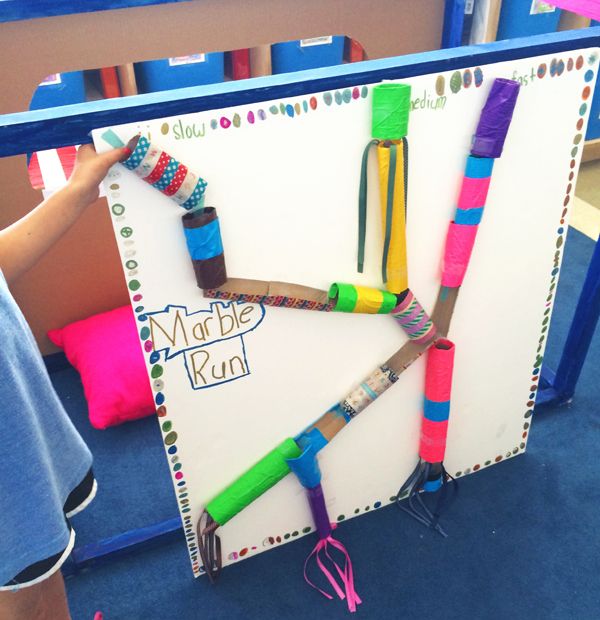 Assign to students and they can use the Eraser tool to "carve" their own petroglyph image. Use the microphone tool to tell the story of the rock art. (template)
Assign to students and they can use the Eraser tool to "carve" their own petroglyph image. Use the microphone tool to tell the story of the rock art. (template)
49. Build foundations for scientific thinking
Encourage your students budding inquiry by using a modified approach to the scientific method. Search "inquiry" at the Wixie home page to find the Inquiry - Primary template. (template)
Have students use it to draw pictures and describe how they learn about the world. The template guides them to begin with observation and hypotheses to progressing to thinking about how they can test their idea and then analyzing the results.
50. Count to design a beach towel
Search "beach" at the Wixie home page to find a range of counting activities perfect for summer. In the Design a Beach Towel activity, students drag shapes to create a pattern design on a beach towel and then count the number of shapes they have added. (template)
1000+ Engaging Kindergarten Activities for Learning & Play
Kindergarten activities are magical because they combine curiosity and learning with play.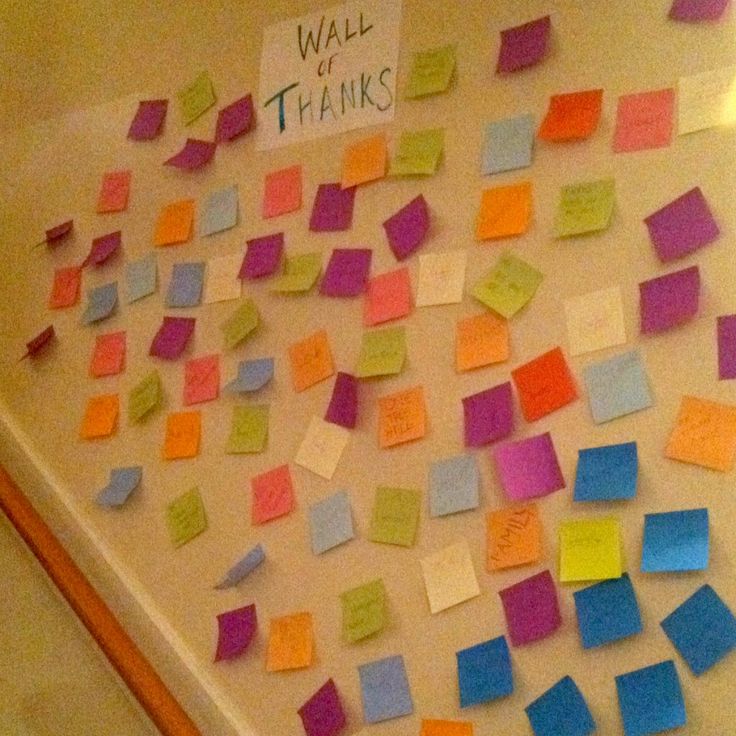 Kids Activities Blog has the best math, science, reading (& pre-reading), phonics, STEM, sight words, worksheets, activity sheets, coloring pages and more for Kindergartners.
Kids Activities Blog has the best math, science, reading (& pre-reading), phonics, STEM, sight words, worksheets, activity sheets, coloring pages and more for Kindergartners.
Embrace your Kindergartner’s curiosity through learning and play. In fact, most Kindergarten activities for kids ARE learning games which lead to education through playful exploration.
Kindergartners learn through play!Kindergarten Learning Games & Activities
What age do kids go to Kindergarten?
Generally, most schools have Kindergarten programs for kids between the age of 4-6. Often Kindergarten students may be separated by age into classrooms like Kindergarten 4 or Kindergarten 5.
Kindergartners who are 6 usually turn that age during the school year and most school districts in the US require that students must attend Kindergarten before they turn 7.
The average age of Kindergarten students in the US is 5.
Kindergarten Activities & Age
Here is the deal. Every single kid has a unique learning path and matures at a different pace. That is what makes Kindergartners so amazing. They are learning different things within the SAME activity or lesson or game.
Every single kid has a unique learning path and matures at a different pace. That is what makes Kindergartners so amazing. They are learning different things within the SAME activity or lesson or game.
While these activities have been chosen age-appropriate for 4-6 year olds, they may be used for kids younger and older as well. We try to keep almost every Kindergarten activity play-based which opens up its age range to literally 1-101 with modifications!
Kindergarten Class Activities
Almost any Kindergarten activity can be adapted for a group of children in a classroom setting. Simple games like hangman, charades, bingo, puzzles are fun with more than one student present. Scroll below to see many less traditional options that can be modified to include a group of Kindergartners.
Hands-On Kindergarten Learning
We have talked about how kids ages 4-6 learn best through play, but what might be overlooked is how a Kindergartner defines play. Anything that holds their attention and is fun would qualify! Keep kids playfully learning with hands-on activities that put them INTO the fun.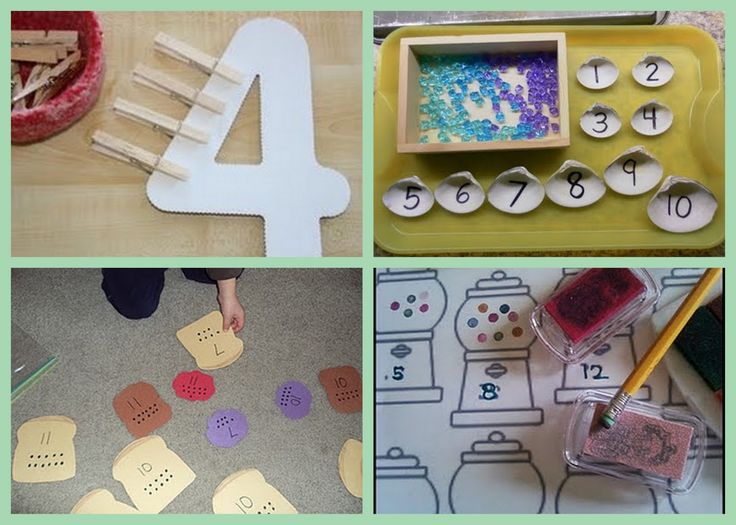
Intuitively we realize that Kindergarten age students have a hard time “sitting still” because they crave engagement with everything around them. Instead of squashing that, let’s leverage it for their education!
Homeschooling Kindergarten
One out of my three boys were homeschooled for Kindergarten. It wasn’t because I set out to homeschool Kindergarten, he just didn’t seem ready to go when he was 5. So we worked on an informal “curriculum” at home which consisted of many of the things that are published here on Kids Activities Blog and by the time the new school year rolled around, he was ready for first grade instead of Kindergarten (based on the school’s placement testing).
Is My Kid Ready for Kindergarten?
I learned not to be afraid to trust my gut when it came to this question. Kids Activities Blog has a really good Kindergarten skills checklist that you can go through and make sure that you aren’t pushing him/her into something before they are ready.
Kindergarten Distance Learning Resources
Ack! One of the biggest parts of Kindergarten learning is the invisible impact of socialization – students interacting & students interacting with teachers (sometimes for the first time outside the home). The ability for an entire class to play a coordinated game outside, or listen quietly to one another talk once called on, or stand in a line as instructed, or lay on a mat while listening to the teacher read aloud without poking your mat mate! We could go on and on with scenarios in which Kindergarten classrooms are key in the full education of Kindergarten students.
And then there are good reasons why these things can’t happen “normally” which introduces distance learning. One of the biggest things that parents and caregivers can do to optimize distance learning at this level is to make sure the child is getting enough play. The activities that we have here at Kids Activities Blog will make your job easier! One downside to kids being on the other end of a screen for school is that their hands-on PLAY time gets cut. Don’t discount their playtime with you or siblings either…it is all important right now while we get through this season and try to make the best out of the situation.
Don’t discount their playtime with you or siblings either…it is all important right now while we get through this season and try to make the best out of the situation.
Here are the Kindergarten Activities [keep scrolling]…
17 Useful Skills You Can Learn in 10 Minutes
August 10, 2021Life
Things to do during a break to make life a little better.
Share
01. Calculate mentally
Solving mathematical examples without a calculator trains attention, memory and concentration, and is also useful in everyday life. In 10 minutes, you can learn how to tip, divide by five, or subtract from 1,000.
2. Memorize information quickly
There are special techniques for easy and high-quality assimilation of the material. They will be useful for adults, whose ability to memorize is gradually fading away, and will make it easier for schoolchildren and students to study.
3. Use hotkeys
This greatly simplifies the work at the computer and saves time. In 10 minutes, you can memorize basic combinations or learn a few new ones.
In 10 minutes, you can memorize basic combinations or learn a few new ones.
4. Use advanced Internet search
Special operators, which must be entered in the search term along with the query, set the search conditions and allow you to quickly and accurately find the information you need. Definitely useful for work. Learn these search features from Google and Yandex and immediately try it out in practice.
5. Tie a tie
You still need to know how to tie it in at least one way. Imagine that you are late for a business meeting or a gala dinner and have no idea what to do with that damn tie. Of course, you can buy models with an elastic band, but often this is noticeable and looks frivolous and even childish. So practice - it won't take long.
6. Opening locks without a key
It is unlikely that you will be able to learn how to open complex locks in 10 minutes. But it’s worth practicing on interior doors in advance so that you don’t have to improvise at the right time.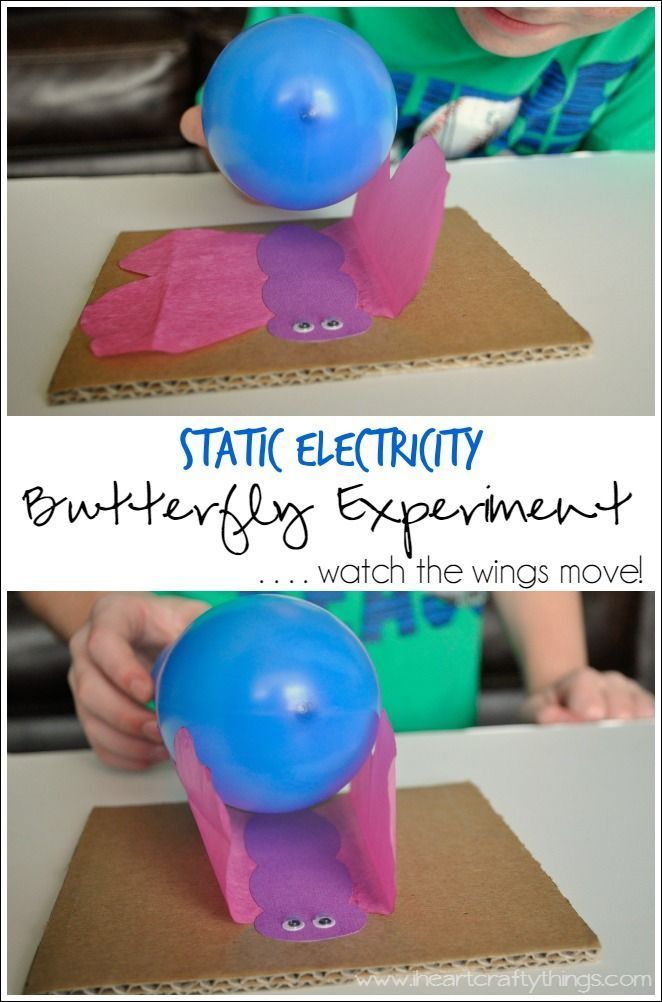 For example, if a child or an iron is turned on in a locked room.
For example, if a child or an iron is turned on in a locked room.
7. Make a fire
Learn to do this in several ways. For example, using a tin can, cling film or a battery.
8. Measure something with your own body
Prepare for the situation when a ruler or tape measure is not at hand. Measure in advance, for example, the distance between the index finger and the thumb, the middle finger and the elbow, or the length of the foot, and then you will not have to rely only on the eye.
9. Beautifully tie a scarf
In 10 minutes, you can try several interesting ways to tie a scarf and diversify your look.
10. Understand the symbols on clothing labels
Each fabric item has care instructions in the form of icons indicated on the label. Many people neglect them, and in vain: with improper care, things wear out faster. Find out what all these symbols mean and let your favorite clothes serve you longer.
Find out what all these symbols mean and let your favorite clothes serve you longer.
11. Fold things quickly and neatly
There are many effective ways to fold things in a few seconds so that they do not wrinkle and take up less space in the closet. And the wardrobe will be neat, and you won’t have to spend time on repeated ironing.
12. Tie shoelaces in a couple of seconds
Not quite as useless a skill as it seems. Imagine how much time, and sometimes nerves, you usually spend on the usual tying of shoelaces. Just try this quick way.
13. Fold origami
Knowing how to make paper figures doesn't seem like the most useful skill. But paper animals, flowers or stars will one day help to cheer up yourself and your loved one, smooth out a conflict, keep a child busy or decorate gift wrapping.
14. Relieve Stress
Consider and try different relaxation techniques, such as breathing or muscle relaxation. Highlight those methods that help you relax specifically for you - in an emergency or after a busy day, this skill will be very useful.
15. Exercise at work
Office workers often suffer from back, shoulder and neck pain. Find a few exercises and do them right away. Try to remember them and make them a daily activity so that unpleasant sensations do not bother you.
16. Relieve eye fatigue
Eye exercises are especially useful if you work at a computer. Learn and try exercises that relieve stress and, in the long run, help maintain vision.
17. Fall asleep quickly
The skill will help you cope with insomnia, force yourself to fall asleep after a flight to another time zone or during a long trip. Try the technique of fast falling asleep. Even if it doesn't work the first time, it's still a great way to relax.
Read also 🧐
- 12 Impressive Skills You Can Learn in Week
- 5 skills that will really help you in the future
- What to learn: 10 skills that anyone can master
20 games to teach kids how to code / Habr
Hi Habr! My name is Oksana Selendeeva. I believe that it is better to start programming from a young age - 4-5 years old, because coding actively develops the cognitive functions of the brain in children, and this subsequently helps them to master the exact sciences perfectly. And you can try yourself in programming through educational games. We have compiled such a selection with the teachers of the CODDY programming school for children.
For preschoolers
Box Island is a 3D mobile game that teaches the basics of coding through an exciting adventure. Players travel around the island of Box and help the character collect the stars scattered across the desert. Through a game quest, children learn the basics of algorithms, sequences, loops and conditional expressions, and the game also develops algorithmic thinking and pattern recognition.
CodeKarts is an application for preparing preschoolers to learn coding. The puzzle develops observation, concentration and logic.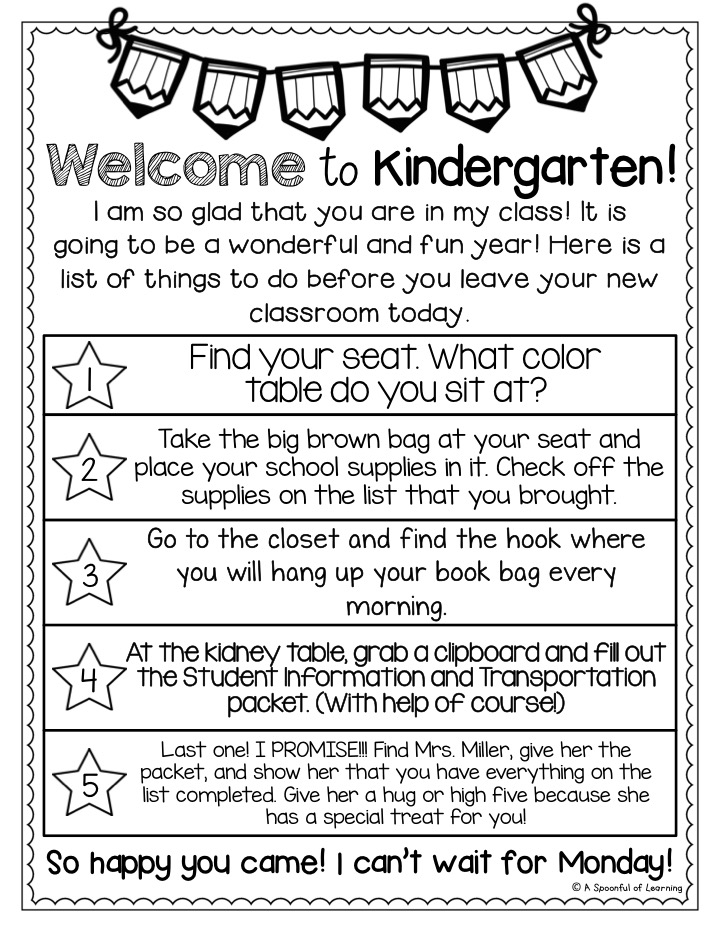 The action of the game takes place on the track: the children write the code and make the path for the race car. The game is available in two modes: with one car without time limits or competition with the CodeKarts application itself.
The action of the game takes place on the track: the children write the code and make the path for the race car. The game is available in two modes: with one car without time limits or competition with the CodeKarts application itself.
Games in CodeKarts
ScratchJr is an introductory programming language for kids that helps them create their own interactive stories and games. Children bring the characters to life to move, jump, dance and sing. Children will learn how to solve problem situations, develop projects and creatively express their thoughts with the help of technology.
ElChavo is a free game that encourages parents to learn with their children because in the 21st century, programming should become as much a required subject as writing or reading. With the help of the game, the child will learn to program instructions for the character and control the object in three-dimensional space, and he also earns points and medals.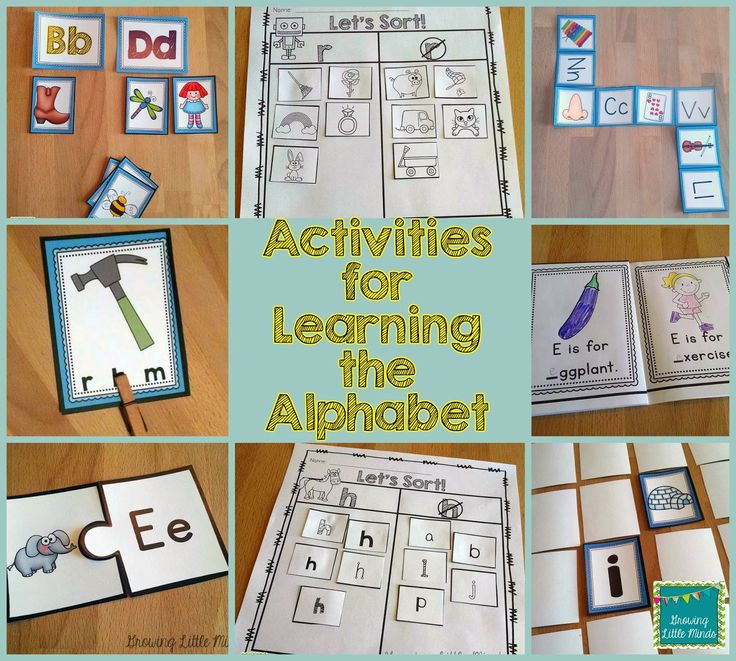
Konstantin Zhuchkov, teacher of the course "Programming for the little ones"FixThe Factory is a puzzle with obstacles from LEGO. Children control the EV3RSTORM robot, which puts the batteries in the right place in the factory. The game develops logical and spatial thinking, teaches basic operations. I recommend the FixTheFactory game because it has a beautiful design and clear tasks. Children solve puzzles like cracking nuts. And most of all, children are amazed that at the age of 4-5 they are already programming.
SpriteBox is a full blown adventure game that helps you quickly get to coding in a real programming language. Learning begins with icon controls, which then give way to text commands. Children solve puzzles and learn sequences, operations, cycles as well.
Lightbot is a mobile application from the creators of SpriteBox that teaches you how to program using simple puzzles.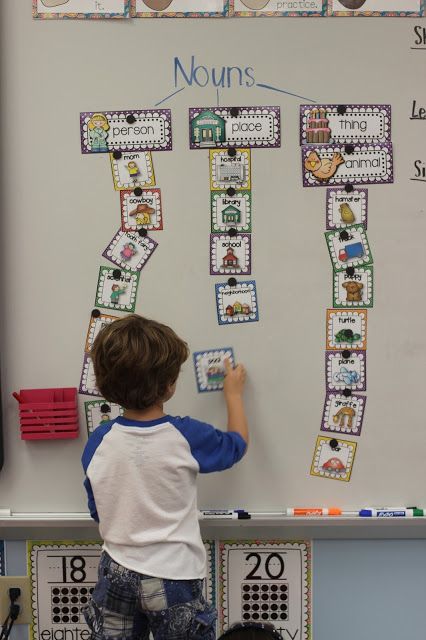 The child writes code and commands a robot that can walk, turn, jump and turn on the light.
The child writes code and commands a robot that can walk, turn, jump and turn on the light.
PictoMir is a Russian development for teaching children the basics of programming. In PiktoMir, a child assembles a simple program from pictograms and controls a robot. The game is aimed at preschoolers, so no coding is required.
For schoolchildren
Scratch is a popular programming game for teaching children from 8 to 16 years old. It is suitable for studying algorithms, data and variables, mastering the basic concepts. The game is simple, clear and leads to quick results - the child creates cartoons, animations, mini-games with the help of new skills. Scratch teaches not only programming, but also design. To get started, just watch the tutorial video or read the Scratch for Kids book.
Minecraft is the favorite game of children around the world. She inspired Microsoft to create an educational program based on it.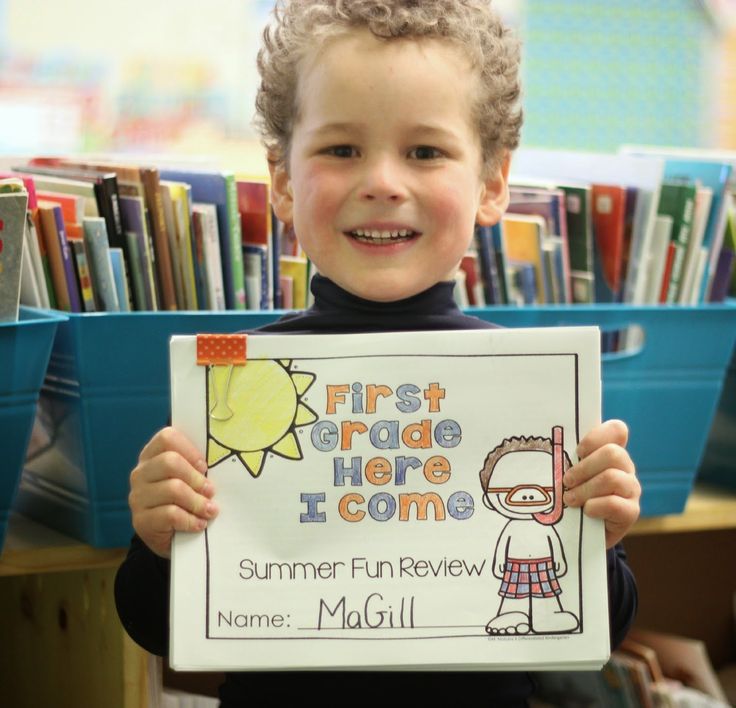 The child chooses a character and writes code to interact with the character. In the process, he will learn the basic concepts of programming and learn how to use commands to control the movements of the characters in the game world. In Sweden, Minecraft is included in the school curriculum as a tool for developing digital creativity. You can better understand Minecraft programming with the help of Craig Richardson's book.
The child chooses a character and writes code to interact with the character. In the process, he will learn the basic concepts of programming and learn how to use commands to control the movements of the characters in the game world. In Sweden, Minecraft is included in the school curriculum as a tool for developing digital creativity. You can better understand Minecraft programming with the help of Craig Richardson's book.
Alexander Tsegenko, teaches the course "Programming Minecraft"Minecraft develops the child's imagination. It helps children to understand what materials tools and in general our whole world are made of. By dividing the game world into cubes, children develop spatial imagination. Also, the guys learn to protect nature, because there are real cause-and-effect relationships in the game. If a fire starts, the forest can completely burn out. If you destroy a class of animals, they will stop appearing.
CodeMonkey is a fun and educational game that teaches kids how to program in a real language.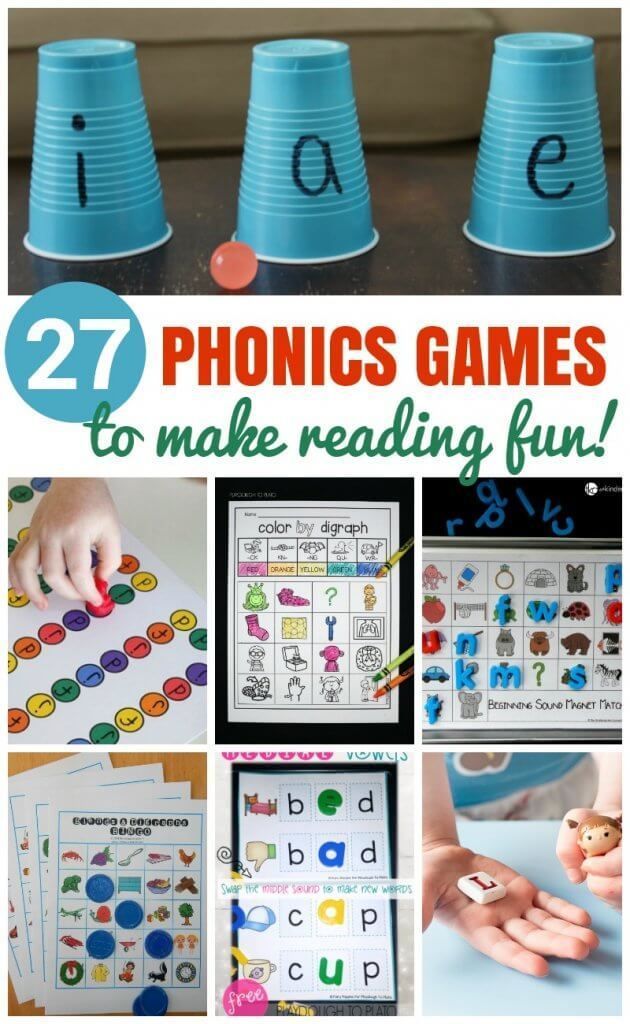 They will help the monkey to get bananas and interact with other animals. The game develops creativity, logic, critical thinking and problem solving skills with the help of IT.
They will help the monkey to get bananas and interact with other animals. The game develops creativity, logic, critical thinking and problem solving skills with the help of IT.
Tynker is a platform with many tutorials and games for HTML&CSS, JavaScript, Python and other programming languages. Topics gradually become more complex - from the basics of coding, students move on to game design, robotics and augmented reality. In total, Tynker has about 2000 games for beginners and advanced coders. Also, games are divided into universal, for boys and girls.
Kodu is a visual programming game from Microsoft. It has simple control using icons, the lessons are divided into instructions and actions. With Kodu, you can create a 3D game, for example, on the Xbox.
Alisa Petrovskaya, teacher of the Kodu Game Lab Programming courseI love Kodu Game Lab, because it allows you to visually show the programming logic to the child, develops three-dimensional thinking and has a colorful design.
Children can easily create their own game, which they can then play with friends.
Grasshopper is Google's mobile game for learning JavaScript. Children learn to understand the basic concepts of programming through visual puzzles. A cheerful grasshopper helps them in this.
Code Kingdoms is a game for learning Java and Lua. The developers promise that the guys will be able to create their own games and projects in Minecraft and Roblox. The game has interesting tasks and mechanics, good visualization of the results, a library of video courses and online support.
Codecombat is a computer science learning platform. Games and courses are developed with the support of teachers so that the learning of programming is fast and of high quality. Students write code starting from the first level of the game and see their changes updated in real time. This helps to quickly master the syntax and teaches you how to write competent code.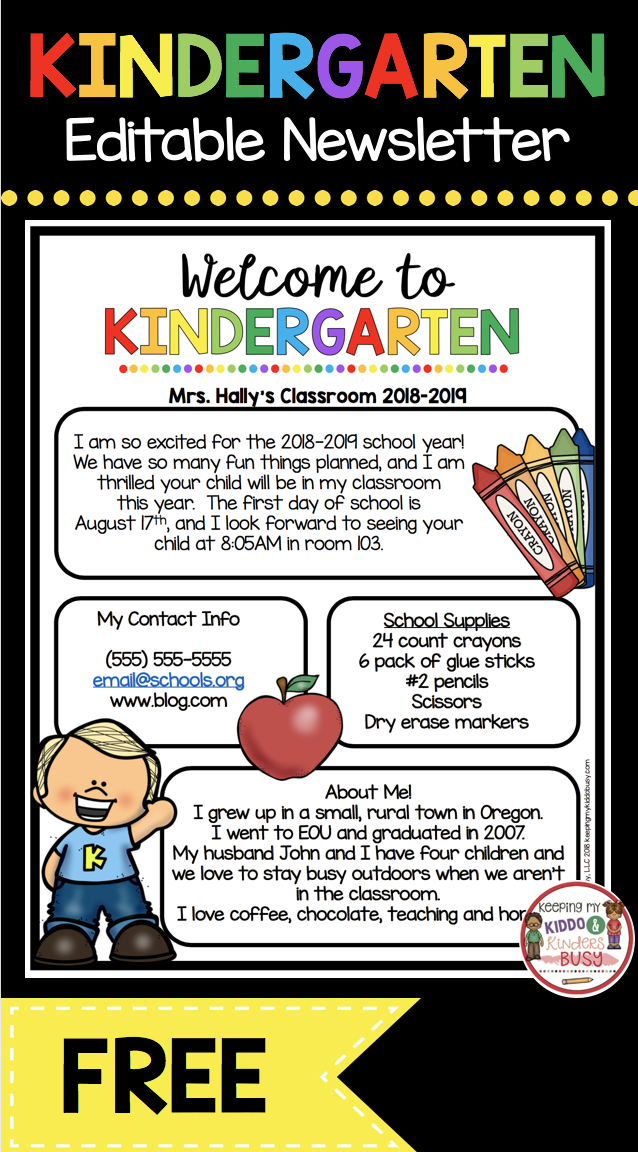
Game development in Codecombat
Andrey Furletov, teaches Unity 3D Python at CODDY 9 Programming School for Children0100
I recommend CodeCombat — a full-fledged simulator, designed as an RPG game, in which the difficulty gradually increases, and the interest is fueled by leveling the character. Children learn programming tools through solving logical problems. After completing them, new ones become available, designed in the form of loot, thanks to which you immediately want to try them in action. It can be seen that the developers put a lot of work into the program and tested it on real people.
Gamefroot is a simple tool for developing and testing games with the ability to share your creation with friends. The child will learn how to create animation and games with modern graphics.
Arduino is software that will get kids interested in robotics.