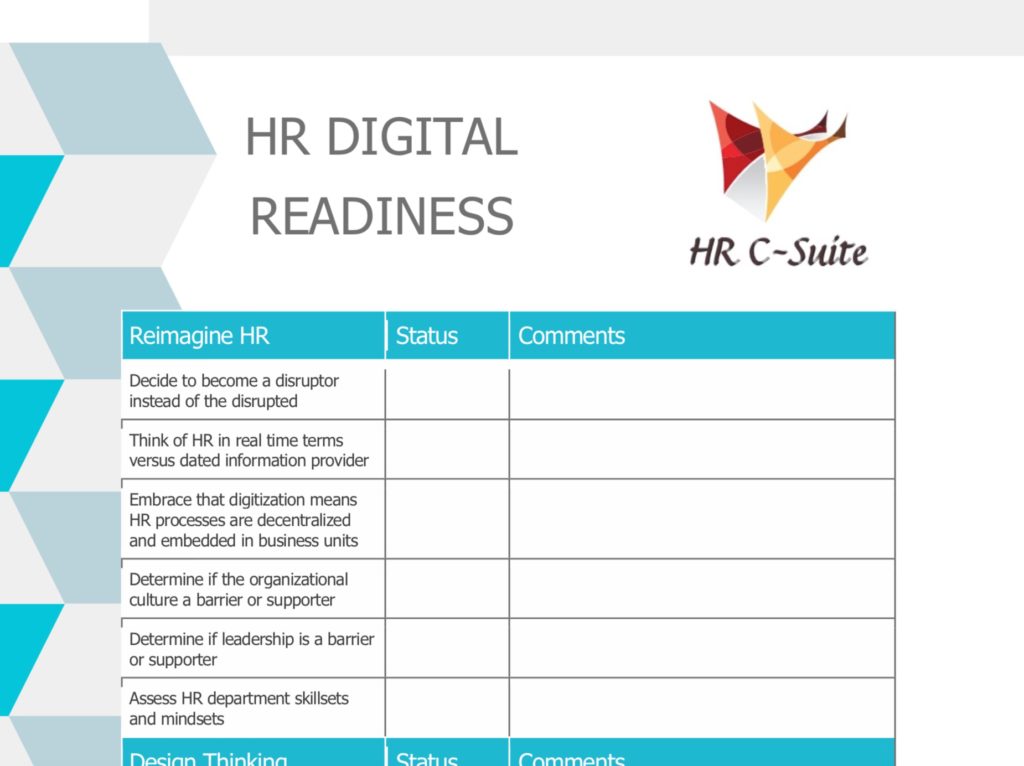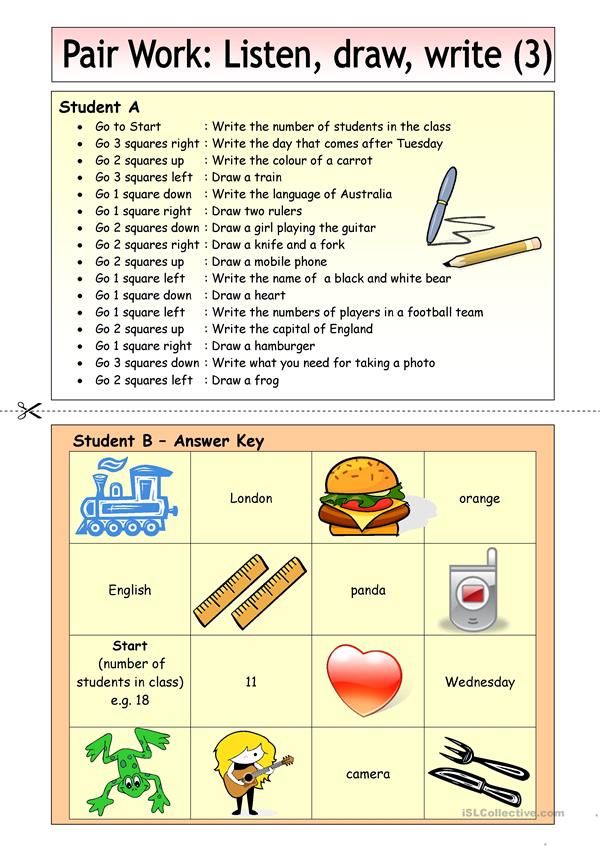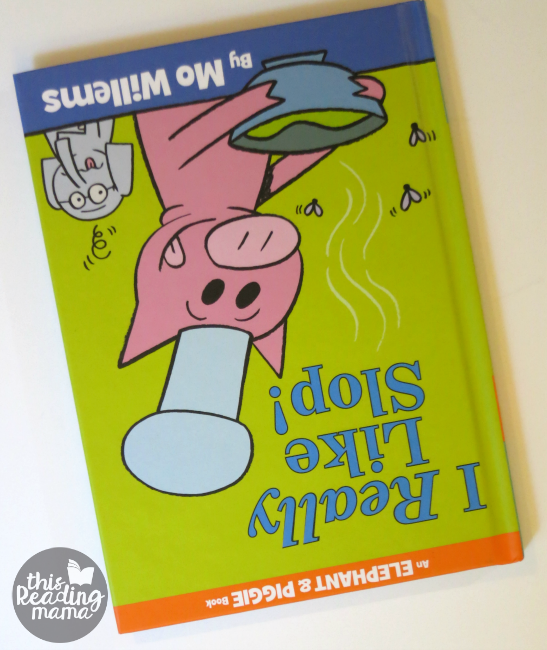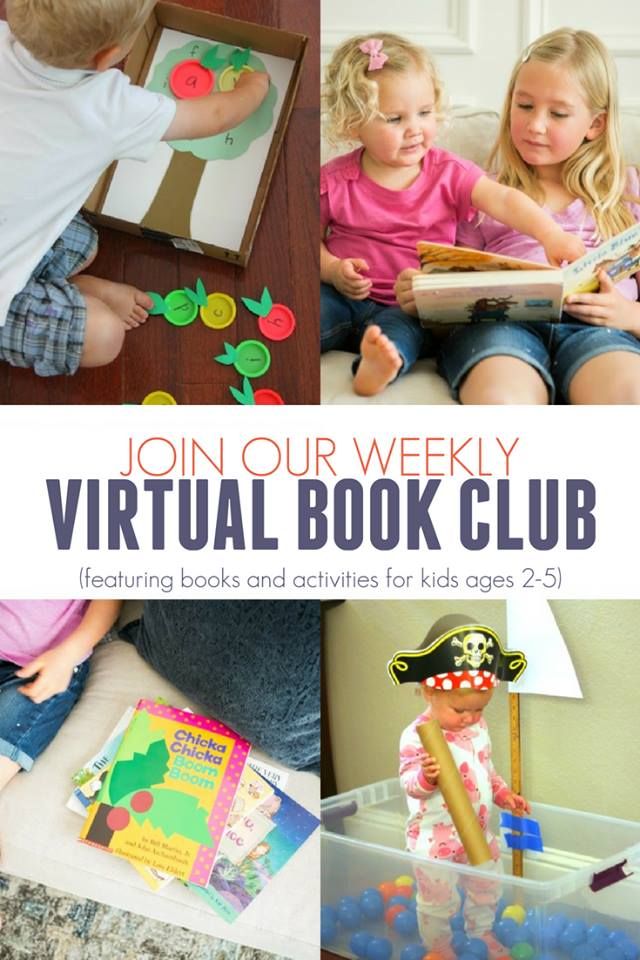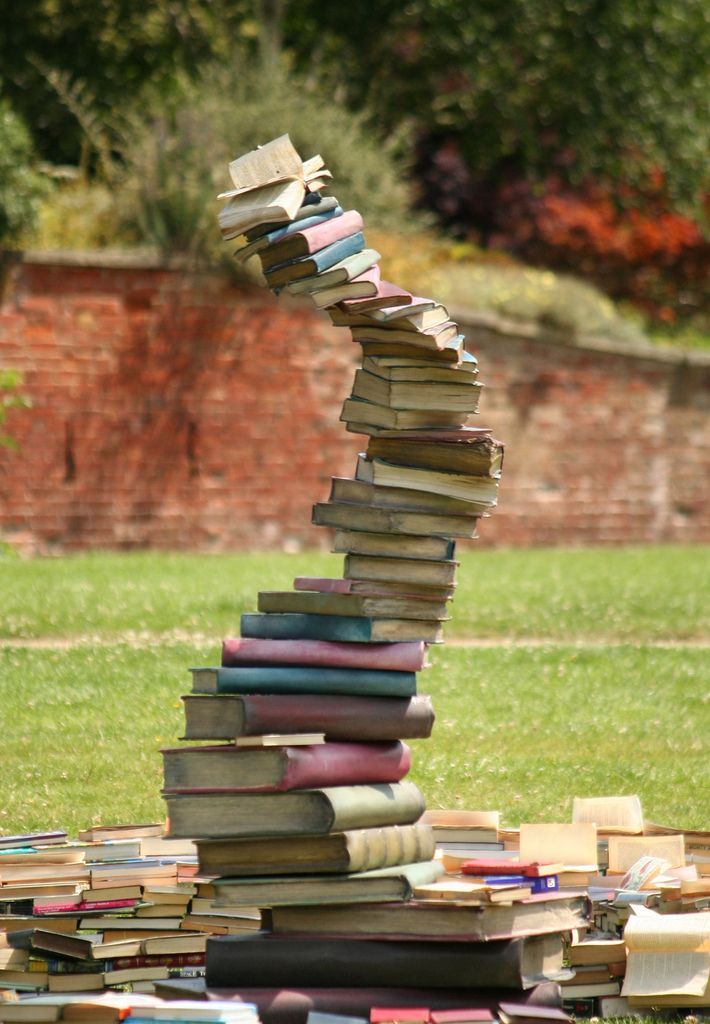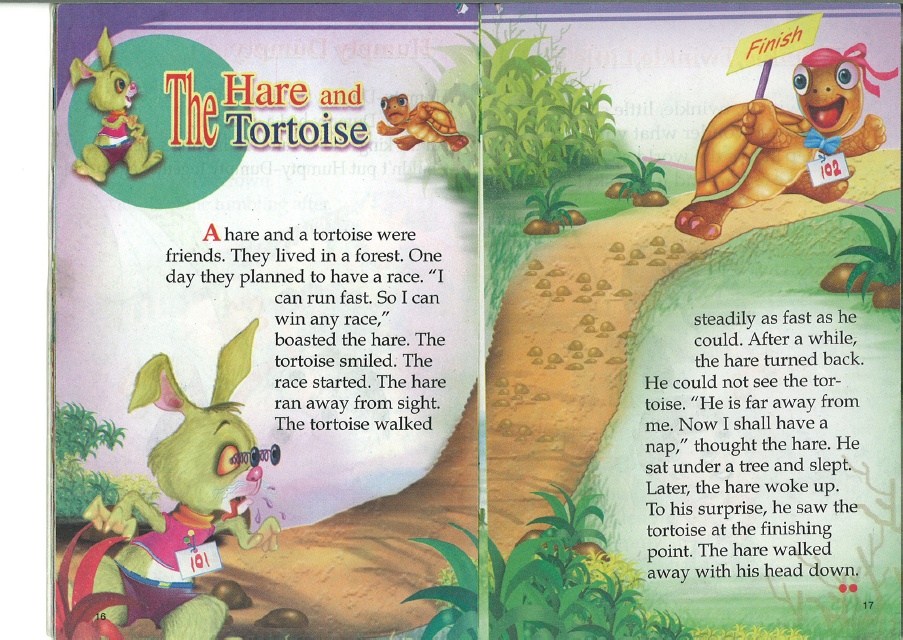Pre k readiness checklist
Preschool skills checklist
- Reading & Writing
- Mathematics
- Logic & Problem Solving
- Science
- Personal & Social Skills
Use our preschool readiness checklist to determine if your child is ready for preschool.
While it's true that children learn more in their first three years than ever again, it's between ages three and five that they acquire the skills necessary for school. As children's attention span, memory and language skills develop, they also become increasingly more sophisticated and social—qualities they'll need for preschool.
Many preschool teachers agree that a child's preschool readiness depends more on her individual personality and temperament—a combination of mental, physical and emotional traits—than her so-called "academic" abilities. Even so, our developmental checklist can help you and your child get ready for this big step.
Social skills
- Initiates and maintains independent play (for example, plays alone in the sandbox, or role-plays independently)
- Enjoys doing things on their own sometimes, such as reading, crafts or getting dressed
- Can separate from you for several hours, such as an afternoon at a friend’s house or a sleepover at Grandma’s
- Appears interested in going to a “big-kid” school, learning new things, and/or meeting new friends
- Enjoys participating in group activities
- Can express emotions, needs and requests
- Responds well to consistent routines, such as quiet time or naptime following lunch
- Anticipates what comes next during the day (for example, knows that naptime follows lunch)
Motor skills
- Increases proficiency in gross motor skills, strength and balance, such as jumping in place, standing on one foot, running and kicking
- Develops gross motor coordination, such as to navigate around obstacles
- Rides tricycles
- Runs to kick a stationary ball
- Improves hand-eye coordination when playing with building blocks and simple puzzles
- Begins to improve pencil control by using fingers rather than the whole fist to grasp pencil and stylus
- Begins to show left/right-handedness
Reasoning & concept development
- Matches like objects, mainly identical objects, or matches objects by shape and color
- Develops object permanence and understands that objects continue to exist even when out of sight
- Shows interests in tinkering with objects by taking things apart and putting them back together
- Explores with elements of nature, such as sand and water
- Remembers short sequences of events of 2 to 3 steps
Language skills
- Uses language to communicate with others for a variety of purposes (for example, describing something, making requests, greeting someone, etc.
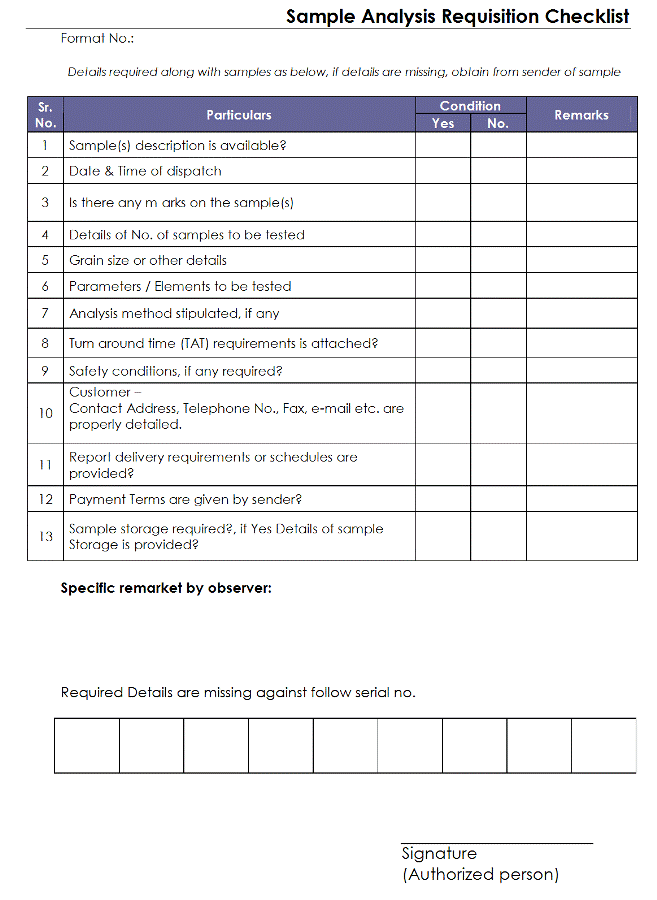 )
) - Speaks clearly to be understood by others
- Uses accepted language and communication styles (for example, using polite manners, using appropriate volume and tone)
- Tells simple stories
- Uses accepted nouns, verbs and adjectives in familiar contexts
- Understands words for common categories (for example, toys, food, clothes)
- Uses sentences with two phrases or concepts
Reading
- Holds a book properly and turns pages
- Understands that words convey the message in a story
- Recognizes the first letter of their own name
- Knows some letter names
- Knows the main characters in familiar stories
- Enjoys reading books with others
Writing
- Holds a writing tool with a fist or finger grasp
- Draws with a variety of tools (crayons, pens, pencils)
- Scribble-writes in a linear fashion
- Makes marks and refer to them as “my name”
Math
- Identifies some shapes such as circle, square and triangle
- Understands and explores empty containers and full containers
- Recognizes and matches small quantities to the number words 1, 2 and 3
- Shows interest in numbers and recites some number words
- Can count along with help, although might make mistakes
- Distinguishes between "some" and "all," and parts of a whole
- Uses some size words, such as "many"
- Uses words such as "same as" to make comparisons
- Shows interests in patterns and sequences
- Classifies or sorts objects into simple groups (such as by colors and size)
- Understands the order of the day, and begins to use some time words such as "morning" and "night"
Science
- Asks questions about objects, events and animals observed in their environment
- Considers and offers explanations of how things might work
- Shows interest in different animals and the sounds they make
- Uses descriptive terms such as "fast" and "slow," "hot" and "cold"
Creative arts & music
- Begins to use a variety of art tools such as crayon, construction paper and colored pencils
- Knows a few color words
- Drawings have basic resemblance to objects and people
- Articulates what he/she is drawing
- Likes to imitate sounds and rhythm; might have a favorite song
- Uses realistic toys in pretend play or to imitate household routines
- Engages in dramatic play with others to act out simple play scripts, such as playing house
Social studies
- Recognizes common features of the home and neighborhood, such as trees, houses and streets
- Shows interests in familiar people such as siblings, family members and friends
- Shows interests in common jobs and professions such as firefighter, doctor and nurse
A Preschool Readiness Guide | Learning Care Group
Learning Care Group News: February 5th, 2013
- academic success
- babyshrink
- back to school
- child development
- Dr.
 Heather
Heather - Dr. Heather Wittenberg
- early childhood education
- Kindergarten
- Mom
- parenting advice
- pre-k
- preschool
- school readiness
- tips
Should your child start preschool at 2, 3, or even 4? Is he late-born, early-born, or right in between? Should he be one of the oldest in the class, the youngest, or in the middle? And what impact will this have on his eventual kindergarten start date?
If your head is spinning at making this decision, you’re not alone. More and more parents are strategically planning when to start their children in preschool. A common playground conversation these days involves a discussion of various schools and their cutoff birthdates for enrollment, plus all the supposed benefits of holding a child back to “buy another year” of maturity. So common, in fact, that it’s become trendy in many parts of the country to have your child start school as late as possible. As a parent of a late-born (October) 3-year-old, I’m in the midst of this decision myself.
So common, in fact, that it’s become trendy in many parts of the country to have your child start school as late as possible. As a parent of a late-born (October) 3-year-old, I’m in the midst of this decision myself.
The world of preschool isn’t immune to trends, and the issue of “redshirting” children (holding them back intentionally to help them gain a competitive advantage) is very trendy right now. But just like any trend, redshirting isn’t built on much substance. I hope I can help you sweep aside the parental peer pressure, and focus on the thing that’s most important here: Your child. Children should start preschool – or kindergarten – when they’re ready.
Preschool Readiness Signs
- Independence. Is he comfortable working on projects on his own for a few minutes at a time?
- Basic skills. Can she (more or less) take care of her hand-washing, eating, and potty needs? Can she – and does she – communicate her needs?
- Separation.
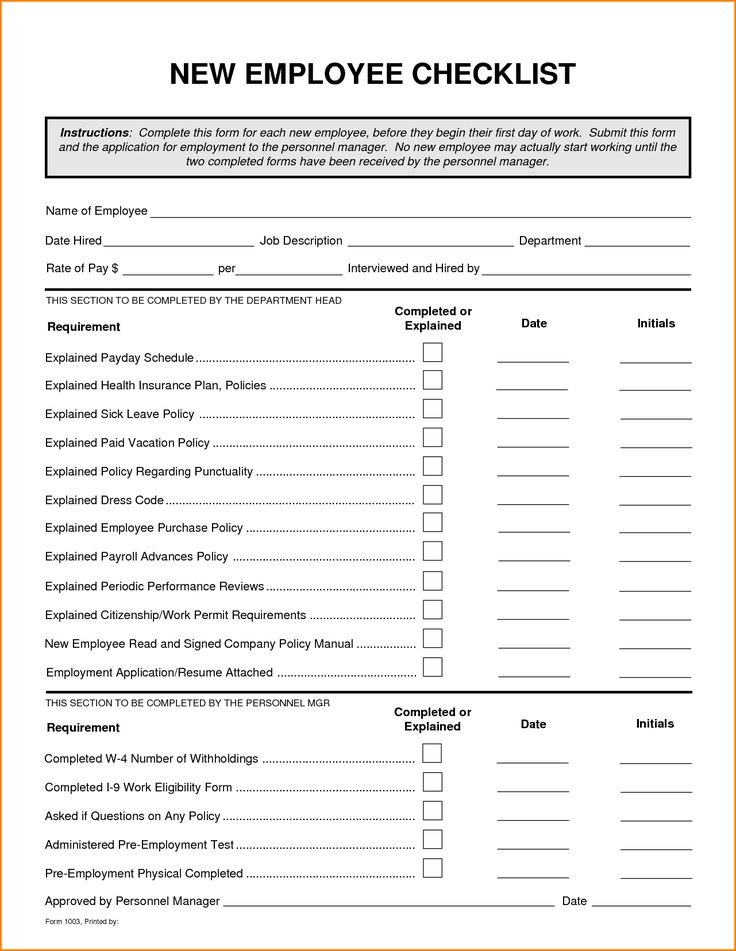 Has he spent some time in the care of other adults, and done reasonably well?
Has he spent some time in the care of other adults, and done reasonably well? - Groups. Will she participate in group activities like circle time?
- Predictability. Does he have a fairly regular schedule of sleep, eating, and playtime? Does he handle transitions reasonably well?
- Stamina. Can she handle the demands of the preschool you’re considering with the amount of napping and activity she’ll get there?
- Environment. Are the classroom size and the specific teacher a good match for your child?
- YOUR preference. Would it work best for your family for him to go to preschool?
For more, here are my suggestions on making tough parenting decisions, and here’s my kindergarten readiness checklist.
When did you start your child in preschool? Share your stories with us!
About the Author
Dr. Heather Wittenberg
Dr.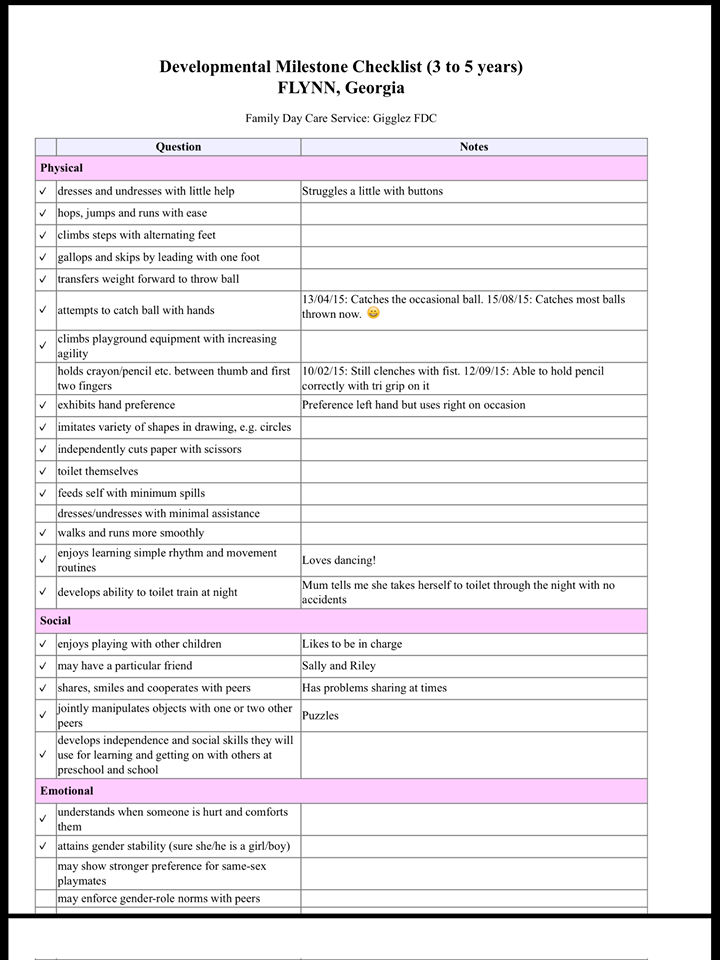 Wittenberg is a psychologist specializing in the development of babies, toddlers, preschoolers — and parents. She offers no-hype, practical parenting advice on her blog BabyShrink — rooted in science, and road tested in her own home as the mother of four young children. She has helped thousands of parents over the years and knows that the most common problems with young children — sleep, feeding, potty training and behavior — can be the most difficult ones to solve.
Wittenberg is a psychologist specializing in the development of babies, toddlers, preschoolers — and parents. She offers no-hype, practical parenting advice on her blog BabyShrink — rooted in science, and road tested in her own home as the mother of four young children. She has helped thousands of parents over the years and knows that the most common problems with young children — sleep, feeding, potty training and behavior — can be the most difficult ones to solve.
Let's Connect!
Categories
- Recipes
- Child Development
- Early Education & Literacy
- Nutrition
- Learning Activities
- Safety and Security
- Kindergarten Readiness
- Work/Life Balance
- Press Releases
- Our Friends
- Child Time
- General
Archive
- August, 2022
- July, 2022
- June, 2022
- May, 2022
- April, 2022
- March, 2022
- February, 2022
- January, 2022
- December, 2021
- November, 2021
- October, 2021
- September, 2021
- August, 2021
- July, 2021
- June, 2021
- May, 2021
- April, 2021
- March, 2021
- February, 2021
- January, 2021
Checklist for Version 2207 - Configuration Manager
- Article
- Reading takes 14 minutes
Applies to Configuration Manager (Current Branch)
If you are using the current branch of Configuration Manager, you can install an in-console update for version 2207 to update the hierarchy from the previous version.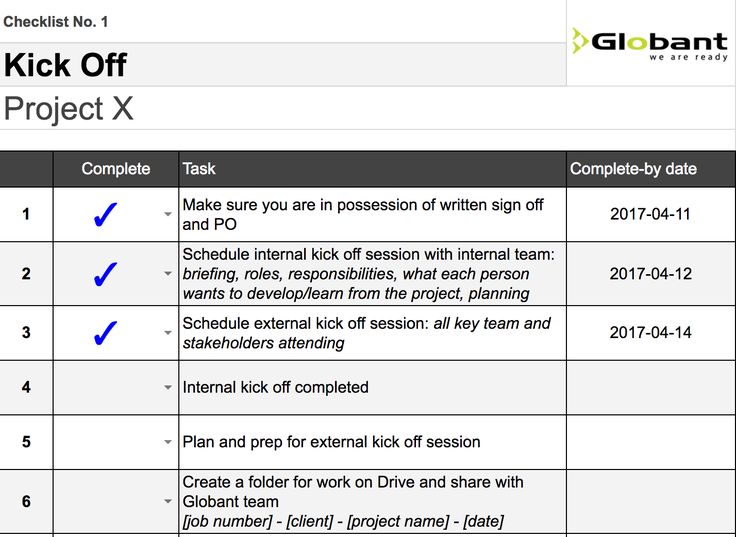
To get the update for version 2207, you must use a service connection point in the top site of the hierarchy. This site system role can be in online or offline mode. To download the update if the service connection point is offline, use the service connection tool.
After the hierarchy downloads the update package from Microsoft, search for it in the console. In the administration workspace select node Updates and serviced node .
-
If the update is listed as Available , the update can be installed. Before you install version 2207, review the following information about installing update 2207 and the pre-upgrade checklist for configurations that you need to complete before starting the upgrade.
-
If the update appears to be downloadable and does not change, check hman.log and dmpdownloader.log for errors.
-
The dmpdownloader.
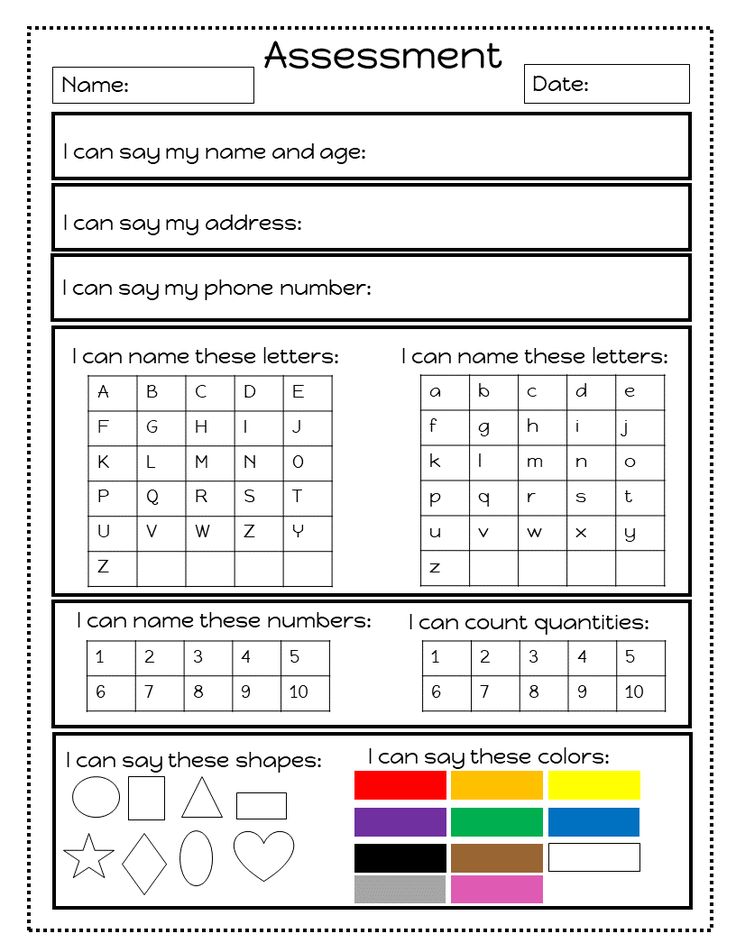 log file may indicate that the dmpdownloader process is waiting for an interval before checking for updates. To restart the download of update redistributables, restart the SMS_Executive service on the site server.
log file may indicate that the dmpdownloader process is waiting for an interval before checking for updates. To restart the download of update redistributables, restart the SMS_Executive service on the site server. -
Another common download issue occurs when proxy settings prevent downloads from required Internet endpoints.
-
For more information about installing updates, see Updates and Maintenance in the Console.
For more information about current branch versions, see Base and Upgrade Versions.
About installing update 2207
Sites
Install update 2207 on the top site of the hierarchy. Run the installation from the central administration site (CAS) or from a standalone primary site. After the update is installed on the top-level site, subsites will have the following update behavior:0017
-
Child primary sites install the update automatically after the cas update is installed. Services Windows can be used to manage the installation of an update on a site.
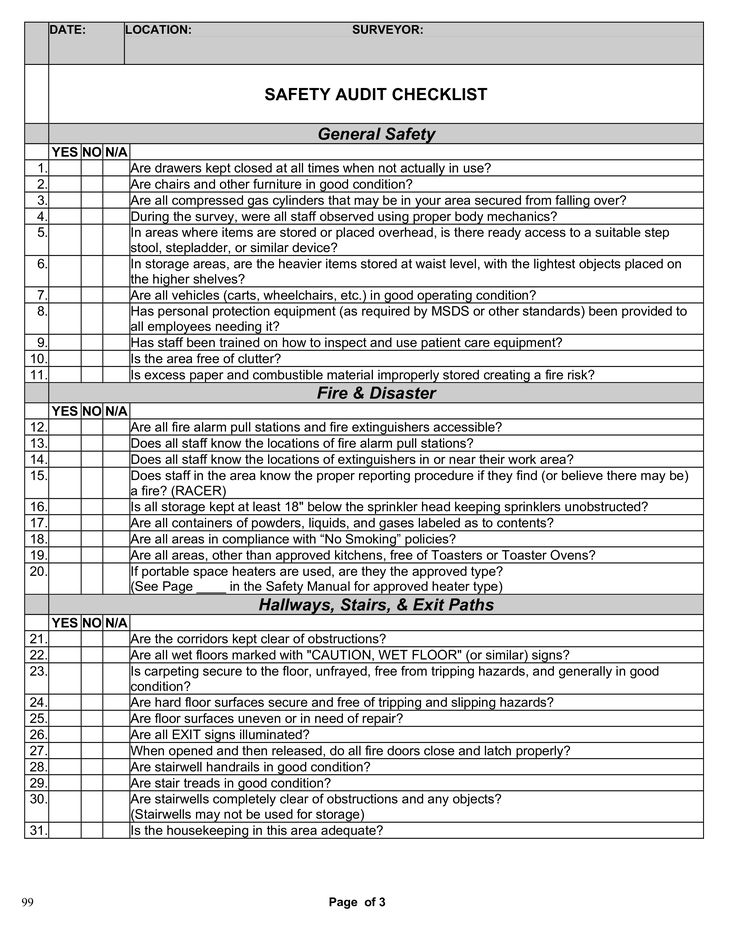 For more information, see See Services Windows for Site Servers.
For more information, see See Services Windows for Site Servers. -
Manually update each secondary site from the Configuration Manager console after the update is installed on the primary parent site. Automatic upgrade of secondary site servers is not supported.
Site system roles
When a site server installs an update, it automatically updates all site system roles. These roles reside on the site server or are installed on remote servers. Before installing the update, ensure that each site system server meets the current prerequisites for the new version of the update.
Configuration Manager console
The first time you use the Configuration Manager console after the upgrade is complete, you will be prompted to upgrade the console. You can also run Configuration Manager on the computer that hosts the console and select the option to update the console. Install the update on your console as soon as possible. For more information, see the "Installing the Configuration Manager Console" section.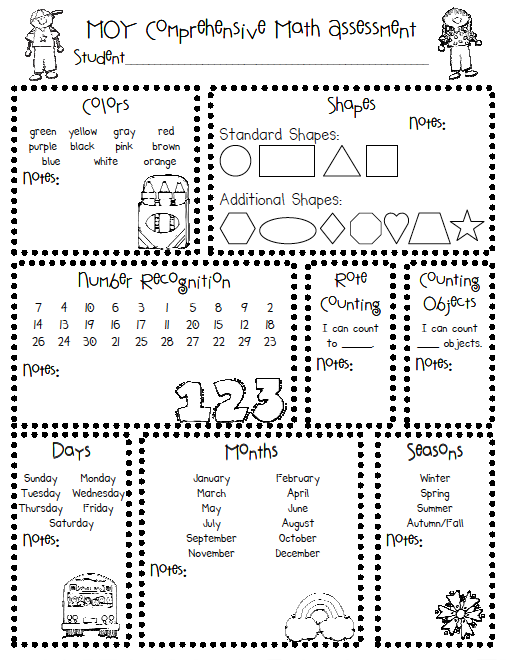
Important!
When installing an update in cas, be aware of the following limitations and delays that exist until all child primary sites have finished installing the update:
- Client updates did not run. These include automatic client and pre-client updates. Also, you won't be able to upgrade pre-release clients to production until the latest site has finished installing the update. After the update installation is complete at the latest site, client updates begin based on the configurations you select.
- The new features that you enable when upgrading are not available. This prevents the data associated with this feature from being replicated to a site that does not yet have support for the feature. After the update is installed on all primary sites, this feature will be available for use.
- Replication links between cas and child primary sites appear as not updated. This status is displayed in the update installation status as Ended with warning to monitor replication initialization.
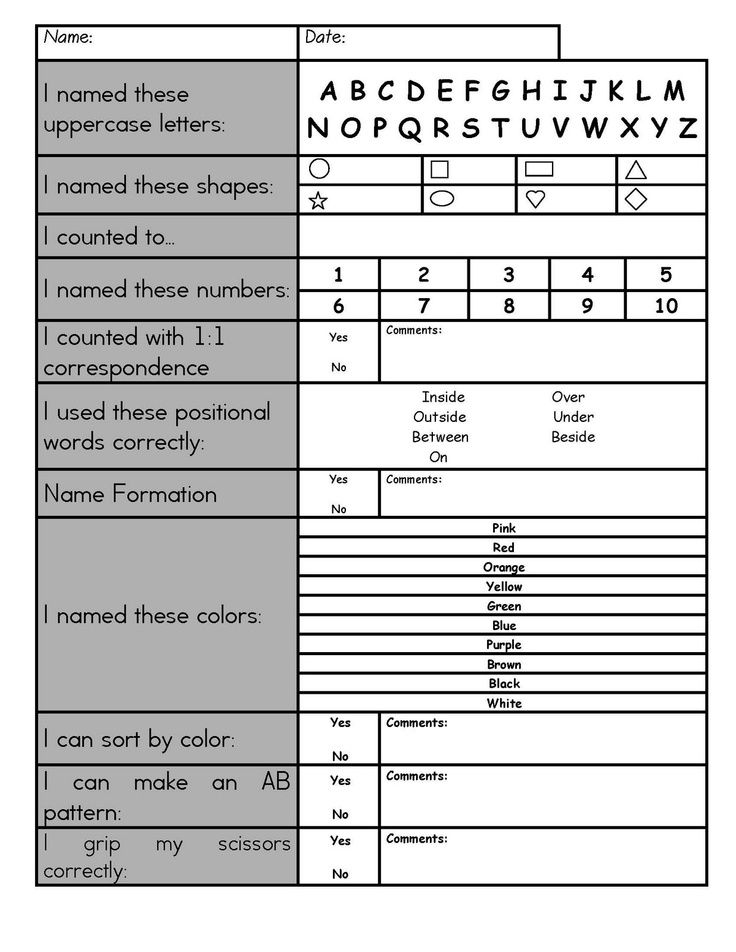 In the working monitoring area of the console, this state is displayed when configuring Link .
In the working monitoring area of the console, this state is displayed when configuring Link .
Early Update Circle
As of August 1, 2022, version 2207 is globally available for installation for all customers. If you previously agreed to an early update ring, stay tuned for updates to this Current Branch version.
Version 2207 is currently released for the Early Update ring. You must agree to install this update. The following PowerShell script adds a hierarchy or stand-alone primary site to the early updates ring for version 2207:
Version 2207 Consent Script
Microsoft digitally signs the script and bundles it into a signed self-extracting executable.
Note
Version 2207 update only applies to sites running version 2103 or later.
To participate in the Early Update Ring, say the following:
-
Open a Windows PowerShell session as administrator name .
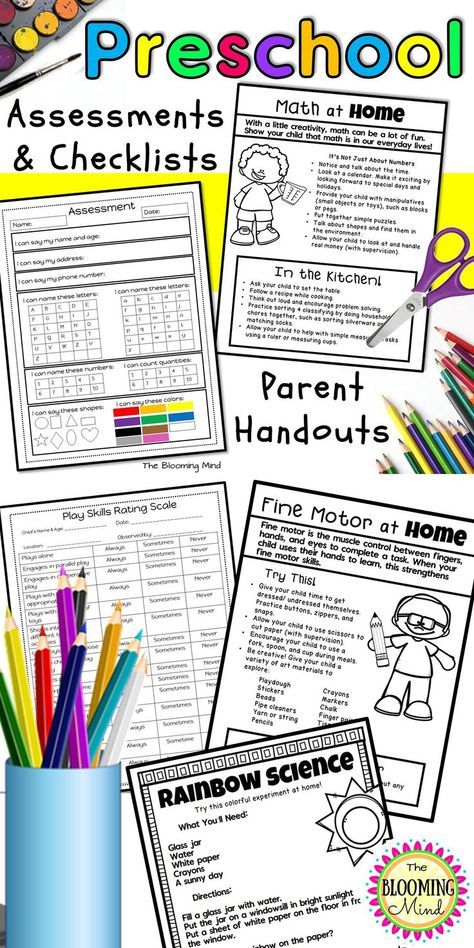
-
Run the script EnableEarlyUpdateRing2207.ps1 using the following syntax:
EnableEarlyUpdateRing2207.ps1| SiteServer_IP > Where
SiteServerrefers to a central administration site or standalone primary site server. Example:EnableEarlyUpdateRing2207.ps1 cmprimary01 -
Check for updates. For more information, see Get available updates.
Version 2207 update should now be available in the console.
Important!
This script adds the site to the early updates circle for version 2207 only. This is not a permanent change.
Pre-Upgrade Checklist
Configuration Manager Version Supported at All Sites
Each site server in the hierarchy must be running the same version of Configuration Manager before installation can begin. To upgrade to version 2207, use version 2103 or later.
View Product Licensing Status
This update requires active Software Assurance (SA) or equivalent subscription rights.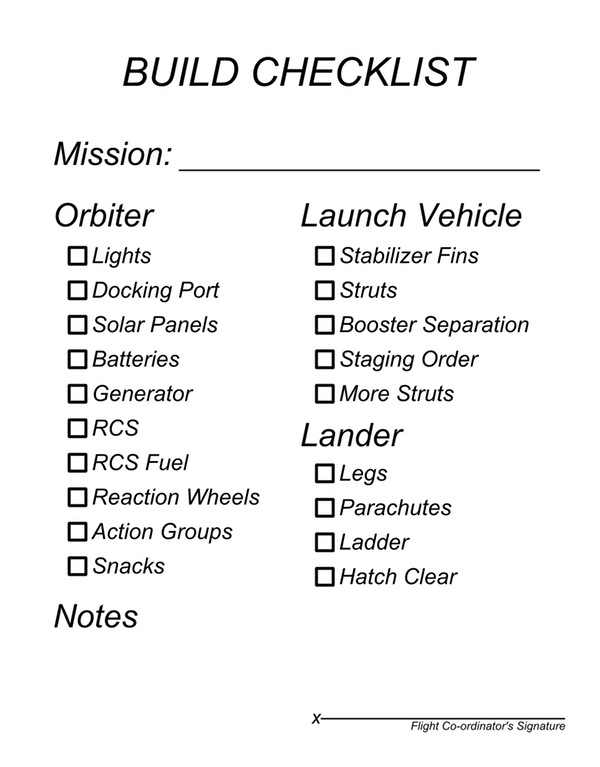 When updating the site, the Licensing page displays the option to confirm the Software Assurance expiration date .
When updating the site, the Licensing page displays the option to confirm the Software Assurance expiration date .
This value is optional. You can provide a convenient reminder of the license expiration date. This date is displayed when installing future updates. You may have already specified this value during installation or update installation. This value can also be specified in the Configuration Manager console. Working pane Administration expand Site Configuration and select Sites . Select Hierarchy Options on the Ribbon and go to Licensing tab .
See Licensing and Branches for more information.
View Microsoft .NET versions
Configuration Manager now requires the Microsoft .NET Framework version 4.6.2 for site servers, certain site systems, clients, and the console. Before running setup to install or upgrade a site, first upgrade .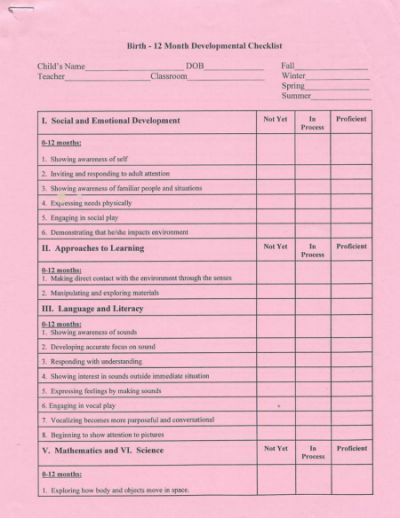 NET and restart the system. If possible in your environment, install the latest version of .NET version 4.8.
NET and restart the system. If possible in your environment, install the latest version of .NET version 4.8.
This setting can put the site system server into a reboot pending state and report errors to the component's Configuration Manager Status Viewer. .NET applications on the server may experience occasional crashes until the server is restarted.
For more information, including managing restarts, see Site and Site System Prerequisites.
View Windows ADK version
The Windows Assessment and Deployment Kit (ADK) version must be supported for Configuration Manager version 2207. For more information, see . See "Windows ADK Support". If you need to upgrade the Windows ADK, do so before you upgrade Configuration Manager. This order ensures that the default boot images are automatically updated to the latest version of Windows PE. Manually update all custom boot images after updating the site.
If you are upgrading a site before upgrading the Windows ADK, see Upgrading Distribution Points with a Boot Image.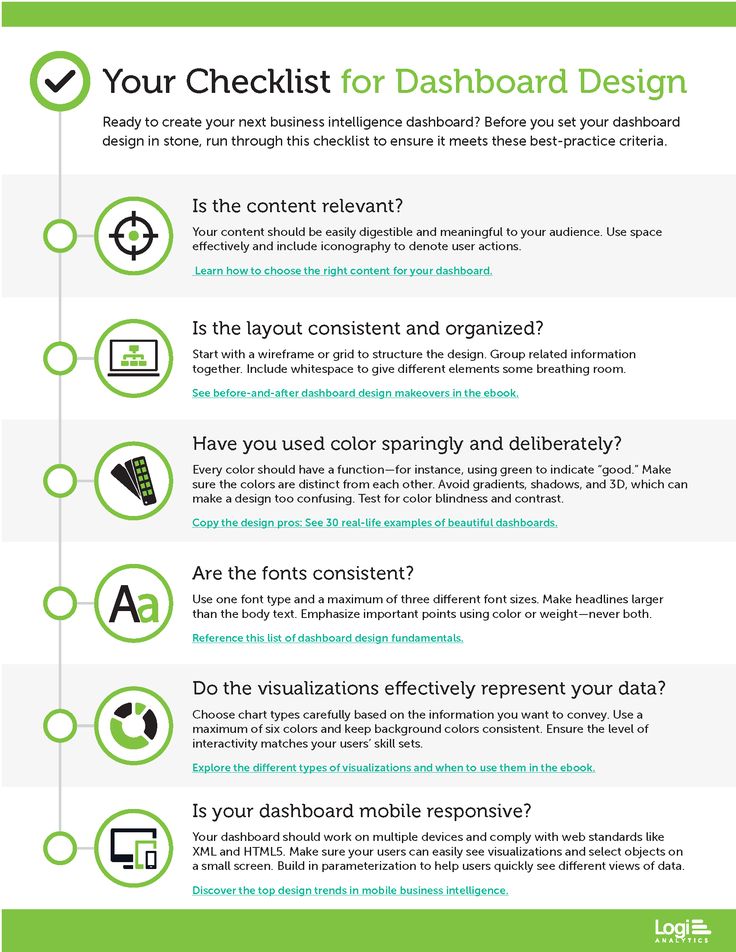
Verify SQL Server Native Client version
Install the minimum version of SQL Server 2012 Native Client that includes TLS 1.2 support. See the list of readiness checks for more information.
Check site and hierarchy status for unresolved issues
Site upgrade may fail due to existing operational issues. Before upgrading the site, resolve any operational issues for the following systems:
- Site server
- Site database server
- Remote site system roles on other servers
See Using the Status System for more information.
Verify file and data replication between sites
Verify that file and database replication between sites is operational and ongoing. Delays or backlogs in any of them can prevent a successful upgrade.
Database replication
Use the Replication Link Analyzer ( RLA) for database replication to troubleshoot issues before starting the upgrade.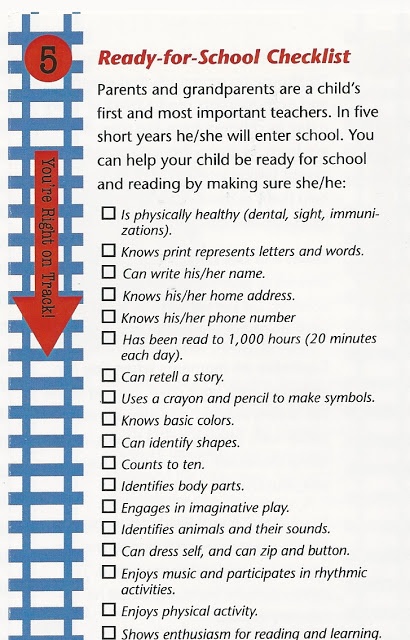 For more information, see the "Monitoring Database Replication" section.
For more information, see the "Monitoring Database Replication" section.
Use the RLA to answer the following questions:
- Is replication running for each healthy group?
- Are any links down?
- Are there any errors?
If there is a backlog, wait until it is cleared. If the backlog is large, such as millions of records, the link is in the wrong state. Fix the replication issue before upgrading the site. If you need more help, contact Microsoft Support.
File-based replication
For file-based replication, check all inboxes for backlogs on both the sending and receiving sites. If replication jobs are hanging or waiting a lot, wait until they are cleaned up.
- On the sender site , review the sender.log file .
- At the receiving site, view de pool log .
Install all applicable critical Windows 9 updates0061
Install any critical OS updates for each applicable site system before installing the update for Configuration Manager.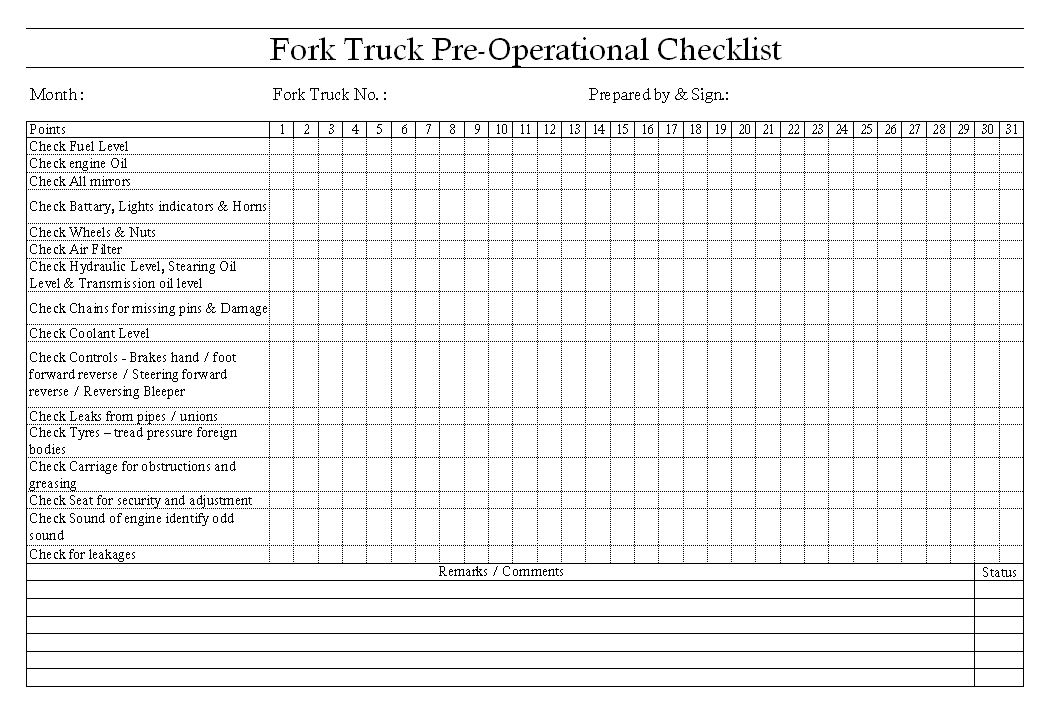 These servers include the site server, site database server, and remote site system roles. If the update being installed requires a restart, restart the affected servers before starting the update.
These servers include the site server, site database server, and remote site system roles. If the update being installed requires a restart, restart the affected servers before starting the update.
Disabling database replicas for management points at primary sites
Configuration Manager cannot upgrade a primary site with database replica enabled for management points. Disable database replication before installing an update for Configuration Manager.
For more information, see Database replicas for management points.
Configuring SQL Server Always On Availability for Manual Failover
If you are using an availability group, ensure that the availability group is configured for manual failover before you begin installing the update. After the site has been upgraded, you can restore the failover for automatic recovery. For more information, see See "Preparing to Use an Availability Group" for more information.
Disable site maintenance tasks on each site
Before installing the update, disable any site maintenance task that may be running during the activation of the upgrade process.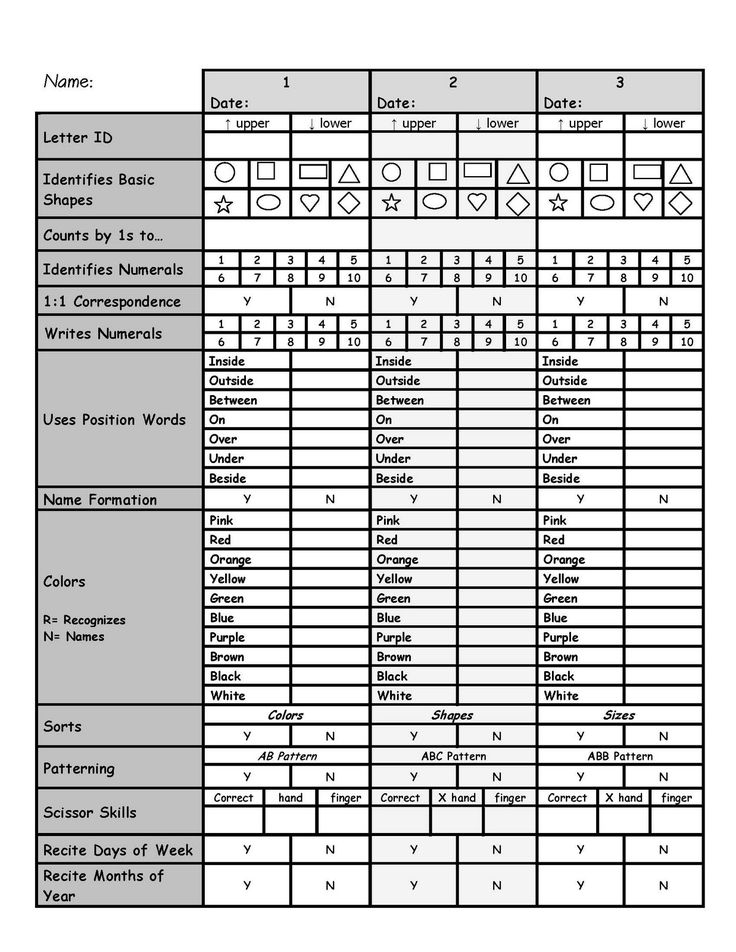 For example, but not limited to:
For example, but not limited to:
- Site Backup Server
- Removing obsolete client operations
- Remove obsolete discovery data
If you run a site database maintenance task during an update installation, the update installation may fail. Before disabling a task, make a note of the task's schedule so that you can restore its configuration after an update is installed.
For more information, see Maintenance Tasks and Maintenance Tasks Reference.
Temporarily stop the antivirus program
Stop the antivirus program on the Configuration Manager servers before upgrading the site. The antivirus program may block some files that need to be updated, causing the update to fail.
Backing up the site database
Before upgrading the site, back up the site database at cas and primary sites. This backup provides a successful disaster recovery backup.
See "Backup and Restore" for more information.
Backing up custom files
If you or a third-party product customizes any Configuration Manager configurations, save a copy of the settings.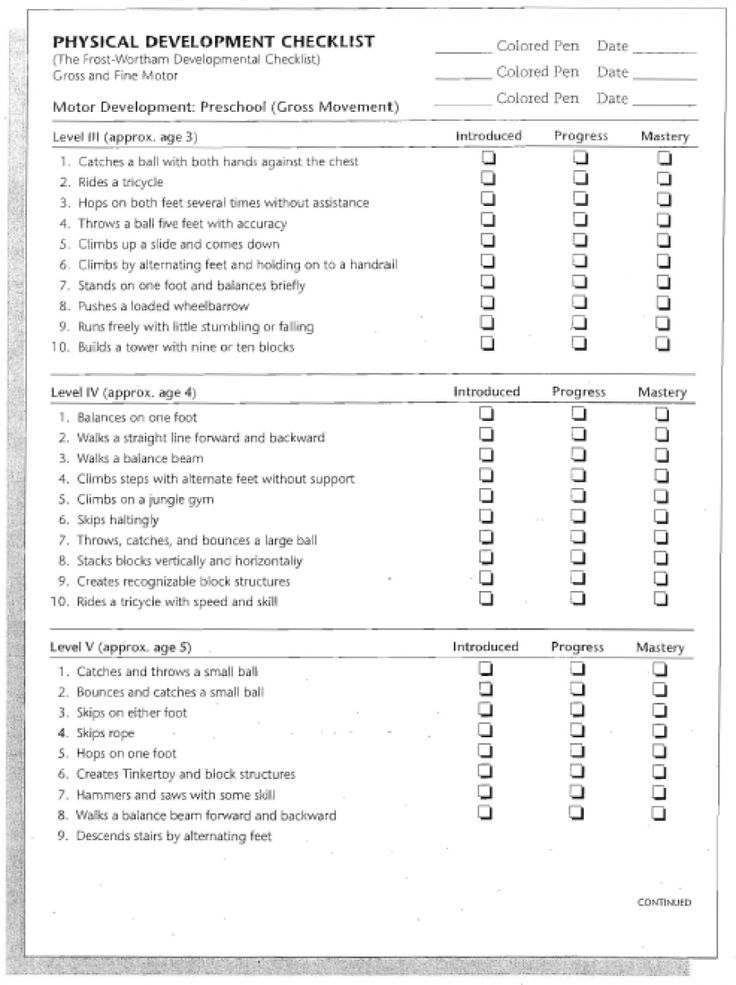
For example, you add a custom entry in osdinjection.xml to the bin\X64 directory folder of the Configuration Manager installation. After updating Configuration Manager, these settings are not retained. Reapply the settings.
Verify hardware inventory settings
If you change the state of hardware inventory classes in client settings, some classes may revert to the default state when you refresh the site. For example, if you disable the SMS_Windows8Application SMS_Windows8ApplicationUserInfo classes or classes, they will be enabled after you install the Configuration Manager update.
When configuring hardware inventory classes, record their configuration before installing the update.
Planning for a pilot deployment of clients
If you install a site update that also updates the client, test the new client update in preview before you update all production clients. To use this option, configure the site to support automatic pre-installation updates before you begin installing the update.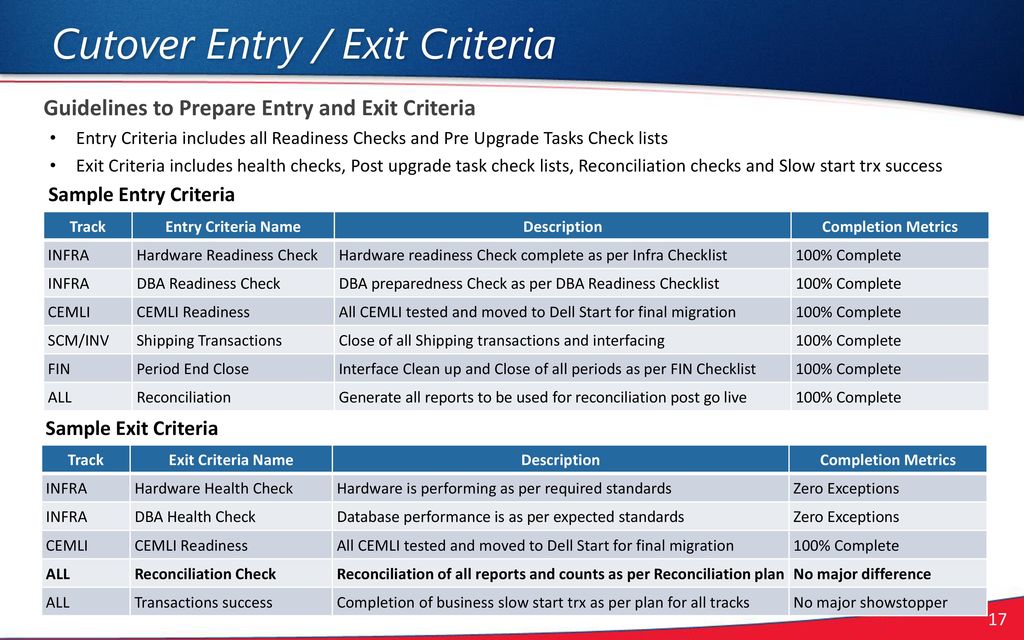
For more information, see Updating Clients and Testing Client Upgrades in a Preview Collection.
Note
When upgrading to version 2107 or later, clients with PKI certificates will re-generate self-signed certificates but will not be re-registered to the site. Clients without a PKI certificate will be re-registered on the site, which may result in additional processing on the site. Ensure that the client upgrade process allows for random selection. If you upgrade a large number of clients at the same time, this can result in backlog on the site server.
Planning for Service Windows
Use Service Windows to determine the period during which site server updates can be installed. They help you control when sites in the hierarchy install an update. For more information, see See Services Windows for Site Servers.
View supported extensions
If you are extending Configuration Manager with other Microsoft products, Microsoft partners, or third-party vendors, make sure those products are supported and compatible with version 2207.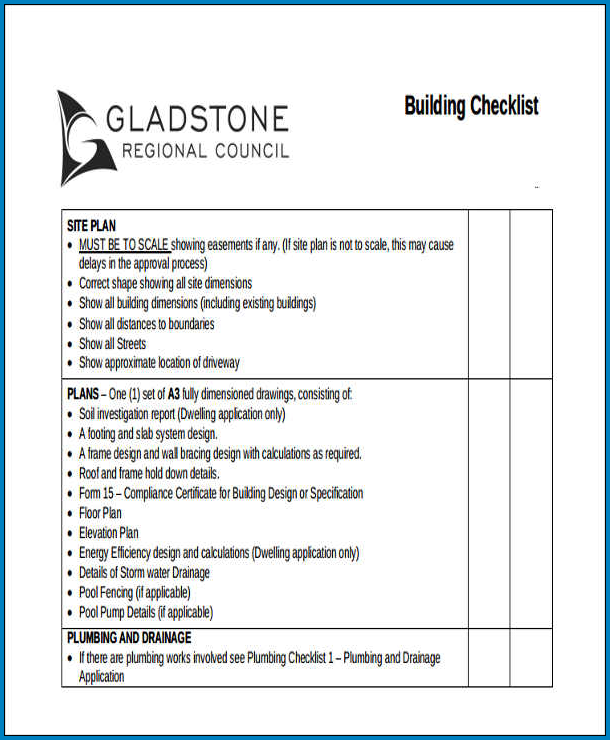 Contact the product vendor for this information.
Contact the product vendor for this information.
Tip
If you are developing a third-party add-in for Configuration Manager, you should test the add-in with each monthly release of the Technical Preview branch. Regular testing helps confirm compatibility and allows early reporting of any issues with standard interfaces.
Disable any custom solutions
If your site has custom solutions based on the Configuration Manager SDK or PowerShell, disable this code before upgrading the site. Be sure to test this custom code in a lab environment to ensure it is compatible with the new version.
Note
Starting with version 2111, third-party add-ons that use the Microsoft .NET Framework and use the Configuration Manager libraries must also use .NET 4.6.2 or later. For more information, see .NET 4.6.2 requires external dependencies. With Configuration Manager, product release notes are limited to urgent bugs. These issues are not yet fixed in the product or are detailed in a Microsoft Support article.
Feature documentation may contain information about known issues that affect core scenarios.
See the Release Notes for more information.
Installing the
updateRunning the Installation Readiness Tool
When the console lists available updates , you can run the Install Readiness Tool before installing the update. (When you install an update on the site, the prerequisite checker runs again.)
To perform a readiness check from the console, go to the administration workspace and select Updates and Servicing. Select Configuration Manager update 2207 package and click the Run Readiness Check button on the ribbon.
For more information, see the section on running the Prerequisite Checker before installing an update in the "Before you install an update in the console" section.
Important!
When you run the prerequisite checker, the process updates some of the product source files used for site maintenance tasks.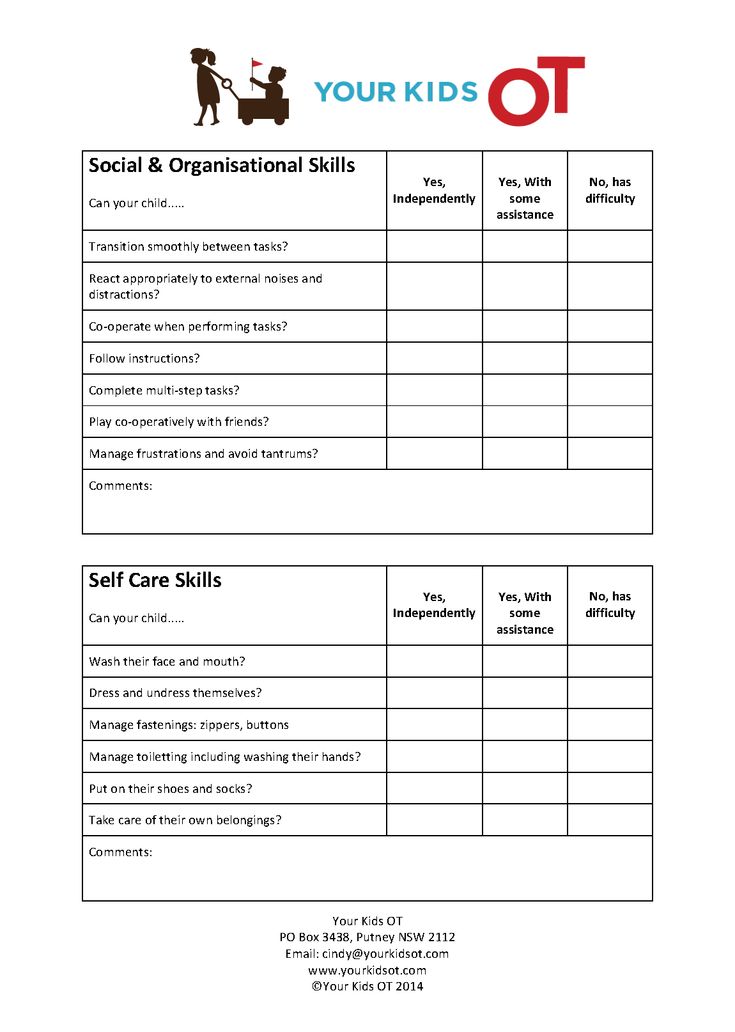 After running the prerequisite checker, but before installing the update, if you need to perform a site maintenance task, run Setupwpf.exe (Configuration Manager Setup) from the CD.Latest folder on the site server.
After running the prerequisite checker, but before installing the update, if you need to perform a site maintenance task, run Setupwpf.exe (Configuration Manager Setup) from the CD.Latest folder on the site server.
Updating Sites
You are now ready to start installing updates to the hierarchy. For more information about installing the update, see the "Installing Updates in the Console" section.
You can schedule an update to be installed outside business hours. Determine when the process will have the least impact on business operations. Installing the update and its actions will reinstall site components and site system roles.
For more information, see Updates for Configuration Manager.
Post-upgrade checklist
After you upgrade your site, use the following checklist to complete common tasks and configurations.
Verify version and restart (if necessary)
area " Administration". If necessary, automatically reinstall the site system role to upgrade to the new version.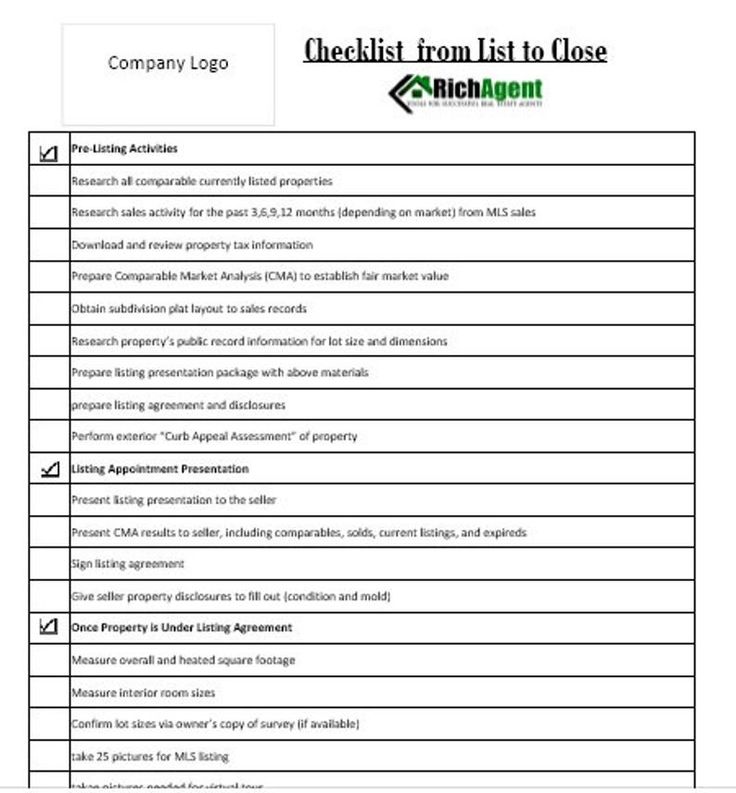
Consider restarting remote site systems that were not upgraded successfully. Check the site infrastructure and verify that the appropriate site servers and remote site system servers restarted successfully. Typically, site servers are only restarted by .NET Configuration Manager as a prerequisite for the site system role.
Verify that site-to-site replication is active
In the Configuration Manager console, navigate to the following locations to view the status and verify that replication is active: "
Monitor workspace , database replication node
For more information, see the following articles:
- Monitoring hierarchy and replication infrastructure
- About Replication Link Analyzer
Upgrade Console Configuration Manager
Upgrade all remote Configuration Managers to the same version. You will be prompted to upgrade the console in the following cases:
Reconfiguring database replicas for management points
After upgrading the primary site, reconfigure the database replica for management points that were removed before the site upgrade.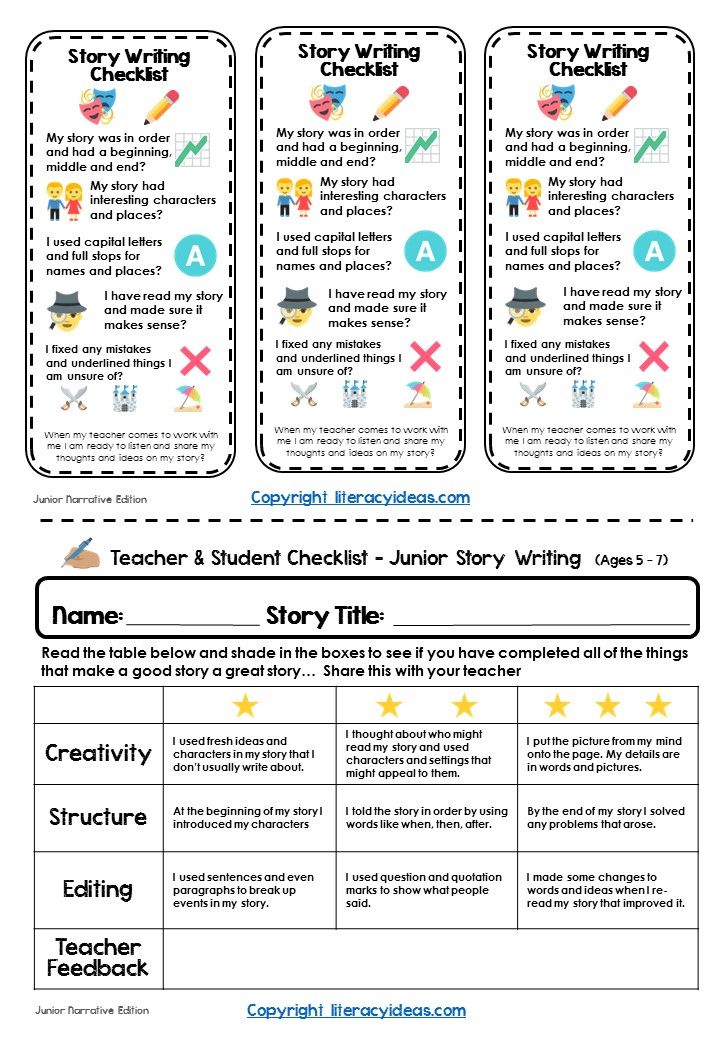 For more information, see "Database replicas" for management points.
For more information, see "Database replicas" for management points.
Reconfiguring availability groups
If you are using an availability group, reset the failover configuration to automatic. For more information, see See "Preparing to Use an Availability Group" for more information.
Reconfigure any disabled maintenance tasks
If you disable database maintenance tasks on a site before installing the update, reconfigure those tasks. Use the same settings that were in place before the upgrade.
Restoring hardware inventory settings
If you change the state of hardware inventory classes in client settings, some classes may revert to the default state when you refresh the site. For example, if you disable the SMS_Windows8Application SMS_Windows8ApplicationUserInfo classes or classes, they will be enabled after you install the Configuration Manager update.
When configuring hardware inventory classes, check their configuration after installing the update to ensure they are configured as expected.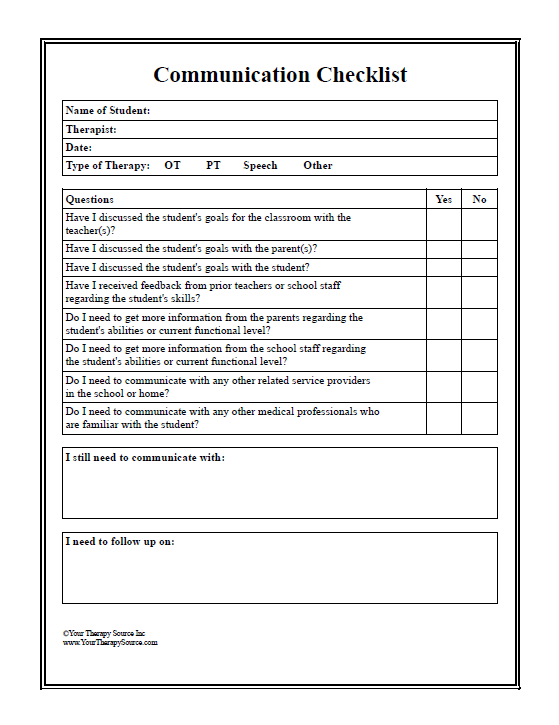
Restoring user state from active deployments
If you have active user state migrations, restore the user state before updating the Configuration Manager client on those devices. Due to encryption algorithm changes in version 2103, an updated client will not be able to restore user state when trying to use a different encryption algorithm.
Upgrading clients
Upgrade clients according to the plan you created, especially if you set up a pilot deployment of the client before installing the upgrade. For more information, see the "Updating Clients for Windows Computers" section.
Third party extensions
If you are using any extensions for Configuration Manager, update them to a version that supports and is compatible with Configuration Manager version 2207.
Enable any custom solutions
Enable any custom solutions based on the Configuration Manager SDK or PowerShell that you will already test in version 2207 lab.
Updating boot images and media
Use step "Update Distribution Points " for any boot image in use, be it the default boot image or a custom boot image.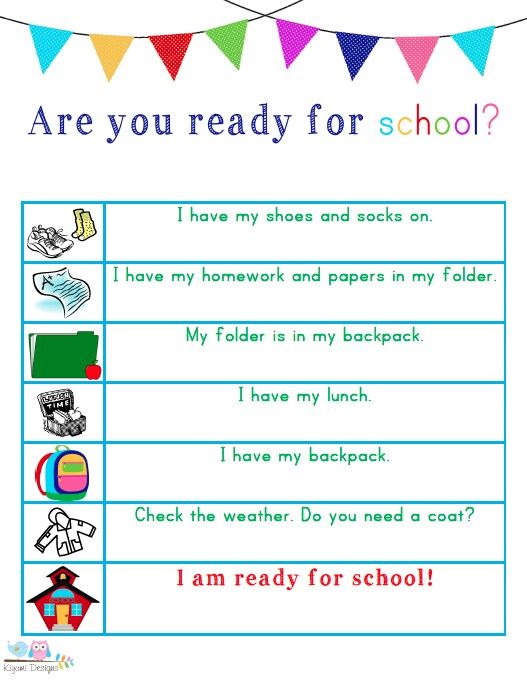 This action ensures that clients can use the latest version. Even if there is no new version of the Windows ADK, the Configuration Manager client components may change with the update. If boot images and media are not updated, task sequence deployments to devices may fail.
This action ensures that clients can use the latest version. Even if there is no new version of the Windows ADK, the Configuration Manager client components may change with the update. If boot images and media are not updated, task sequence deployments to devices may fail.
When you upgrade a site, Configuration Manager automatically upgrades boot images to by default. Updated content is not automatically distributed to distribution points. Use action "Update Distribution Points " for certain boot images when you are ready to distribute this content over the network.
Note
For default boot images, the site always uses the current version of the Configuration Manager client that matches the version of the site. Even if you configure automatic client updates to use a pre-collection, this feature does not apply to boot images.
After updating the site, manually update all custom boot images. This action optionally updates the boot image with the latest client components, reloads it with the current version of Windows PE if necessary, and redistributes the content to distribution points.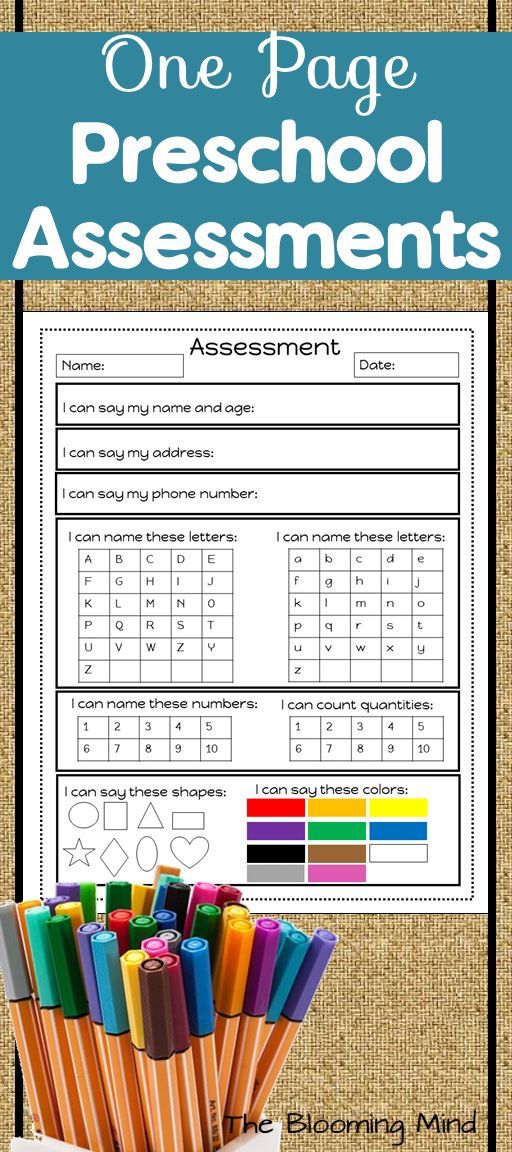
For more information, see Upgrading Distribution Points with a Boot Image.
PowerShell 9 Help content update0061
To get the latest information about the Configuration Manager PowerShell module, use the Update-Help cmdlet. Run this cmdlet on all computers by using the Configuration Manager console. This help content is the same as the content published for the ConfigurationManager module.
For more information, see Configuration Manager PowerShell Cmdlets: Help Update.
What to do next
Review the release notes. This article can be updated regularly, especially immediately after a new Current Branch release. You can use RSS to be notified when this page is updated. For more information, see How to work with documentation.
Checklist for site readiness before launch | Branding and website development
Author: Alla Krasnova | Published:
The checklist for checking the readiness of the site before launching will be useful both for those who decided to launch the site on their own, and for business owners who ordered the creation of a site from a specialist .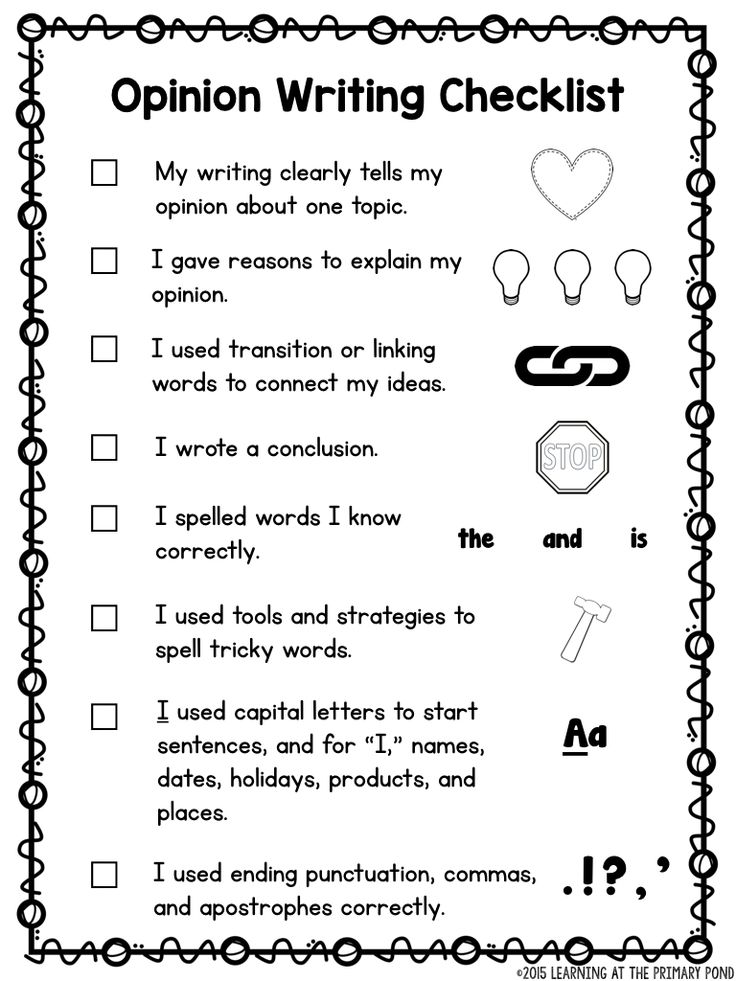 The checklist is designed so that you can be completely sure that all required components of site are complete and operational.
The checklist is designed so that you can be completely sure that all required components of site are complete and operational.
I often see a situation where people just don't know how to check if a site is ready to be launched into space. They ordered the development of the site and are anxiously waiting for the completion of the work, while being insecure that they will really get a working tool - a fully customized site.
I developed this checklist for my clients a long time ago to give them the opportunity to to be informed about the work processes on their site and to be sure that the site is fully prepared for work situations. In addition, after successfully testing the site and putting the site into operation, my clients continue to receive support from me for another 2 weeks. In order for us to make sure that all processes are well-established and do not fail, and for my clients to gain confidence in handling the site, because.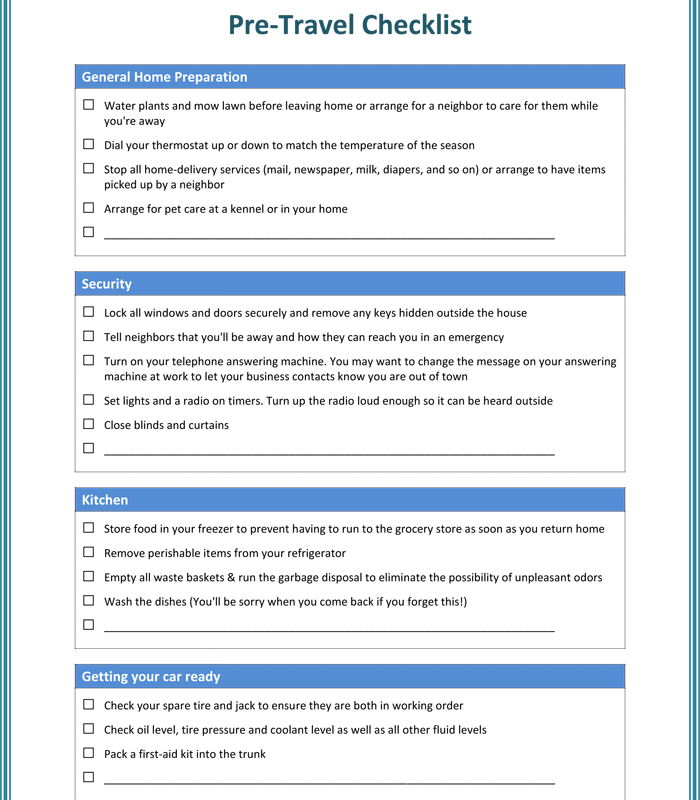 most of them do not have technical skills.
most of them do not have technical skills.
It would be more correct to say that they did not. Because after consulting and studying the video tutorials that I record specifically for each of them, my clients begin to understand web design and WordPress at the level of junior designers).
>> Do you want to order a website development for your business? Contact me, I work with small businesses and creative entrepreneurs!
Quick navigation
How to check if your site is ready for work?
Let's get started.
Creation of the site is a serious undertaking that requires a lot of increased attention to various small details.
Therefore, it is very important to conduct a full site check before launching , to test all vital functions. Checking the site for readiness should not pass superficially . The performance of your site depends on the results of testing your site in the future.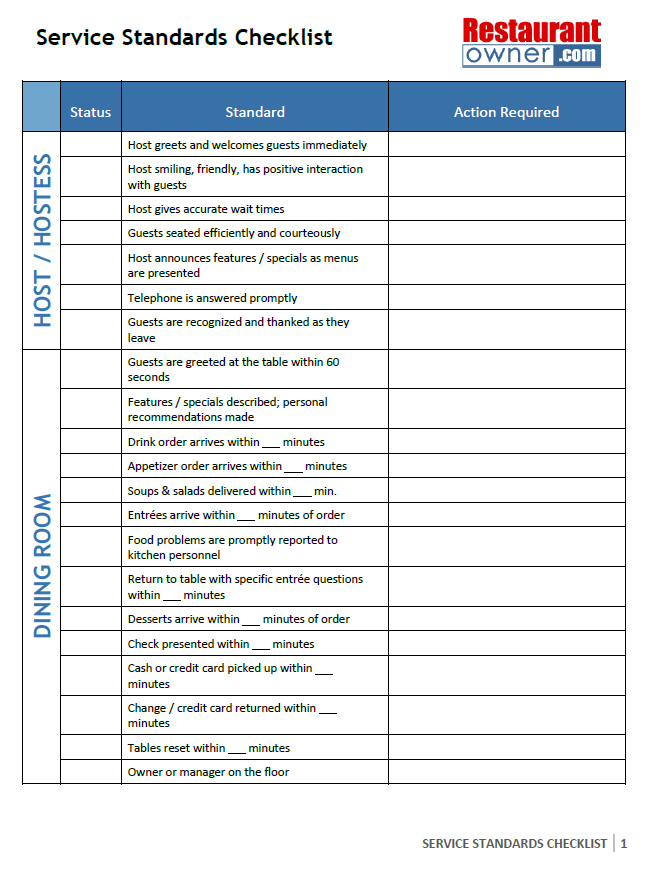
Checking the site before launch is better divided into stages - so you do not feel overwhelmed, stuck in the details and you can keep a fresh look at the process.
Whether you decide to work with a web designer like me, or prefer to treat your site as a standalone project, here are the main things to look out for and consider when checking your site before launch, during the completion phase.
How to check if the site is ready for launch (checklist) | designer Alla KrasnovaWhat is a website checklist?
Checklist of the site is a list of all structural components of the site, necessary for its successful functioning (includes elements of design and functionality).
Why do I need a checklist when launching a website?
The checklist is needed in order to conduct a full site check for readiness for the launch of and not lose sight of important details. In fact, it is not necessary to test the site according to the checklist.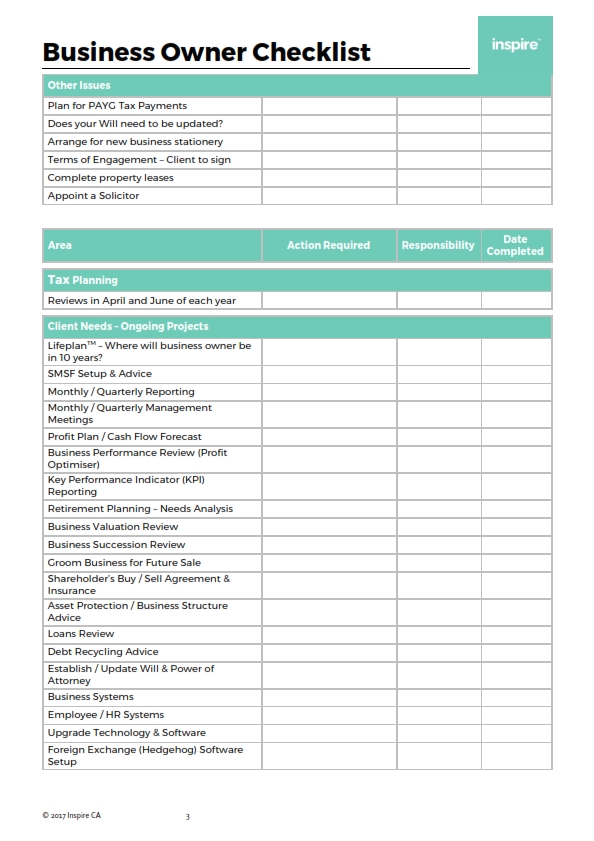 It is rather desirable0023 for a smooth site launch, as you would expect.
It is rather desirable0023 for a smooth site launch, as you would expect.
Consider this as my recommendation as a specialist.
With the help of the checklist, you will take a complete inventory of the site and be completely confident that the work on the site is completed.
Pay attention, if you are working with a web designer, whether he offers you to participate in the procedure for checking the site for readiness for launch. This is what specialists do who work for results and value their reputation.
Library of resources for creating and developing a site | designer Alla KrasnovaThings to check before launching a website
This WordPress site due diligence checklist consists of 105 important points, but if your site is not created on this platform, the checklist will also be useful for you, just skip related to WordPress.
>> Read more: 50+ good reasons why you should choose WordPress
The site readiness checklist before launch includes an analysis of both site design elements and of its functionality .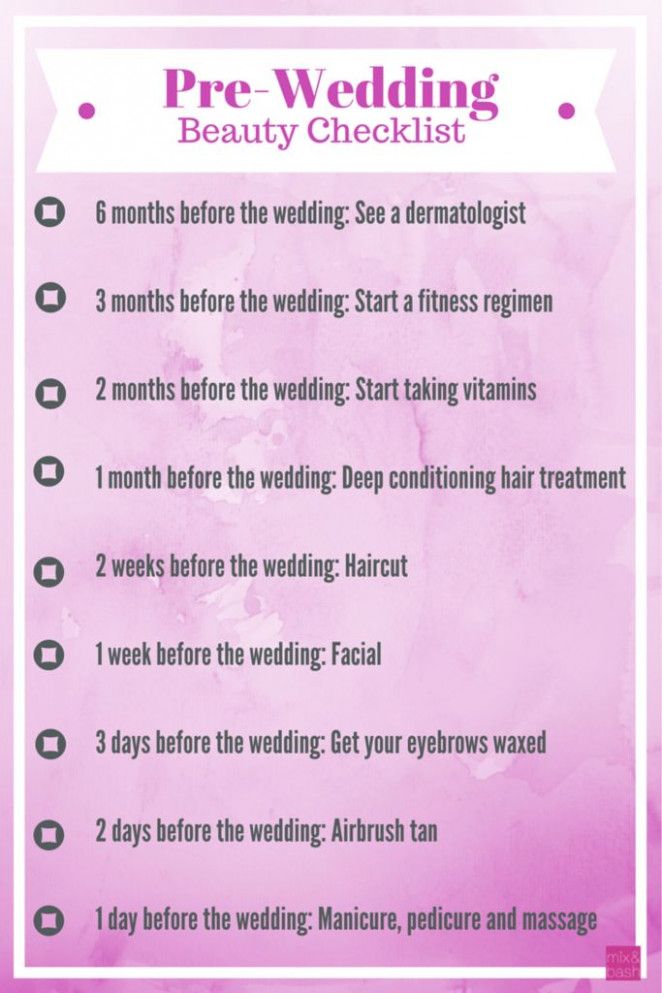
The whole process is divided for convenience into stages , within which it is important for you to go through all the steps, without missing anything.
Note: checking is important both for new sites and for sites after redesign.
# Main characteristics of the site
The basis of each site, from which each site readiness check begins.
- You have decided on the main goal of your site.
- The structure of the site was created taking into account the tasks of the site and consists of several key pages .
- You have a clear idea of your ideal site visitor : what actions he should take, what key impressions you want to convey to him.
- When visiting the site for the first time, within 3-5 seconds it already becomes clear what the site is about.
>> Check out the guide for creating an ideal site user avatar (you can download a template to fill out)
>> How to determine what topic to blog about and whether it is possible to combine several topics in a blog at once
# Site Security
How check the site security settings, the main points to check.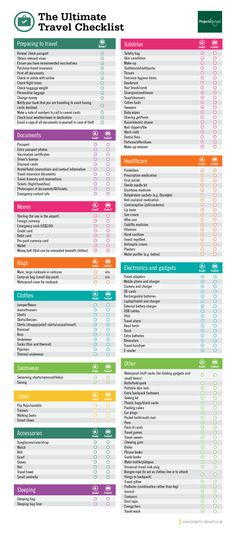
- The site has a SSL security certificate .
- Configured backup with the required time interval - for frequently updated sites, daily backups are needed, and if updates occur less frequently (or are planned), then once a week is fine.
- Backups of site are stored in remote storage .
- Site check configured for suspicious activity .
- Configured blocking of agents by IP addresses due to malicious activity and attempts to gain access to the site administration panel or to the site code, site files of particular importance.
- Configured to automatically notify the site administrator about increased suspicious activity.
- strong password system is configured for access to the site administration panel.
- To access the site, users are given specific roles depending on the degree of access to the content of the site.
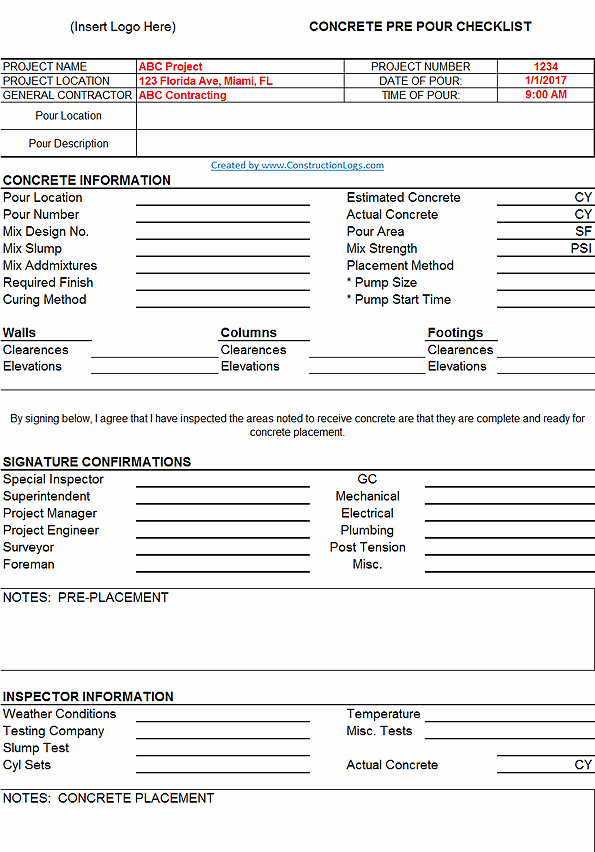
- Administrator has a login to access the admin panel of site different from the automatic WordPress login "admin".
- A separate page is set up to enter the site's administrative panel using the secret link .
- Configured to block users from accessing the admin panel through the standard WordPress login page.
- All contact forms on the site have anti-spam protection .
- Your hosting scans the site for suspicious code in the site files.
>> Read more: How to properly set up site security on WordPress
>> Read more: How to set up 24/7 monitoring of your website
# Website design and usability
What is important to check in website design. What are the key design elements of the site and its user-friendliness.
- Site adapts to the screen size of the user's device and is successfully displayed both in the desktop version and in mobile and tablet versions.
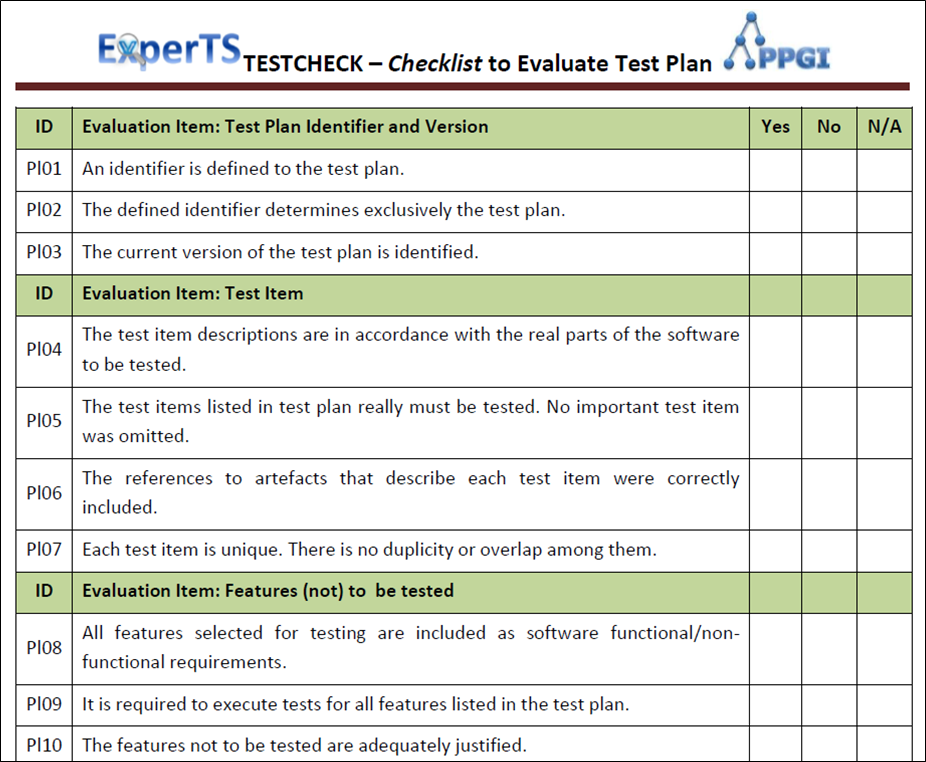
- The main menu of the site is not overloaded with a large number of items,
- Site navigation is simple , no problem.
- The main pages have user-friendly names .
- Strategic elements (logo, phone number, contacts, etc.) are located in places familiar to visitors on the site.
- Available favicon .
- Clickable logo , linked to the main page of the site.
- Font is easy to read .
- Website text and background are sufficient are contrasted with .
- For headings, the same design style is observed throughout the site.
- Buttons on the site are made in the same style , depending on their purpose.
- The images on the website follow the same design style.
- Unused images have been removed from the media library of site .
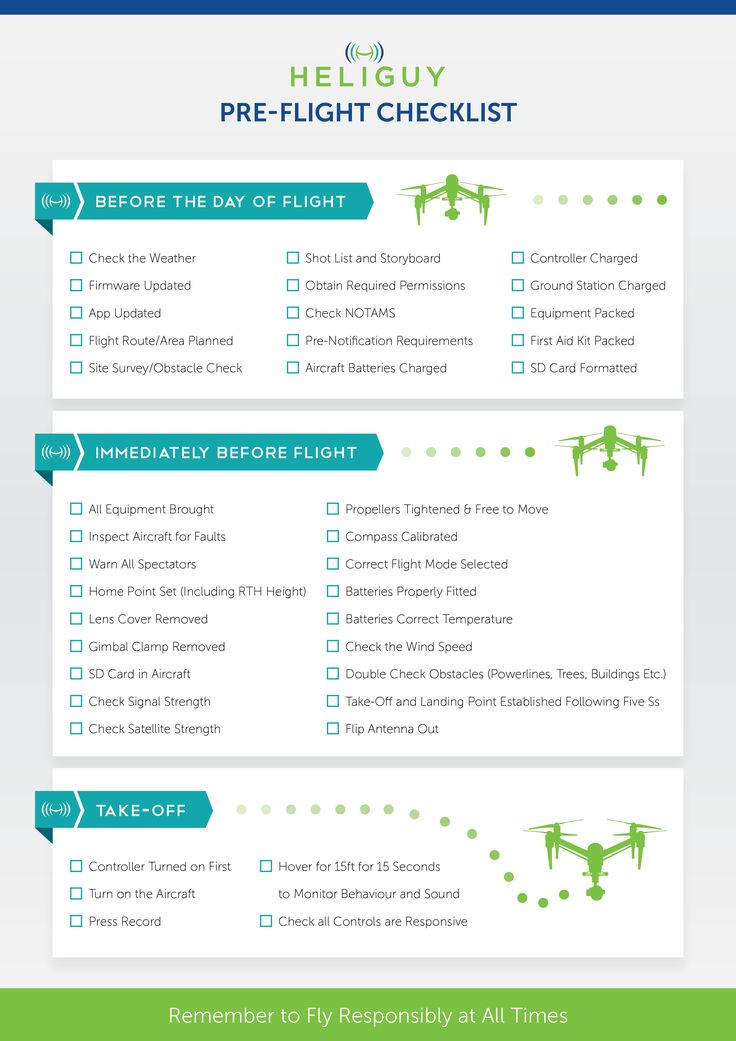
- Important site navigation and important links are duplicated in the "footer" of site .
- There is a Back to Top button to make it easier for the user to return to the top of the page.
- When registering on the website, you do not need to enter a lot of personal data .
- All forms are accompanied with a checkbox for agreeing to the site's Privacy Policy, a notice about the preservation of users' personal data and / or an anti-spam strategy for using contact details for communication.
- All images are optimized for file weight and image aspect ratio to speed up site loading.
- Created page error 404 .
- Your contacts are easy to find on (usually on the "Contact" page).
- Images on the site good quality .
- The site shows the continuity of the brand (corporate fonts, palette - with design in social networks and your physical office, if available).
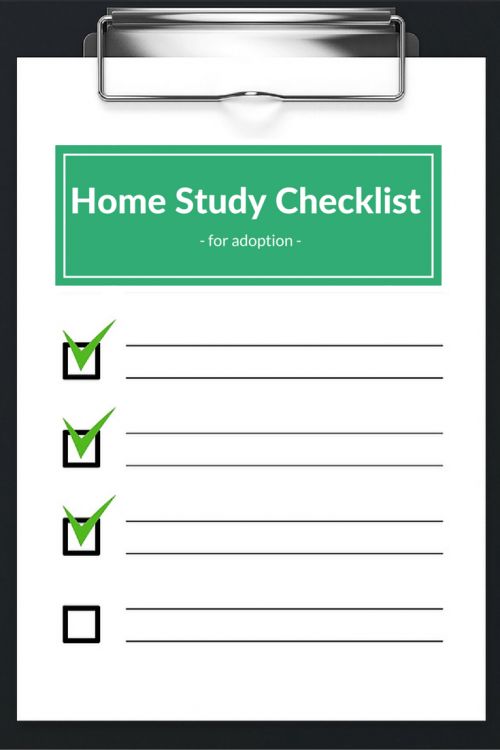
- All links work , no broken links.
- Sitebar of site does not distract from the main content of site.
- Code optimization , site scripts to improve site loading speed.
- Site is displayed correctly in popular browsers (Internet Explorer, Opera, Google Chrome, Mozilla Firefox, Yandex Browser).
- There is no information about the software platform that runs the site, such as WordPress.
- In the "footer" of the site, is the current year next to the copyright .
- Site loading speed up to 3 seconds .
>> How to make your WordPress site load faster
>> Why visitors leave the site and what to do to keep them on the site
>> How to improve website usability today in simple ways
>> Where to get high-quality free photos for the site
>> How to properly prepare images for posting on the site so that they do not slow down your site
# Site functionality
Testing site functionality for readiness for launch.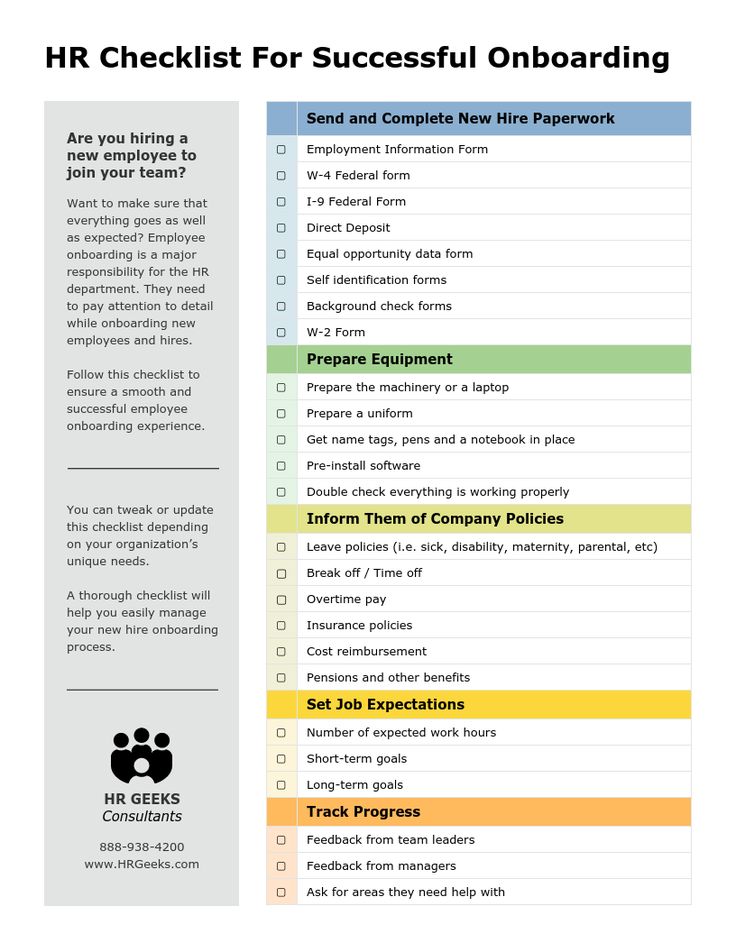
Which of the site's functionality is critical to the successful launch of the site.
The short answer is all !
Okay, no kidding, let's move on.
- Contact forms correctly collect data from users.
- An automatic notification is sent to the administrator about the completion of form .
- Automatic notification of user about errors when filling out form is configured.
- Automatic notification of user about successful sending of message is configured.
- integration with external tools (CRM, corporate mail service, electronic mailing list, cash desk, etc.) is configured.
- payments are accepted on site (if available).
- Works site search .
- Filters are working in search (if available).
- Selected items d are added to cart (in the online store).
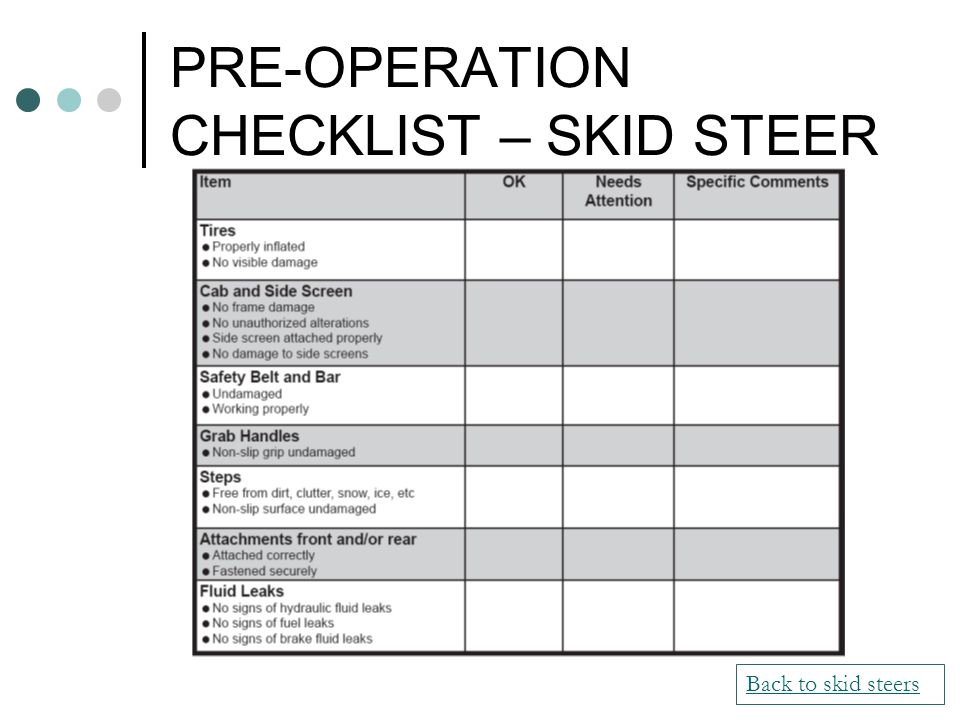
- The calculator on site works correctly (if available).
- SMS, email notifications are sent correctly.
- order in progress (if available).
- Social media icons linked with their respective work accounts.
- site caching is configured .
- Unnecessary pages (drafts and default pages in WordPress), plugins and widgets removed.
- Sending forms does not occur without filling in the required fields and the check-box of consent to the site's Privacy Policy.
- Comments are not published without prior moderation .
- Comments with suspicious content (“stop” words and links) are sent to the spam folder .
- Modal windows work correctly (if available).
- Configured lazy loading of images .
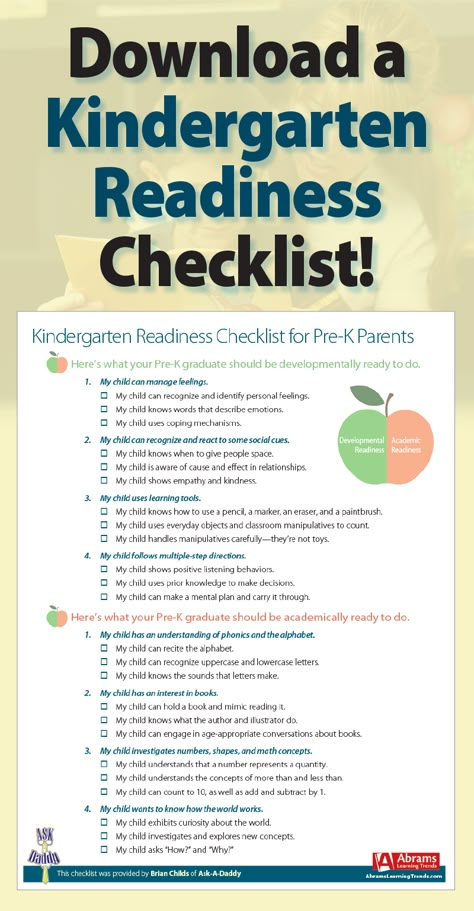
- With smooth scrolling there is no excessive slowdown when scrolling the page.
- When emails are sent, they do not end up in the recipient's spam folder .
- When subscribing, you are redirected to the "Thank you!" .
- Online Chat on site (if available).
- Scheduled action occurs when callback button is activated.
>> Mailchimp and its alternatives: what to choose for your site
>> Read more: How to update your site without breaking it
>> Read more: How to improve your site
#website optimization (SEO)
When you have or are about to have your own website, SEO should stop scaring you with its complexity. You should deal with this.
First you need to make sure that your site has the correct basic settings for search engine optimization.
- Pages have "human-readable" URLs .
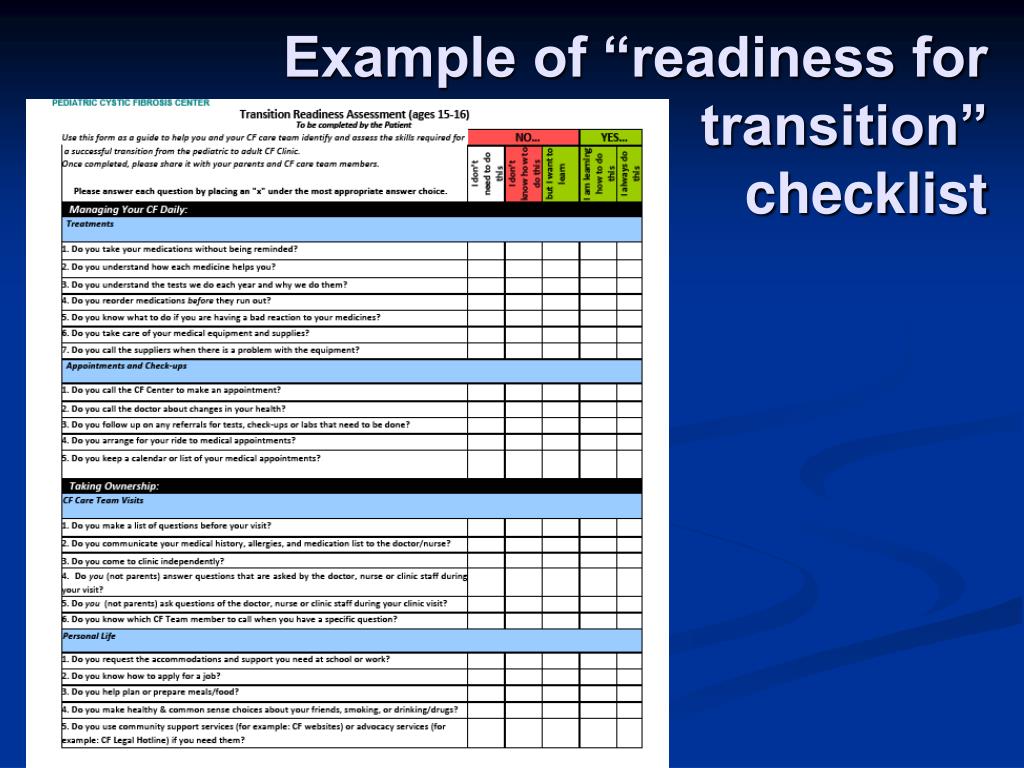
- Automatic transliteration for links is configured (.рф domains are an exception).
- Site pages are interconnected by internal links .
- Links to external resources open in a new window .
- Images correctly spelled Alt and Title .
- Breadcrumb output is configured.
- Each page has an h2 heading .
- For each page, unique Title (up to 70 characters) and Description (up to 156 characters) with keywords.
- Created site map file .
- Correctly configured robots.txt file .
- No pages without text, drafts .
- Tag “rel=nofollow” is present on the corresponding links.
- Site has removed the stub page with a site maintenance notice.
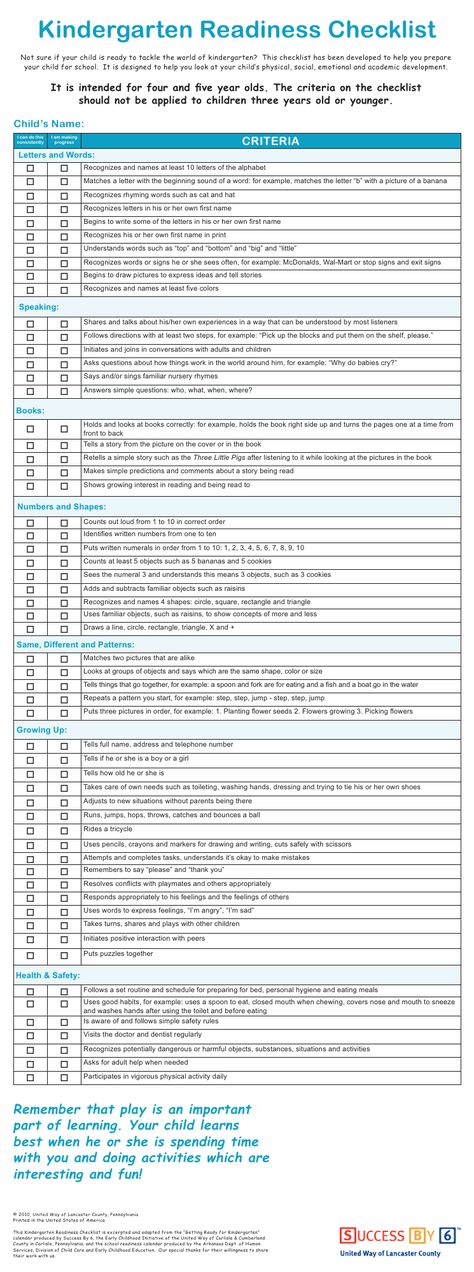
- Error page 404 is not a "dead end" .
- Site is open for indexing by search engines .
- WordPress sites have an adequate description instead of the default "Another WordPress site".
- Search engines indicate which site URL is the main one: with or without "WWW", "https" or "http".
>> Proper SEO for website images: a simple step-by-step algorithm Site content What is important to know about the readiness of your site content at the stage of testing for launch. >> When to create a content plan for the site and what to include (you can download the template) >> What to write about in a blog if you have no ideas: tips on how to generate ideas for posts The site preparation checklist would not be complete without the important connection of your site to analytics services. You cannot ignore the issues of user rights and the definition of the limits of your responsibility on your site. Therefore, this stage is also important to go through when testing the site before launch. Pre-launch site review is important to make sure all processes are set up correctly and running without errors. Site checklist is a list of all the checkpoints of your site, by which you can determine how well your site is configured and where it has "weak" places that need to be improved. You can - study your site according to the checklist from the article. This check will be enough to understand how close your site is to completion and ready for full loads. I would recommend checking the site for its full readiness, even in your case, to be completely sure that everything is set up properly and you haven't missed anything. My site review checklist focuses primarily on WordPress sites and their specific characteristics that are important to consider when checking. In addition, yours may not have sales processes for anything at all, so you skip the items related to checking the cart, payment, payment notifications, and so on. Or, it is also possible that there should be some important items on your site, but for some reason they are missing. If you don't see any crashes on your site and everything is working fine, then you can go through the checklist to once again enjoy getting your site set up properly and working great) No, the same checklist can be used to check the site after the redesign. It is important to make sure that previously established integrations and processes still work and that some important settings have not gone astray. You can rely on my site verification steps, which I described in detail in this publication. Thank you for reading to the end! The publication came out decent, but it was worth it, right? Bookmark this post and come back to it whenever you decide how to test your site before launch to make your site even more interesting and attractive to users. Contact me if you need professional help with your WordPress site : site development and redesign, technical support for a WordPress site or site usability audit . Putting a site into operation after development or after a redesign (especially after a deep redesign, after a “major overhaul”) is a rather complicated process. In order to logically complete the development of the site, it is important to ensure that all planned processes and elements take their place on the site and perform their functions without failure. In determining the readiness of the site to work, to launch on the Internet, you will need a checklist for checking the site with checkpoints, the implementation of which brings your site closer to the image of an ideal and indispensable assistant. How do you check if a site is ready to launch? What are you testing first? What is difficult for you in checking the site? Write in the comments - I'm interested to know your opinion.
# Site Analytics
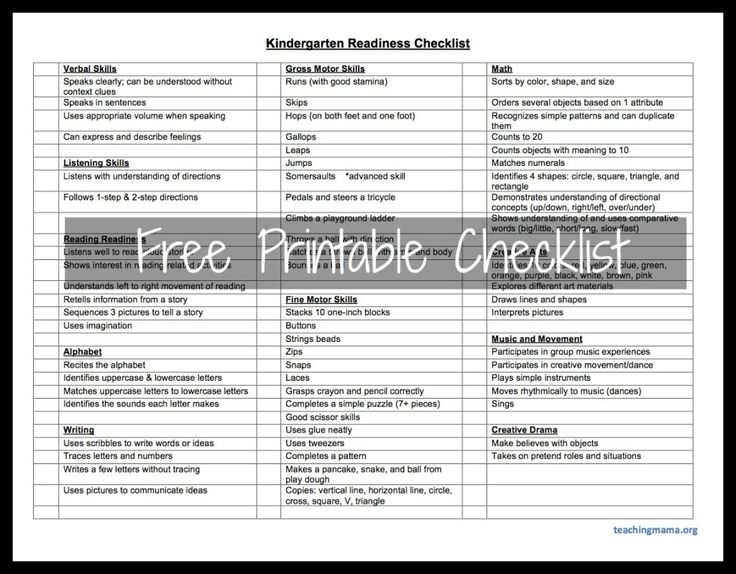
# Legal aspects of the site
How to create a website yourself (free course on website development on WordPress) | designer Alla Krasnova 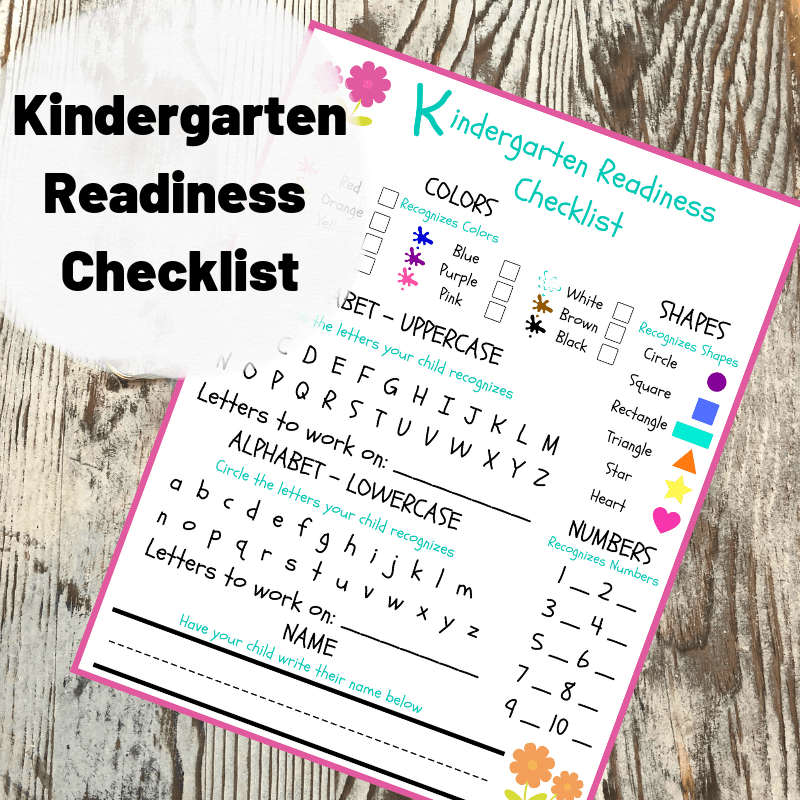
The most common questions about checking the site before launch
Why should I check the site before launch?
What is a website checklist?
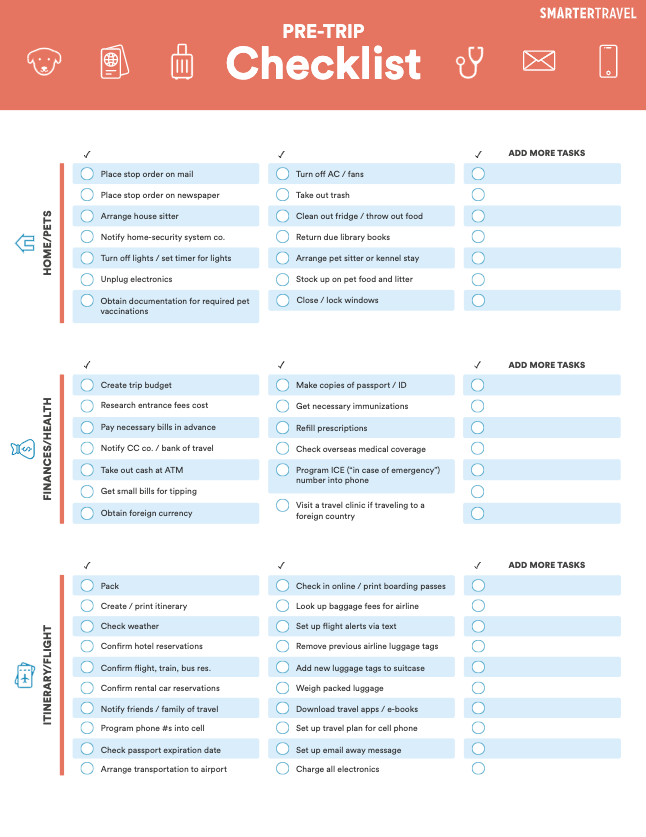
Can I check the site for readiness for work myself?
If I'm building my own site, do I need a checklist to check the site?
There are many items on this checklist that are not on my site. What to do?
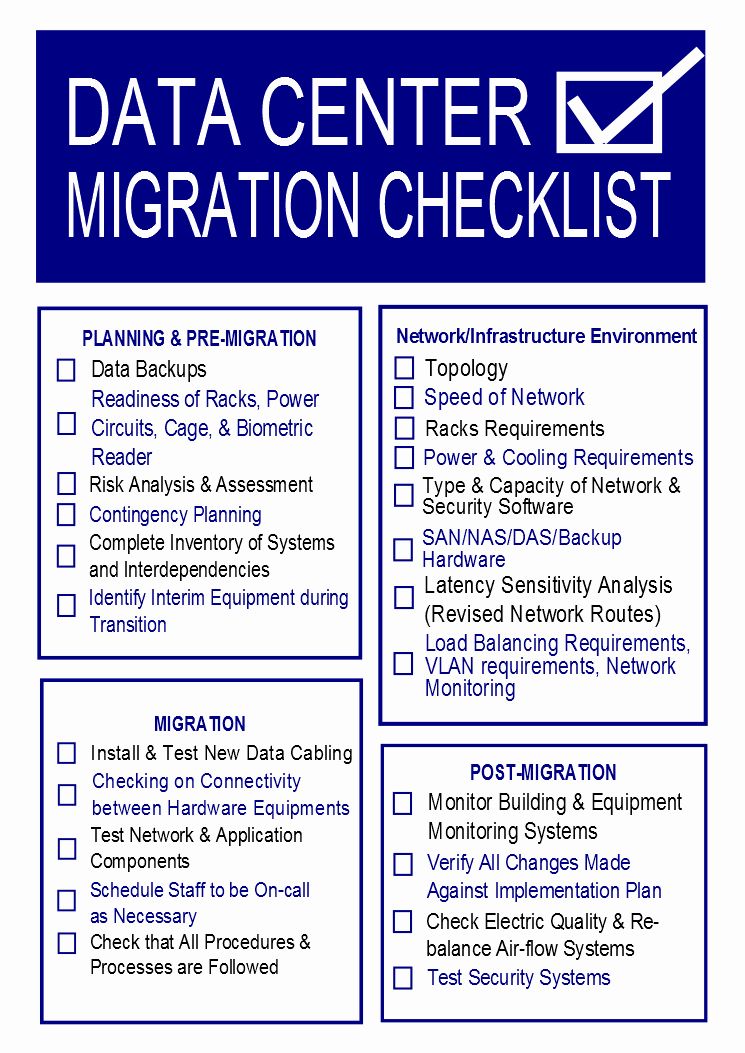 This issue is definitely worth solving. If the functions are needed on the site, you need to configure them. You can do it yourself if you have the necessary knowledge and time, or contact a specialist.
This issue is definitely worth solving. If the functions are needed on the site, you need to configure them. You can do it yourself if you have the necessary knowledge and time, or contact a specialist. My site is already live, do I need a site readiness checklist?
My site was recently updated. Do I need another checklist to check the readiness of the site?
Where can I get a checklist to check the site for launch?
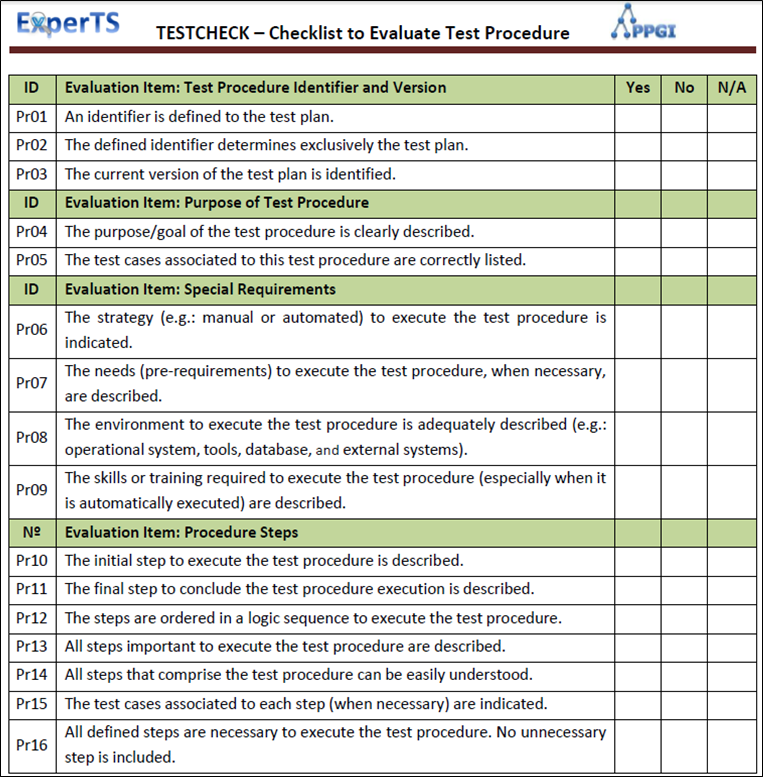
Conclusion