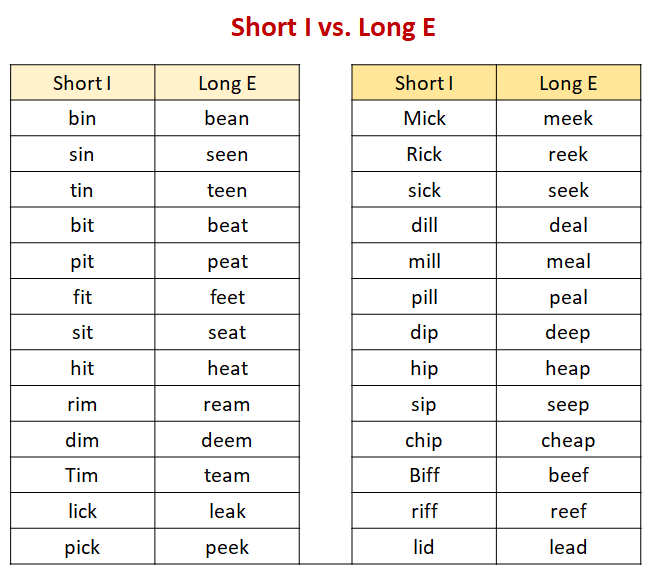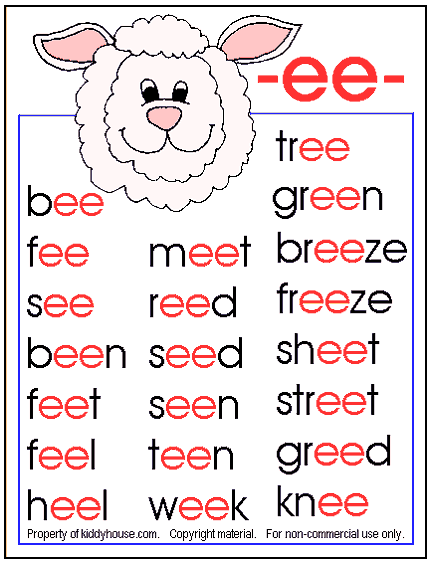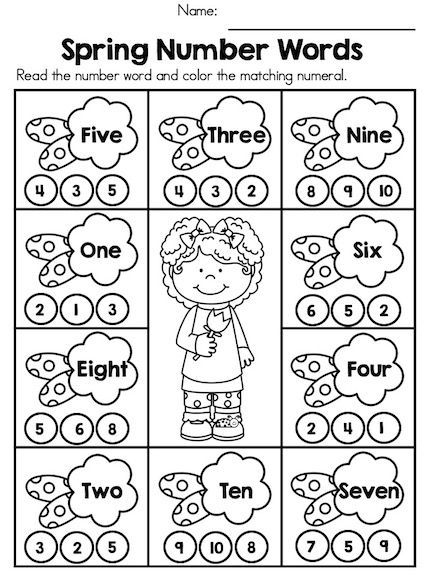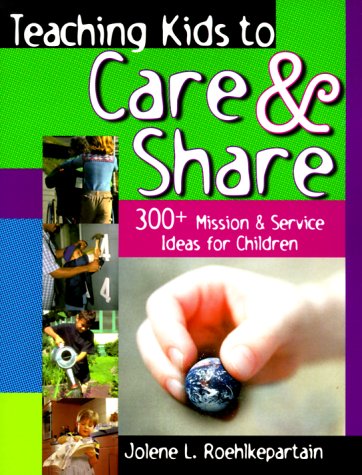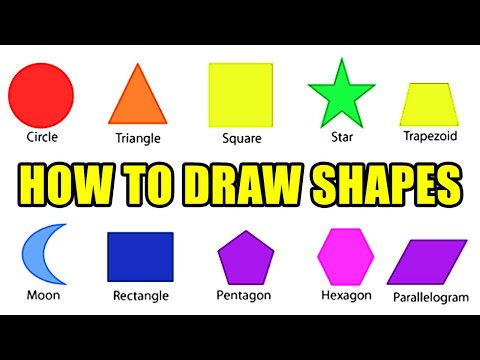Read a letter
Reading an Application Letter | Thoughtful Learning K-12
Bookmark
Sign up or login to use the bookmarking feature.
Teacher Tips and Answers
Before writing your application letter, you should read an effective sample. In this lesson, you'll first read a sample announcement. Then you'll read one applicant's response. As you read the sample application letter, consider how the writer put ideas together and how you might use some of the strategies in your own writing.
Read a sample announcement.
Read the following announcement about a summer camp. The writer of the sample letter that follows it responds to the opportunity presented in the announcement.
Sample Announcement
An application letter follows the structure of a traditional business letter. It includes six main parts:
- The heading: the writer's complete address, plus the date the letter was written">heading identifies the writer's return address and date of writing.
- The inside address: the name, title, and address of the person or organization you are writing to">inside address gives the reader's name and mailing address.
- The salutation: the greeting followed by a colon">salutation is the greeting given to the reader.
- The body: the main part of the letter">body is the main part of the letter. It contains three parts: (1) the opening part states why you are writing, (2) the middle part gives readers the details they need, and (3) the closing part focuses on what should happen next.
- The closing: a word or phrase that ends the letter politely">closing is a polite word or phrase to end the message.
- The signature: the writer's handwritten and typed name; makes the letter official">signature includes a handwritten signature followed by the typed name.
In the sample letter that follows, the writer expresses his interest in a summer camp that is described in the announcement. Note the six parts.
Note the six parts.
Sample Application Letter
Heading
23100 Altoona Street
Apartment #415
Houston, TX 77001
March 14, 2017
Inside Address
Ms. Benita Mendez-Curry
New Adventures Wilderness Camp
1500 Highway 2900, Suite B
Austin, TX 78745
Salutation
Dear Ms. Mendez-Curry:
I would like to apply for a place at the New Adventures Wilderness Camp this summer. I read in your brochure that your camp is for city kids from Texas who would like to learn about nature.
Body
I meet the requirements for your camp. I am in the eighth grade at Memorial Middle School. I have lived in Houston all my life with my mother and three sisters. I love the city, but I have never spent time in the country. I also am doing well in school. My favorite subject is science.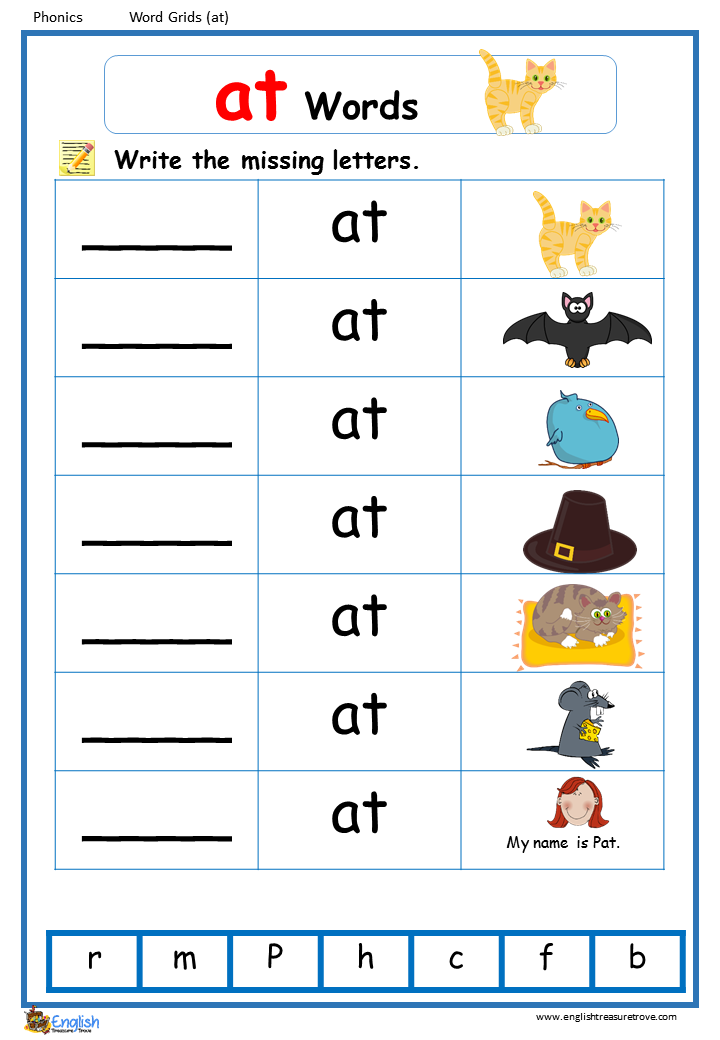 I won third place in the science fair at our school this winter.
I won third place in the science fair at our school this winter.
I think that summer camp would really be a great experience for me. I think my interest in science would help me. I know that I would learn a lot and make new friends.
Please consider me for your camp. Thank you for reading this letter. I hope to hear from you soon.
Closing
Sincerely,
Micah Jones
Signature
Micah Jones
Respond to the application letter.
Answer these questions about the letter. Make a copy of this Google doc or download a Word template.
- Who is the writer of the letter? Who is the receiver?
The writer is Micah Jones. The receiver is Ms. Benita Mendez-Curry.
- What does the writer want to do?
The writer wants to go to summer camp to learn more about nature.
- What does the writer tell you about himself?
He explains that he is a city kid who has never spent time in the country.
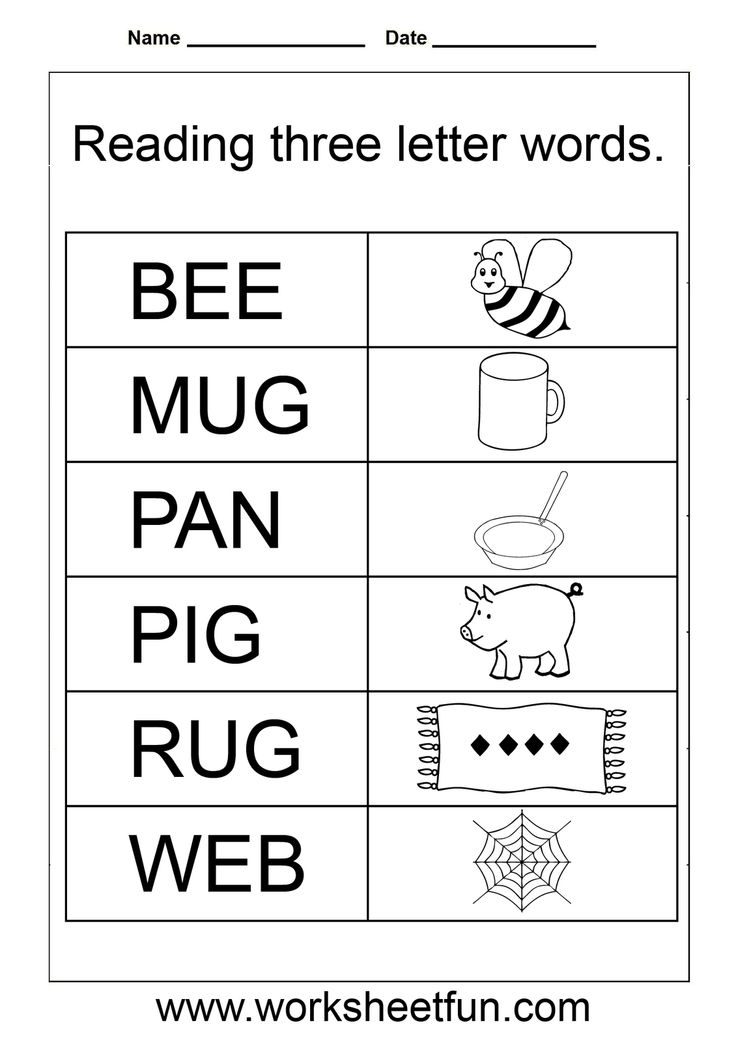 He is interested in science. He won third place in a science fair and gets good grades.
He is interested in science. He won third place in a science fair and gets good grades. - If you received the letter, would you consider the writer for the camp? Why or why not?
(Answers will vary.) Yes, I would consider the writer for the camp. He meets the qualifications and sounds very interested.
- What tone does the writer use in the letter? Choose one of these: (1) angry and impatient; (2) humorous and light; (3) polite and serious.
Polite and serious
- Write one or two sentences from the letter that show this tone.
(Answers will vary.) I would like to apply for a place at the New Adventures Wilderness Camp this summer. Please consider me for your camp. Thank you for reading this letter.
© 2022 Thoughtful Learning. Copying is permitted.
k12.thoughtfullearning.com
Reading the Alphabet Letter A (Lesson 6)
It’s time for Reading the Alphabet Letter A! Read even more about my preschool reading curriculum, Reading the Alphabet.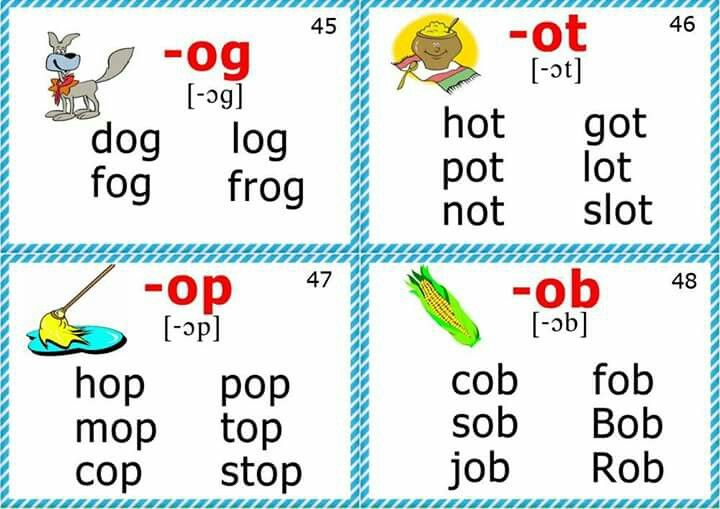
*Keep scrolling until the end of this post to grab the free version of Reading the Alphabet Letter A.
You can purchase our Reading the Alphabet Bundle Pack, stream-lined for easy downloading! It also features bonus material that you can’t find in this free version!
Reading the Alphabet Letter A
In Lesson 6, the focus is the letter a (it’s short a sound) and the sight word at. If you want to see all of the activities included for each section an activity in more detail, you can go to Lesson 1; in which I explicitly show how to implement these activities.
Reading Letter A includes reading activities, such as:
Letter Aa Book– student book, available in color and in black and white
Letter Aa Pocket Chart Version (to use with colored or black & white pictures).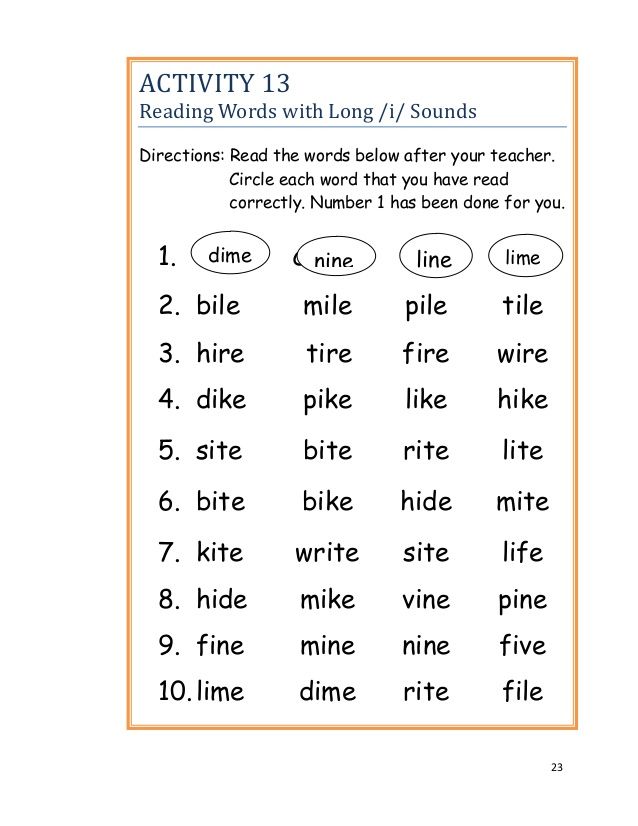 Construct the Letter Aa Book in a pocket chart word by word. Then, point and read along…great for concepts of print!
Construct the Letter Aa Book in a pocket chart word by word. Then, point and read along…great for concepts of print!
Sight Word Maze for the word at
at Poke Page– I recently purchased some over-sized push pins. They were a HUGE hit!
Phonological Awareness Activities, such as:Syllable Count and Clip-count syllables and clip the number
Cut and Paste a Rhyme- (for words that rhyme with AX)
Letter A Book/Print Awareness Skills, such as:
Apple Print Awareness
A is for Author– when I read books aloud to him this week, I would point out the author and I repeatedly said, “The author is the person who wrote the story.”
Love the grip on the marker! How about you?? I tell you what, he really struggles with this!
Letter A Math Games, such as: 20-Grid…we placed alphabet foam stickers on the grid, but any small manipulative (especially starting with letter a) could also work.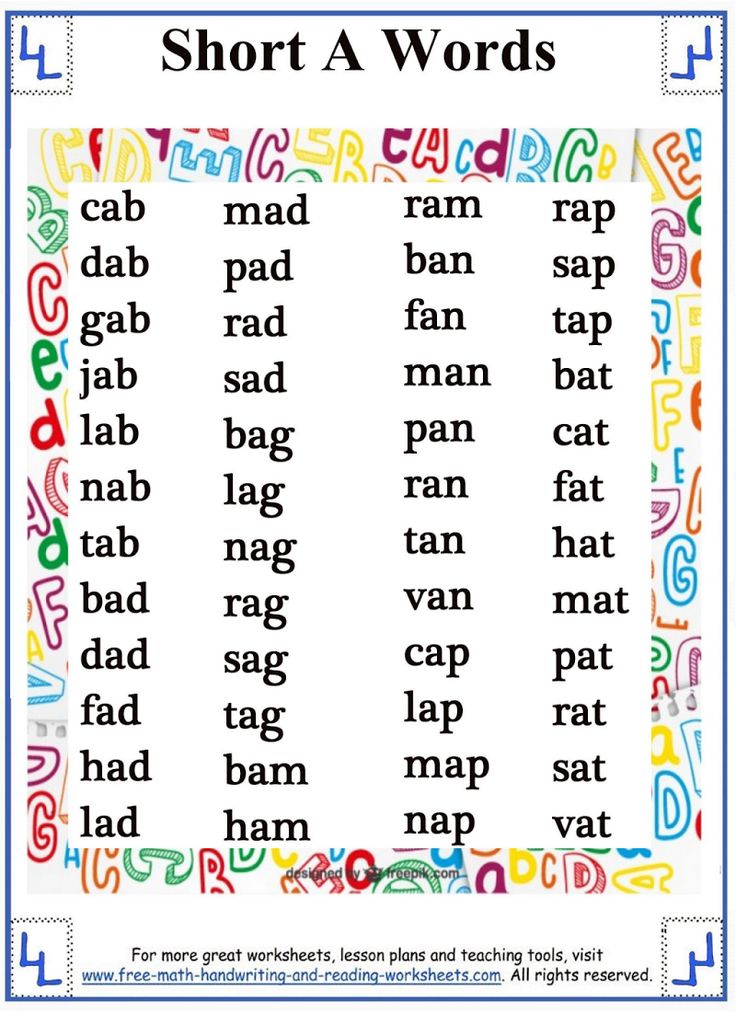 I originally saw this grid idea at Pre-Kinders.
I originally saw this grid idea at Pre-Kinders.
Apple Tree Numbers 10-20, while NJoy does numbers 10-20, MBug (27 months) does the 1-10 Apple Tree Number stamping, which is also on the download.
This week, I discovered a new website with some AMAZING and FREE printables! We used the A is for Apple color by number. This link is also included on the 5-day lesson plan.
All of the FREE activities original to This Reading Mama can be found by clicking below:
Letter A Book List
Enjoy teaching!
~Becky
Want MORE Free Teaching Resources?
Join thousands of other subscribers to get hands-on activities and printables delivered right to your inbox!
Electronic registered letters can be read in the Russian Post mobile application
Reading registered electronic letters is now available to all users of smartphones on IOS and Android.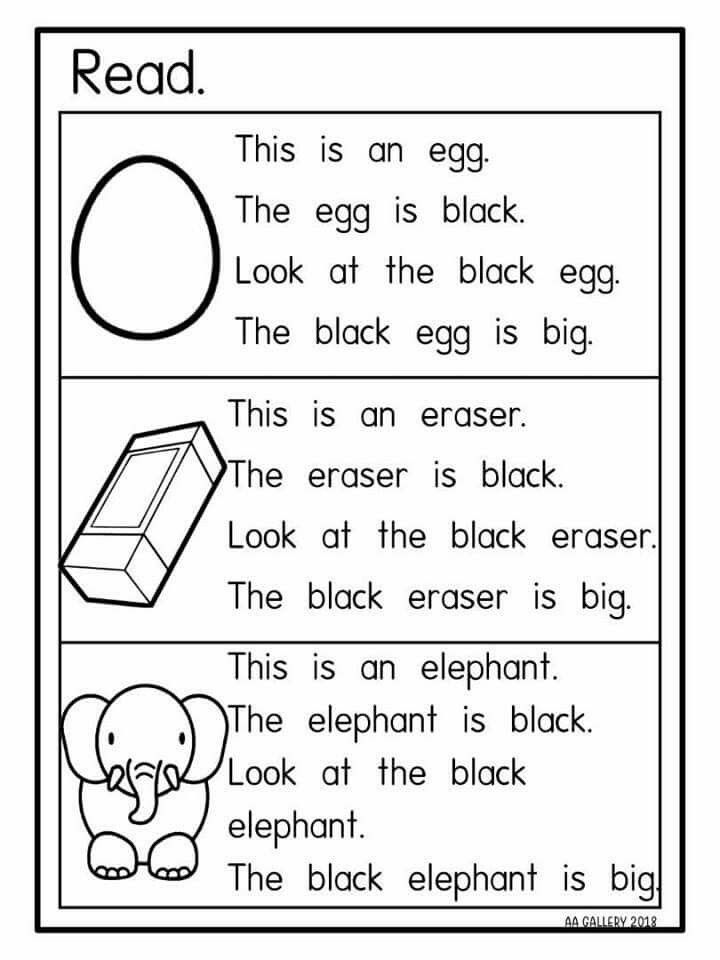 From the first days, more than 60,000 mobile device users have connected to the new service.
From the first days, more than 60,000 mobile device users have connected to the new service.
To use the functionality of reading registered letters, a smartphone user needs to download the Russian Post mobile application via the App Store or Google Play and go through a simple registration procedure. When you turn on the mobile application, a pop-up window will appear "Receive notifications from the traffic police, FSSP, Justices of the Peace and other organizations in the application." By clicking the "Enable" button, the user will be able to receive registered letters in electronic form on his mobile device.
This method allows you to instantly receive traffic police fines, orders from the Federal Bailiff Service, summonses from magistrates, other departments and legal entities in electronic form, and not on paper. In the near future, it is planned to launch the function of sending through a mobile application. While the function of sending letters is available in your account.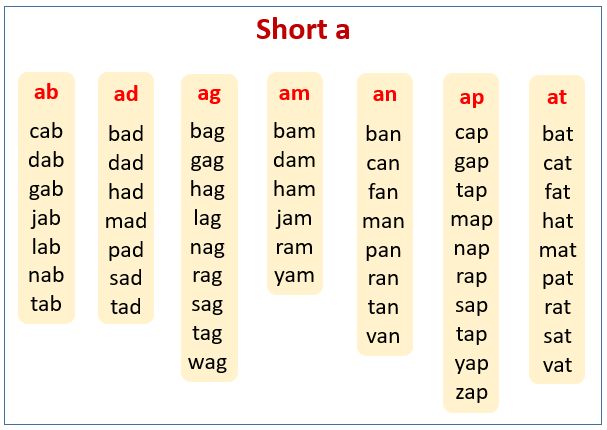
The Russian Post mobile application is a convenient way to monitor parcels and letters in a "single window" format. Information on incoming registered letters becomes available to the user almost instantly, accompanied by additional information and a photo, and the interface is adapted to all existing mobile devices for convenient and comfortable use.
Russian Post has been implementing a project for the delivery of electronic registered letters since 2015. Thanks to the launch of the electronic mail system, millions of citizens have received the opportunity to receive correspondence, regardless of location. At the same time, the replacement of paper letters with electronic ones significantly helped to reduce the load in post offices throughout Russia.
In October 2019, the geographical coverage of the EZP service reached 35 regions of the Russian Federation. 35 regions are about 350 cities and 55,000 rural settlements - about 1/3 of all settlements in the Russian Federation.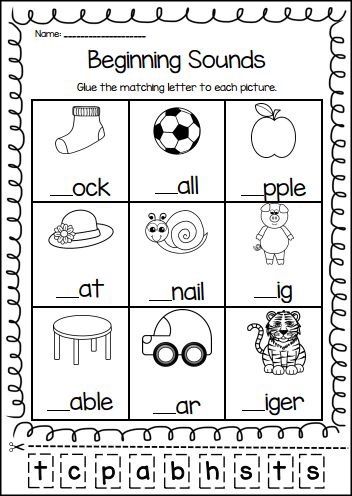 The current list of regions can be found on the official. Connection to the EZP service enables even the most remote settlements to receive and send legally significant letters.
The current list of regions can be found on the official. Connection to the EZP service enables even the most remote settlements to receive and send legally significant letters.
Since the beginning of 2019, the number of recipients connected to the service has grown by almost 50% (from 1.9 million to 2.8 million users). Among them, more than 3 thousand are organizations that agreed to receive correspondence in electronic form. Based on the study, more than 90% of both senders and recipients are satisfied with the service and are ready to recommend it to their friends.
"The dynamics of connecting to the service in the mobile application is very high, about 10 thousand people start using it every week. Having created a high-quality and technological product that makes working with registered letters on a mobile device as convenient as possible, we have become even closer to our client and seriously advanced in the direction of digital development," said Yaroslav Mandron, Deputy General Director for Postal Business and Social Services of JSC Russian Post.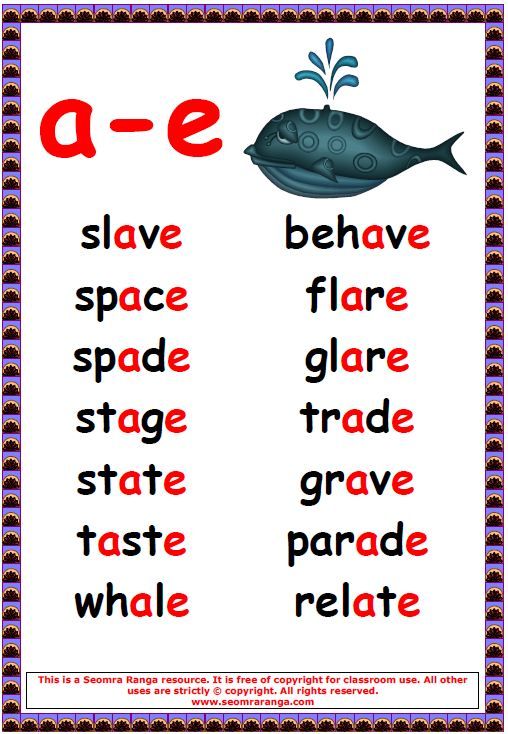
Zakaznoe pochta ru - registration, login to your personal account
Zakaznoe pochta ru - an online service that allows you to instantly receive registered letters in electronic form from various government agencies. As soon as a government agency sends a letter, it will immediately go to your personal account on the site.
Connect
Your personal account receives:
- resolutions on violations in the field of traffic in Moscow, Moscow, Belgorod, Rostov, Ryazan, Orenburg, Yaroslavl regions, in the Krasnoyarsk Territory and in the Republic of Buryatia;
- resolutions on the initiation of enforcement proceedings in Moscow (regarding traffic fines arrears) and in the Republic of Karelia;
- court summonses of justices of the peace of the city of Moscow;
- resolutions from the Central MUGADN on administrative offenses under the state system "Platon" throughout Russia;
- resolutions of the Administrative Commissions of Kazan.
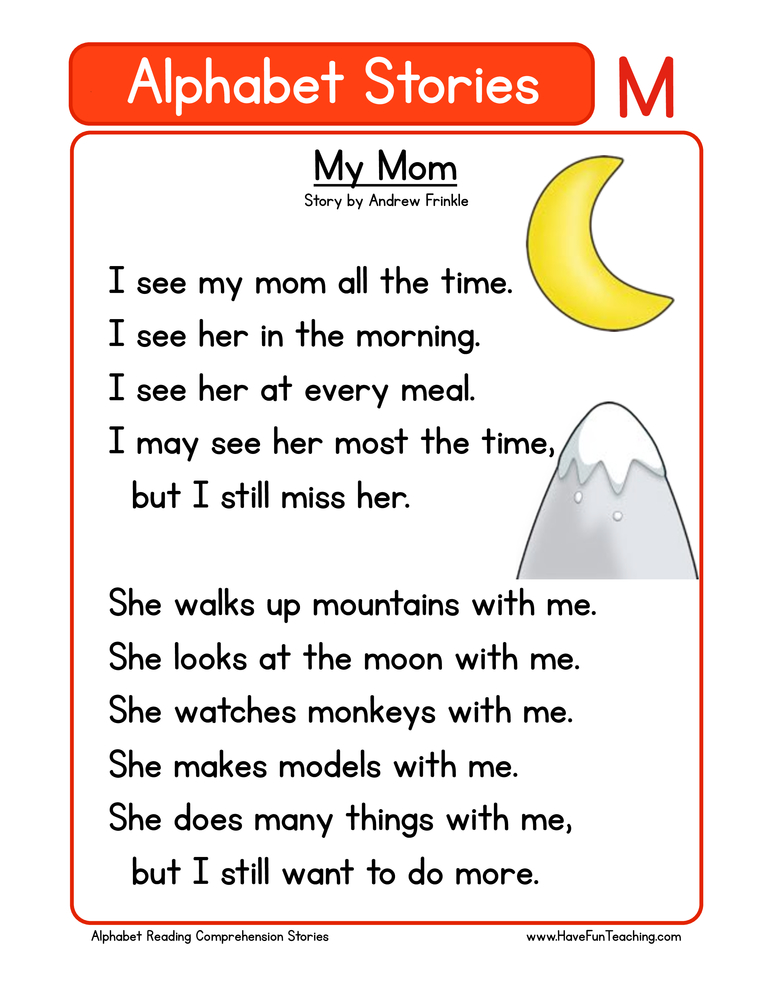
Popular questions
-
How does email delivery work?
Email and recipient data (full name or title organization and address) are transferred to the System of Interdepartmental electronic interaction (SMEV). Only official representatives of state bodies.
By full name and address (if necessary - by passport number, SNILS, TIN and other identifiers) checks if there is a recipient letters in the database of the service "E-mails". If yes, electronic the letter is instantly delivered to the recipient's personal account. If a no - the email is printed and delivered on paper form.
-
What is the legal effect of e-mails?
The document contained in the e-mail is signed with an enhanced sender's qualified electronic signature.
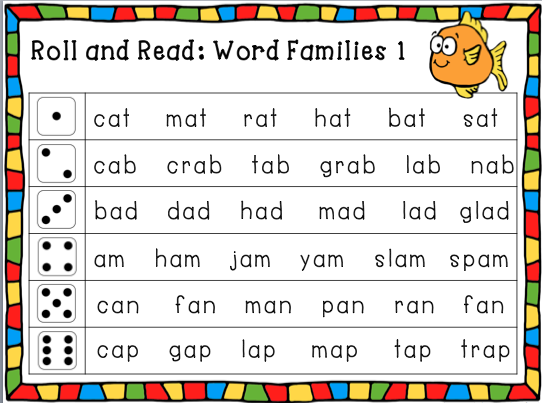
When forwarding e-mails, the confidentiality of correspondence is observed. Information is transmitted through channels protected by certified means. Confidentiality of the information specified in the electronic letter, is protected by Article 63 on secrecy of communications of the Federal Law 126-FZ.
-
When is a letter considered delivered?
According to the Rules for the provision of postal services, entering the "Emails" service means the official receipt of all letters received by the time the user entered the system. At this point, an official notification will be sent to the sender with the date of delivery of the letter.
-
How much does the service cost?
For legal entities and individuals, the service of electronic delivery of registered letters is provided free of charge.

-
What should I do if I don't receive email notifications?
- Check if your email address is correct in settings.
- Check spam folder. Possibly the letters were there. Unmark these emails as spam and they will get into the inbox.
-
What to do if the service is connected, but letters still arrive in paper form?
If you have activated the email delivery service, but emails continue to arrive in paper form, you must do the following:
- Sign in to your account.
- Go to the "Settings" section and check if your address is correct (town, street, house). All fields must be filled.
- Save your changes.
-
How can I return to receiving paper letters?
To start receiving all letters in paper form again, you need to turn off the email delivery service in the "Settings" section.

After deactivation, letters already received in electronic form, will remain available, and new ones will only come in paper form. You can reactivate email delivery at any time.
-
How to connect the organization service?
Only the head of the organization can register an organization in the service for receiving electronic registered letters.
To connect the service, follow these steps:
- On the main page of the zakaznoe.pochta.ru service, click on the "Connect the service" button.
- Read the information about connecting the service and click on the "Continue connection" button.
- When choosing the type of registration, click on the "Organization" option.
- Enter the TIN or OGRN of the organization.

- Log in to your account on the Gosuslugi website, if you do not have an account, go to the registration procedure on the Gosuslugi portal.
- Specify email for notifications.
- Follow the link from the email sent to you.
- You can complete the setup yourself or have a responsible person complete it. If you want to entrust the setting to a responsible person, click "Assign an employee", fill in his data and click "Send an invitation". When the employee completes the setup, you will receive a notification.
- If you complete the registration yourself, click "Proceed to setup", add trusted employees and fill in the mailing addresses of the organization. After filling in the required fields, click "Finish".
-
Who in the organization will be able to view emails?
The manager can appoint responsible persons to manage the letters of the organization.
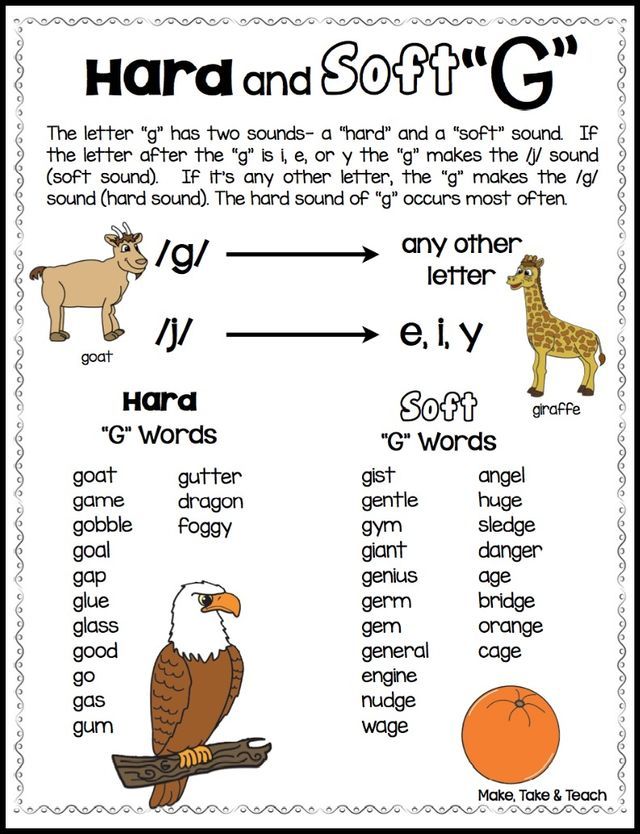 To do this, follow these steps:
To do this, follow these steps: - Sign in to your account.
- Select the "Users" section.
- Click on the "Add employee" link.
- Fill in the employee's details and indicate whether the system will notify him of new letters.
- If you want to designate an employee as an administrator who will be able to add other trusted persons, check the "Set as administrator" box.
- Electronically sign the power of attorney to receive registered letters by the responsible employee, following the prompts of the system.
- After signing the power of attorney, the employee will be added to the list of account users and will be able to view and manage emails of the organization, as well as add proxies.
-
How to connect the service to a citizen or individual entrepreneur?
To connect the service, follow these steps:
- Click on the "Connect the service" button on the main page of the E-mail service.
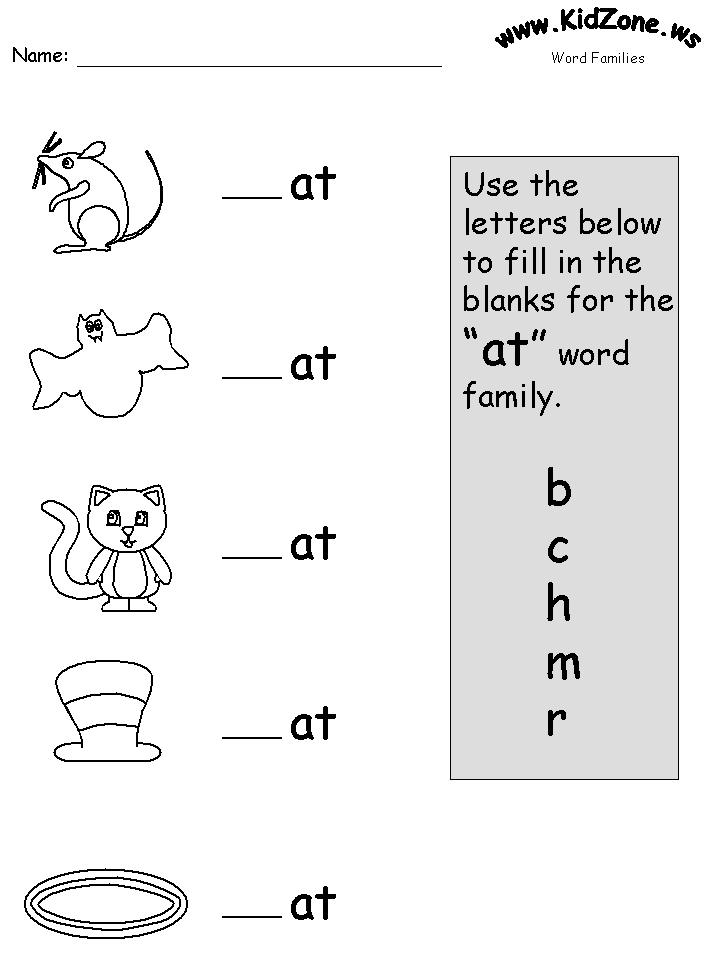
- Read the information about service activation and click on the "Continue connection" button.
- When choosing the type of registration, click on the option "Yourself".
- Log in to your account on the State Services website;
- if you don't have an account, register on the State Services portal, for more details, see the registration help for the State Services.
- Set up all the addresses to which you can receive letters.
- Specify the email address and phone number for new mail notifications.
- Read the user agreement and activate the delivery by clicking on the "Enable email delivery" button.
- Click on the "Connect the service" button on the main page of the E-mail service.
-
How to search for letters?
If you have a lot of emails in your mailbox, then you can find the desired letter using the search form.
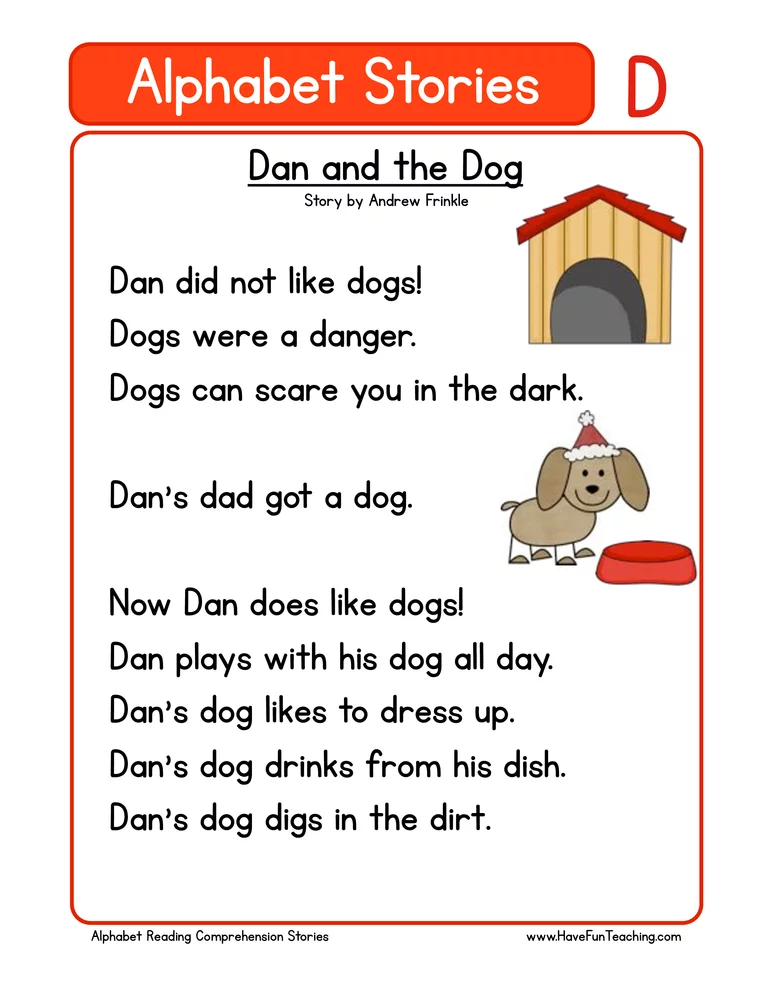
Learn more