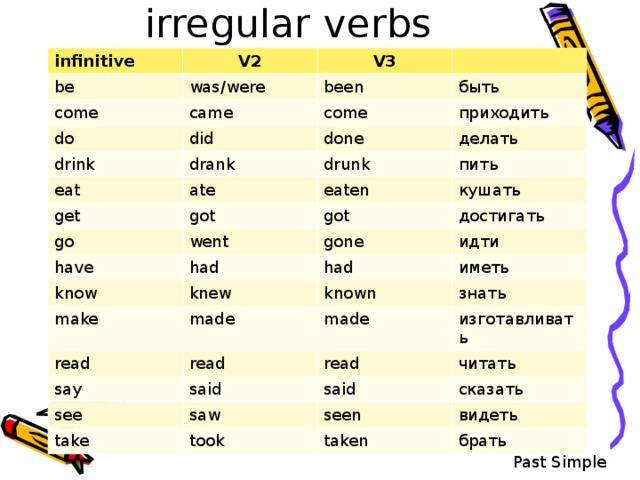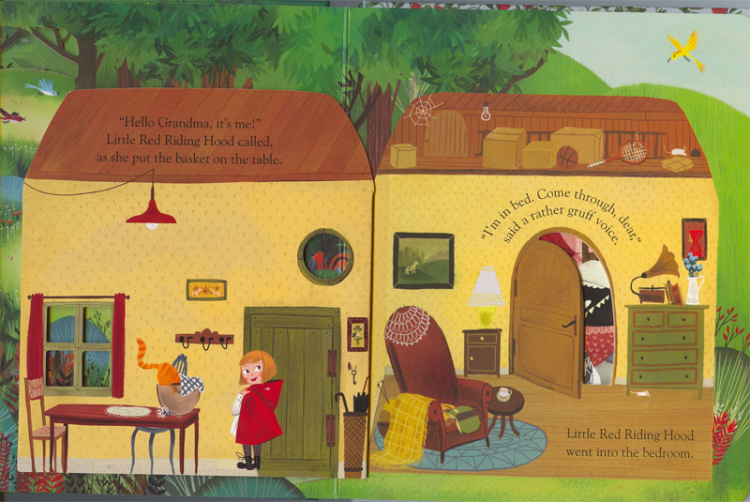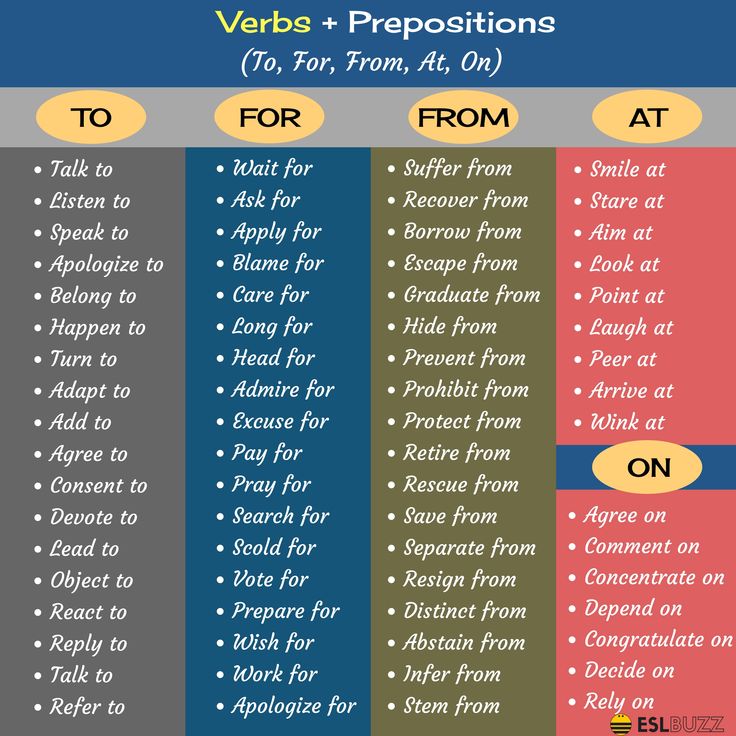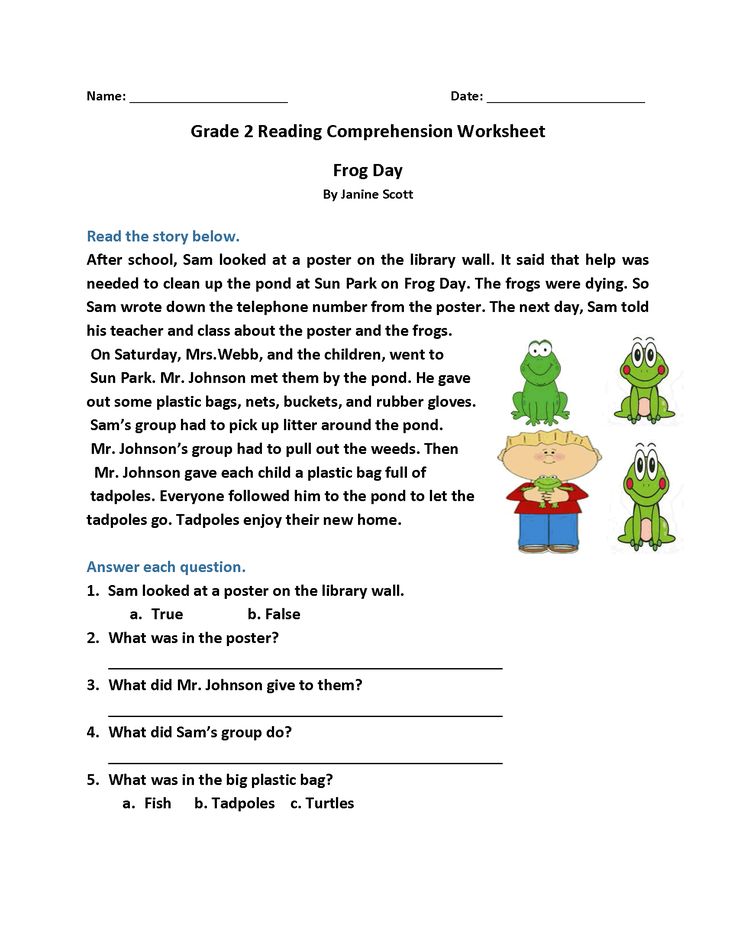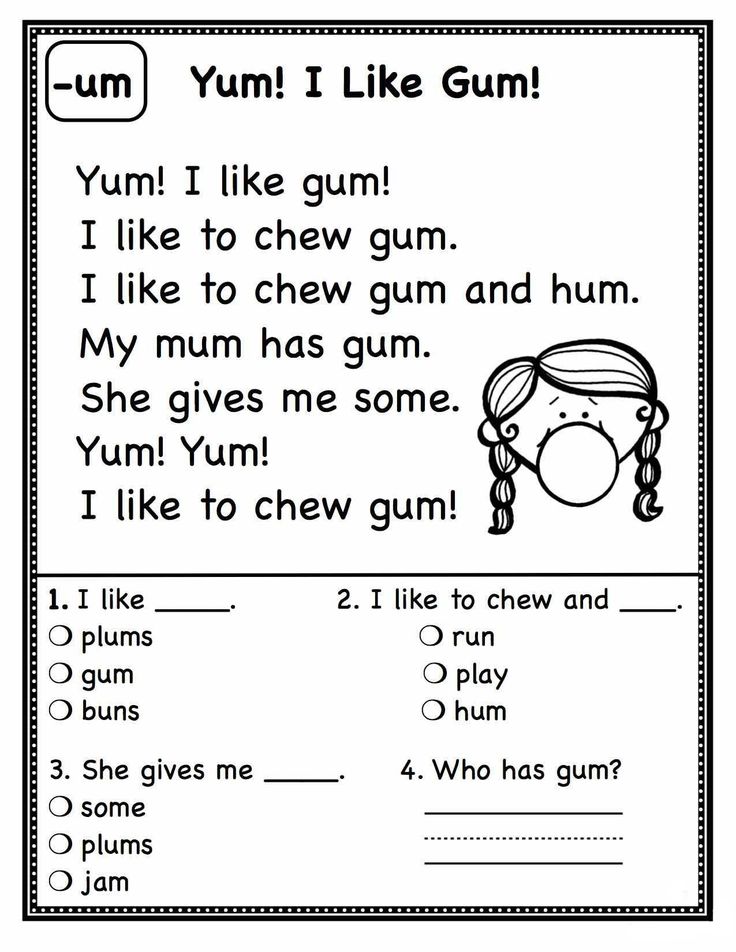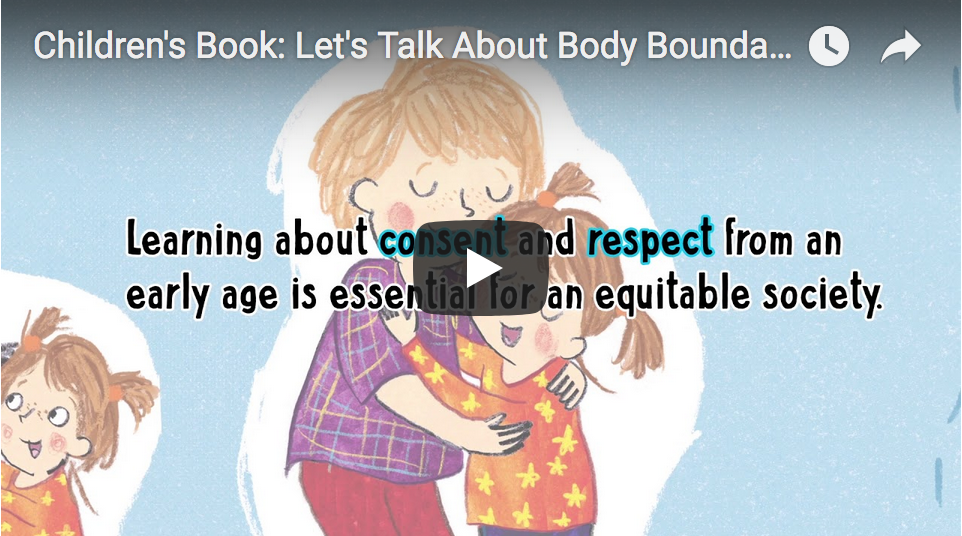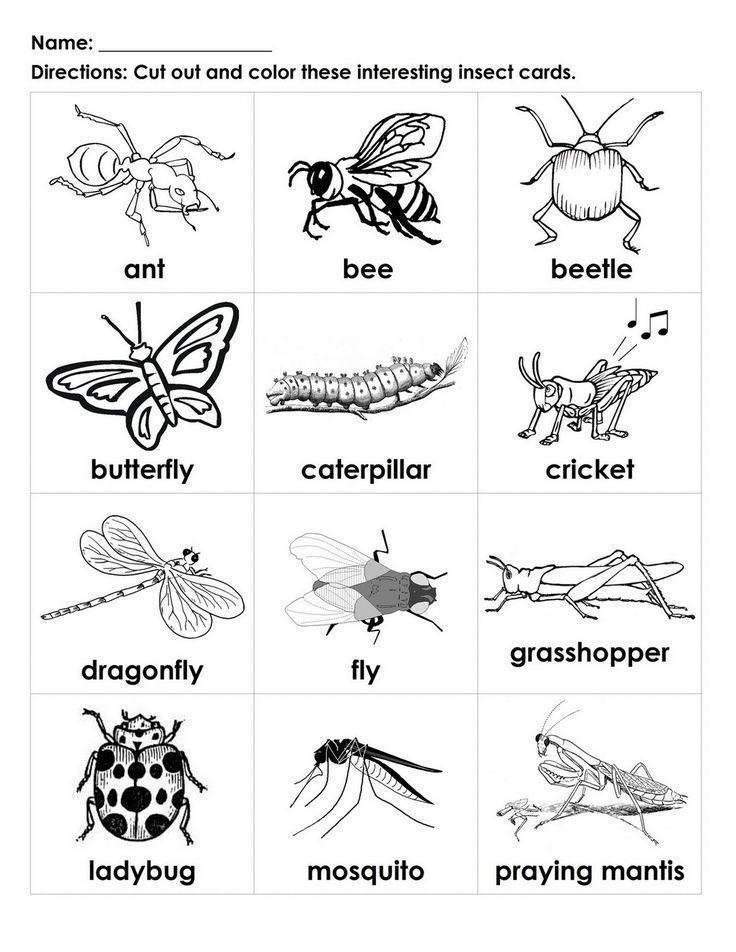Help for spelling
11 Research-Based Spelling Strategies Parents Can Try at Home
Preface: In this article, you will find a variety of fun and engaging ways to implement research-based spelling strategies such as:
- teaching phonemic awareness, (a strategy to help students understand letter-sound correspondence and the individual parts that make up words)
- teaching morphological awareness (understanding/recognizing similar chunks in words, word families, and word parts)
- utilizing the whole-word approach (memorizing the spelling of a word without needing to understand the individual parts that make up the word)
- utilizing the rule-based strategy (teaching explicit spelling rules)
- implementing multi-modal teaching, which allows students to learn information through a variety of modes (e.g., seeing, feeling, hearing, creating)
Keep in mind that the strategies in this article are recommendations. Please do not try to pressure a child into using all or any of these strategies. This can lead to frustration which can turn your child off to spelling practice.
Every child is different and you have to examine their level and frustration tolerance when imposing academic tasks. For suggestions on ways to encourage children to complete tasks or assignments they do not want to do, see 3 Ways to Use Timers to Motivate Children and How to Use Schedules to Improve Children’s Behavior.
Common Spelling Mistakes
- Using the wrong consonant (e.g., spelling cat as kat)
- Using the wrong vowel (e.g., spelling seat as seet)
- Leaving out consonants (e.g., spelling kicking as kiking)
- Leaving out a vowel (e.g., spelling plain as plan)
- Writing only one consonant, when a consonant should be doubled (e.g, spelling butter as buter)
- Leaving in an “e” that should be dropped (e.g., spelling riding as rideing)
- Reversing letters (e.
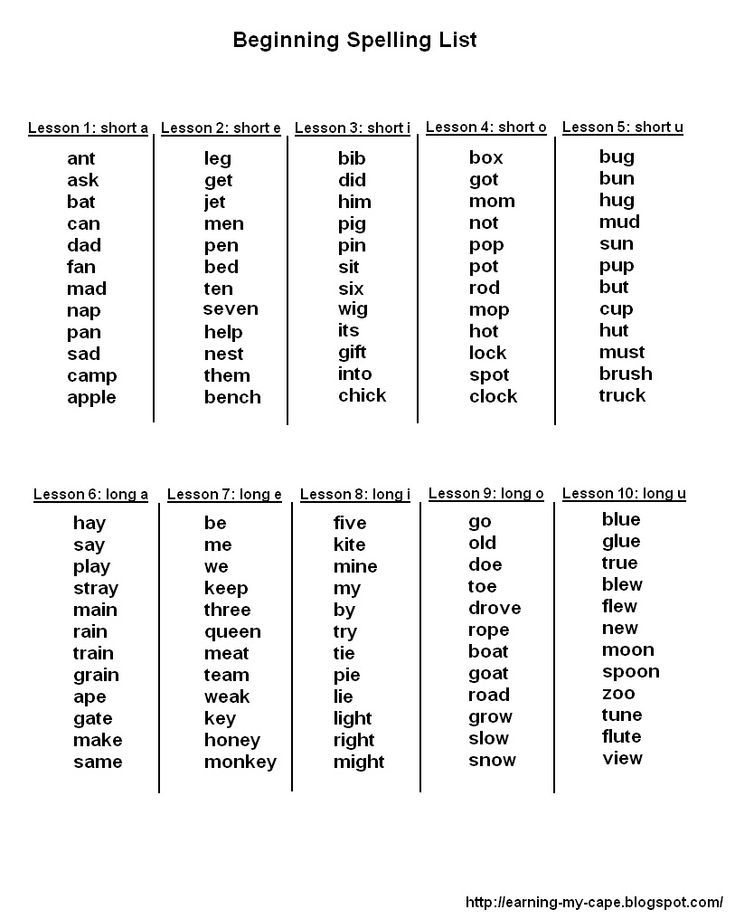 g., spelling foil as fiol)
g., spelling foil as fiol) - Leaving out the ”silent e” (e.g., spelling kite as kit)
- Using ys instead of ies (e.g., cherrys instead of cherries)
- Spelling words phonetically when a specific suffix should be used instead (e.g., spelling vacation as vacashin)
- Using an “s” instead of a “c” or a “c” instead of an “s” (e.g., absense instead of absence or offence instead of offense)
- Forgetting rules like “i before e except after c” (e.g., spelling receive as recieve)
While the errors above are the ones I have observed most frequently in my career as a school psychologist, there are many other types of spelling errors a person can make.
11 Research-Based Spelling Strategies
1) Practice phonemic awareness.
Phonemic awareness is hearing individual sounds in words, and letter sounds.
Let your child hear what it sounds like to break words up into their individual sounds.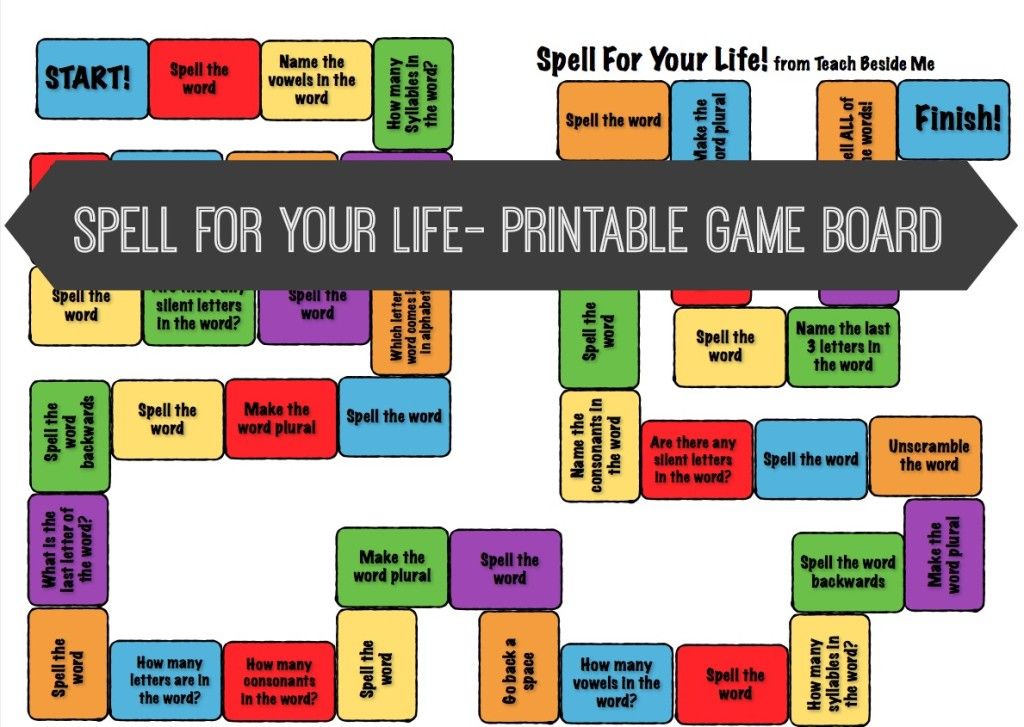 Show them what happens when you change a sound. For example, say the sounds in pig separately (p-i-g), then say the word. Then say the sounds in big (b-i-g) and say the word.
Show them what happens when you change a sound. For example, say the sounds in pig separately (p-i-g), then say the word. Then say the sounds in big (b-i-g) and say the word.
Put it on paper so they can see the change. Talk about which sounds are different and which sounds are the same. Have your child practice breaking words apart and blending them together.
For more strategies to teach your child or students phonemic awareness and letter sounds, see 10 Fun Activities to Teach Your Child Letter Sounds and How to Teach Phonemic Awareness.
2) Allow beginners to spell phonetically.
When first learning to spell, allow children to spell words exactly as they hear them. Teach them to say each sound in a word and write down the letter or letters that represent each sound, until they have spelled the word.
For example, they might spell lemon as l-e-m-i-n. Then review the word with them and talk about which letters they can change to make the word correct (help them figure out the correct replacement letters if needed).
You can practice this several times with different words. Let them rewrite the word the correct way and compare the changes.
For children who have trouble writing, allow them to use magnhttps://amzn.to/3b6LZLOetic letters to create the word, such as the ones below, or allow them to type on the computer if they are able to do so.
Magnetic LettersThey can also create the letters/words out of Play-Doh or Wikki Stix as shown below.
3) Teach children to notice chunks in words.
Chunks are more than one letter together that normally make the same sound (e.g., ch, sh, br, ple, all, ate, at).
Have your child practice writing several words that use the same chunks to establish a sense of word families (groups of words that have a common feature or pattern).
For a fun and effective way to teach sound chunks and spelling, let your children or students practice with the game Didax Chunks: The Incredible Word Building Game.
Great Interactive Spelling Games
4) Practice rhyming words.
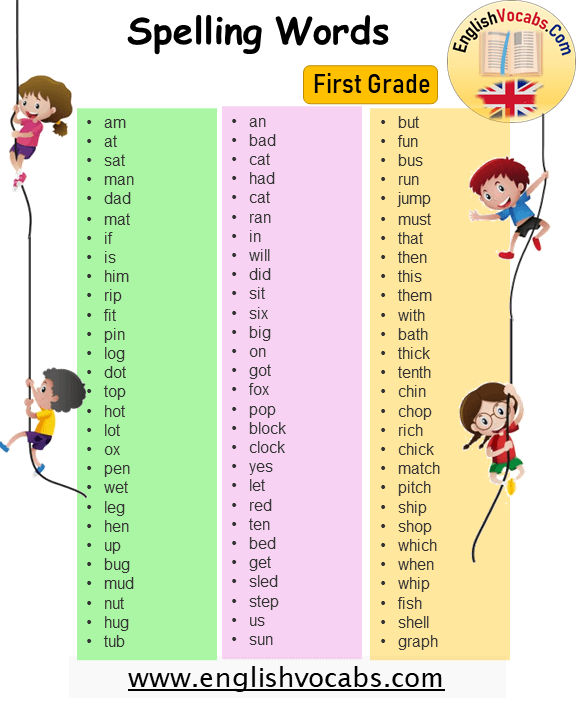
Teach children about rhyming words and provide them with several examples. After teaching them how to rhyme, give them a word and ask them to come up with rhyming words.
Once they have the hang of it, encourage them to tell you a word and list several words that rhyme with it. Encourage them to write rhyming words down as well.
Allow them to start with a common word pattern such as “all.” Show them how adding a letter in front of “all” and changing that letter produces a list of several rhyming words (e.g., e.g. all, ball, call, fall, hall, mall, tall, wall).
Again, for children who have trouble writing, try typing, magnetic letters, or creating the words from Playdoh or Wikki Stix.
The strategies below are for students who have gotten the hang of phonetic spelling and are ready to or struggling to move to the next level; or for students who are struggling with phonetic spelling and may do better with memorization or rules.
5) Learn spelling rules.
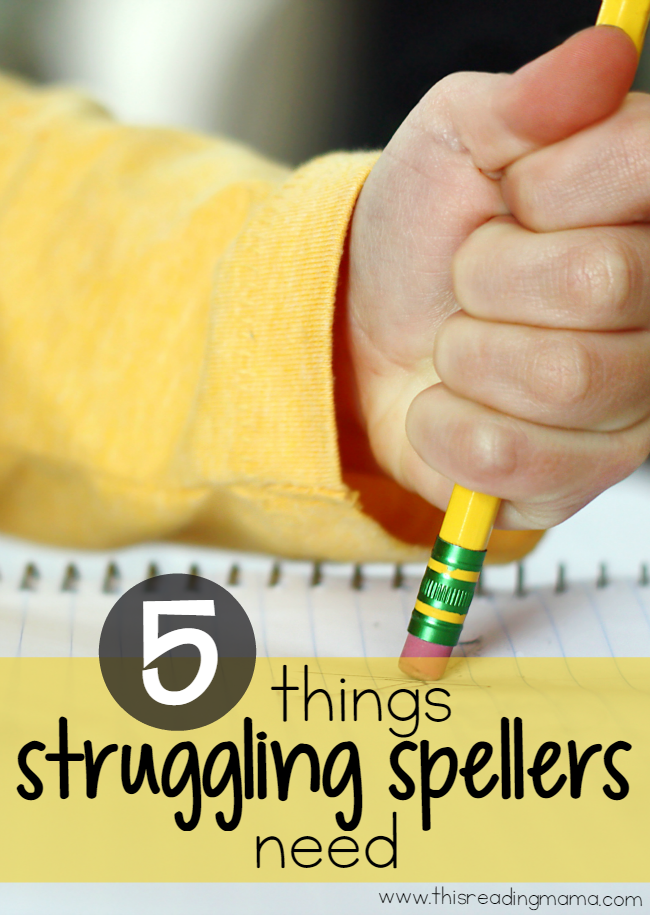
See a list of some common spelling rules below (also known as rule-based strategies).
- Short -Vowel Rule: When a one-syllable word has a vowel in the middle it is usually a short-vowel sound (e.g., hat, set, pit , lot, nut)
- Doubling Consonants: If f, l, or s comes after a vowel, the letter is often doubled (e.g., stuff, call, grass)
- Two-Vowels Together: If two vowels are together, the first vowel usually says its name and the second vowel is not heard (e.g. seat, rain, tie)
- Silent e: When a short word has a vowel, a consonant, and then an “e” or a longer word has that same pattern in the last syllable, the first vowel is usually long and the e is silent (e.g., cake, kite, vote, mute, meditate, debate)
- y as a long i: When the letter y comes at the end of a short word with no other vowel in the word, it makes a long i sound (e.
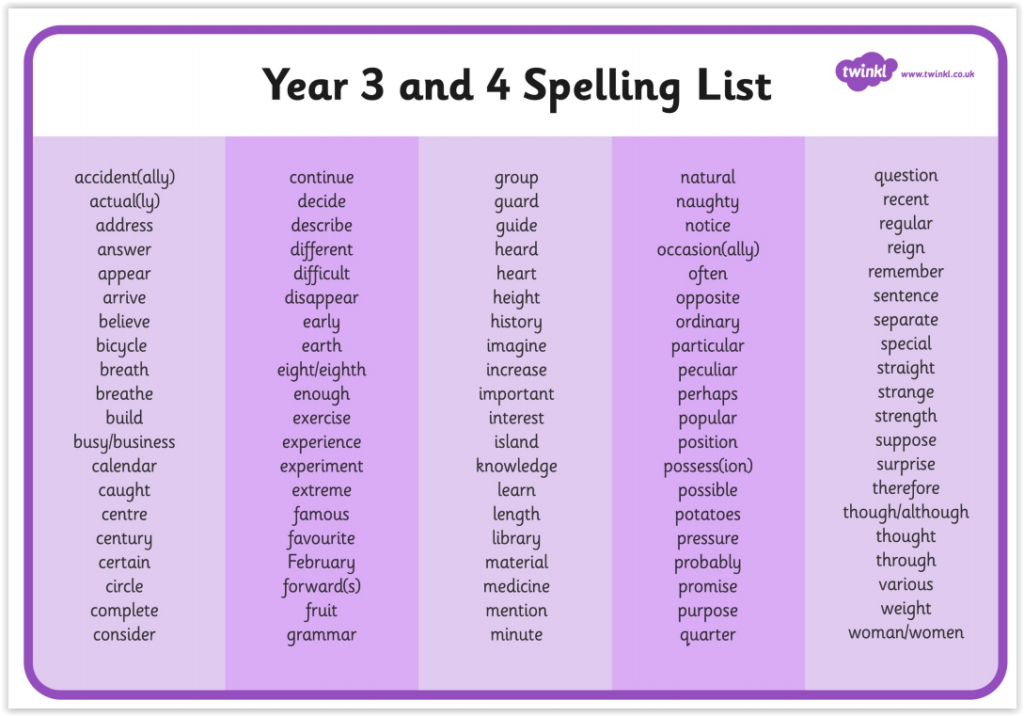 g., dry, cry, sty, pry)
g., dry, cry, sty, pry) - y as a long e: When a word has two syllables and the second syllable is composed of only a y or an ey, the y makes a long e sound. (e.g., honey, money, bunny, sunny)
- I before E: The rule is “i before e except after c (e.g., receive, receipt, deceive, conceive) or when sounding like ‘a’ as in neighbor or weigh.”
- Words with “ch”: Use “ch” at the beginning of words (e.g. chair, cheese, chin) and “tch” at the end (e.g., watch, witch, patch)
These are only some of the rules in spelling. You can do a Google Search for common spelling rules to learn more.
Please remember there are always exceptions to spelling rules, meaning that these rules will not apply to every word in the English language.
It can also be difficult and cumbersome to remember these rules. Strategies for remembering common spelling rules include the following:
- keep the rules in a place where the child/student can easily refer to them when spelling, such as in his desk or in his notebook
- discuss the rules when reviewing spelling errors with the child (for instance, if you and your child are editing his work and you see he spelled catch as cach, give him a gentle reminder “remember it is “ch” at the beginning of words and “tch” at the end” or have him read and say the rule out loud)
- after reviewing the rule, have him rewrite the word he misspelled
- make flashcards of the rules (you can do this on index cards), with the name of the rule on the front and the definition on the back as shown here.
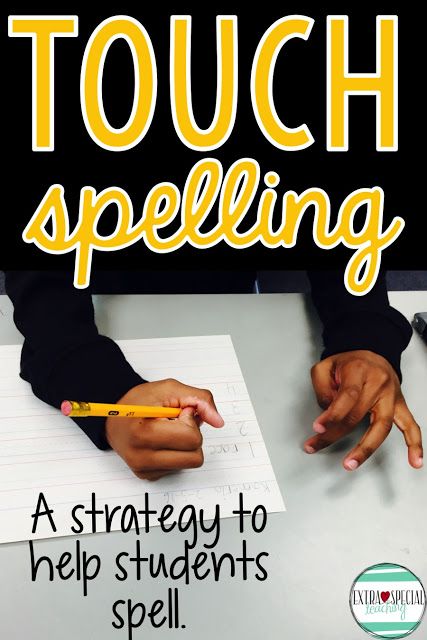
After creating the flashcards, make a game out of it, to make it more fun for the child. For example, take turns (first you show the front of a flashcard and have your child state the rule. Then have him show a flashcard and you state the rule)
6) Teach children to use an online dictionary.
Use a site like dictionary.com. There your child can type in the word he is unsure of in the search box. If he spells the word wrong, but the spelling is somewhat close, the site will ask “Did you mean _________?”
For example, if you spell “vacashin” in the search box, a question on the bottom of the screen pops up that says “Did you mean vacation?”
7) Teach children to edit their work and use repetition.
Encourage children to review their work carefully and rewrite a word five to ten times when they find a misspelling (ten times is recommended but this may be too much for some children).
It is much easier to notice spelling errors when rereading work, than to notice them the first time around when the mistake is made.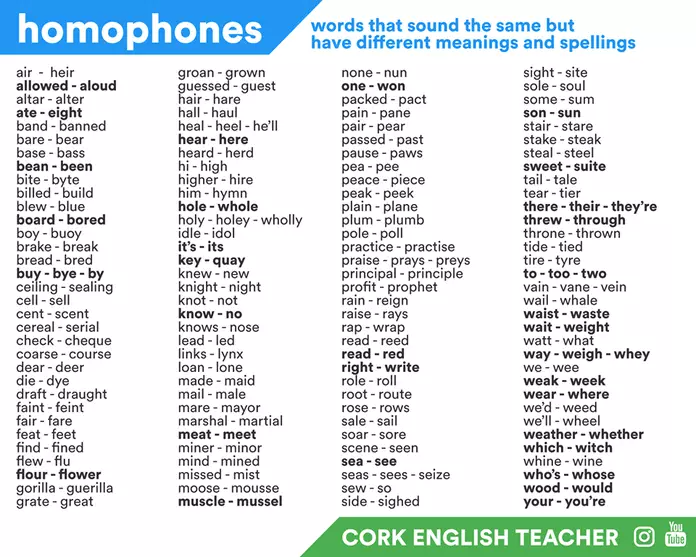
Many times spelling errors get ingrained in one’s memory after repeating the same mistake several times. Writing the word several times in a row helps to retrain the child’s memory.
You can try to make repetition more fun by turning it into a game. To do this, take turns with the child. (e.g., have him write the first word 10 times while you watch, then you write the next word 10 times while he watches – or any other turn-taking variation).
Some children are more willing to complete this type of task when they can see a visual of how many times they are expected to write the word. For instance, number the paper 1 to 10. “After you write your words, you can pick a game to play!”
8) Show how different sounds can be represented different ways.
For example, the /k/ sound can be represented with a c as in cat, a k as in kangaroo, a ck as in kick, or a ch as in school.
9) Teach children how to test their spelling.
Create spelling lists or spelling flashcards on index cards.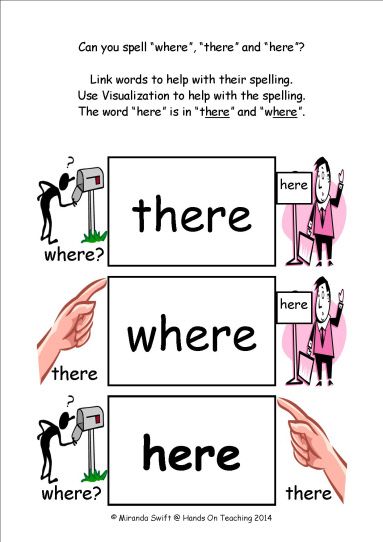 You can create them for your child, with your child, or encourage your child to create them himself.
You can create them for your child, with your child, or encourage your child to create them himself.
You can also purchase spelling flashcards or search for free spelling lists on the internet such as the ones at VocabularySpellingCity.com.
Teach Your Child To Test Their Spelling Using These Four Steps:
1. Look at the word and pay attention to the spelling and what the word looks like
2. Cover up the word with his hand or turn the flashcard around.
3. Visualize the word in his mind, and then spell the word aloud, in his mind, or on paper
4. Check the flashcard or list to ensure his spelling was correct. You can show your child an example of how to do this and then let him practice on his own.
10) Allow children to replace and change letters.
You can use a dry erase board or chalkboard.
For an activity, try writing a word but leaving some letters blank (have your child fill in the missing letters-providing them with guidance as needed).
For example, for the word table you could write (t a b _ e) and have him/her try to fill in the missing letter.
As your child improves, you can make it more challenging. If your child has trouble thinking of the missing letter, try giving a choice of three letters to choose from.
As an alternative to a dry erase or chalkboard, you can put sand in a sand tray (you can place the sand in a shallow baking pan for a tray). See an example of writing in sand below.
or in shaving cream or whip cream (as shown below)
Just like with a dry erase or chalkboard, this will allow students to write and rewrite words, make corrections, replace letters, fill in missing letters, etc.
11) Use a tablet or device.
There are several spelling apps that allow children to have fun while learning to spell or improve their spelling skills.
Also, some children who are resistant to traditional writing are sometimes willing to write on a tablet. They can write with their finger or with a Stylus such as the one shown below.
If pen/pencil grip is a concern, see How to Help Your Child with Handwriting and Pencil Grip.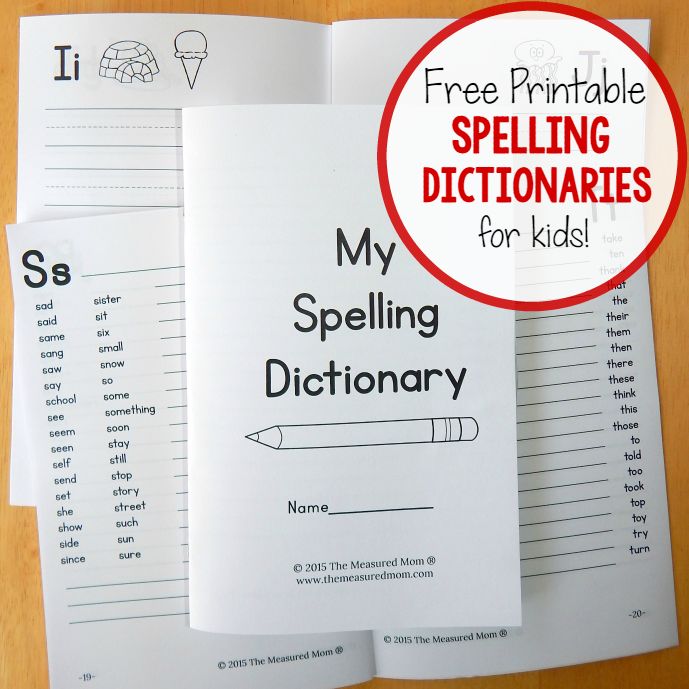
Additional Tips to Improve Spelling:
Read with your child and encourage your child to read as much as possible.
When you come across a word with a certain pattern or rule, you can point out the word to your child/students and reiterate the rule.
For example, if you see the word vacation you can remind your child that many words that end with a “shin” sound are spelled with the suffix “tion” such as creation, medication, or fiction.
If you see the word “cat” you can remind your child that several three-letter words end with “at” such as bat, hat, and, mat. Teach your child to try to pay attention to these types of patterns when reading.
Use spelling workbooks
Keep in mind that every child is different.
Some respond to several strategies, others respond to a few, while others may not respond to any of these strategies.
If your child is significantly struggling with spelling or acquiring other academic skills, despite consistent practice and guidance, talk to your child’s school and/or doctor.
They should be able to refer you to the appropriate professionals to determine what might be interfering with your child’s progress and what additional strategies might help.
Remember to always stay calm when working with a child or student, even if you think they should be getting something that they are not getting.
If you get frustrated with them, they may start to feel anxious, angry, inferior, stupid, etc. which will lead to a less productive learning session.
Keep practice sessions short (5 to 10 minutes for younger children or children who get easily frustrated and 10 to 15 minutes for older children or children who can work for longer periods without frustration), unless the child is eager to keep going.
It would really make my day if you could comment below after trying some of these strategies with a child or student. I would love to hear if you enjoyed doing the activity together and what you found most helpful.
An image of you and/or your child or student(s) completing some of these activities together would be a beautiful addition to the site so feel free to share pictures or videos if you are comfortable.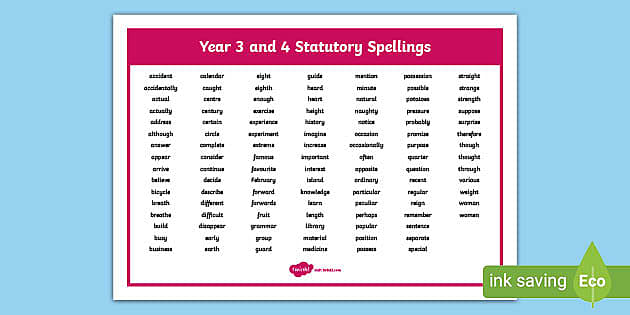
For questions contact [email protected].
You Might Also Like: How to Study Spelling Words: A Spelling Strategy for Students by Reading Rockets
Video Presentation (musical/illustrated)
Narrated Video Presentation
Education and Behavior – Keeping Us on the Same Page for Children
Rachel Wise
Rachel Wise is the author and founder of Education and Behavior. Rachel created Education and Behavior in 2014 for adults to have an easy way to access research-based information to support children in the areas of learning, behavior, and social-emotional development.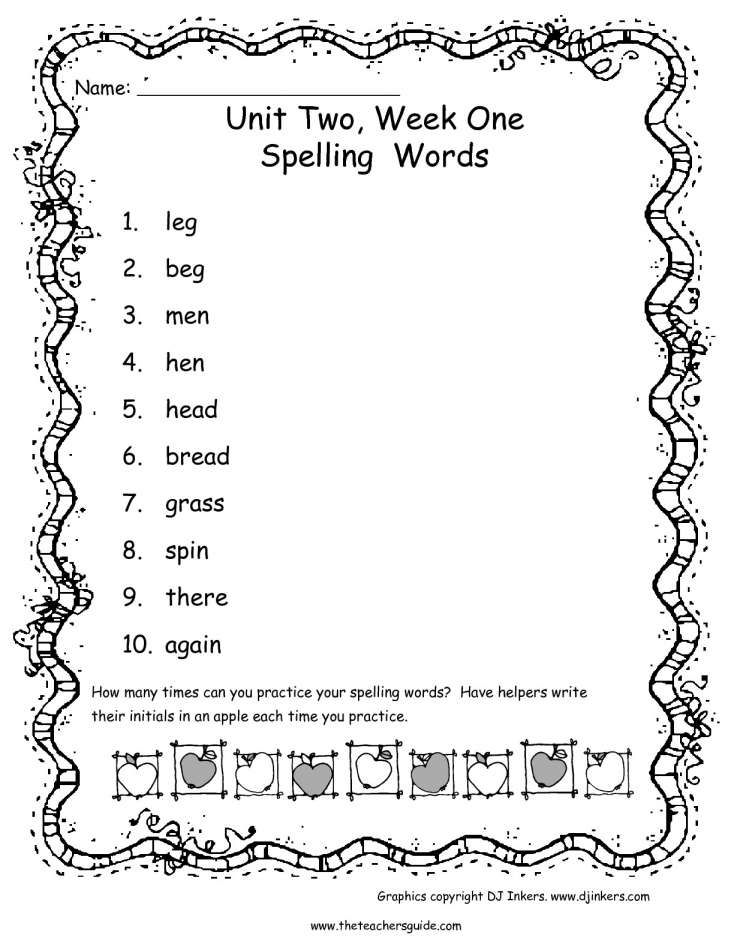 As a survivor of abuse, neglect, and bullying, Rachel slipped through the cracks of her school and community. Education and Behavior hopes to play a role in preventing that from happening to other children. Rachel is also the author of Building Confidence and Improving Behavior in Children: A Guide for Parents and Teachers.
As a survivor of abuse, neglect, and bullying, Rachel slipped through the cracks of her school and community. Education and Behavior hopes to play a role in preventing that from happening to other children. Rachel is also the author of Building Confidence and Improving Behavior in Children: A Guide for Parents and Teachers.
“Children do best when there is consistency within and across settings (i.e., home, school, community). Education and Behavior allows us to maintain that consistency.”
www.educationandbehavior.com
How to help with spelling problems in the classroom
Being able to spell correctly depends somewhat on an individual having phonemic awareness. This is the ability to hear the sounds that make up words.
However, English words are not always spelled in the way they are said, which means there is sometimes memorization involved too.
The significance of spelling derives mainly from its communicative function. It provides a standardized guide for written language to ensure everyone can read and understand each other’s writing.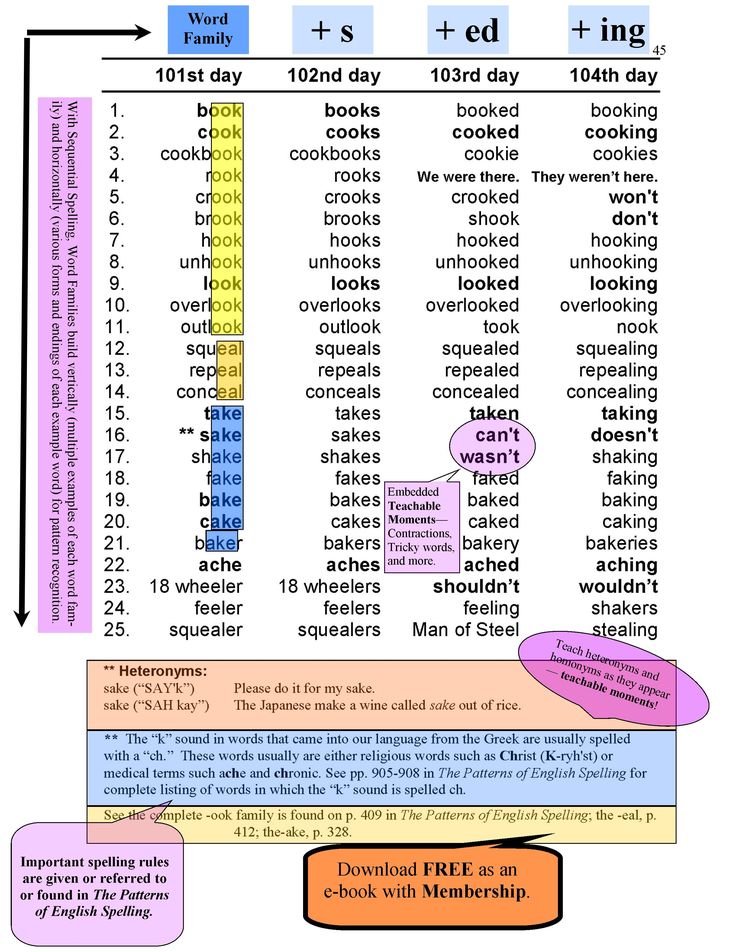 Before there were dictionaries, people tended to invent their own spelling and literate individuals were often taught different forms depending on where they lived.
Before there were dictionaries, people tended to invent their own spelling and literate individuals were often taught different forms depending on where they lived.
This made it hard to know which word someone was referring to! It's also still evident in the way certain English words are spelled in the UK vs. the US, for example colour/color, favourite/favorite and licence/license.
When spelling becomes a source of difficulty or stress at school, it’s important to remind students that spelling is just one aspect of knowing a word.
Computers and mobile devices can help increase accuracy in writing, and phonics-based instruction, spelling programs and apps can boost spelling skills and knowledge of rules and exceptions.
Additionally, learning how to touch-type is useful, particularly when specific learning difficulties like dyslexia are present. This is because typing harnesses muscle memory in the hands to encode spelling as a pattern of keystrokes.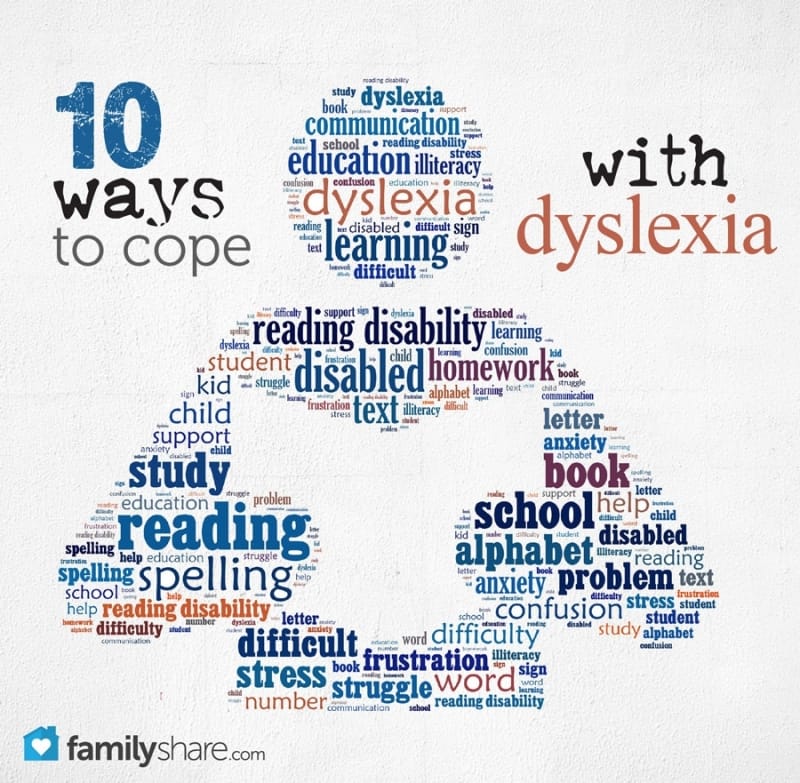
All about spelling
Spelling is the act of transcribing spoken language using the standardized written form of a word. It is somewhat based on the sounds of a language which have been arbitrarily paired with symbols, known as letters. The difference between spelling and a phonetic transcription is that the latter provides an exact guide for vocalizing a word, whereas spelling and pronunciation have changed and evolved over time.
Some languages take a more straightforward approach to spelling than others. In Spanish and German there is a 1:1 correspondence between sounds and letters, meaning you can spell a word you’ve never seen before and have a pretty good chance of getting it right.
This is not the case for opaque languages like English. In English, a word may be spelled in a very different way from how it is pronounced, which also complicates the decoding process in reading.
TIP: Less opaque foreign languages like Spanish and Italian may be easier for individuals with dyslexia to learn.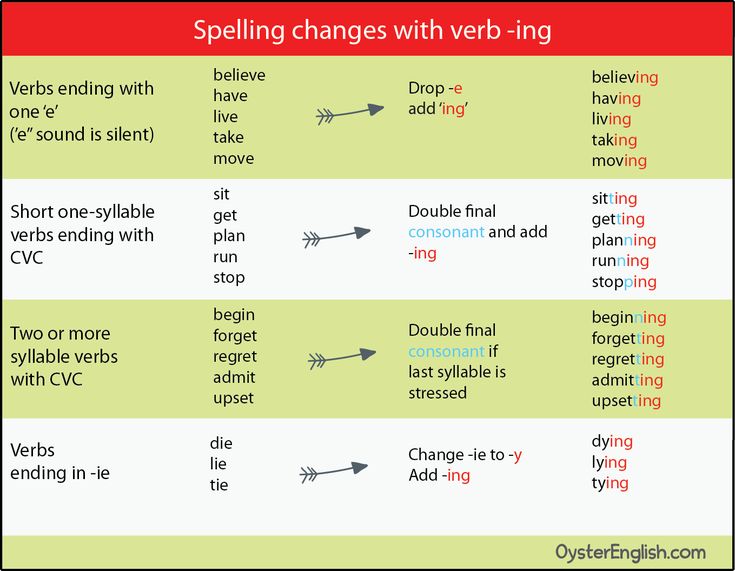
How did English become opaque? It is thanks in part to pronunciation changes over time and the number of loan-words it has accepted from other languages. For example, when the Normans ruled England they brought French with them and a myriad of new words entered the language.
If you have a quick look through the dictionary you will find loan-words from Greek and Latin, particularly in the sciences, Spanish, Italian, Russian and even Arabic! A word’s spelling may have remained close to its original form but the pronunciation would often be anglicized to make it easier for English speakers to say, which creates the discordance between sound-letter mappings.
Learn more in this article about common spelling difficulties.
Learning how to spell at school
The amount of effort it takes to master a word’s spelling is different for every person and every word. There are a number of factors that influence the learning burden, including how many and which letters and syllables a word contains, its frequency, how often an individual uses it, and any unusual characteristics of the word, such as silent or double letters.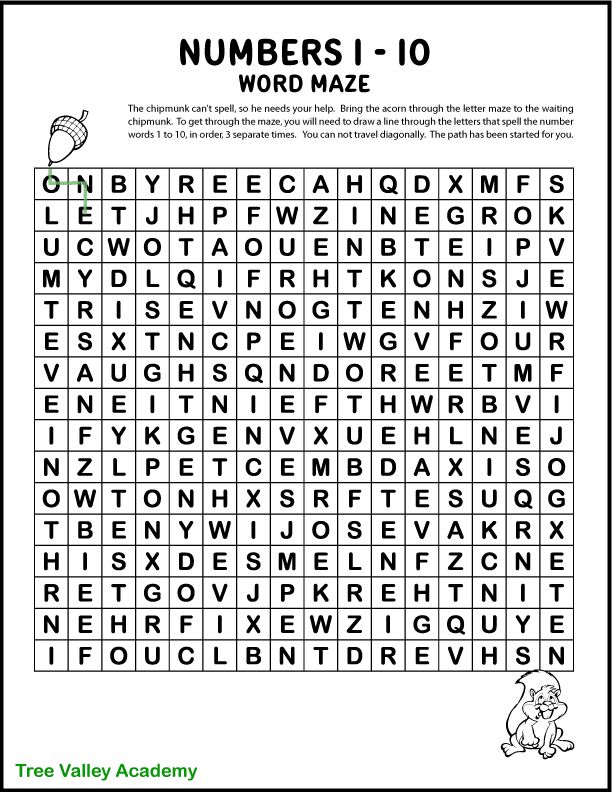
A child who is learning how to read and write will typically study spelling rules and practice groups of words that contain similar sound and letter combinations. Beyond an elementary level, spelling skills develop more or less on their own. The more frequently students are exposed to words in reading, the faster they acquire spelling through incidental learning.
Yet repeat exposure via traditional reading may not be enough for everyone. Students who struggle with spelling, particularly those children and adults with specific learning difficulties, can benefit from deliberate phonics instruction and strategy training to help them achieve their full potential in the classroom.
Strategies that can help
Focusing on phonicsThe term phonics comes from the word phoneme which is the smallest unit of sound that holds meaning. When a child or adult learner practices pairing a sound with the different letter and letter combinations that can be used to represent it, it makes it easier to sound out new words in reading and spelling.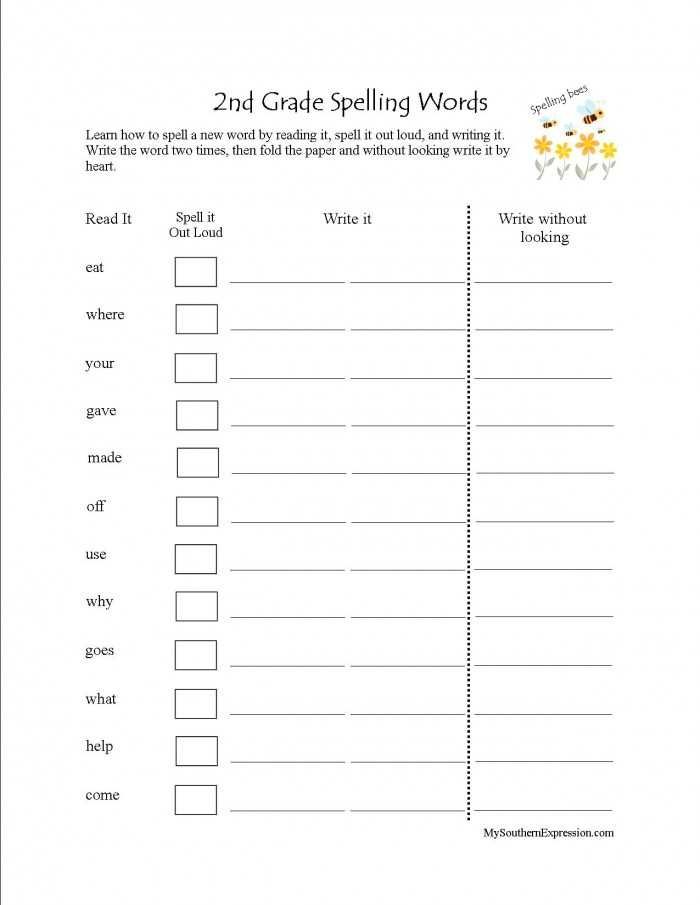 A phonics program is carefully organized to build knowledge sequentially. Vowels can be particularly tricky and English has a lot of them. Consonants are often more stable, but there are exceptions such as the letter 'C' which can be soft or hard depending on the letter that precedes it.
A phonics program is carefully organized to build knowledge sequentially. Vowels can be particularly tricky and English has a lot of them. Consonants are often more stable, but there are exceptions such as the letter 'C' which can be soft or hard depending on the letter that precedes it.
Some words are easier to remember than others and every now and then a hard-to-spell word can cause a disproportionate amount of heartache and stress for a struggling speller. This is particularly true if the incorrect spelling has been used for a long time and becomes “fossilized” or if the word is less amenable to memorization due to its generic nature. That’s when it’s worth spending an extra bit of cognitive energy developing a personal mnemonic device built out of associations and ideas that help the word stick. An example is the idea that Wednesday is Wed-nes-day or the day you are going to get married.
Taking a multi-sensory approachAlphabet soup and colorful fridge magnets may be the first things that come to mind when you imagine a multi-sensory approach to spelling, but really it can involve any activities that combine visual and auditory elements and importantly bring kinesthetic learning into the mix.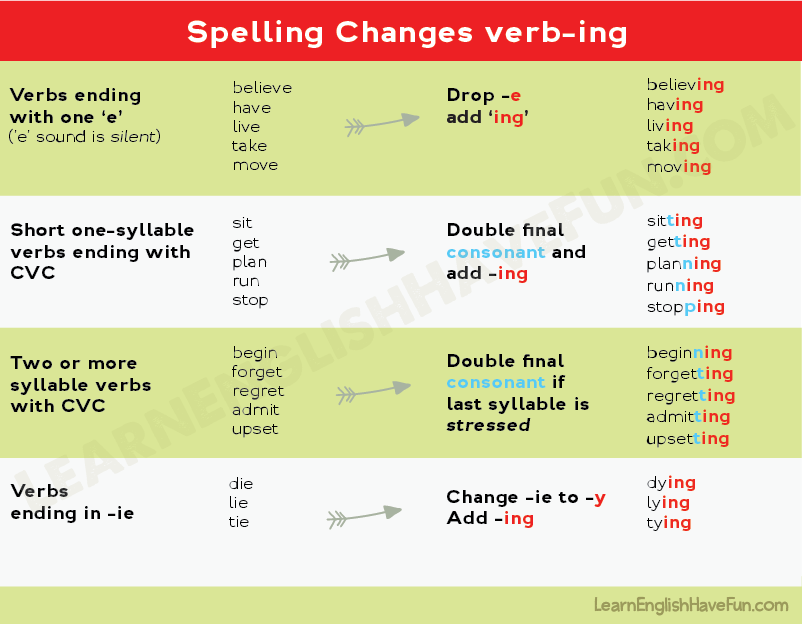 You may have students work as a group to spell out words by posing in different letter shaped postures. Shouting out letters and tracing them in the air with a finger is another popular multi-sensory activity.
You may have students work as a group to spell out words by posing in different letter shaped postures. Shouting out letters and tracing them in the air with a finger is another popular multi-sensory activity.
Homophones are words that sound alike but have different meanings and often vary in their spelling. For example, new and knew are English homophones that are notoriously tricky for children who are learning how to spell. Other common examples include to, too and two and there and their. Studying these upfront means spending extra time and attention learning their individual meanings. You can do this through writing drills, saying them out loud, or play.
Considering frequencyThere’s no need to learn how to spell every word in the dictionary. Certain terms are used more than others and being able to spell the 2,000 most frequent English words is an accomplishment to be proud of.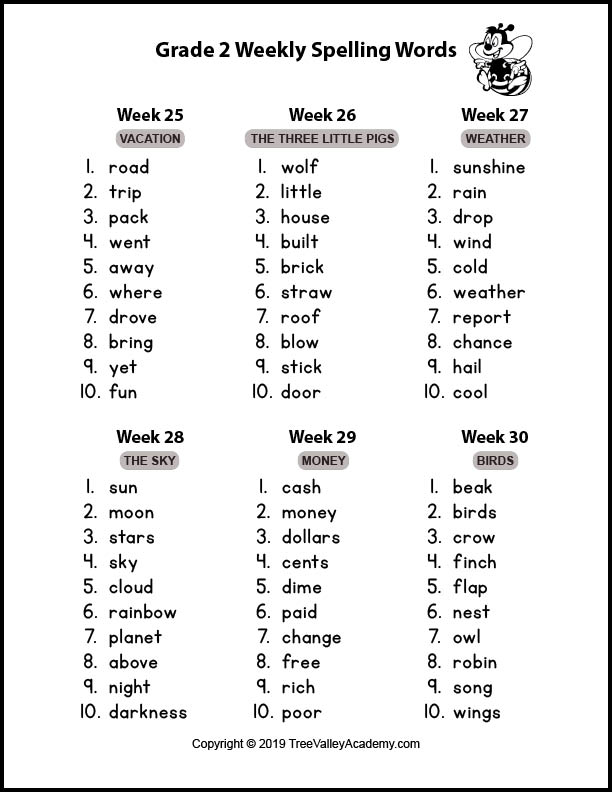 Educators have developed several handy inventories that offer a starting point, including the Dolch and Frye word lists. Because these words tend to show up more commonly in reading, it is useful for a child to be able to automatically recognize them. Learn how to teach sight words.
Educators have developed several handy inventories that offer a starting point, including the Dolch and Frye word lists. Because these words tend to show up more commonly in reading, it is useful for a child to be able to automatically recognize them. Learn how to teach sight words.
Want more tips? Try this list of spelling activities to develop your skills or have a look at these ideas on new and engaging ways to teach spelling.
Who struggles with spelling?
Spelling is a superficial element of writing but in certain school contexts it can seem like the whole word depends on correct letter arrangement. When written assignments are returned covered in red pen, children may come away feeling demotivated and defeated. This is particularly tragic if an un-diagnosed specific learning difficulty is to blame.
Students who have dyslexia, ADHD, dysgraphia and/or dyspraxia are often more likely to experience problems with spelling. Dyslexia can cause difficulty with hearing the sounds in words, which makes it harder to find the right letters to map to phonemes.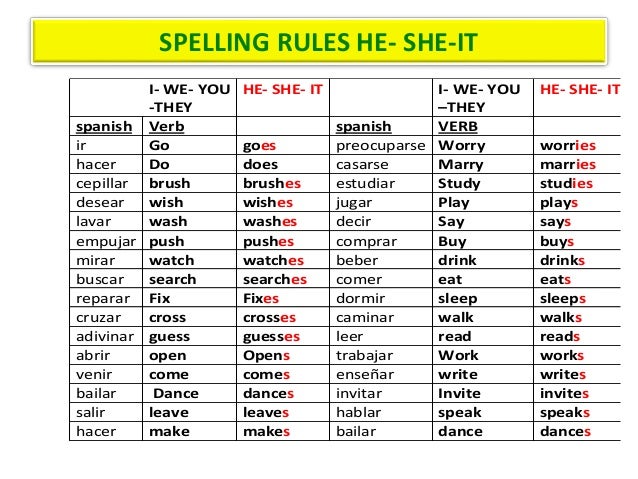 With dyspraxia and dyslexia, letter order can come out wrong and letters with similar shapes may be used incorrectly.
With dyspraxia and dyslexia, letter order can come out wrong and letters with similar shapes may be used incorrectly.
Some students with dyslexia will find they are able to spell a word one day, and not another. It's also common for service words such as and, the, and that to be some of the hardest words to spell.
A child who struggles with ADHD may be impulsive, which can affect spelling. They might struggle to sit still long-enough to proof-read their writing and look for spelling mistakes.
Students with dysgraphia and dyspraxia can have poor spelling due to the pain, distraction and anxiety that accompanies writing by hand. In these cases it is almost always recommended that the child switches to typing on a computer.
Additionally, EAL learners and adults may have difficulty when it comes to English spelling.
Encouragement and interventions
Kids who struggle with spelling may suffer from low self-esteem or confidence in the classroom.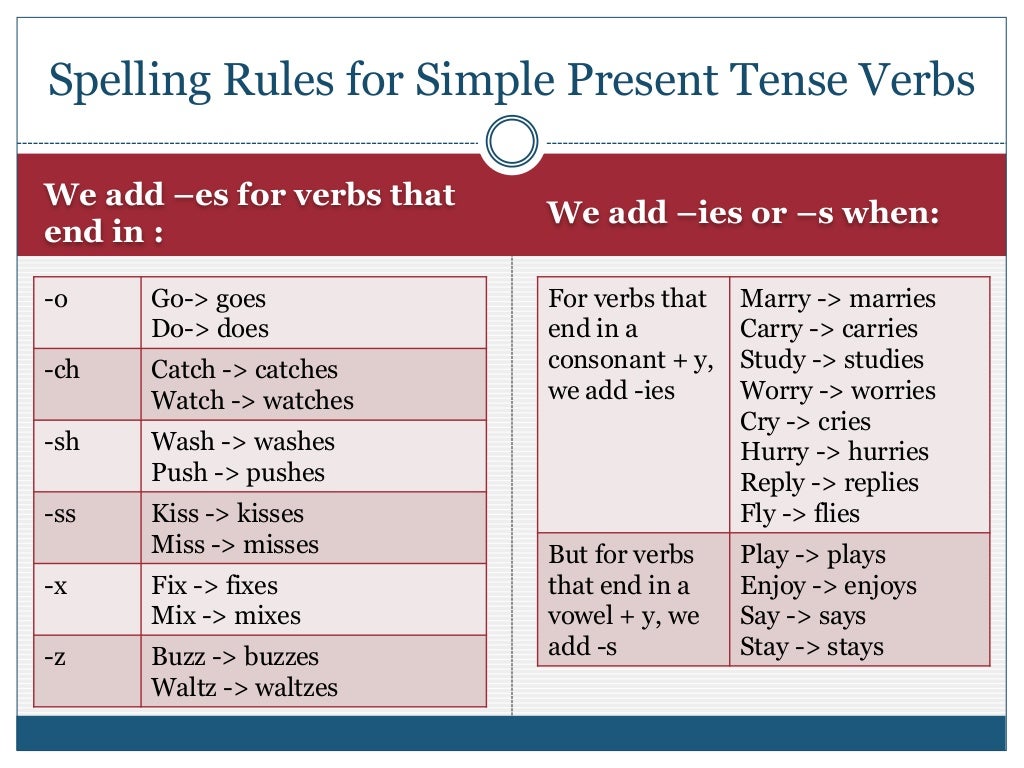 As a parent of a child with learning difficulties, keeping up morale at home is key. You may want to sit down with your child when they do their spelling homework or help them prepare for spelling quizzes.
As a parent of a child with learning difficulties, keeping up morale at home is key. You may want to sit down with your child when they do their spelling homework or help them prepare for spelling quizzes.
There are a number of fun games you can play, such as going on a scavenger hunt at the grocery store for objects that begin with the same letter or setting a challenge to learn hard to spell words from the pharmacy. Just make sure you also have a chat with your child’s teachers to ensure the right classroom accommodations are in place.
Keep in mind too that spelling has nothing to do with intelligence. It’s also a skill that is far less important in today’s day and age than it was thirty years ago thanks to the prevalence of auto-complete and spell-check technology. A child with learning difficulties may find spelling cognitively exhausting and sometimes it is okay to just let them have a break.
Two excellent interventions that can directly improve spelling skills and motivate your child are getting them to engage in more free reading and teaching them how to type via a literacy based spelling program.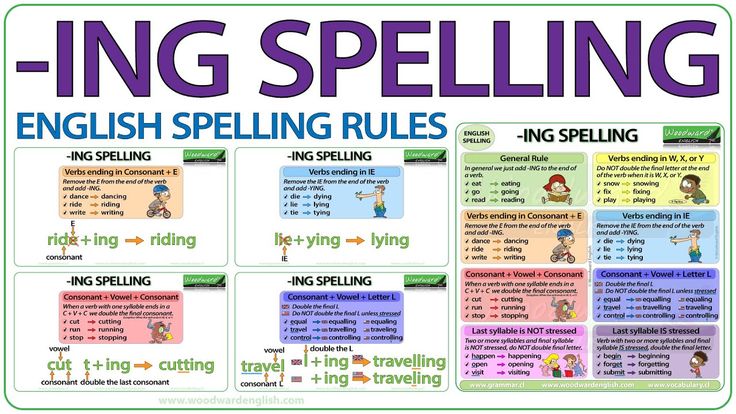 Reading is the best way to increase exposure to correctly spelled words and it heightens the chances of incidental learning.
Reading is the best way to increase exposure to correctly spelled words and it heightens the chances of incidental learning.
Learning typing will make it easier for your child to produce written work on the computer, but it can also improve their reading and spelling skills if you use a phonics-based program that takes a multi-sensory approach to instruction.
Spelling and typing
Learning how to touch-type automatizes spelling and turns it into a series of movements produced by the muscles in the hands. For this reason, it can be a great resource in helping students with dyslexia improve their spelling skills.
Touch-type Read and Spell is an Orton-Gillingham-based literacy program that introduces keyboarding via a series of independent modules and lessons. In this way, a student gradually builds their knowledge and skill while proceeding through the material at a pace that is right for them.
The TTRS curriculum includes high-frequency vocabulary to facilitate sight-reading and a phonics-based program in which students hear a word said aloud, see it on the screen and practice typing the corresponding keys.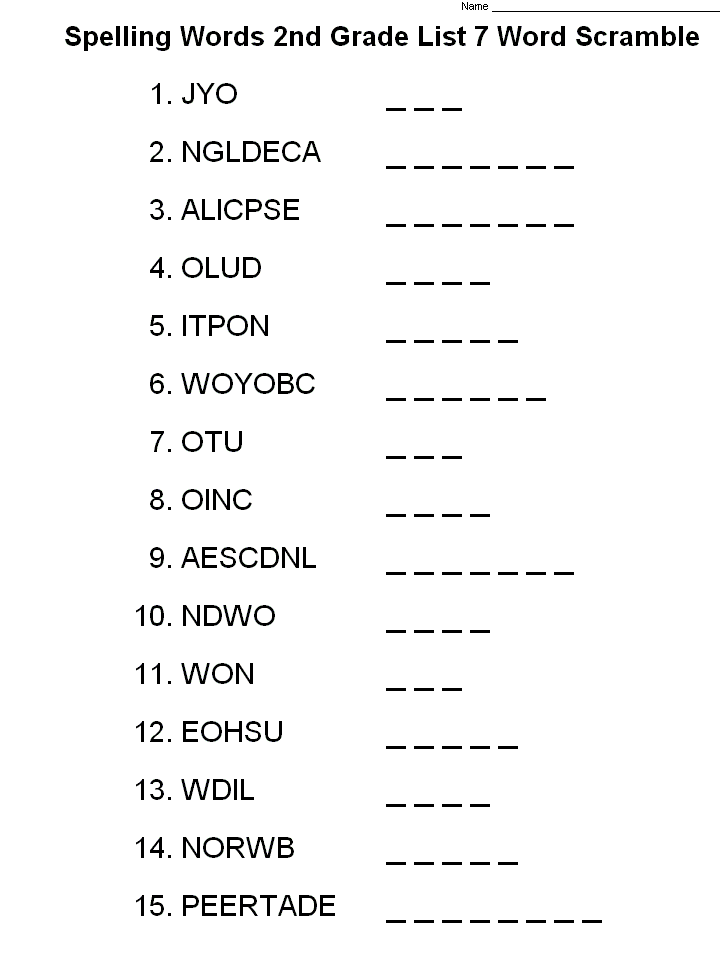
Learn more
Check spelling and grammar in Office
All Microsoft Office applications support spell checking, and most of them support grammar checking.
Using Microsoft 365? You might be interested in the new feature of Word - "Corrector"! For details, see the article Concealer.
Launching the spelling and grammar checker
To start spelling and grammar checking on a document, simply press F7.
Click the heading below for more information.
Most Office applications automatically check spelling as you type, so you can immediately see errors as you work.
Notes:
-
Automatic spelling and grammar check is missing from Access, Excel, and Project.
 You can manually run a spell check by pressing the F7 key.
You can manually run a spell check by pressing the F7 key. -
Automatic grammar checking is only available in Outlook, Word, and PowerPoint 2013 (or newer).
Office flags potential spelling errors with a red wavy line and potential grammatical errors with a blue wavy line.
If spelling or grammatical errors are not flagged, automatic checking can be disabled. You can enable automatic spell checking.
If you see a spelling or grammatical error and need help correcting it, right-click the underlined word or phrase and select one of the suggestions.
If the word is marked as misspelled in the Office application, but you spelled it correctly, select option Add to the dictionary to prevent this word from being flagged as incorrect in the future.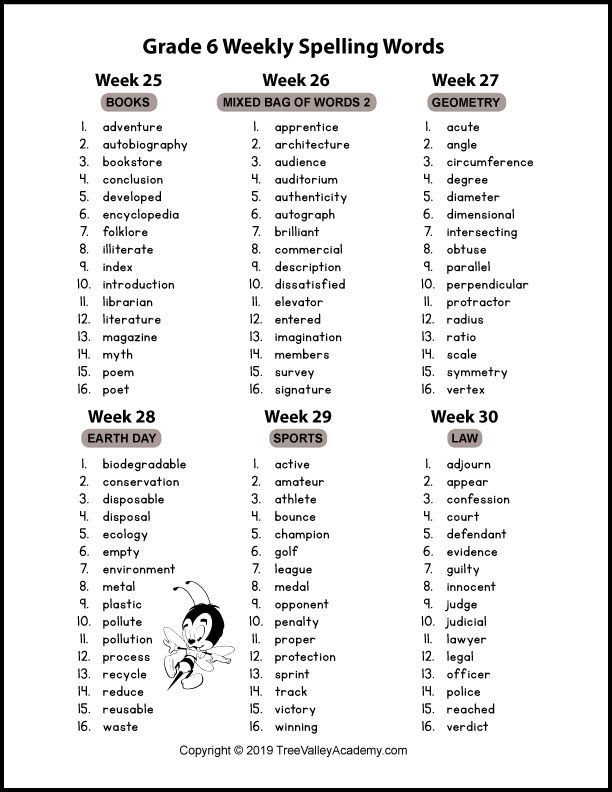 For more information, see Add words to the spell check dictionary and edit them.
For more information, see Add words to the spell check dictionary and edit them.
If you don't want Office to flag potential errors with squiggly lines as you work, you can disable automatic spell checking.
-
Open spell check options:
-
In OneNote, PowerPoint, Publisher, Visio, and Word: On the File menu, select Options, and then click Spelling .
-
In InfoPath: On the Home tab , click the arrow next to Spelling , and then click Spelling Options .
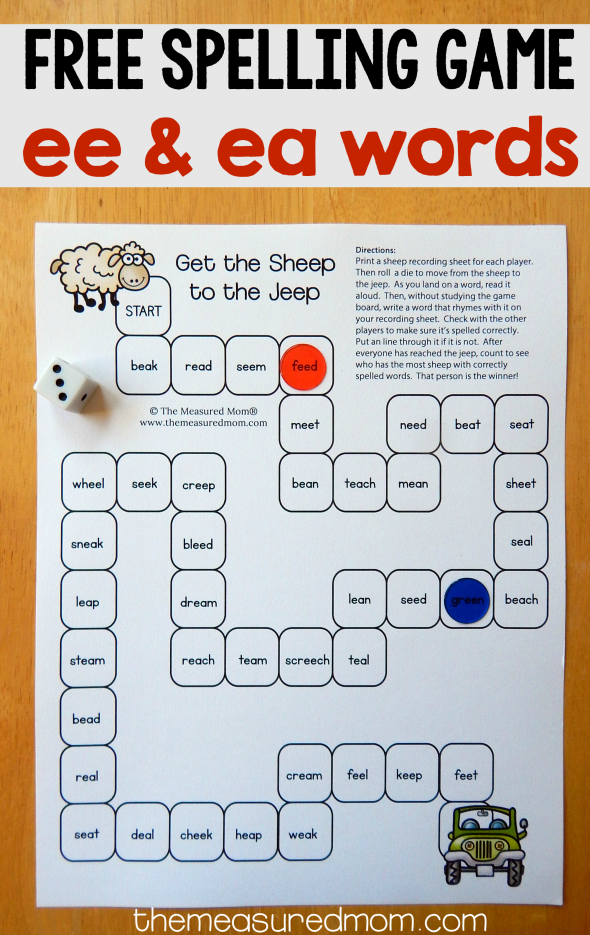
-
In Outlook: On the File menu , click Options , select Mail and then click Spelling and AutoCorrect .
-
-
Select or clear the check box Check spelling while typing . In addition, in applications with automatic grammar checking, you can check or uncheck Mark grammatical errors while typing .
Note: In Word, you can turn the spelling checker on or off only for the document you're currently working on, or for all new documents. Select a value in the Exceptions list, and then check or uncheck Hide spelling errors in this document only and Hide grammatical errors in this document only .
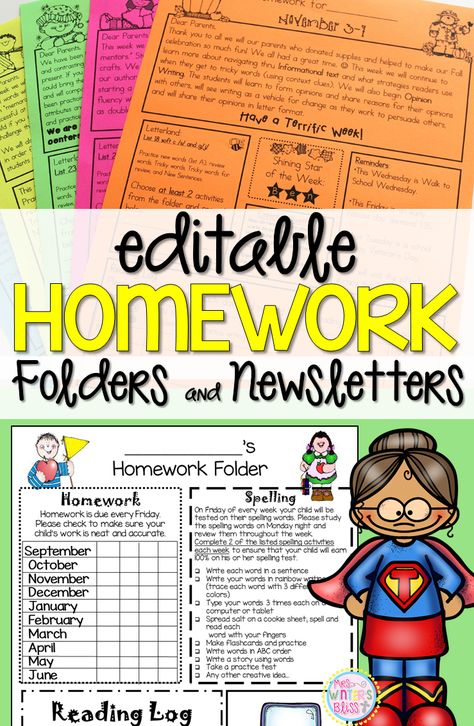
If you don't want the Office application to check grammar (either when you start spell checking or automatically as you type), you can disable this feature.
-
Open spell check options:
-
In OneNote, PowerPoint, Publisher, Visio, and Word: On the File menu, select Options, and then click Spelling .
-
In InfoPath: On the Home tab , click the arrow next to Spelling , and then click Spelling Options .
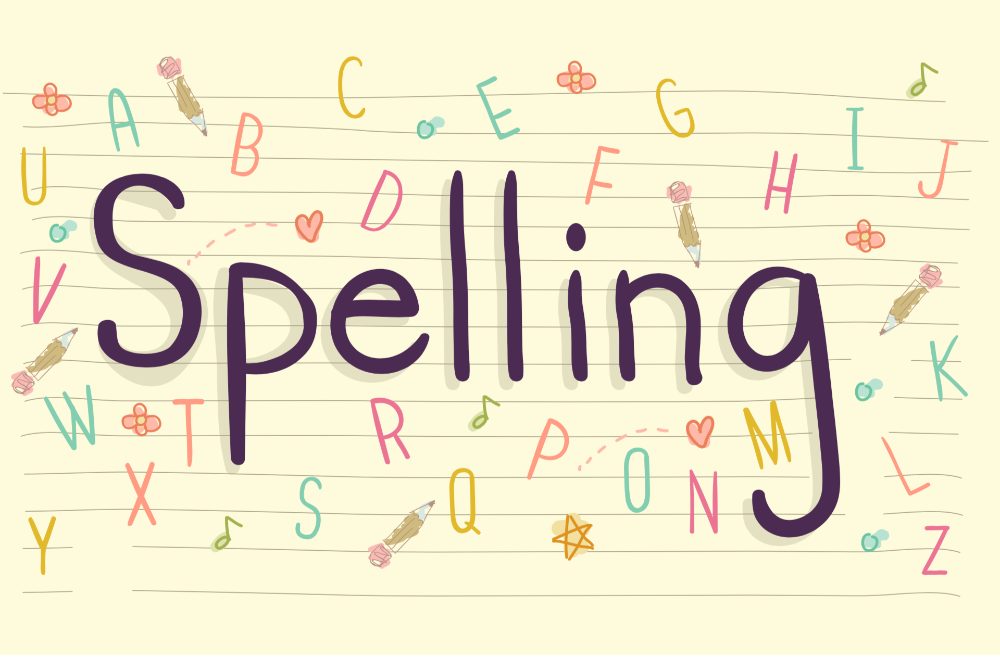
-
In Outlook: On the File menu , click Options , select Mail and then click Spelling and AutoCorrect .
-
-
Clear the checkboxes Check grammar automatically and Also check grammar .
Note: Not all Office applications have both of these options.
In Word, Outlook, PowerPoint 2013 (or newer), you can force a recheck of previously omitted words and expressions.
-
Open the document or item you want to check.
-
Click the File tab and select Options > Spelling > Recheck. In Outlook, select File > Settings > Mail and click Spelling and AutoCorrect .
-
Press the Yes button when a warning appears to reset the spelling and grammar check settings.
-
Click the OK button in the dialog box to return to the document, and then run the spelling and grammar check again.
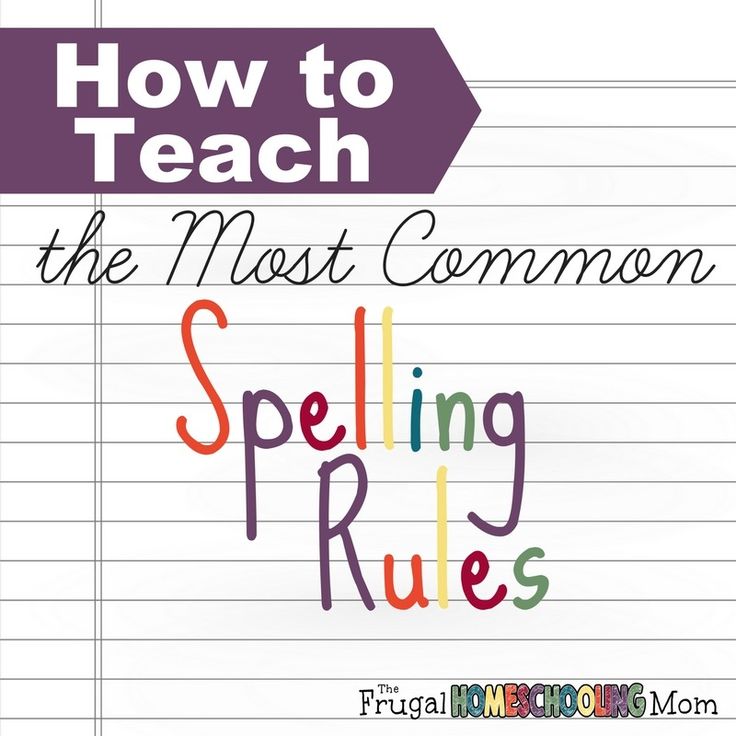
See also
check spelling and grammar in another language.
Checking the readability of a document
Spelling and grammar checker flags text that should not be flagged
Choosing grammar and writing style options in Office 2013 and earlier
Adding words to the spelling dictionary
Spell checker does not work correctly with another language
Customizing AutoCorrect: Capitalization, Spelling, and Symbols
Check spelling before sending a message in Outlook
Learn how to get the most out of Editor in Microsoft 365
Office for Mac applications automatically check for possible spelling and grammatical errors as you type.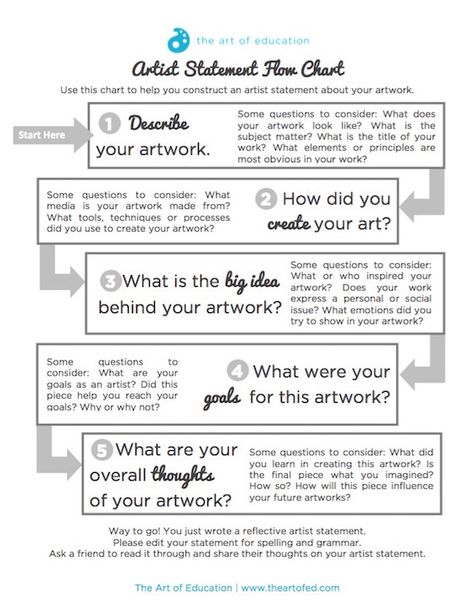 If you prefer to check spelling and grammar already in the finished document, turn off automatic checking, or you can check spelling and grammar at the same time.
If you prefer to check spelling and grammar already in the finished document, turn off automatic checking, or you can check spelling and grammar at the same time.
Word
Automatic spelling and grammar check as you type
The word marks potential spelling errors with a red wavy line, and potential grammatical errors are marked with a green wavy line.
Tip: If spelling and grammar errors aren't flagged, you probably need to turn on automatic spell checking, which is discussed in the next procedure.
If you see a spelling and grammatical error, hold down the CONTROL key and click the word or phrase and select one of the options.
If Word incorrectly flagged a word as a misspelling and you want to add the word to the dictionary so that Word recognizes it correctly later, see Adding Words to the Spelling Dictionary and Changing Them
-
On the Word menu, select Options > Spelling .
-
In the Spelling dialog box, under Spelling , select or clear the Automatically check spelling check box.
-
Under Grammar , select or clear the Automatically check grammar check box.
-
Close the dialog box to save the changes.
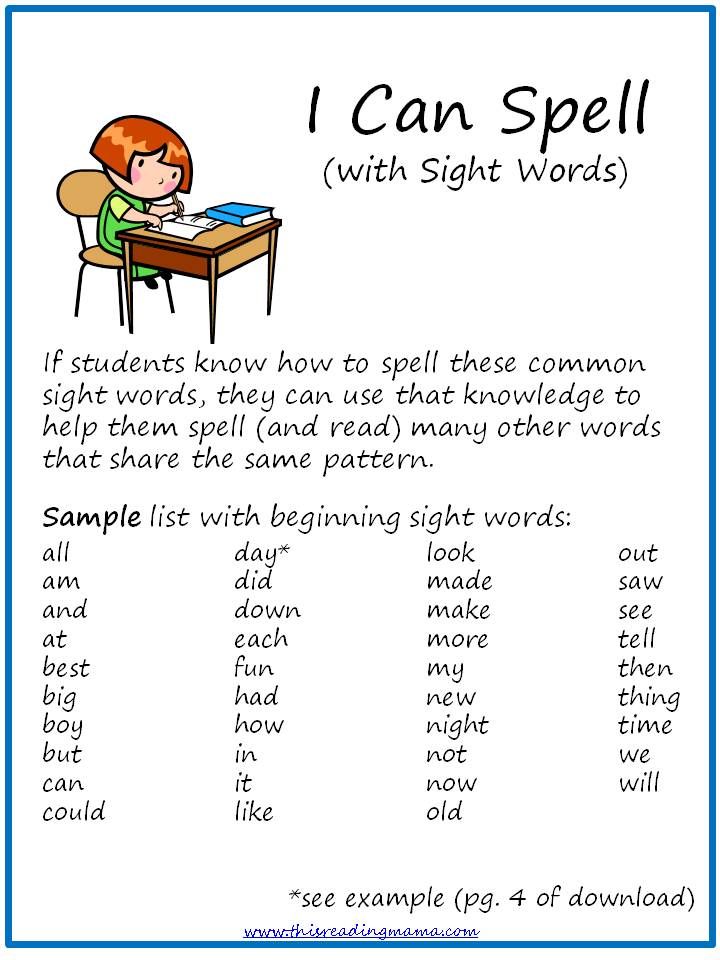
-
On the Review tab, click the Spelling button.
-
If Word finds a possible error, the Spelling dialog box opens, with spelling errors highlighted in red and grammar errors in green.
-
To resolve the error, do one of the following:
To ignore the error, do one of the following:
-
To skip only this instance of the error, click the Ignore button.
-
To skip all instances of the error, click the Ignore all button.
-
For a grammar error, click Next Sentence to skip the instance of that error and move on to the next one.
If you want to skip a misspelled word in all documents, press button Add to add the word to the dictionary. This only applies to misspelled words. You cannot add your grammar to the dictionary.
-
-
After fixing or skipping an error, Word moves on to the next one. When Word has finished checking the document, a message appears stating that the spell check is complete.
-
Press the OK button to return to the document.
The list of skipped words and grammatical errors can be cleared, and then Word will again check for spelling and grammar errors that you previously decided to skip.
Note: The list of skip words and grammar is only reset for the document that is currently open. This action does not address spelling and grammar errors that you choose to ignore in other Word documents.
-
Open the document to be checked.
-
In menu Service , point to Spelling and select Reset Ignored Words and Grammar .
Word will warn you that this operation will reset the spelling and grammar checkers.
-
Press the Yes button to continue.
-
Click the Review tab and click Spelling to check spelling and grammar.
Outlook
Automatic spelling and grammar check as you type
By default, Outlook checks spelling as you type.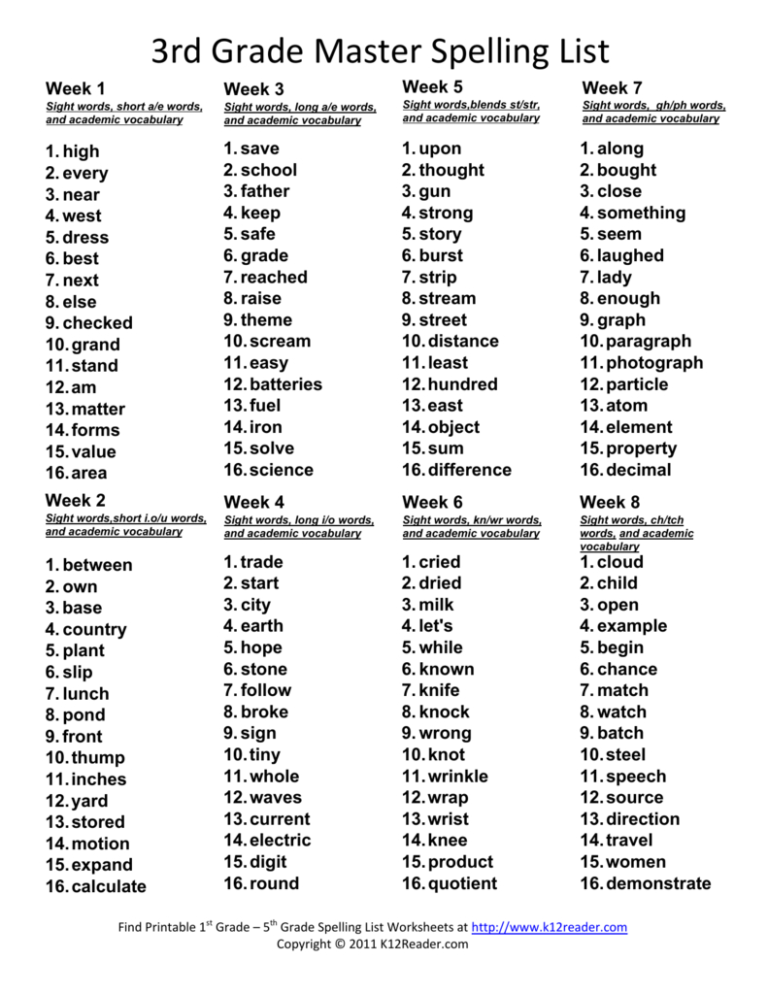 Outlook uses a red dashed underline to indicate possible spelling errors, and a green dashed line to indicate possible grammatical errors.
Outlook uses a red dashed underline to indicate possible spelling errors, and a green dashed line to indicate possible grammatical errors.
-
If you see a word with a dashed underline, control-click the word or phrase and select one of the options.
-
On the context menu, do one of the following:
-
Select one of the options at the top of the context menu.
-
Click the Skip spelling button to skip one occurrence of the word.
-
To add a word to the spelling dictionary, click Add to dictionary .
-
After opening an email message, do the following:
-
To have Outlook automatically correct spelling errors, on the Outlook menu , select Options . Under Personal Options, click Spelling . Click in the box next to Check spelling when entering text .
-
To enable or disable automatic grammar checking, on Outlook menu , select Options . Under Personal Options, click Spelling . Click in the box next to Check grammar as you type.
You can correct spelling and grammatical errors in all text after creating a message or other items.
-
On the Edit menu, point to Spelling and select Spelling .
-
Do any of the following.
-
Select the word you want from the list of suggestions, or enter a new spelling in the box at the top, and click Change .
-
Press Skip to skip this word and go to the next misspelled word.
-
To add a word to the spelling dictionary, click Add .
-
Tip: Use the keyboard shortcut +; to skip a word and move to the next spelling error.
9PowerPoint 0006 PowerPoint can check spelling, but not grammar.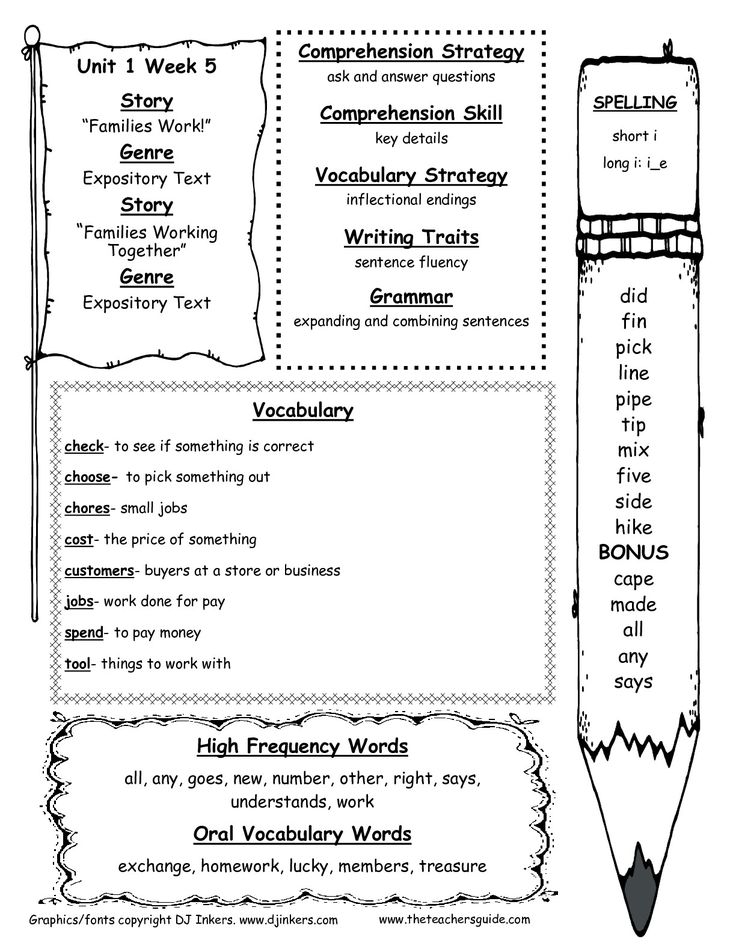
Automatic spell check as you type
PowerPoint automatically checks and flags potential spelling errors with a wavy red underline.
Tip: If spelling errors aren't flagged, you probably need to enable automatic spell checking, which is discussed in the next procedure.
If you see a spelling error, right-click the word or phrase (or left-click while holding down the CTRL key) and select one of the suggestions.
-
From the PowerPoint menu , select Options > Spell Check .
-
In the Spell Check dialog box, select or clear the Automatically check spelling check box.
-
On the tab Review , click the button Spell check .
-
If an error is found, area Spell Checker opens with possible correction options.
-
To resolve the error, do one of the following:
-
Correct the error on the slide.
-
Select one of the words suggested in the Spell check area , and then click the Edit button.
To ignore the error, do one of the following:
-
To skip only this instance of the error, click the Ignore button.
-
To skip all instances of the error, click the Ignore all button.

-
To ignore the error in all documents and add the word to the dictionary, click the Add button.
-
-
After correcting, ignoring, or skipping, PowerPoint will move to the next error. When the presentation check is complete, PowerPoint will display a message stating that the spell check is complete.
-
Press the OK button to return to the presentation.
Excel
Excel can check spelling, but not grammar.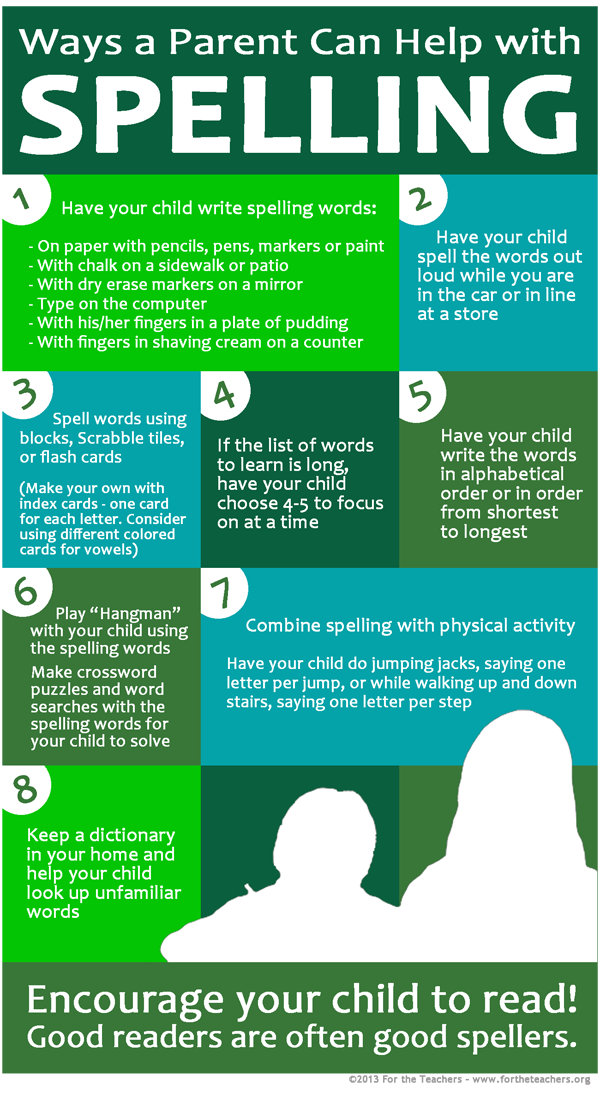
Check spelling throughout presentation
-
On the tab Review , click the button Spell check .
Note: The Spelling dialog box will not open if no spelling errors are found or if you are trying to add a word that is already in the dictionary.
-
Do any of the following.
Task
Action required
Word replacement
In section Options select the desired word and press the button Change .
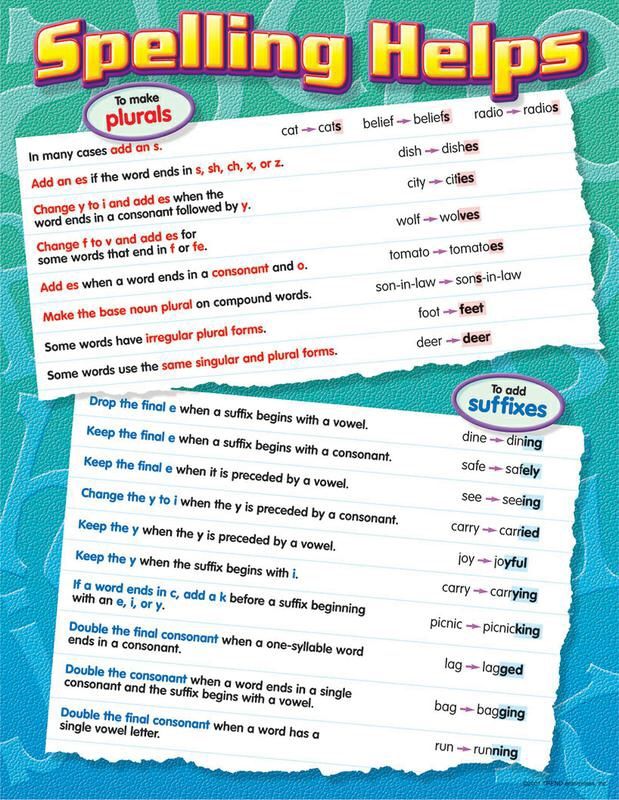
Change to every instance of this word in this document
In section Options select the desired word and press the button Change all .
Skip a word and jump to the next word with error
Press button Skip .
Skip every instance of this word in this document and move on to the next word with error
Click Skip all .
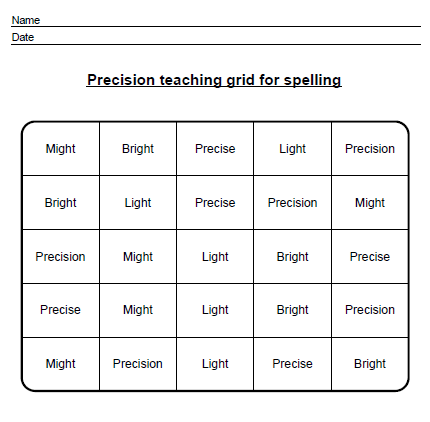
Accessories
Check spelling and grammar in another language
Check spelling on a worksheet - Microsoft Support
Excel for Microsoft 365 Excel for Microsoft 365 for Mac Excel for the web Excel 2021 Excel 2021 for Mac Excel 2019 Excel 2019 for Mac Excel 2016 Excel 2016 for Mac Excel 2013 More...Less
To check spelling in text on a worksheet, on tab Reviewing press the button Spelling .
Tip: You can also press the F7 key.
The following describes what happens when the spell check function is called.
-
If a single cell is selected for spell checking, Excel checks the entire worksheet, including comments, headers and footers, and graphics.
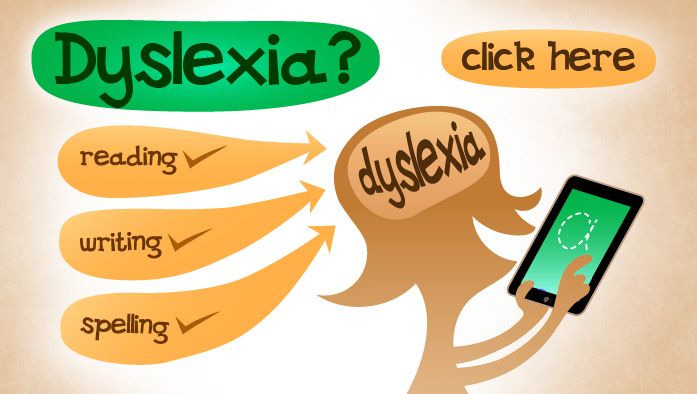
-
If multiple cells are selected, Excel checks spelling only in those cells.
-
To check the spelling in the formula bar, highlight the appropriate words.
Note: Excel does not check spelling in cells that contain formulas.
Spell check as you type
The AutoComplete and AutoCorrect features help you correct mistakes as you type.
The AutoComplete feature, which is enabled by default, helps maintain accuracy when entering values from other cells, but does not validate individual words in a cell. Autocomplete can come in handy when creating formulas.
AutoCorrect fixes errors in formula text, sheet control, text box, and chart labels. Here's how to use it:
-
Select File > Options .
-
In the Spelling category, click the AutoCorrect Options button to view the most common typing errors.
Note: AutoCorrect does not work with text in dialog boxes.
Additional resources
You can also check out Research , Thesaurus and Translation for more help with spelling and language.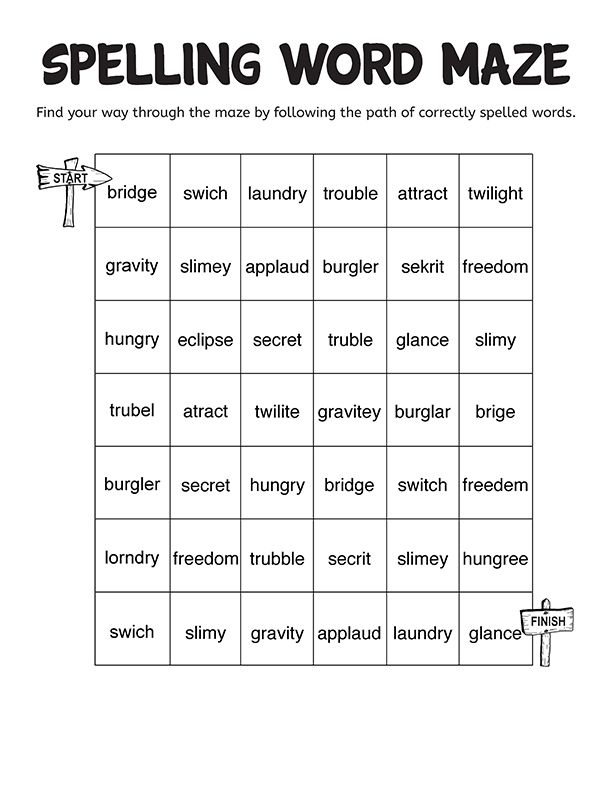
-
On the tab Overview , click Spelling or press F7 on your keyboard.
Note: The Spelling dialog box will not open if no spelling errors are found or if you are trying to add a word that is already in the dictionary.
-
Do any of the following.
Task
Action required
Word replacement
In section Options select the desired word and click the button Change .
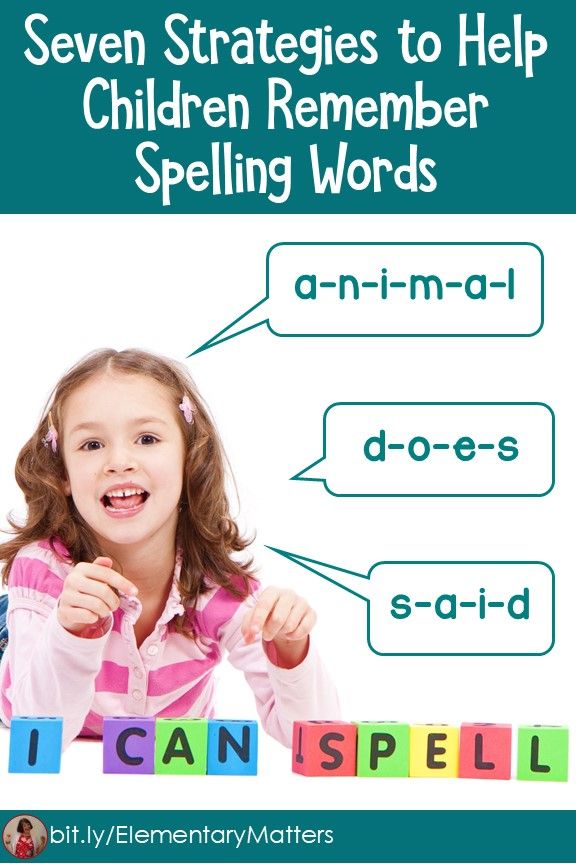
Change every instance of this word in this document
In section Options select the desired word and press the button Change all .
Skip a word and jump to the next word with error
Press Ignore .
Skip each instance of this word in this document and jump to the next word with error
Click Skip all .
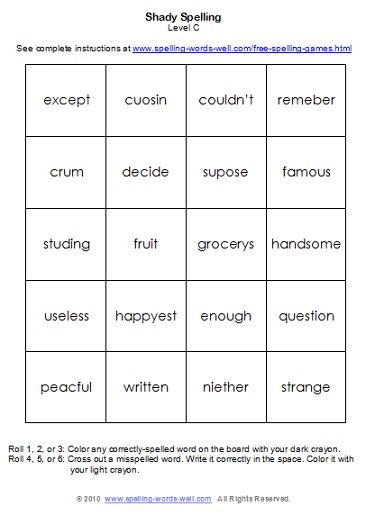
Spell check as you type
You can use the autocorrect feature to correct misspelled words and misspelled words. For more information, see Add, change, or disable automatic fixes.
To check the spelling of any text on the sheet, press View > Check > Spelling .
The following describes what happens when the spell check function is called.
-
If a single cell is selected for spell checking, Excel checks the entire worksheet, including comments, headers and footers, and graphics.
-
If multiple cells are selected, Excel checks spelling only in those cells.
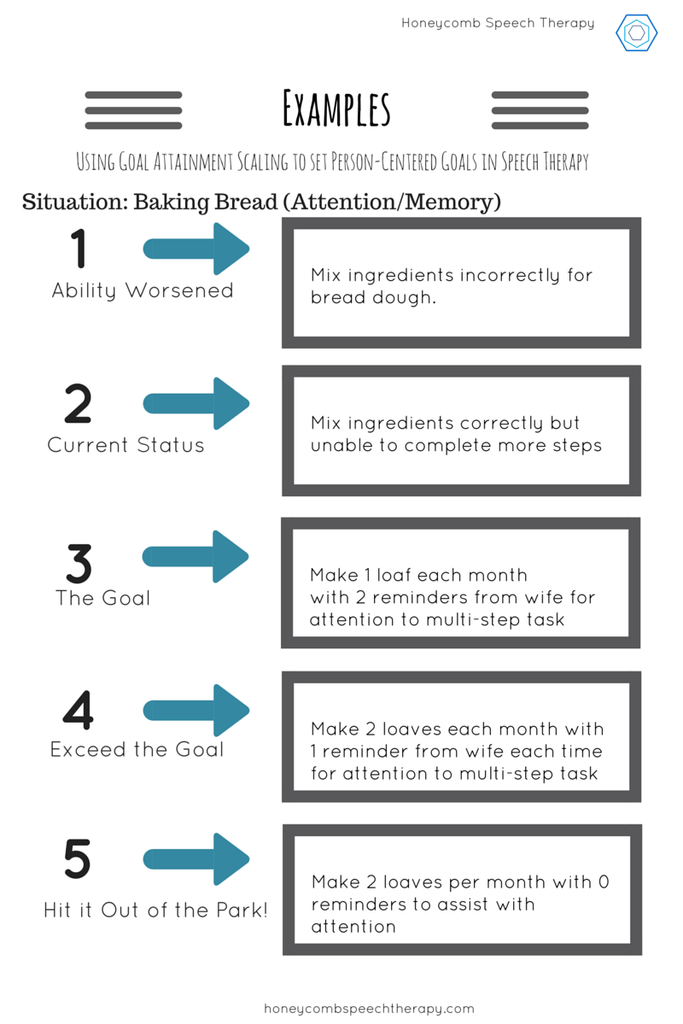
Learn more